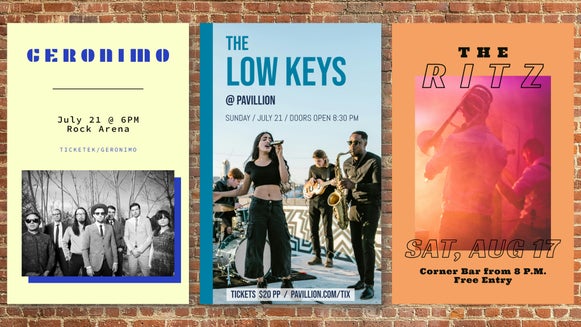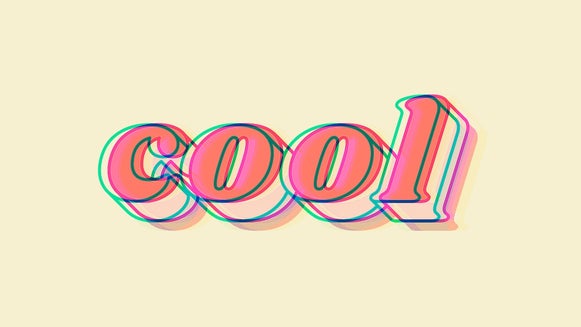Customize Event Poster Templates to Draw a Crowd

In many ways, designing an attention-grabbing poster is a science as well as an art. A good poster should have an appealing color palette, an eye-catching composition, and a standout typeface. Most importantly, it should clearly communicate its subject – even from afar. That’s a tall order, especially if you’re not a professional designer. Fortunately, BeFunky’s online Poster Maker offers dozens of premade poster templates so that you can create eye-catching posters in minutes.
With BeFunky’s marketing and event poster templates, all you need to worry about is customizing posters with your own colors and photos. If you want, you can also change fonts and graphics and add your own logo. Seamless integration with the Photo Editor lets you make adjustments and add effects to any photo or graphic. Whether you’re advertising your small business, promoting an event, or inviting people to a community gathering, here’s how to use the Poster Maker to create posters that draw a crowd.
How to Create an Event Poster With Befunky
The Poster Maker is the best platform for making event posters online: It’s easy, intuitive, and the poster templates are uber-customizable. In the Poster Maker, have access to every graphic design tool you could need. Keep it simple or make as many changes as you’d like – either way, you don’t need to worry about coming up with an initial composition on your own. Here’s how to customize a poster template for your event in a few simple steps:
Step 1: Choose a Poster Template
To get started, open up the Poster Maker. Here you’ll have access to dozens of different poster templates for events, concerts, fundraisers, grand openings, and more. Here we’re going to be customizing a poster template to advertise an upcoming farmer’s market.

Step 2: Replace and Edit Images
Head on over to the Image Manager in the left hand sidebar. Here, you can upload your own images or search for relevant photos from BeFunky’s Stock Library. Drag your photos onto the canvas to replace the placeholder images.

Now it’s time to edit and enhance your images. Click on any photo and select Edit Image to open up the in-platform Photo Editor.

To balance out your images, try using the Levels tool to adjust any overly bright or dull photos.

Effects like Chromatic or any of our toning filters can help make your images even more cohesive, and add brightness and warmth to otherwise unassuming photos. Here we’ve used Warm Tones 3.

Add texture with BeFunky’s Textures or with effects like Grunge. You can also add unique texture and visual interest with any of the Photo Editor’s Artsy Effects.

Step 3: Customize Poster Layout
Once you’re satisfied with your photo adjustments, it’s time to customize the rest of your poster design. You can change the background color of your design in the Customize tab.

You can click any text box to make changes to text, typefaces, colors, and layer effects. Make sure to consider contrast and font size so that the text is legible even at a distance. Choose from one of BeFunky’s dozens of fonts, or you can upload your own.

Now it’s time to replace graphics or add logos if necessary. You can search the Graphics Library for a handmade vector graphic that suits your poster perfectly.

Step 4: Finalize and Save
Now it’s time to make final adjustments. Here we’re adding a texture to the background using a stock photo and the Darken blend mode. Now is also the time to check for typos and make sure all the information on your event poster is correct.

Once you’re done, click the Save button at the top of the canvas and save your file as a high-quality PNG (for posting) or a print-quality PDF (for printing).

Your new event poster is finished and ready to go! Now it’s time to print it out and start hanging your poster around town.

Online Poster Template Inspiration
Posters are a great way to spread the word to your local community about your business, whether your store is just opening or a long-time neighborhood fixture. Posters are also essential when promoting events like concerts, festivals, and community gatherings. It can be tough to come up with unique poster ideas on the spot, so we’ve collected some inspiration that you can use for your next DIY event poster. With the Poster Maker’s many tools and customization options, the possibilities are endless!
Advertise Your Upcoming Workshop
Use any of the Poster Maker’s workshop poster templates to promote workshops for flower arranging, print-making, cooking, and more. Consider using Touch Up tools to make portraits in your design look more polished and professional.

Announce Your Grand Opening
Build excitement before your store opens with these grand opening poster templates. Use the Poster Maker’s Photo Editor integration to add creative flair to your images, such as hand-painted Artsy effects.

Promote Your Next Band Gig
Have an upcoming show? You deserve a concert poster that’s as unique as your band. Promote your next performance with one of the Poster Maker’s band poster templates. Try adding textures, lens flares, or glitch effects to draw attention, or up the drama with Cinematic Effects.

Get Started With the Best Online Poster Templates Today
With professionally designed templates, thousands of stock photos and graphics, and every photo editing tool you could need, the Poster Maker is the all-in-one online poster maker of your dreams. Using the mobile app, you can even create posters straight from your phone. Try it out for yourself and pick your perfect poster template today!