Resize Multiple Images in One Click
Save time and resize all your images simultaneously with our Batch Image Resizer.
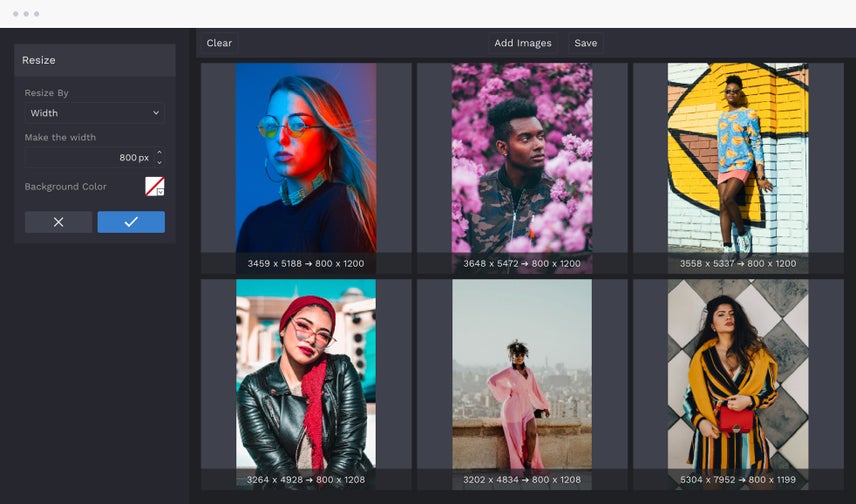
The Easiest Way to Resize Images
Resizing images one at a time is tedious, especially when you have hundreds of them. Our Batch Image Resizer streamlines your workflow and saves you a ton of time. Simply drag and drop all the images you want to resize into our Batch Photo Editor, then select the Resize tool, set your dimensions, and you're done! Export them right away, or continue editing your images in bulk with essential tools, photo effects, add watermarks, and more. Whether you’re a blogger, photographer, small business owner, or eCommerce seller, our Batch Image Resizer will elevate your workflow and help you perfectly size your images in seconds.
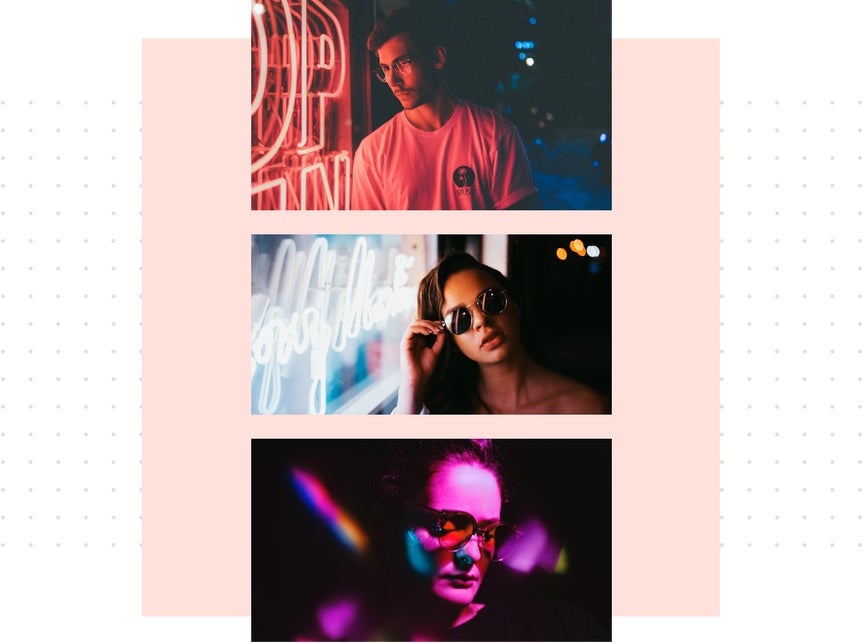
Resize Multiple Images Without Compromising Quality
Large image files can be a pain because they can load really slowly. To help ensure you never have to deal with the frustration of not being able to send, post, or publish images because of their file size, try resizing your photos with our Batch Photo Editor. You'll have total control over the aspect ratio, resolution, compression, and quality of your JPG images. Whether you’re preparing images for printing, posting on social media, or adding to your online store, you’ll end up with perfectly sized, high-quality images.
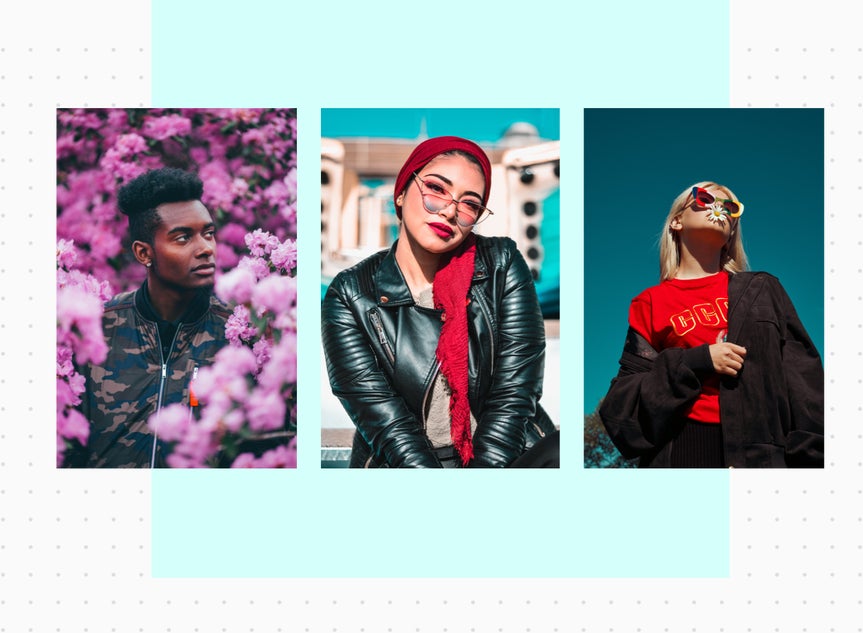
Watermark Hundreds of Images at Once
If you're an independent creator or small business resizing images for a client, utilizing watermarks is important. They protect your work from theft and establish your brand identity. Watermarking photos one by one is possible with our Photo Editor, but assuring your watermark is in the perfect spot on hundreds of images is nearly impossible. Luckily, our Batch Photo Editor makes it easy to apply watermarks to your entire batch resize project.
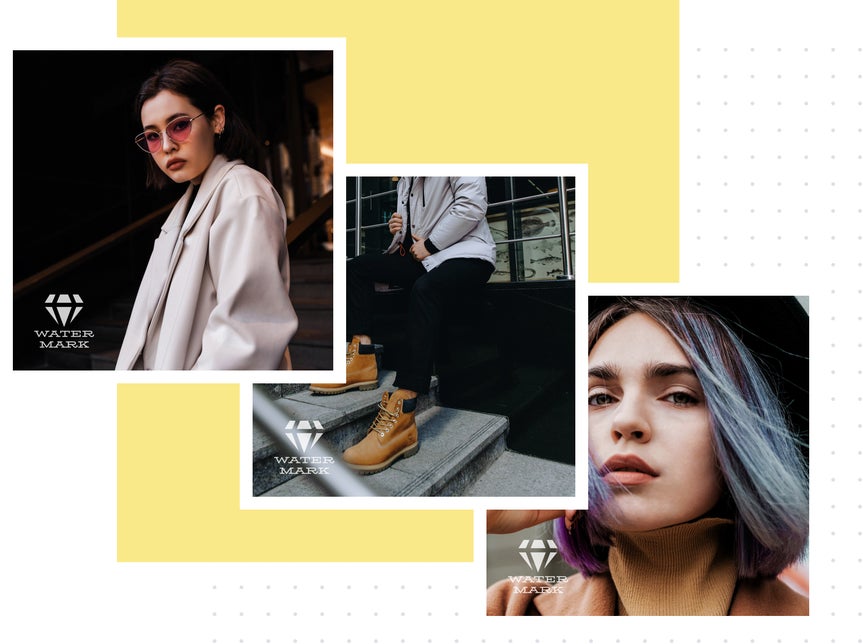
Organize All Your Resized Images
When you're ready to save your batch of resized images, our Batch Photo Editor makes it easy to stay organized and on top of your image library. Batch rename files for quick and simple labeling, organizing, and formatting. Once you finish resizing your images, enter the name you want to prepend or append to your filename, and it will automatically be applied to every image in your batch. With our flexible bulk file naming feature, organizing your images has never been easier.
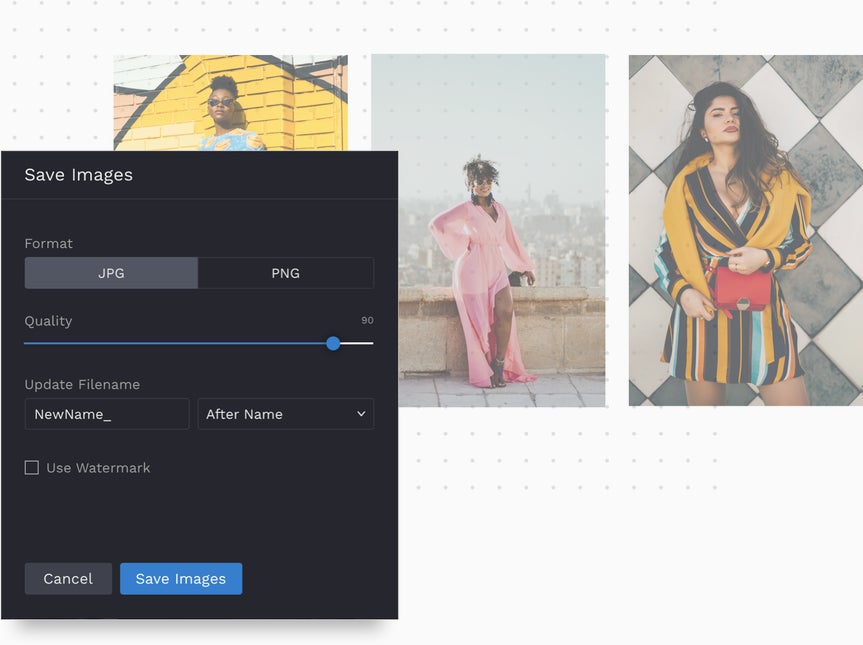
How to Batch Resize Photos in 4 Easy Steps
Simultaneously resize all your photos in seconds!

01. Upload Your Photos
Open BeFunky's Batch Photo Editor and drag and drop all the photos you want to resize.

02. Choose the Resize Tool
Resize your photos based on a percentage or enter a precise pixel amount.

03. Apply Changes
Apply the new size to the entire batch of photos.

04. Save Resized Images
Give your batch a new filename and download them all as a JPG or PNG.












