One Click Image Background Remover
Easily remove the background from your image in seconds!
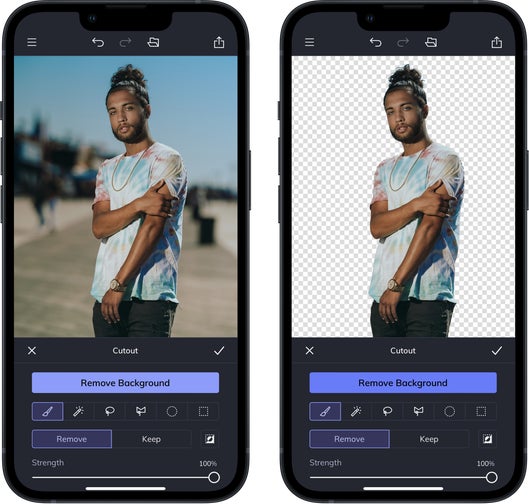
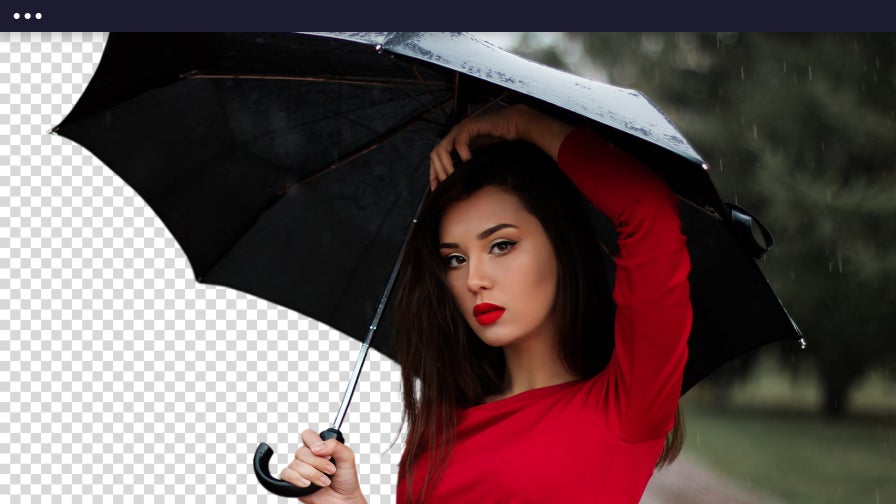
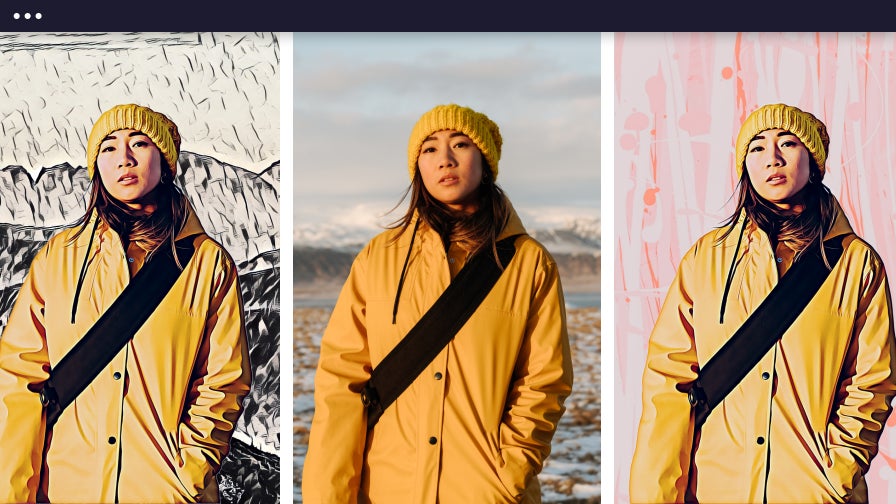
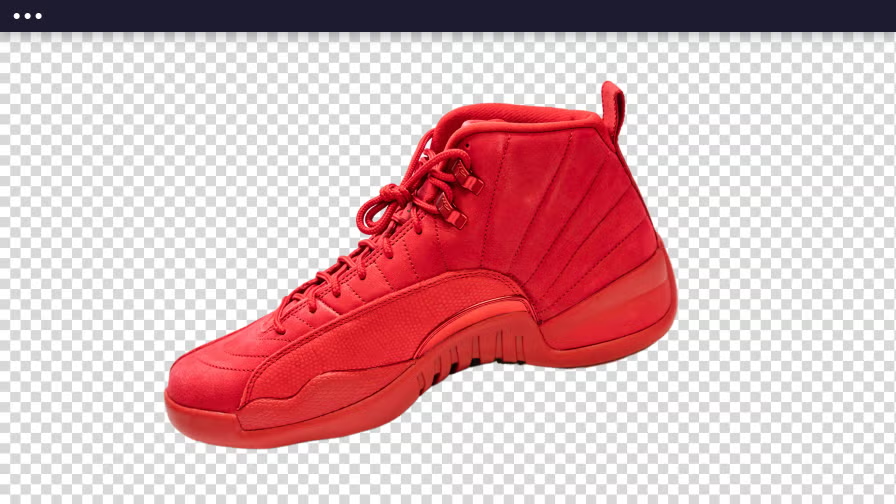
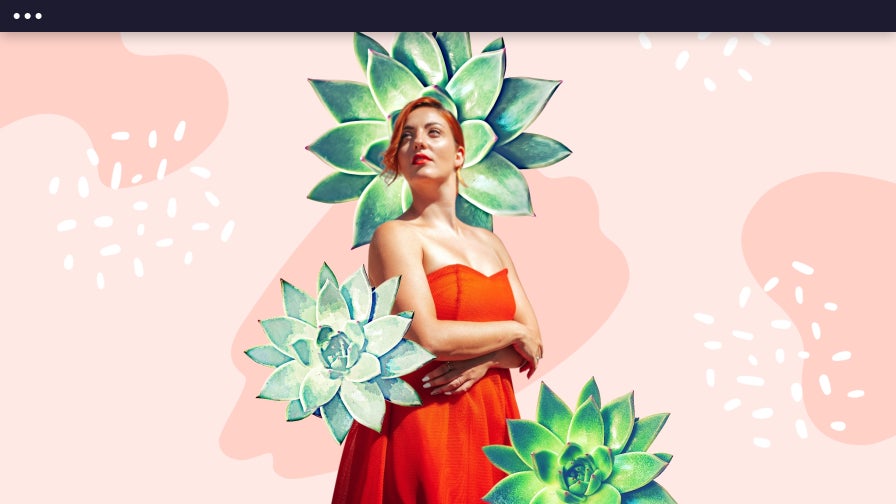

How Does Our AI Background Remover Work?
Using our powerful AI technology, our Background Remover automatically detects the subject in your photo and removes the background around it. Use it to remove the background of portraits, pet photos, logos, and more. Not only can you use it to create a transparent background, you can also add a solid-colored background or use a new image to give your photo an entirely new background. You don't need any photo editing skills to use our AI Image Background Remover tool.


A Background Remover Tool That Focuses on the Subject
Our AI Background Removal tool is integrated into many of the tools in our Photo Editor, allowing you to isolate the subject of your photo from the background and selectively apply photo effects. Remove background distractions to make your portrait's subject stand out by blurring the background, adding a textured background, or use our Bokeh effects – all without applying the effect to the subject. Now, you have complete creative control over your photo!


Remove the Background from Image Layers
When it comes to adding image layers to your design, effortlessly removing the background of the image layer is a game-changer. Easily add objects, people, and other elements from one image into another to create stunning design layouts. The days of manually selecting your subject are over – our AI Background Remover does all the heavy lifting for you. Whether you’re designing digital marketing assets, web content, or social media graphics, effortlessly removing backgrounds saves you time and boosts your creativity. Elevate your projects, streamline your workflow, and unlock your full creative potential with our AI Background Remover. Your designs will thank you for it.
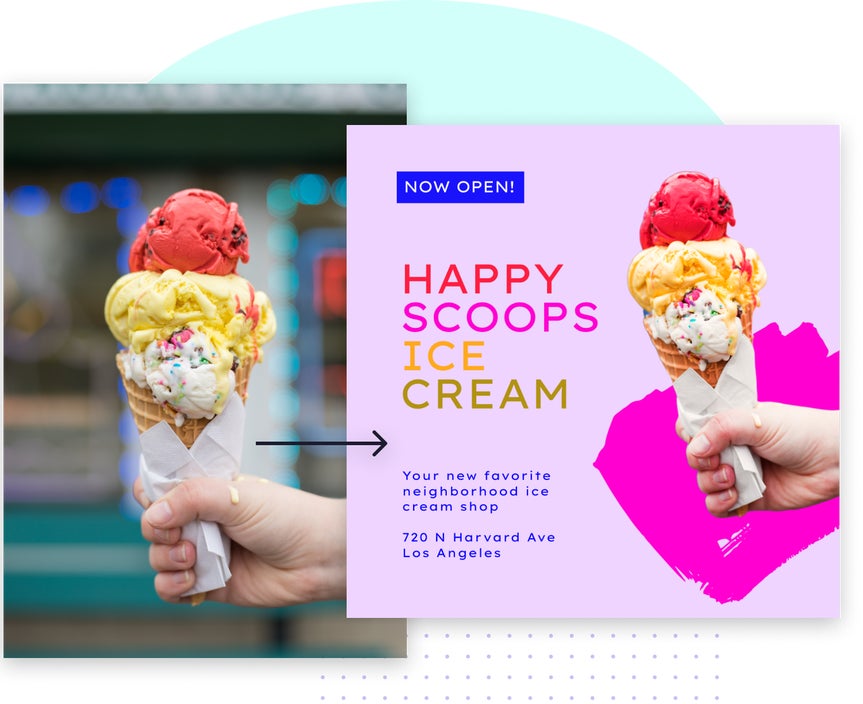
Give Your Product Photo a Transparent Background
Do you want to remove the backgrounds of your product photos to create a consistent look for your online store? Our online Background Remover will easily create transparent backgrounds for your product photography so you can customize them for Amazon, Etsy, Shopify, and other ecommerce platforms. Elevate your product photography further with the Background Remover by erasing the existing background and replacing it with a white background, or use a new image as a background for an entirely new look for your product photos.
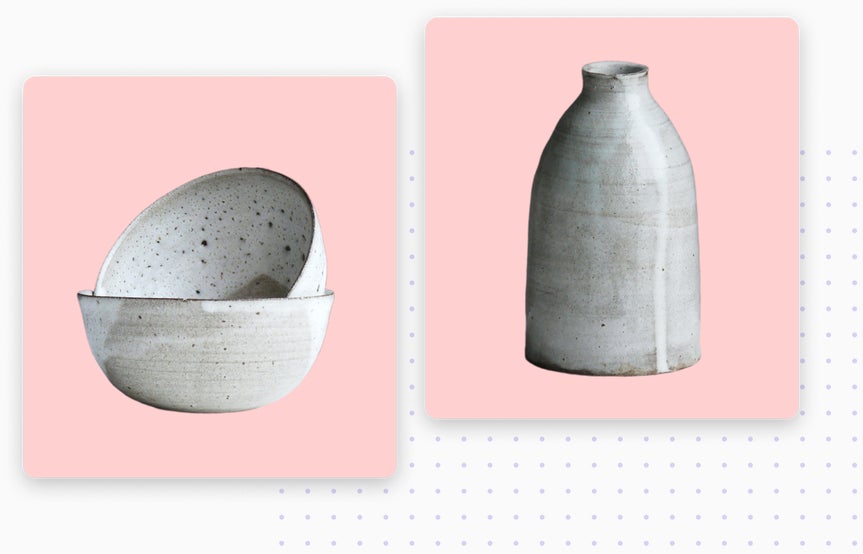
Background Remover Tool - FAQ
How do I use BeFunky's AI Background Remover?
Select the Background Remover from the Edit section of the Photo Editor, then watch the background around your subject erase automatically!
What photo file types can be used with the Background Remover?
BeFunky supports JPEG/JPG, GIF, BMP, and PNG file formats. Read more about what kinds of files can be uploaded to BeFunky.
How do I save my image with a transparent background?
You'll want to save your image in PNG format, as it's the only file type that supports transparencies. From the Save menu, select the PNG option when saving your image.
Can I add a subject to my photo?
Yes! You can add a subject to your original image from any other image. Here's a tutorial on how to do this.
How does the Background Remover find my subject in a busy photo?
Using powerful artificial intelligence, the subject of your photo is identified and isolated while the image background is removed.
What do I do if there are parts of my picture that didn't get removed with the Background Remover?
If the tool missed anything, use the Adjust Selection option in the Background Remover to edit areas that need touching up. Switch between the Remove and Keep buttons in the brush settings to remove parts that were missed or add back areas that were removed.
How to Remove Image Backgrounds in 3 Easy Steps
Use BeFunky's Background Remover to create transparent backgrounds easily.

01. Upload Image
Open your image in BeFunky's Photo Editor.

02. Remove Background
In the Edit section of our Photo Editor, select the Background Remover to let our AI detect the subject in your image.

03. Download Your Image
Save the image in PNG format to keep the image background transparent.













