Turn Photos Into Your Favorite Art Styles for Frame-Worthy Home Decor
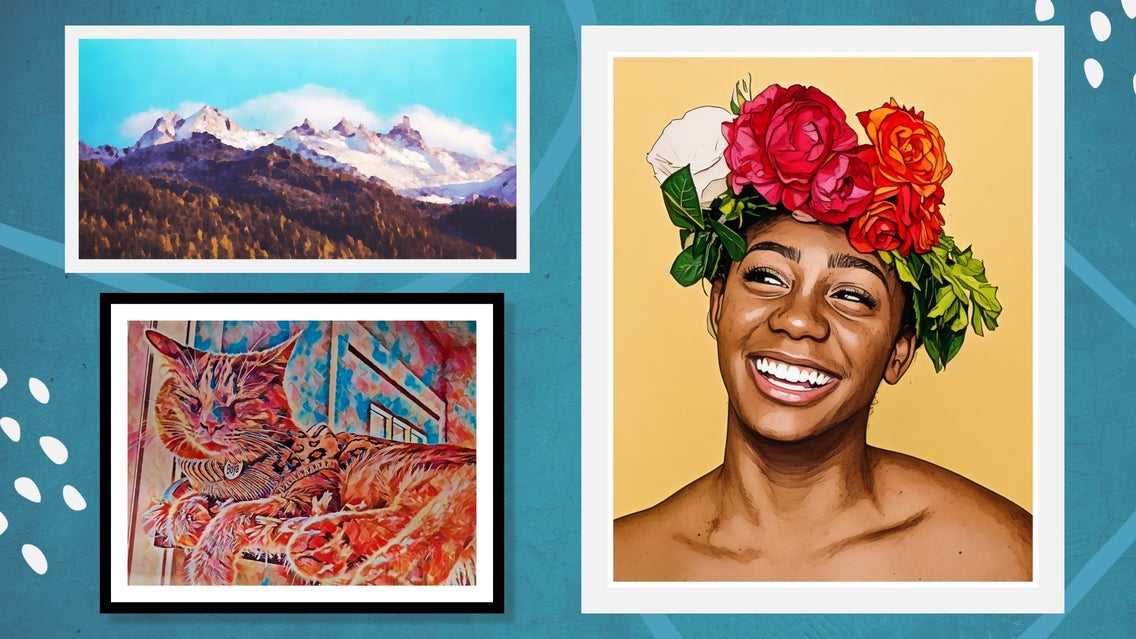
Looking to turn your new house into a home sweet home? The best way to do this is through decorating, of course, and art prints are perfect for adding personality to any room. Let’s face it though: art prints can be expensive, but we’ve got the perfect answer to save you having to spend money on new works of art!

Looking to turn your new house into home sweet home? The best way to do this is through decorating, of course, and art prints are perfect for adding personality to any room. Let’s face it though: art prints can be expensive, but we’ve got the perfect answer to save you having to spend money on new works of art!
If you’ve ever wondered how to turn a photo into canvas art, or asked, "Can you turn photos into prints?", then you’re in luck. With BeFunky’s Artsy effects, as well as the Crop, Resize, and Upscale tools, you can turn your favorite photos into captivating wall art – minus the hefty price tag!
Want to learn how? Keep reading because we’re going to tell you everything you need to know to create photo to art prints online.
How to Create Art Prints With BeFunky’s Photo Editor
Ready to turn your favorite photos into prints? To get started, head to BeFunky’s Photo Editor and open the image you wish to turn into an art print.
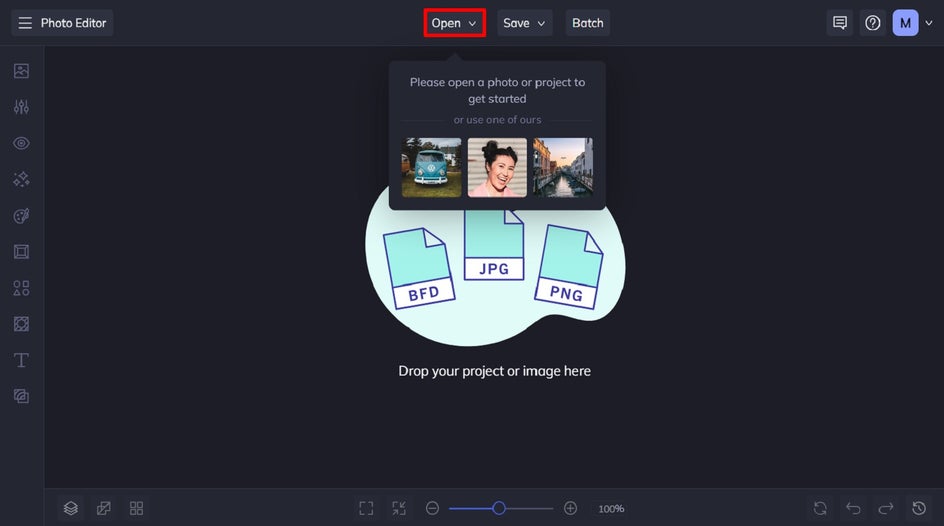
Step 1: Crop Your Photo to Your Print Ratio
Firstly, you’ll need to crop your photo to the exact ratio required for your print. Click on Crop in the Edit menu, then locate your desired Aspect Ratio from the dropdown menu at the top. Popular ratios for art prints include 4” x 6”, 5” x 7”, 8” x 10”, and 11” x 14”, but you can select any crop ratio you desire! Then, use your mouse to click and drag the Crop selection into place. Finally, click Apply.
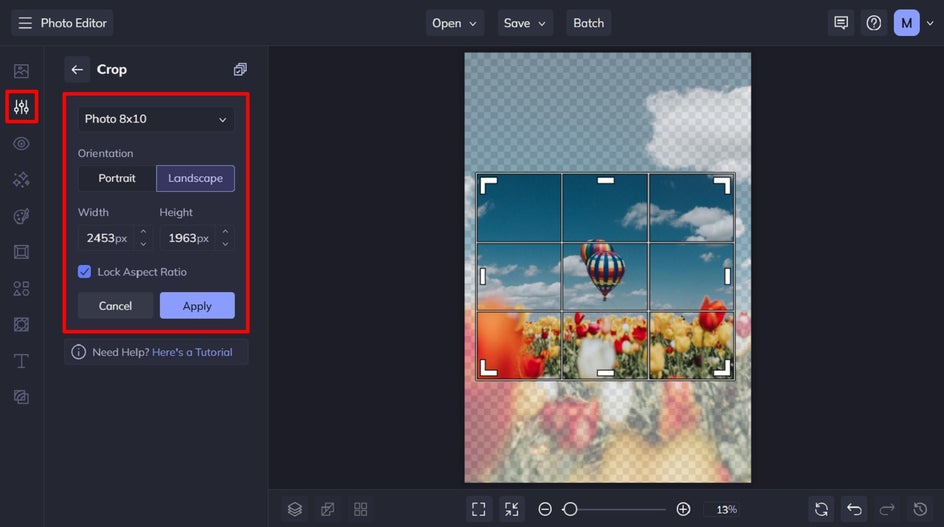
Pro Tip: If the measurements underneath Height and Width don’t match your desired print measurements, don’t fret. We’ll show you how to resize, or even upscale (if required), in the next two steps.
Step 2: Upscale Your Photo (Optional)
The AI-powered Upscale tool is recommended for when you need to enhance your image resolution without sacrificing quality. It upscales images by up to 4x in seconds, which allows you to use any image for a print - no matter how small its resolution is.
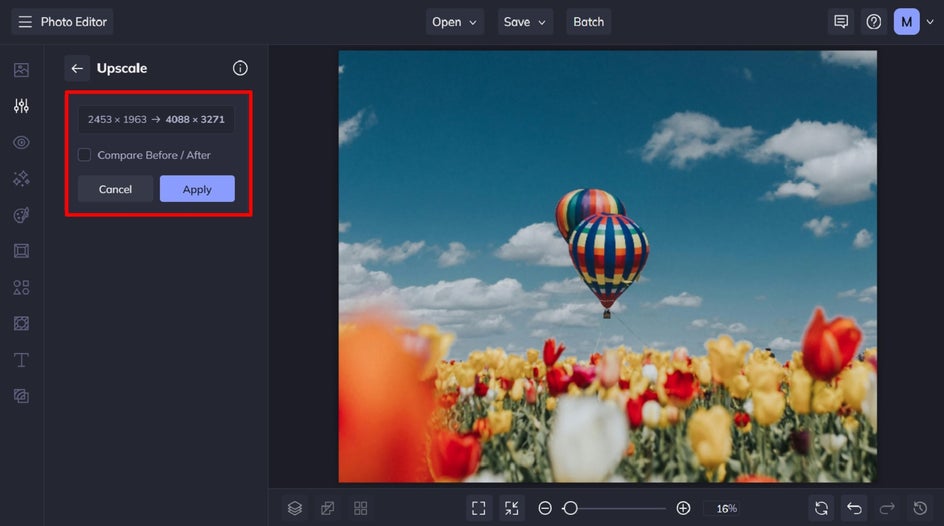
You’ll find the Upscale tool located in the Edit menu, underneath Detail Enhancements. Once the tool works its magic, click Apply.
Step 3: Apply Your Photo to Print Size
Before your photo is ready to be turned into art, you’ll want to make sure it’s sized correctly, according to what size you wish to print it. The trick to working out the required size of your digital photo in pixels is to multiply the inches you require in print form by 300 to get the pixel dimensions. Here’s a print size cheat sheet to help you out.
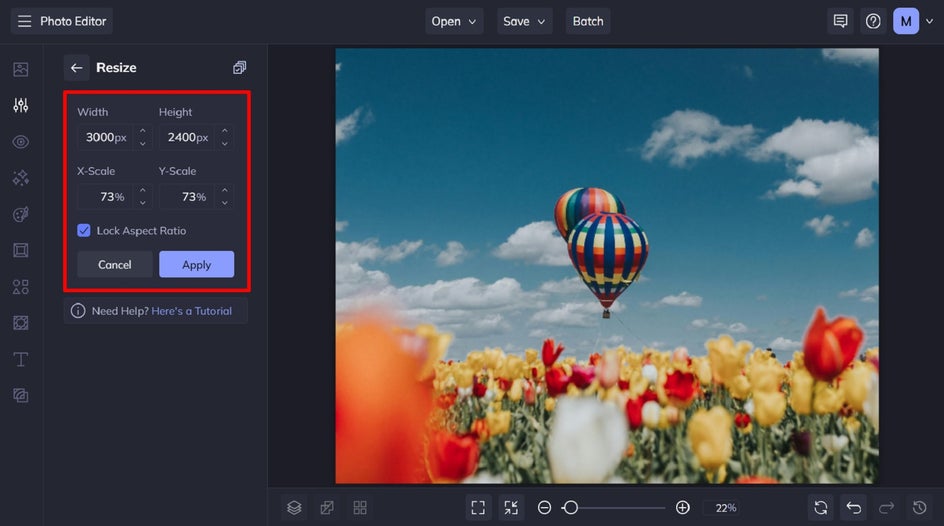
With this amount determined, we can then resize the image by navigating to Edit in the main menu, followed by Resize. Then, simply type the Width or Height measurement into the relevant box, ensuring that Lock Aspect Ratio is checked (as you don’t want your photo to become distorted).
To print this image for a frame measuring 8” x 10”, for example, our required pixel dimensions are 2400 x 3000.
Step 4: Add Your Artsy Effect
Now it’s time to turn your photo into art! Navigate to the Artsy menu to explore the wide range of effect options.
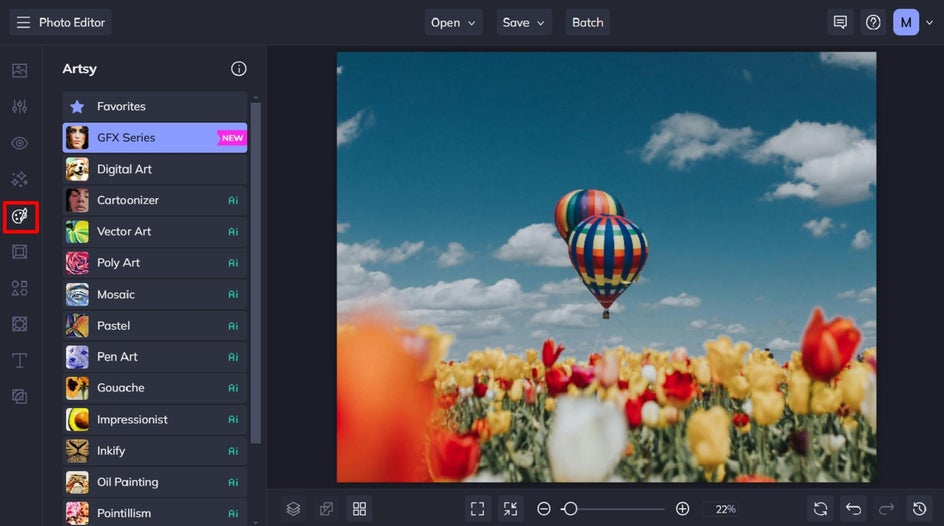
Simply click on each effect to sample how it looks when applied to your photo.
We’ve used the Watercolor GFX effect for our print. You can find this effect in the GFX effects category.
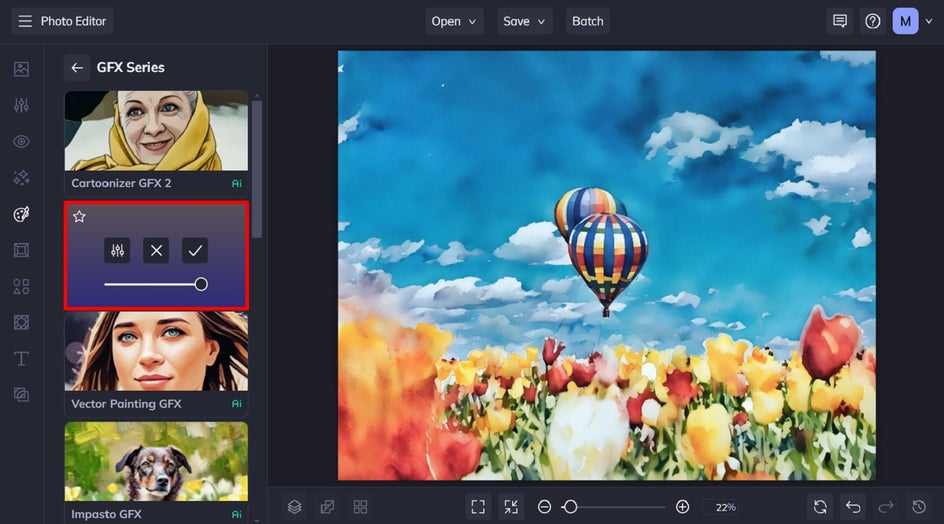
Step 5: Save Your Image in Print Quality
When you’ve finished turning your photo into an art print, click the Save button at the top of the page.
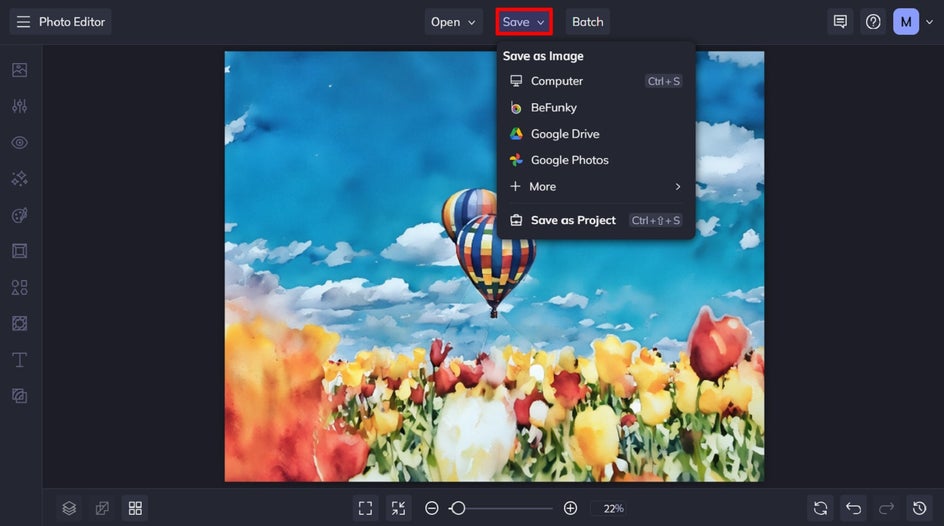
We recommend saving your image as a PDF file for the highest print quality. To do this, click Computer, followed by PDF and Print. Then, click Save.
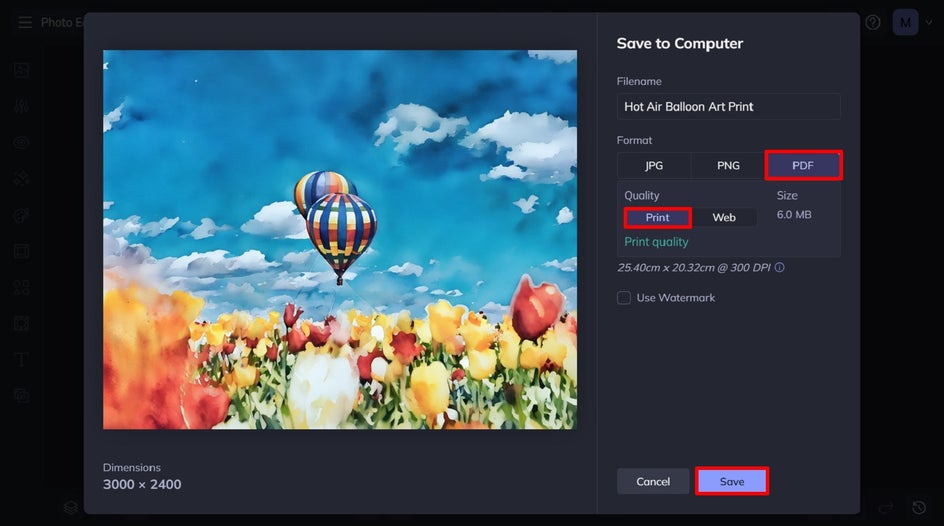
Final Results: Turn Photos Into Art Prints in Seconds
Ta-da! Wasn’t that easy? As you can see, using BeFunky’s Photo Editor is the best way to turn photos into art prints online!

Where Is the Best Place to Print Photos for Wall Art?
When printing your own art print, you have several options to consider. Printing on canvas is popular for its durability and professional look, and this requires the services of a professional printing company. There are plenty of affordable options online, however, such as Shutterfly, VistaPrint, and Canva.
At-home printing on photo paper is also a cost-effective option. It works well for smaller prints and can achieve high-quality results with the right printer and paper.
Other options include printing on fine art paper, which offers a range of textures and weights to complement different styles, as well as metal or wooden prints, which provide a modern finish with vibrant colors and a glossy or matte finish. Each method offers different aesthetic and practical benefits, so the choice depends on your desired outcome, budget, and available resources.
Photo to Art Print Inspiration
It doesn’t matter what artistic style you’re aiming for, BeFunky has an Artsy effect to bring your vision to life! Let’s take a look at the most popular Artsy effects below and learn a little more about each one.
Oil Painting
With its rich and oil-mixed pigments, oil paintings achieve a level of detail and depth not quite possible in other mediums. Think the works of Vincent van Gogh and Pablo Picasso, which in reality, would’ve taken up to two weeks just to dry! Achieve the look within just seconds by using the popular Oil Painting effect.

Impressionist
By using the Impressionist Artsy effects, you can turn any photo into an Impressionist-inspired artwork that Monet or Renoir themselves would be proud of. With its short brushstrokes and vibrant colors, this effect will instantly transform your photo into a bright work of art that pops off the page.

Watercolor
Watercolor paintings are extremely popular for their beautiful, dreamlike appearance, yet this look is notoriously difficult to create. Ditch the watercolor paints and paintbrush and opt for a one-click solution instead: a Watercolor Artsy effect. It nails that perfectly pigmented and opaque look you want, all in one step.

Cartoonizer
Cartoonizer™ was our very first category of Artsy effects launched back in 2007, and as you can imagine, it was an instant hit. Gone are the days of transforming a photo into a cartoon by hand, however. Now, with the click of a button, you can cartoonize yourself, your pet, or any scene in just seconds! It’s a great way to mimic the striking artistic style of your favorite graphic novels.

Ink Wash
Sketches are incredibly on-trend to frame and hang in your home, but they can be costly if you lack the artistic skills yourself (and let’s face it, most of us do). This is where the Ink Wash effects come in handy, as it gives your photo a softer, sketchy look that concentrates on thick outlines, bold colors, and fine dots. You’ll find this Artsy effect located within the Digital Art category.

Pop Art
Looking to add some funk to your photos? Take inspiration from artists such as Andy Warhol and embrace all things Pop Art, thanks to our Pop Art effects, which is located within the Digital Art category. It’ll add retro colors to your photo, as well as futuristic shadows, and subtle spots. It’s instant photo-to-art!

Turn Photos Into Prints the Easy Way
Next time you hear someone ask, “Can you turn photos into prints?”, point them in the direction of BeFunky! With our easy-to-use tools like Crop, Resize, and Upscale, as well as our instant photo-to-art effects, creating your own art prints is easy - not to mention, fun!
Visit the Photo Editor today to see just how amazing it is.















