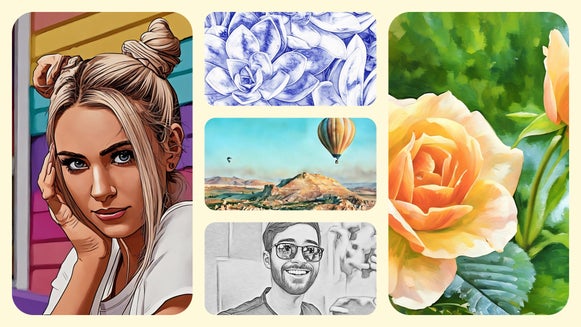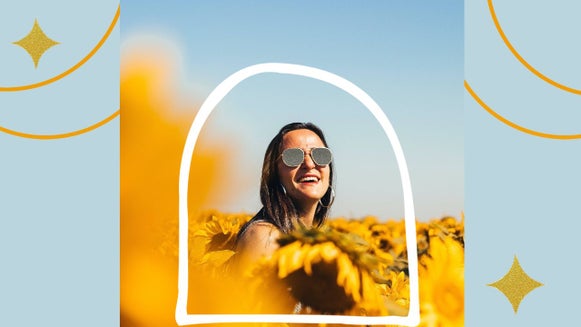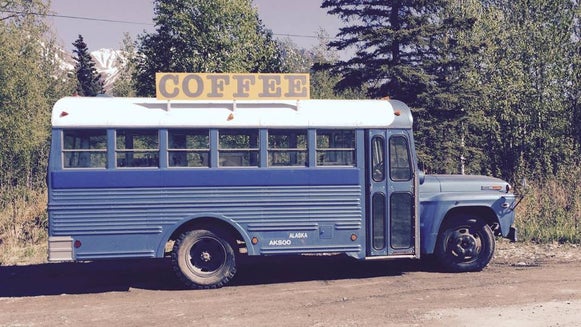Turn Any Photo Into an Impressionist Painting

In our current world, photography is the main medium we use to capture the scenes around us – but there’s something about a painting that hits differently. That being said, painting a work of art from scratch can take hours to complete, especially when using oil paints. Thankfully, with BeFunky’s Photo to Art effects, you can turn any photo into a digital painting! In this article, we're going to explore the history of Impressionist paintings and how to create your own in seconds with our Artsy effects!
What Is Impressionism in Painting?
Before impressionism, artists mainly focused on capturing realistic depictions of history, mythology, and more often than not, men. Then, the impressionist movement began, which captured the artist's interpretations of real-life settings, things, or people – relying on their own thoughts and feelings to interpret how they painted these scenes, and often doing their painting outside in nature. These paintings most often captured scenes in nature like landscapes and people hanging out at the park.


Along with these personal interpretations came the impressionist style of painting, which consists of light and loose brushstrokes typically made from oil paints.
What Medium Is Most Used to Create Impressionist Paintings and Why?
Oil paints gave the Impressionists the ability to saturate their colors while keeping the medium light on their canvas. The style of impressionism abandoned a true sense of dimension and leaned into the portrayal of movement – and oil paint helped to achieve this effect. Here's an example of one of our oil painting effects. See how it exaggerates the shadows to create more depth?

How to Turn Your Photo Into an Impressionist Painting
The best thing to keep in mind when applying this Artsy effect to your photo is to make sure you go into the settings and adjust them so that you don’t apply the whole effect onto your photo. This usually makes it look quite unnatural. The point is to blend – so adjust it until it looks blended and natural.
Step 1: Select a Paint Style
To get started, click on this link and then select the photo you want to turn into a painting by clicking Open or by simply dragging and dropping your photo onto the canvas.
Once you upload your photo, you’ll be automatically directed to the Impressionist effects, found in the Artsy tab in the left-hand menu.
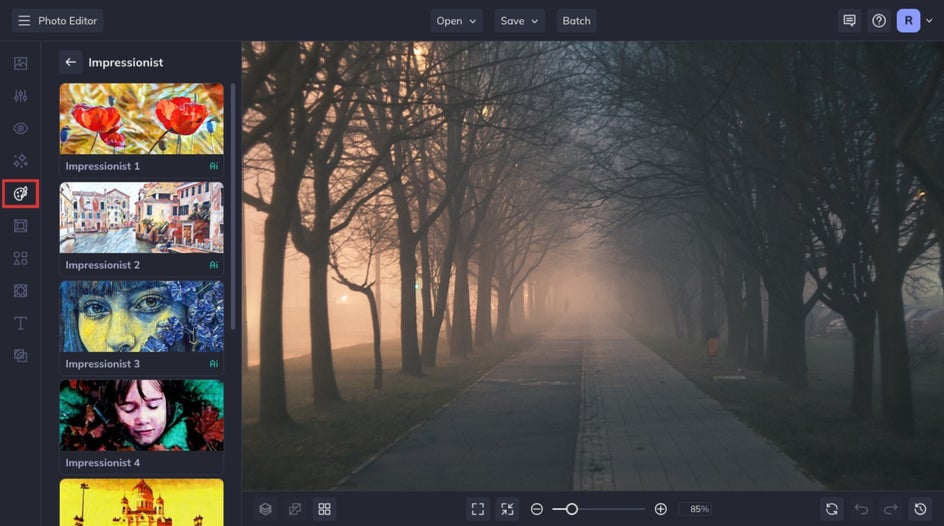
Step 2: Adjust the Impressionist Paint Effect
Once you choose the Impressionist effect you want, there are a few ways to further customize the effect. Either use the slider for quick adjustments, or click the left-most icon to open the Settings menu.
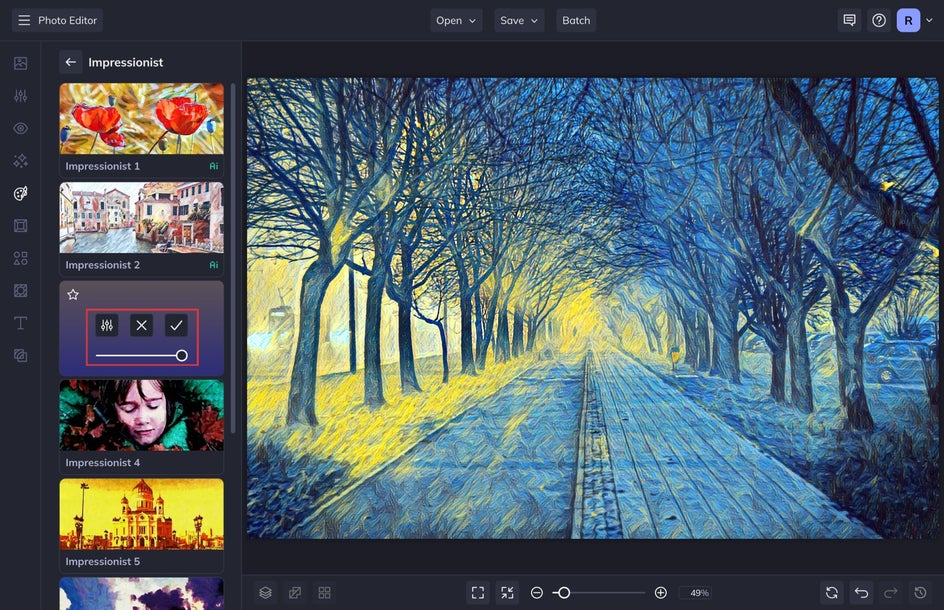
For this photo, we are going to adjust the Amount and Hue of the effect. I usually drag the Amount slider to the left to see the original photo and slowly layer the effect. You can also use the Preserve Original Colors feature to preserve your photo's natural color palette.
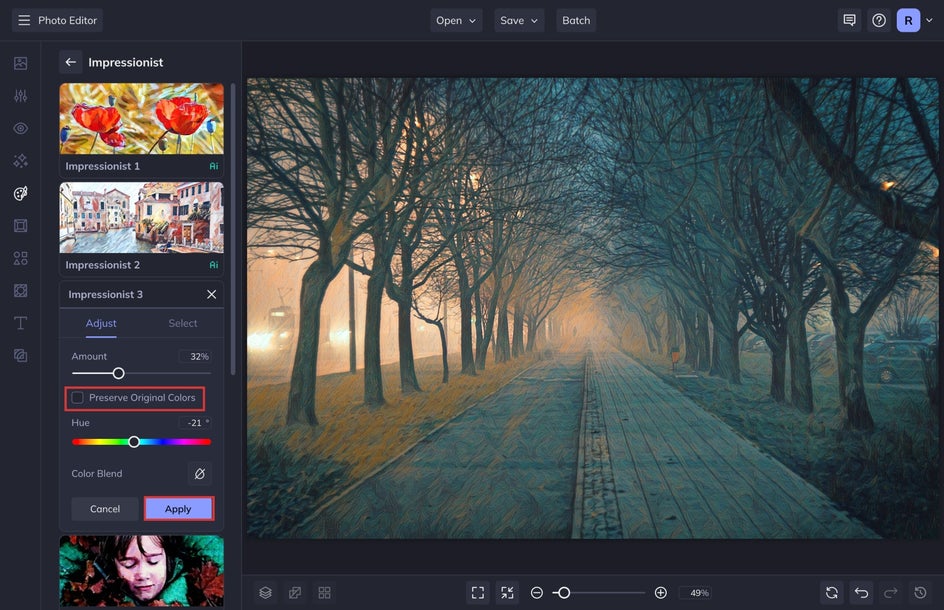
When you like the look of your painting, select Apply.
Step 3: Save Your New Digital Impressionist Painting
When you are finished, select Save at the top of the screen and then choose the best destination for your new digital painting.
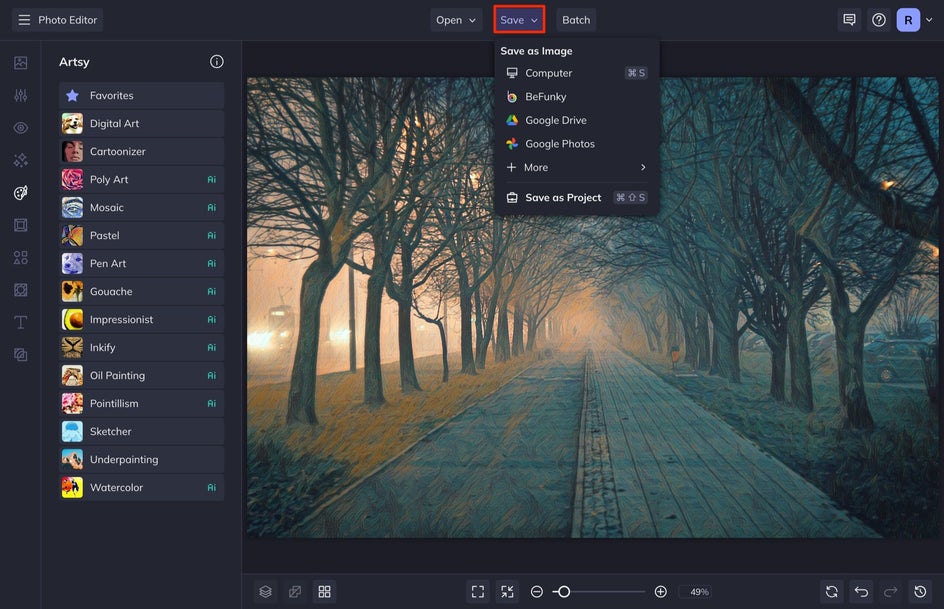
If you are going to keep this a digital file, select JPEG. If you want to print this out onto a canvas to hang in your home, select PDF with Print selected.


Turn Your Photos Into an Impressionist Painting
See how easy it is to turn a photo into a digital painting? You don’t even have to spend the next four years on this piece – only four minutes! Try all of the paint techniques in the Photo Editor to see which effect works best for your photo.