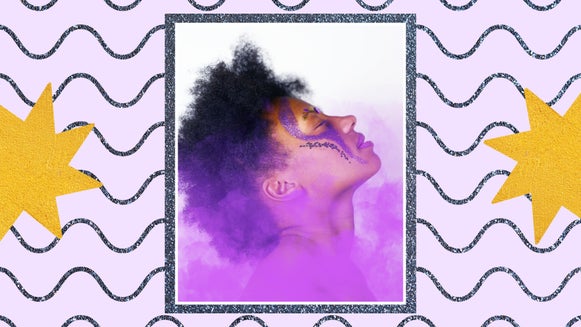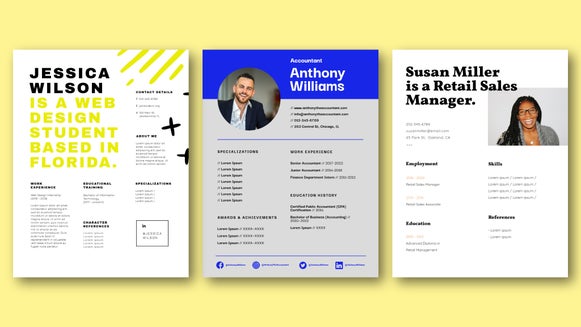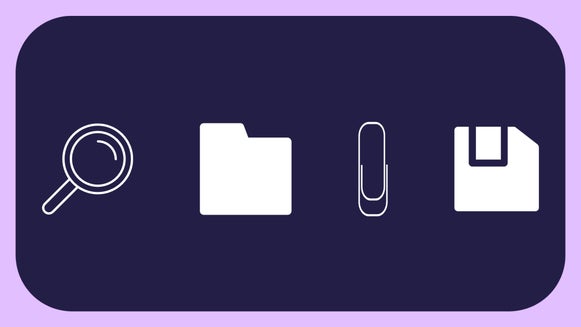Our Ever-Expanding Graphics Library: Vectors, Icons, & More!
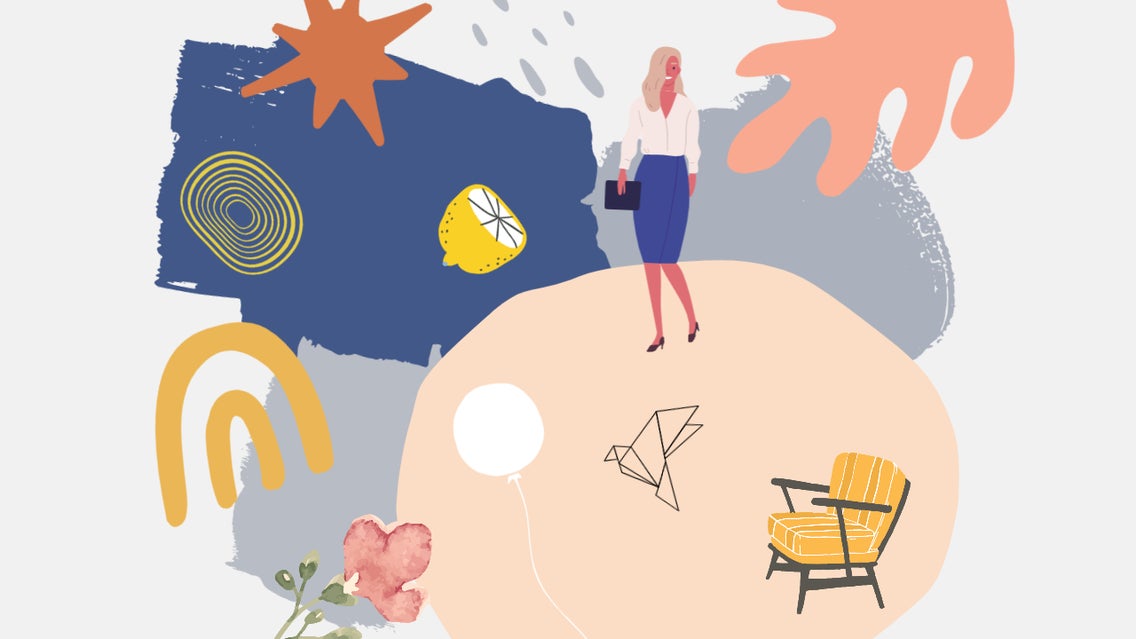
It probably comes as no surprise when we say this, but graphics are essential to great graphic design. Whether you’re adding fun and colorful graphics to your photos, creating a wedding invite with artistic design elements, designing an infographic with icons, or making an illustrated card – the graphics you choose play a huge role in the final product.

The good news is BeFunky’s Graphic Library is bigger than ever before. So big, in fact, that we’ve added all new ways to search it and find exactly what you’re looking for! With hundreds upon hundreds of customizable vector graphics, icons, symbols, and more, we can guarantee there’s a graphic to suit any project you had in mind!
How to Find & Search Graphics in BeFunky
Like a faithful steed, our Graphic Library can be found in any part of our creative platform, including the Photo Editor, Collage Maker, and Graphic Designer. Just look for the heart icon in the main menu on the left, no matter which BeFunky web app you’re in!
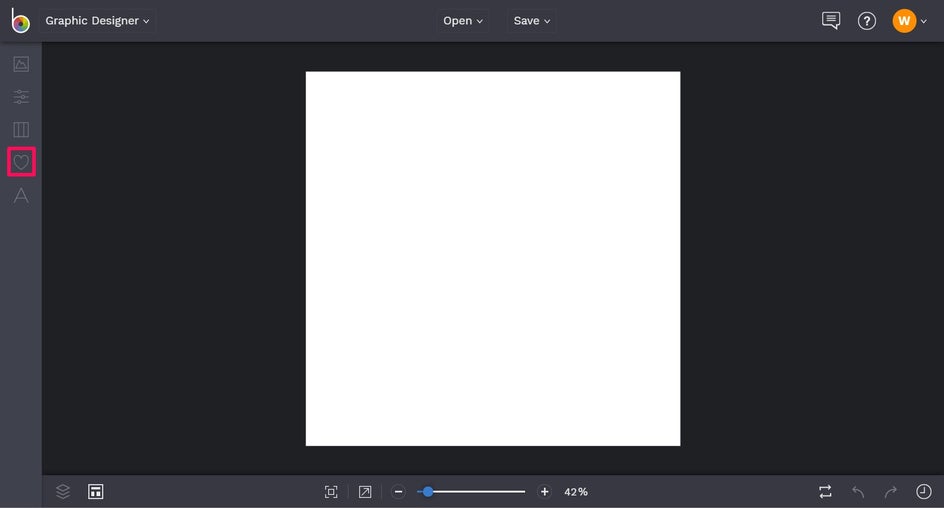
In the Graphics tab, click Search Graphics to open the Graphic Library.

The Graphic Library will display our Editor’s Choice graphics. These are simply graphics that our in-house design team chooses as their favorites to inspire you.
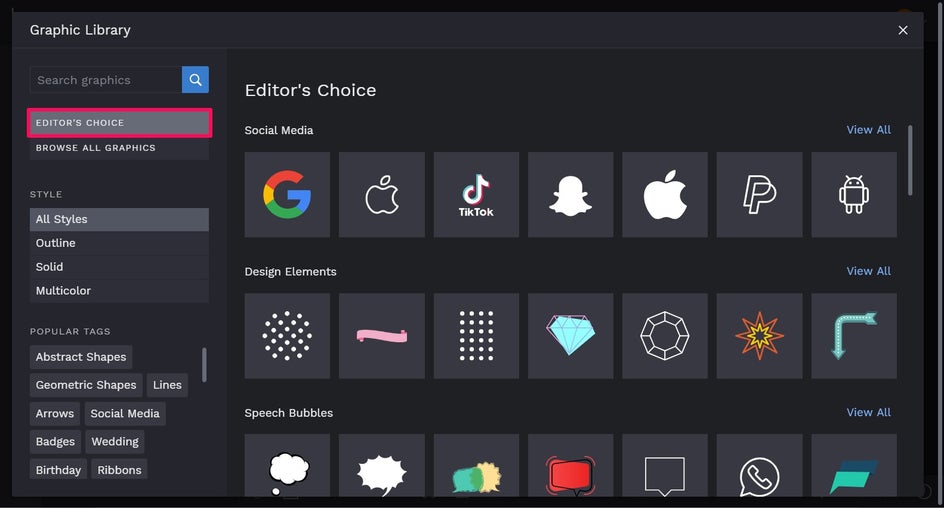
You’ll also find more ideas for graphics on the bottom-left, under Popular Tags. Clicking on a tag allows you to search graphics relating to that tag (i.e. abstract shapes, geometric shapes, lines, etc.).
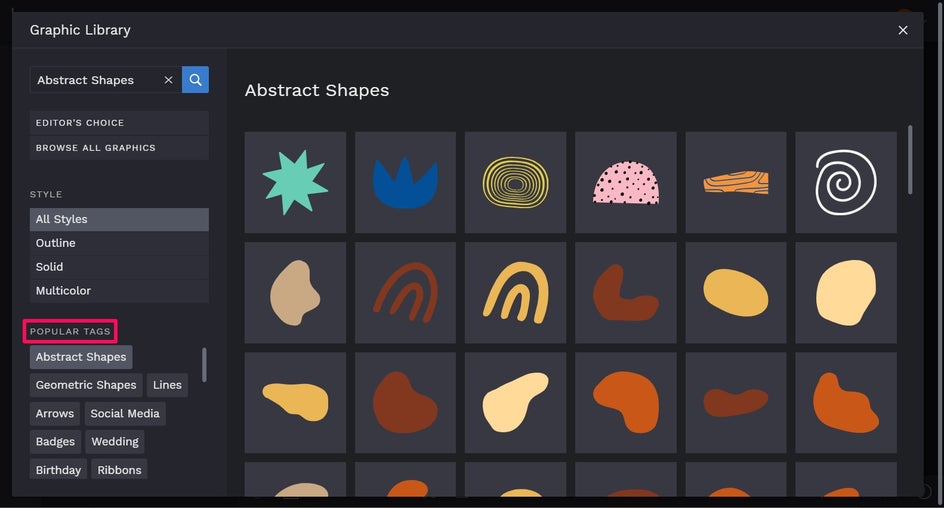
You can also filter the graphics by style, including all styles, outline, solid, or multicolor.
How to Add Graphics to Your Projects
Here’s a run down of how you can add graphics to your projects! We’re using the Graphic Designer, but the process looks exactly the same no what creative platform you’re using, including both the Photo Editor and Collage Maker.
Access the Graphic Library by clicking on the heart icon in the main menu on the left, followed by Search Graphics.
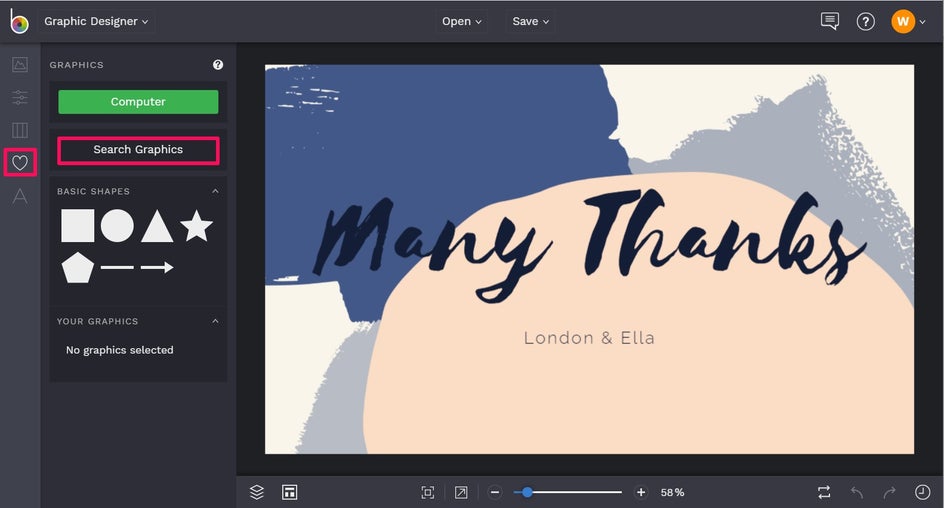
Simply type what you’re looking for in the Search Bar at the top-left. Alternatively, you can browse our Editor’s Choice images or select a Popular Tag, as discussed above.
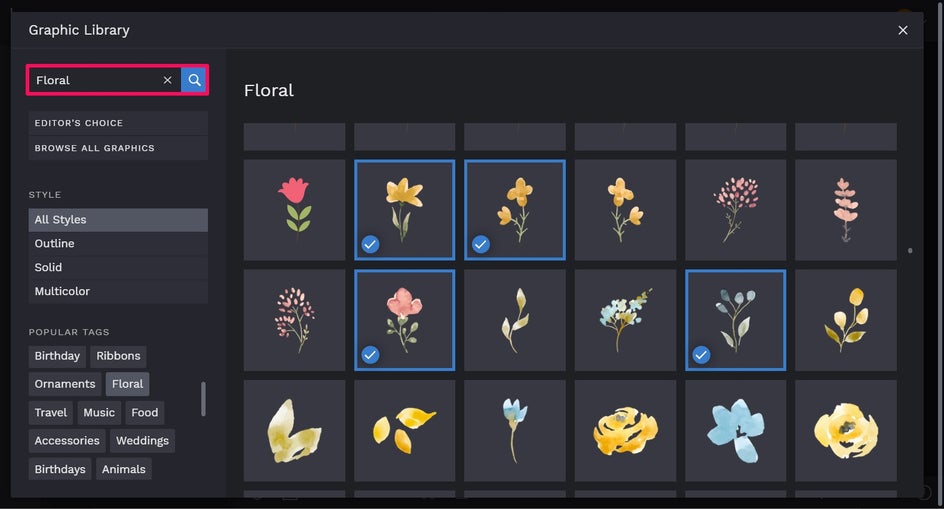
To use graphics in your design, just click the ones which take your fancy. They will then have a blue checkmark icon appear in their bottom-left corner. Once you’re done selecting graphics, just click the ‘x’ icon on the top-right of the screen to exit the Graphic Library.
Your graphics can be found in the Graphic tab, underneath Your Graphics.
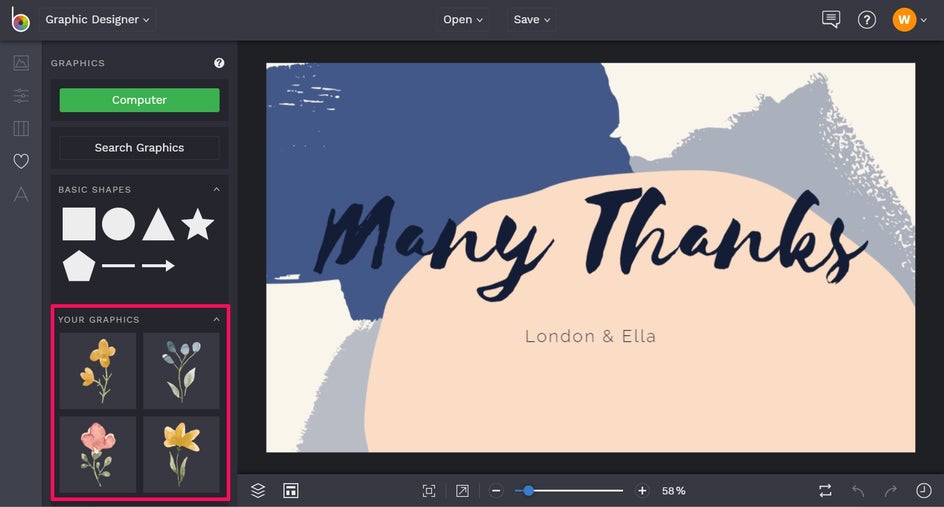
To add a graphic to your template, simply double-click the graphic or use your mouse to drag and drop it on your template.
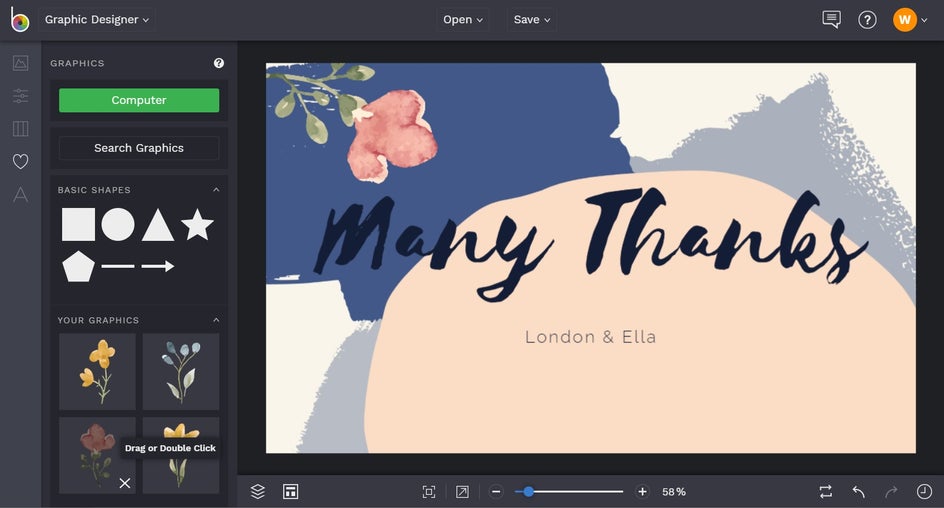
You can make your graphic smaller or larger by clicking on it and dragging its corners inwards or outwards. Additionally, you can rotate your image by clicking on the outermost circle and dragging it around with your mouse.
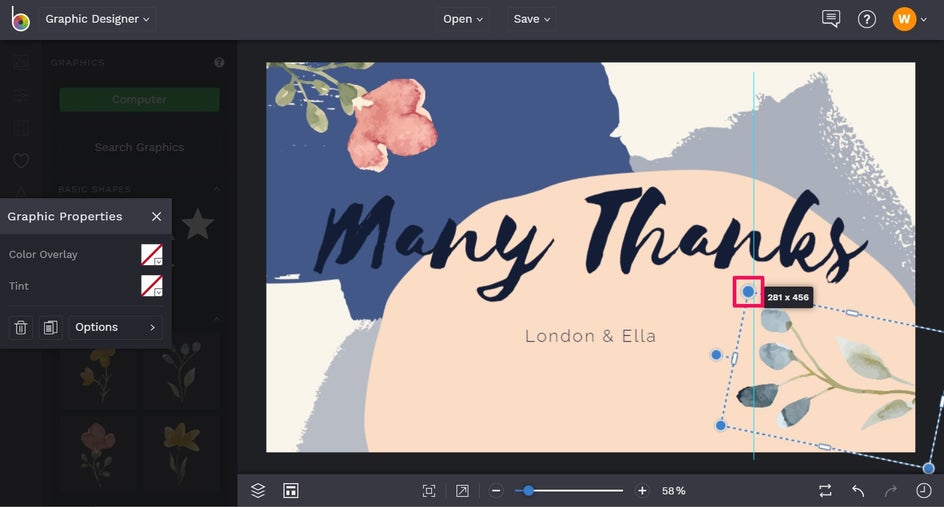
To reposition the graphic, simply click and drag it into its new position.
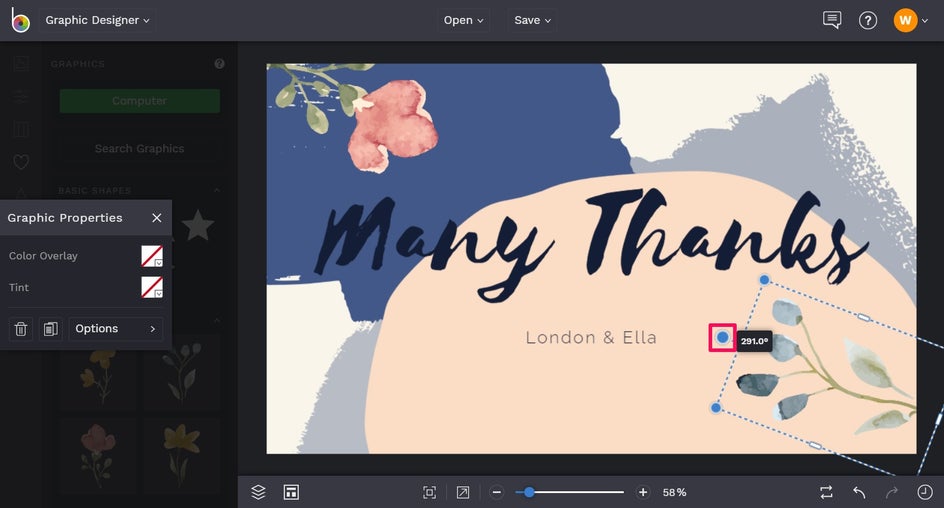
You can also customize your graphic by changing its Color Overlay, Tint, and more, all from the Graphic Properties toolbar. To change the Tint, for example, click the square next to it and this will open the Color Palette. From here, you can select a Tint color for your graphic, type in the desired color’s HEX Code, or use the Eyedropper Tool to select a color already in your design.

Once you’ve achieved graphic perfection, simply Save your design by clicking Save at the top of the screen, then select your desired Save location.
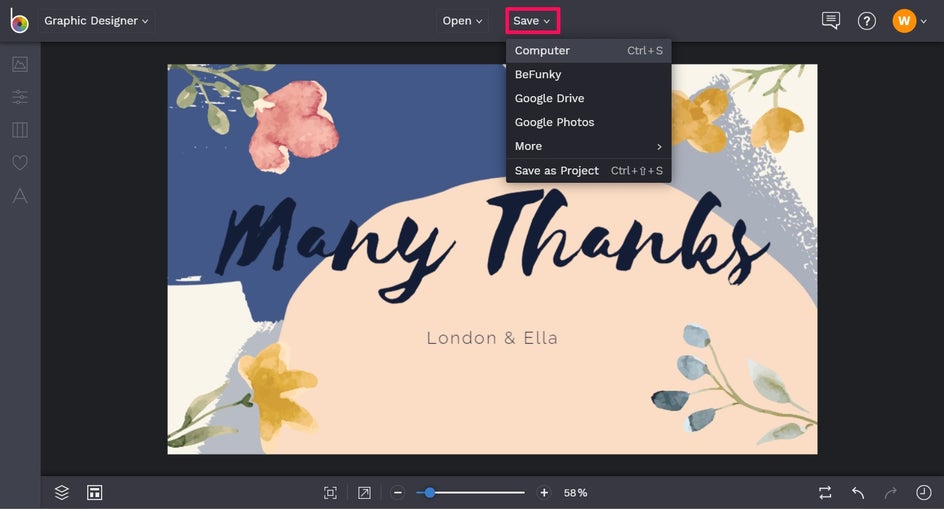
Final Results
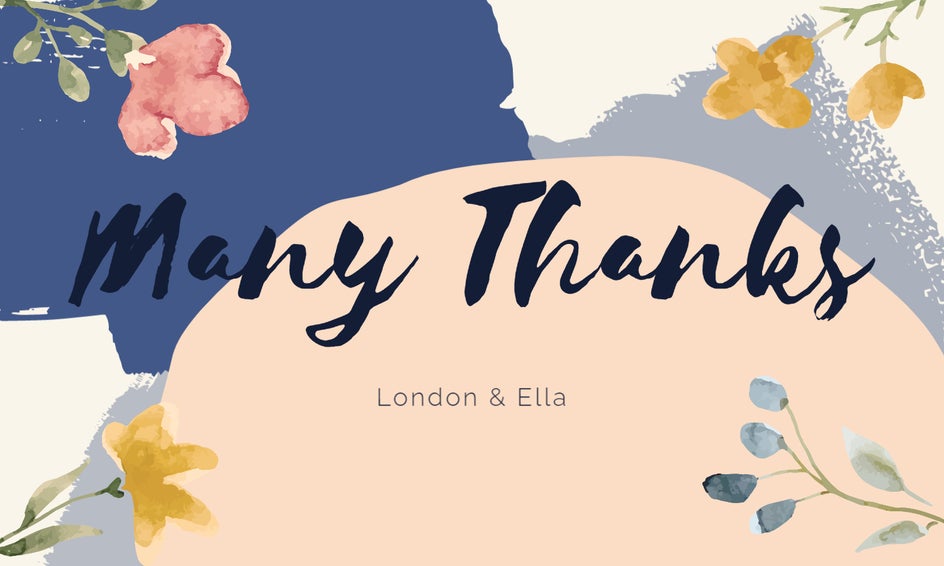
Graphics aren’t just fun to play around with – they’re also the quickest and easiest way to take your graphic design projects to new heights! BeFunky’s team of Graphic Designers is constantly adding new handpicked graphics to our Graphic Library, so you’ll always find exactly what you had in mind!