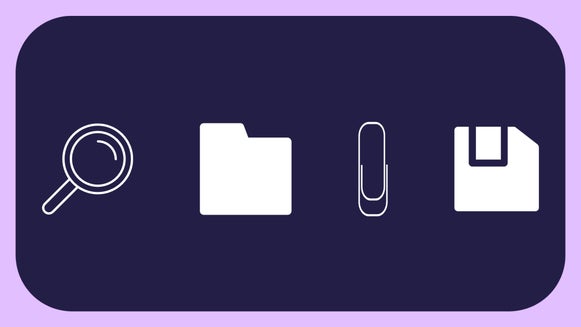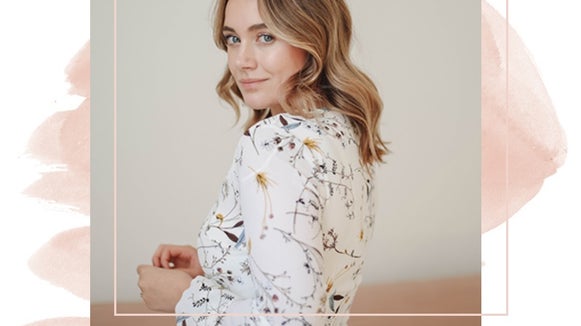Plan the Perfect Room With These 3 Interior Design Tools
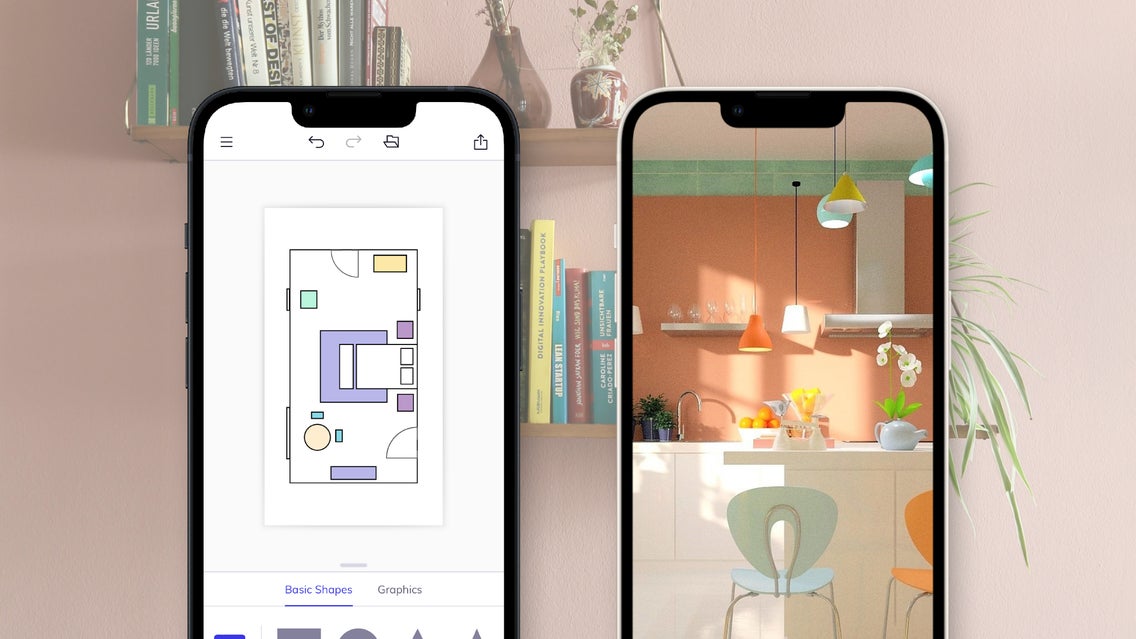
Designing a room can feel like an intimidating task. Whether you’re in a new space after a recent move or looking to renovate your current home, there are a lot of big purchases to make: Paint, tools, appliances, furniture, and more. You might be worried about having regrets, or maybe you’re putting it off because of the time and expense. This is where interior design planning comes in handy. With the right tools, you can create a clear game plan for your design before you make any permanent changes. Once you feel confident in your vision, putting your room plan into action is simple!
To design a room, you’ll need to figure out what you need aesthetically and logistically. You can create a vision board or test out how different pieces look together with the Collage Maker. Plus, create a floor plan and figure out the best placement for your furniture with the Graphic Designer. Finally, you can test out furniture, wallpaper, and paint colors using the Photo Editor to see how everything comes together in your space! For ultimate mobility, you can even design your whole room right from your phone with the BeFunky app.
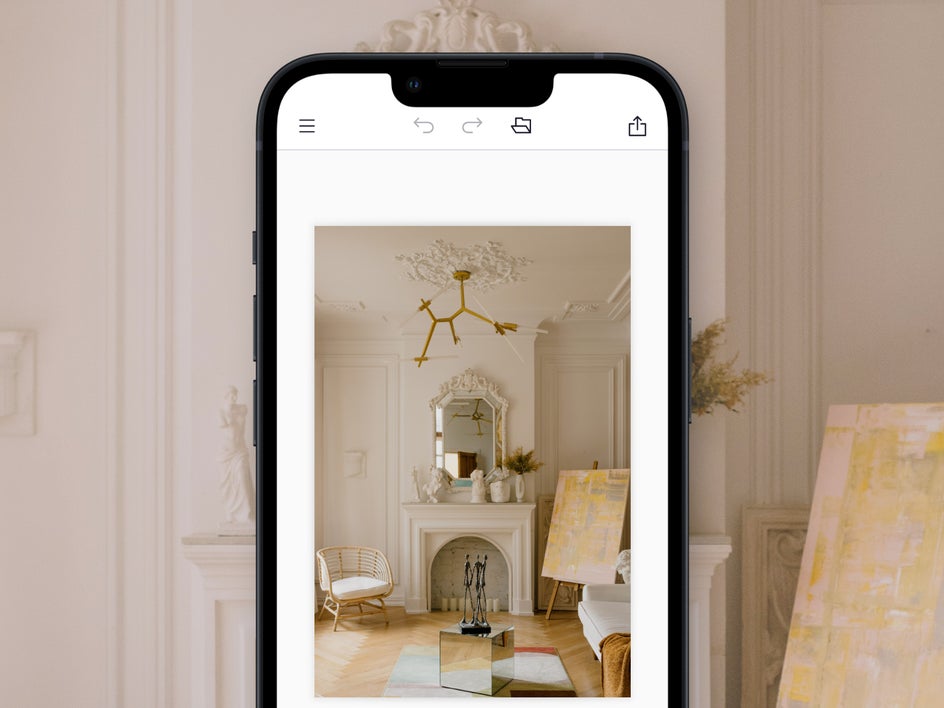
With these free design tools, you don’t need to test out a dozen paint samples or hurt your back by rearranging furniture. You can plan out your room ahead of time and be confident in the final product!
Bring Concepts to Life With the Collage Maker
The first step in designing a room is to collect your inspiration and put it all in one place. The Collage Maker allows you to create beautiful vision boards that serve as your jumping point for your renovation. If you have a clear vision, you’re much less likely to pick up unnecessary furniture pieces and home decor – the kind of thing that looks cute in the store but out of place in your living room. You’ll be able to hone in on the colors and styles you’re really interested in.

Once you have your general inspiration board for your room plan, you can then move on to collaging specific pieces, colors, and patterns. This will help you figure out just what you need to make your room design perfect. If you’re not confident in your design choices just yet, check out these 6 interior design tips to help you get started.
The Collage Maker is easy to use, even on mobile. Just upload images and stitch them together with one of our many templates or the Collage Wizard. Or, use the Create Your Own tool to customize your collage even further, just like this professional interior designer.

Once you have a solid idea of the paints, furniture, and decor you’ll need, it’s time to move on to the next step: Floor plans.
Create Your Ideal Floor Plan With the Graphic Designer
For those of us who aren’t professional interior designers, floor plans often go overlooked when planning a room. It can feel unnecessary or over-the-top. But if you don’t create a floor plan, you may just be rearranging furniture over and over again until the room feels right – which is definitely a bigger hassle than planning everything first.

To create your own floor plan for free, first, open the Graphic Designer. Begin by creating a top-down view of your room with the walls, windows, doors, and any big appliances. For these stages of room planning, you don’t need to have pinpoint accuracy. You can use this diagram as a general outline, and measure the room and furniture later.
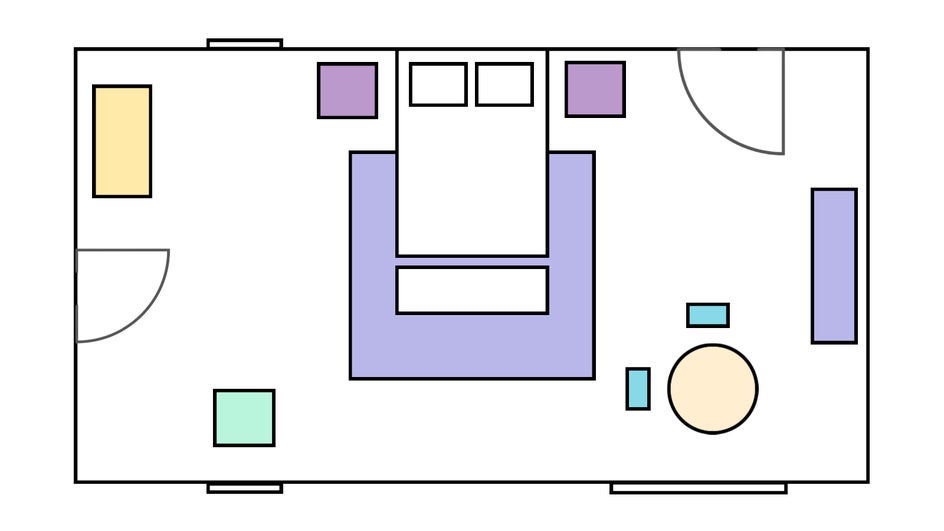
Then, add shapes to represent the furniture you’re thinking of adding to the room with the Graphics tool. You can use rectangles to represent sofas and tables. Circles work well for round tables, chairs, and ottomans. For more unusual shapes, you can use the Line tool. You can change the color of each graphic with the Color Picker so that each piece is identifiable. It’s best to start with the larger pieces first.
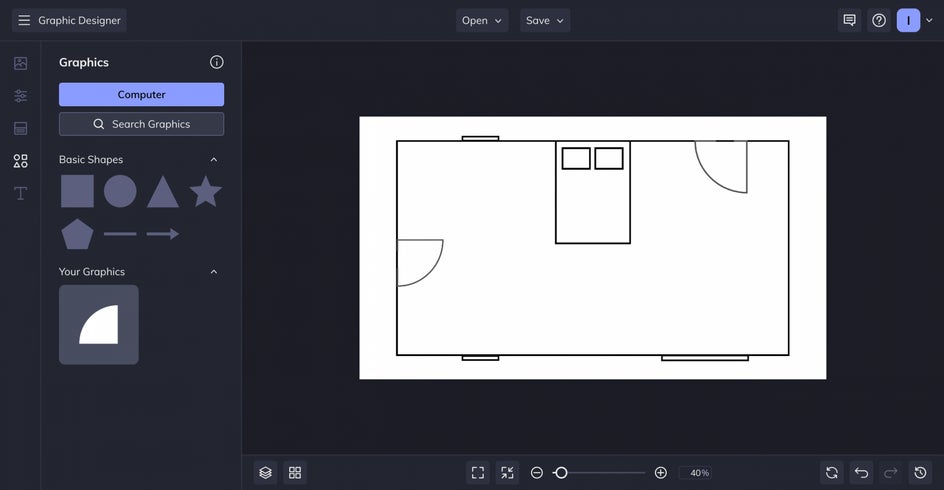
To create a functional floor plan, you should keep a few things in mind like traffic flow, negative space, and natural light. Make sure there are clear, obstacle-free pathways through the room. Don’t feel the need to fill every inch of space; it can be visually overwhelming and cause you unnecessary stress.
In that same vein, consider whether or not you’re blocking the path of natural light from the windows. Make sure elements like kitchen counters and seating areas get enough sunlight; shelves and storage can always be put in the darker corners.
Here in the Graphic Designer, you can rearrange your room layout to your heart’s content. Save time and resources by planning ahead, and even create floor plans on the go with the free BeFunky app.
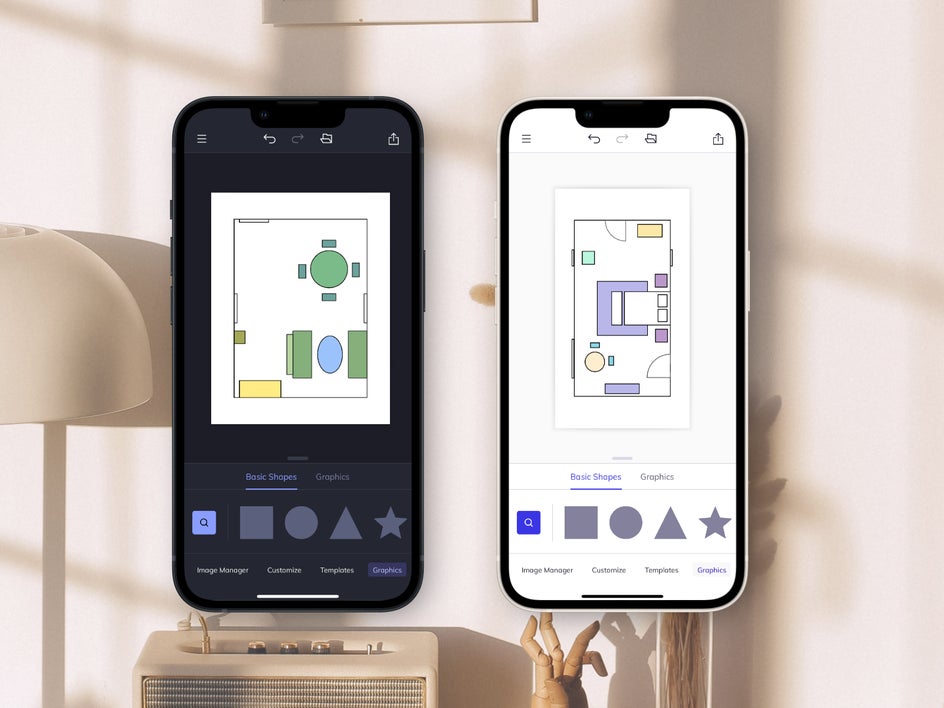
Test Out Furniture and Paint With the Photo Editor
Once you’ve solidified your vision and perfected your floor plan, it’s time to see what your dream room looks like with the Photo Editor. Just upload a few pictures of your current room to get started. Then upload pictures of your favorite furniture and decor pieces. You can use the Background Remover tool to edit the background of each image and paste them right into your room. To “rearrange” furniture, just click and drag as necessary!

To quickly test out paint colors, you can use the Replace Color tool. Simply click the wall that you want to paint and pick a new color!
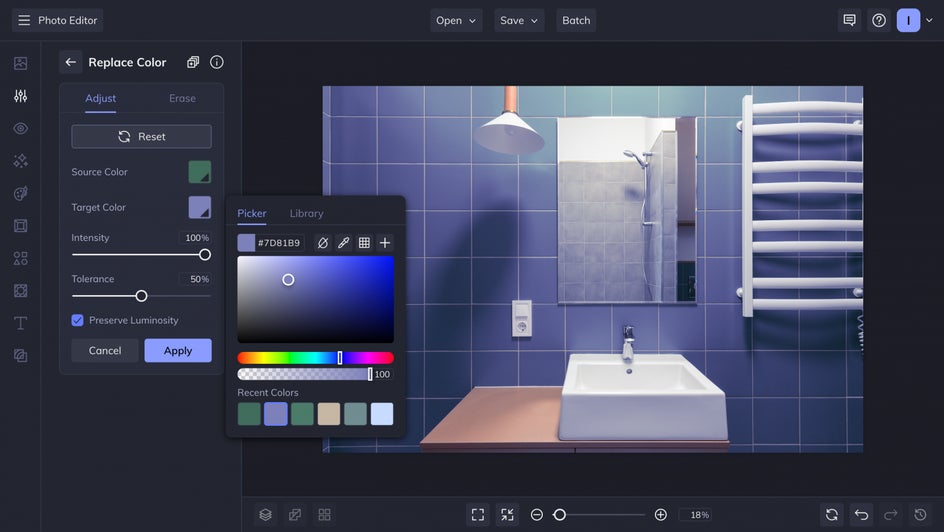
To try out wallpaper before buying, you can upload a picture of the wallpaper you want to use – or your own wallpaper design – and set the layer to Multiply. Make sure the wallpaper is behind the furniture using the Layers feature; or, if you’re using a photo of an already furnished room, try the Cutout tool to erase any overlapping sections. Remember, you can also try out paint and wallpaper on mobile with the BeFunky app!
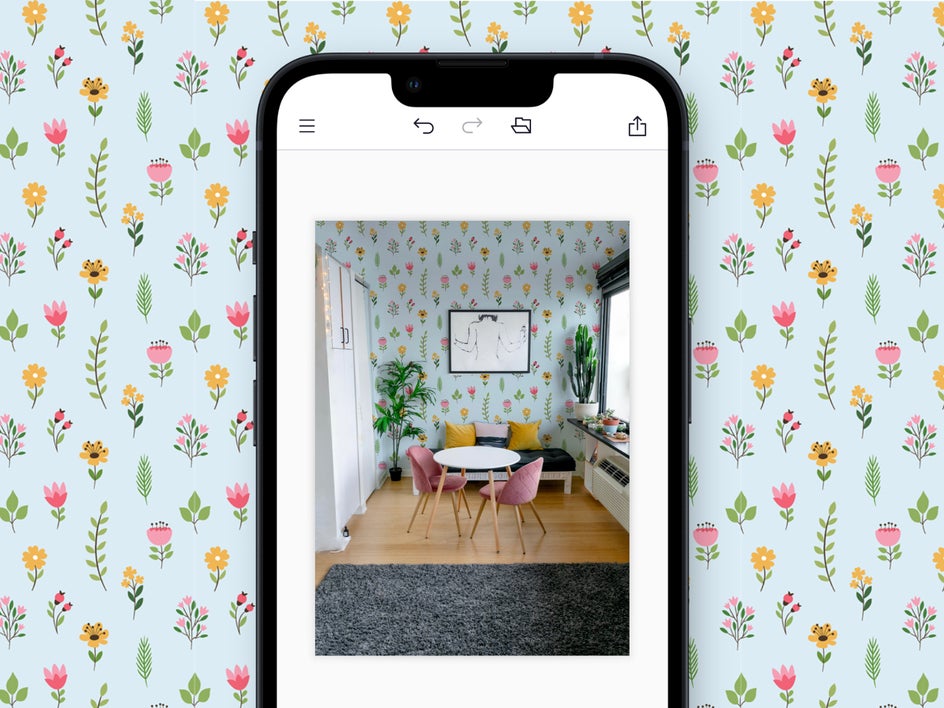
Design Your Room for Free With BeFunky
By planning your room design ahead of time, you’ll be able to renovate without regrets. From initial inspiration to the final steps of planning, you can design your perfect room on desktop or on mobile with BeFunky. Get started with the Collage Maker, Graphic Designer, or Photo Editor today!