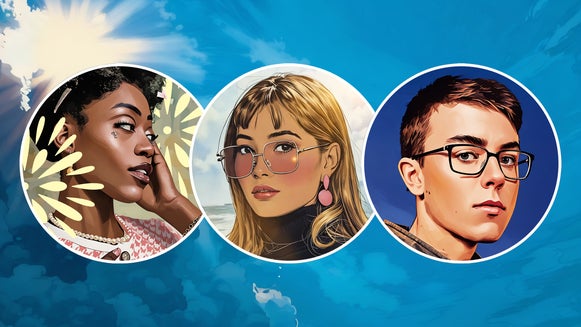Turn Your Photos Into Original Comic Book Art

Comic books have been an essential part of growing up, fueling our imaginations and providing countless hours of entertainment. Many of us recall the excitement of diving into these richly illustrated pages, following complex characters through immersive stories that felt like entire worlds. These expressive visuals and layered narratives hold a special place in our memories, bringing back a sense of nostalgia for the powerful stories that shaped our perspectives.
Thanks to BeFunky’s innovative Artsy Comic Effects, you can easily recreate that nostalgic graphic novel or comic book vibe. BeFunky’s Comic and Cartoonizer™ effects offer a variety of unique filters that transform ordinary photos into stunning comic-style images. Whether you’re aiming to design a single comic panel or an entire graphic novel, BeFunky’s user-friendly interface makes the process simple and enjoyable. In just a few clicks, your image can evolve into a vivid, stylized illustration that looks like it leaped straight off the pages of your favorite graphic novel or comic book.
How to Create Your Own Comic
Whether you’re an experienced artist or just in the mood for some creative fun, you’ll have your images popping off the page in no time!
Step 1: Choose a Comic Effect
Start in the Comics category of the Artsy tab to drag and drop your image onto the canvas.
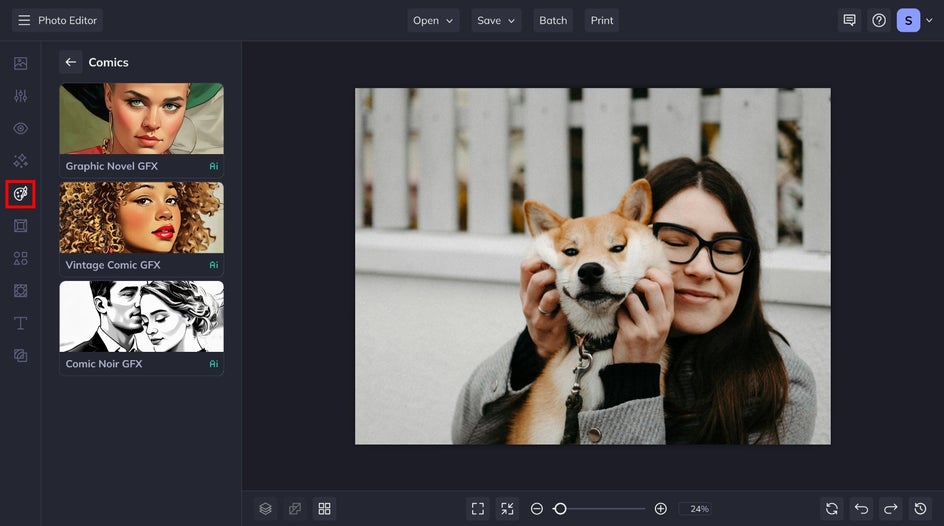
Here you can select your preferred comic style. For this tutorial, we will be using Graphic Novel GFX. Click on your preferred style and the AI will get to work perfecting the application to your image. Here you can adjust the amount of the effect that is applied with the slider, and if you want further customization you can click on the settings icon.

From the Settings section, you can adjust the Fidelity, Smoothness, and Variation sliders. Once you find the combination you like, click Apply.
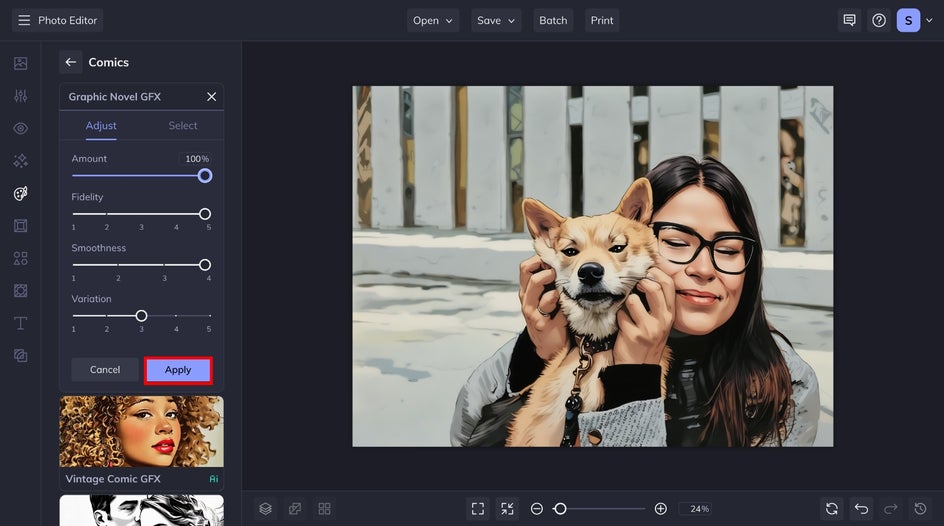
Step 2: Add a Classic Comic Book Border
Give your image a true comic book feel by adding a border. Start by selecting the Frames tab and choosing the Border effect. For this example, we added a black inner border to make our image pop against the white. You can adjust the thickness to match the look you want for your comic panel.
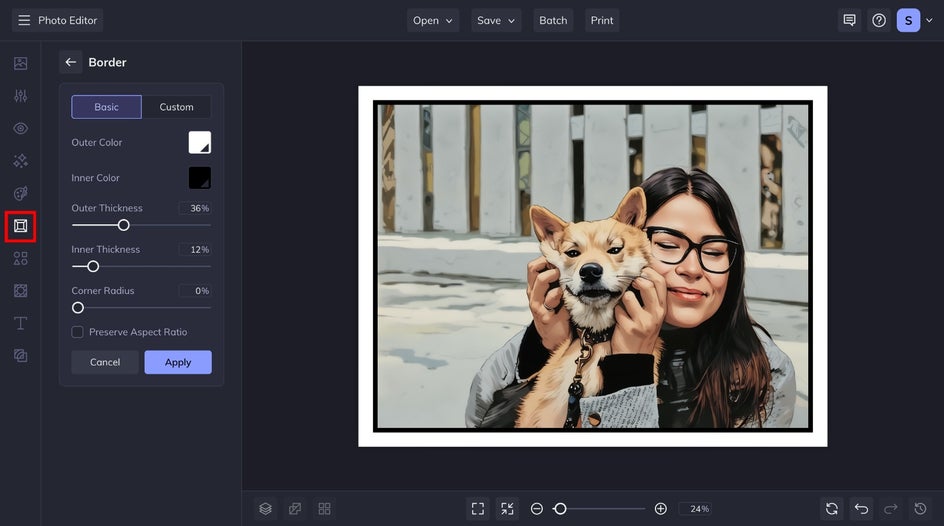
Step 3: Add Speech Bubbles for Context
Head to the Graphic Library if you want to add a speech bubble to your comic. Type "Speech Bubble" into the search bar to browse our selection to find the perfect tone.
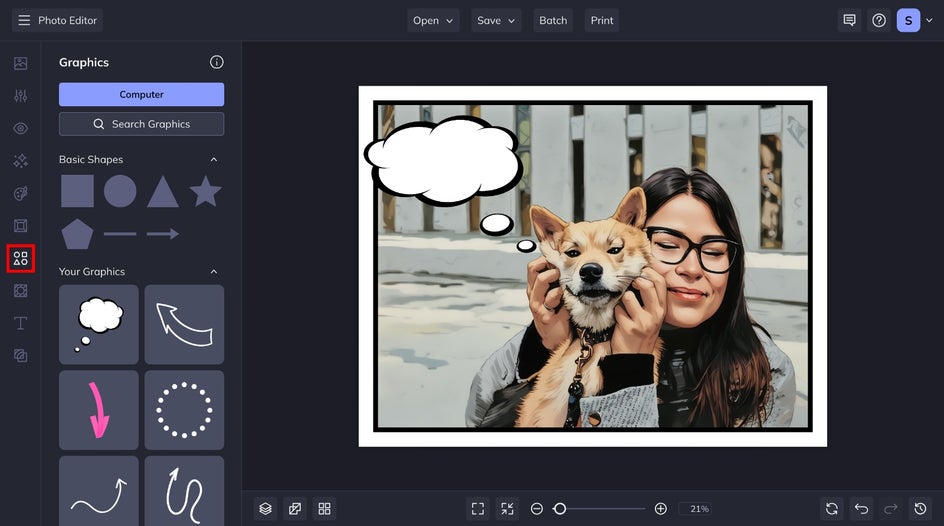
Next, head to the Text tab to add and customize your text. Here, we used the classic Comic Sans font.
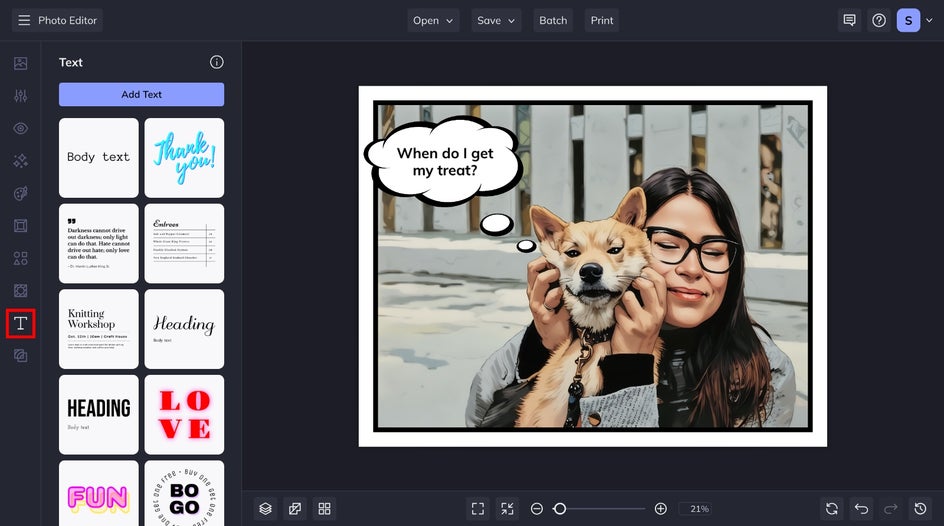
Step 4: Save Your Comic Book Panel
After perfecting your comic, it’s time to save your work. Click Save at the top of the canvas, followed by your preferred save location and file type.
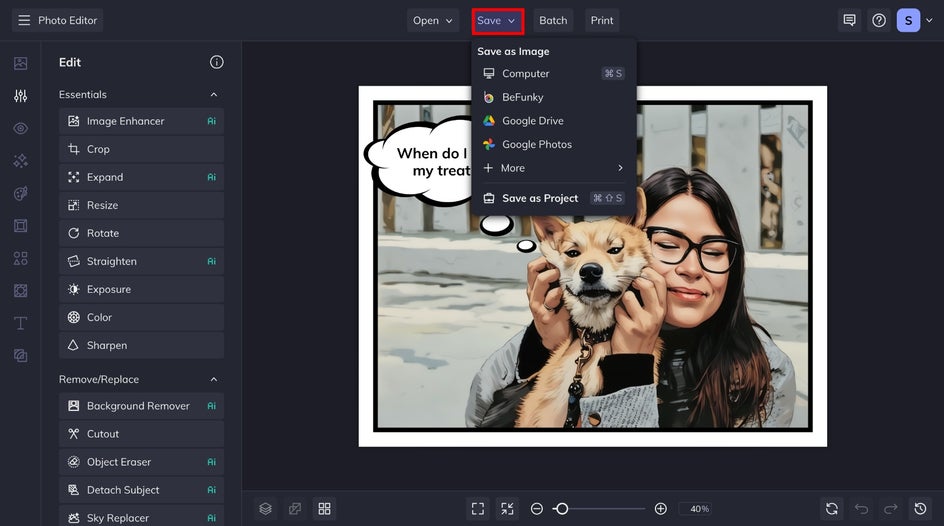
Turn Any Photo Into Comic Art With BeFunky
Transforming your favorite photos into a comic is fast and simple. In just a few minutes, you can add an Artsy effect to turn a cherished memory into a playful comic. The final result will make your photo look like it was pulled straight from the pages of your favorite comic book.
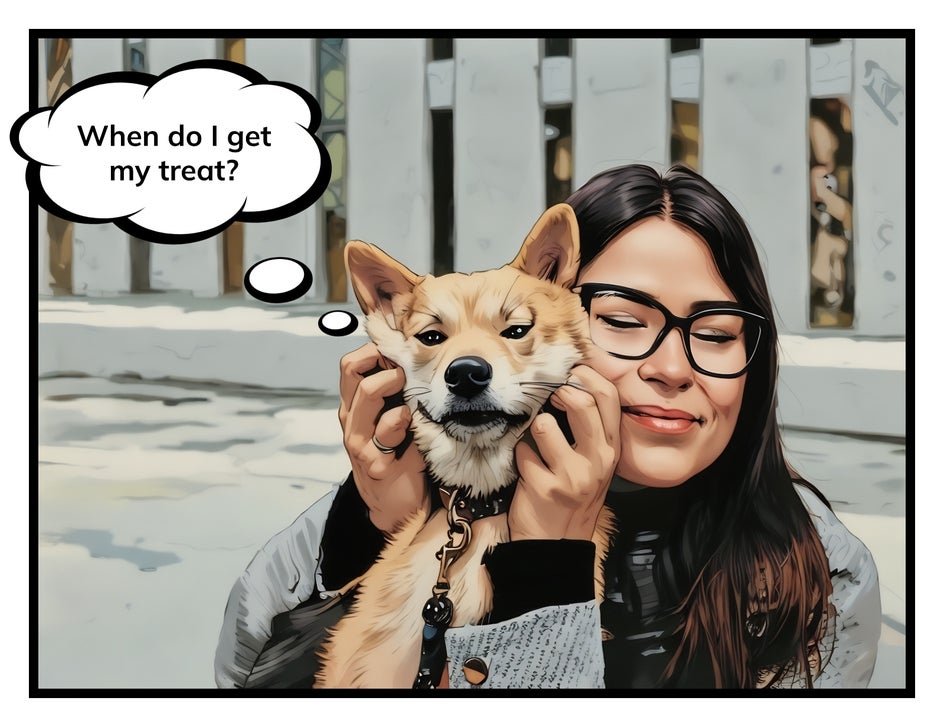
More Creative Techniques for Stunning Comics
Explore these inspiring effects and layouts to take your comic creations to the next level. The next few techniques are some of our favorites that will help you bring your photos to life. Let these ideas spark your creativity and add depth and excitement to your comic art.
Add a Classic Sunburst Effect
A sunburst effect can add dynamic energy and dramatic flair to your comic. Here we used the Sunburst 2 effect with Cartoonizer™ GFX 2 to emulate a classic action comic vibe. We removed the effect from the main focus of the comic panel. This effect draws the viewer’s eye, making it feel as though the energy of the moment is radiating from the image itself.

Create a Retro Halftone Filter
The retro Halftone Duo effect adds a nostalgic, vintage vibe to your comic art. This effect mimics the dotted pattern commonly used in classic comic book printing. This technique gives your images a distinct, textured look, perfect for creating a pop art style or emphasizing shading and depth.

Design a Multi-Panel Comic Page
Multiple panel pages are a fantastic way to tell a story in a dynamic, engaging way. By breaking up the action into several panels, you can show different angles, time lapses, or characters' reactions, creating a natural flow that guides the reader through the narrative. For a streamlined process, try formatting your comic in the Collage Maker.
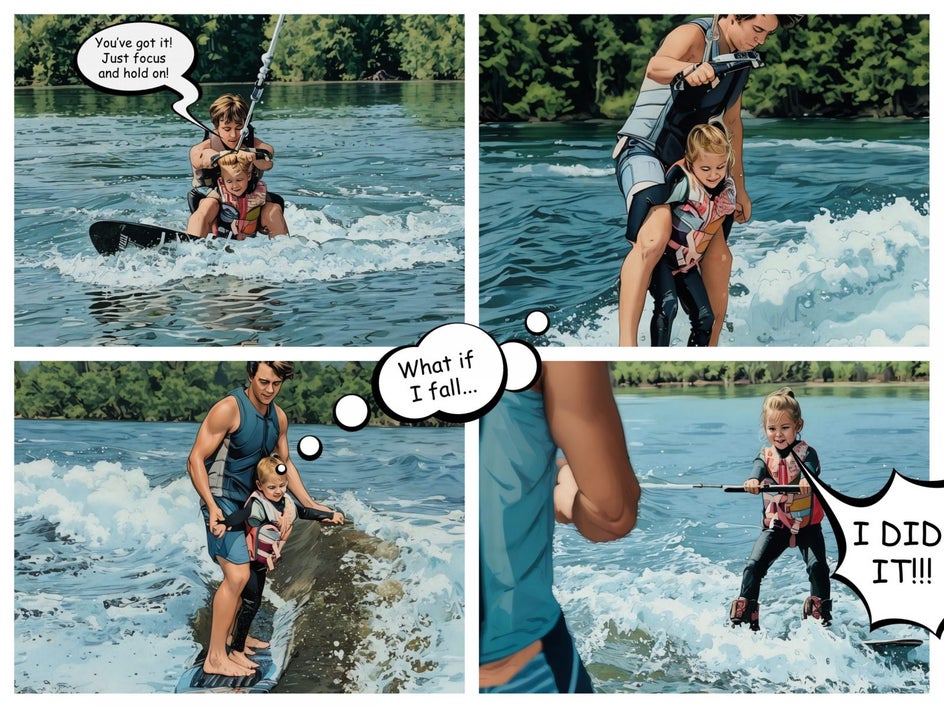
Create a Classic Noir Comic
Get dramatic with a classic Noir film-inspired comic panel. Simply apply Comic Noir GFX to your image to apply striking black-and-white contrast and thick linework. Add some tense or mysterious exposition and you've created your own detective story from a single image! Or, follow the example above and use the Collage Maker to put together a whole page.

Your Comic Creation Journey Starts Here
Creating your own comic art is easier and more fun than ever with BeFunky’s Artsy Comic effects. Whether you're aiming for a single comic panel or a full graphic novel, BeFunky provides all the tools you need to transform your photos into dynamic, expressive works of art.
With simple steps like applying the Graphic Novel effect, adding a classic border, and experimenting with creative techniques like sunbursts, halftones, and multiple panels, you can bring your stories to life in no time. So, get started and let your imagination run wild –your next comic adventure is just a few clicks away!