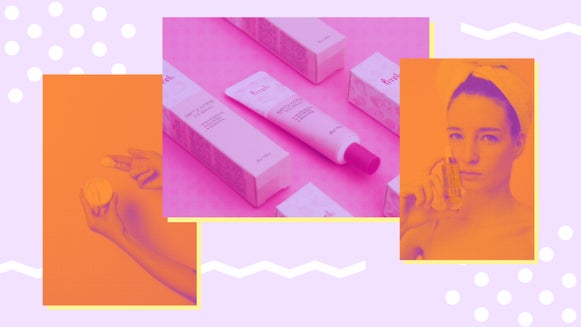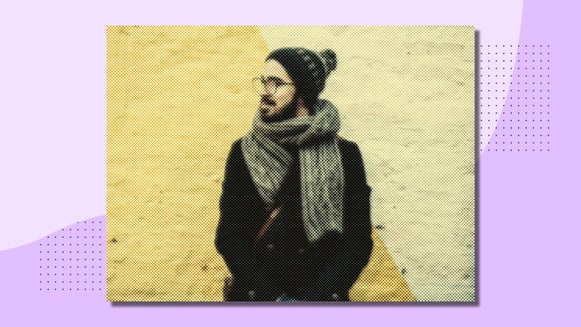How to Create Black & White Photos With a Color Accent

From the advent of the camera in 1826 all the way until 1907, most photographers could only take snapshots in black and white. When color photography was first introduced, hues were limited and could vary greatly depending on the camera, film, and processing method. It wasn’t until the 1930s that advancements in color film made it a truly viable option, and improvements have continued ever since.
These days, black & white photos have become a conscious, aesthetic decision rather than a choice made out of necessity. After all, even a low-cost digital camera can capture millions of colors. But what if you want to use both types of photography to your advantage?
Black & white photos with a splash of color are the perfect way to accentuate a subject, bring out small details, or create visual intrigue in a photo. And with BeFunky’s wide selection of black & white effects, you can add a color accent to any black & white photo in seconds. Just let the AI pick out the subject for instant contrast, or use the customizable brush tool to color in areas yourself. Here’s how it works!
Black & White With a Twist: How to Add a Pop of Color
To get started, open up the Effects tab of the Photo Editor. Here you’ll find hundreds of customizable filters and effects to choose from, including Black & White filters and B&W Tones. Upload an image or simply drag and drop it onto the canvas.

Step 1: Choose a Black & White Effect
Different black and white effects produce differing levels of contrast and tone, so browse through before selecting your favorite. Here we’ve decided on B&W Tones 6. Click the slider icon to open up the customization options.

Step 2: Colorize Your Subject
Click on the Select tab. Here, the drop-down menu can be used to apply the black & white effect to the whole image, only the foreground, or only the background. To colorize the subject of the photo while keeping the rest in black & white, select Background.

BeFunky’s AI will automatically select the subject, resulting in an instant splash of color. Alternatively, reverse the effect using Invert Selection next to the drop-down menu. If there are any other areas of the photo you want to colorize, or revert to black & white, drag your mouse across the canvas to use the brush tool – Remove will colorize, while Keep will desaturate.

Step 3: Save It
In just a couple of clicks, this already beautiful photo has become a unique visual statement. Click Apply to put the filter into effect, then it’s time to Save using the button at the top of the canvas. Save as a high-quality PNG for digital use, or a print-quality PDF for printing and framing.

Here’s the finished black & white photo, featuring a color accent on the central subject:

When to Use a Pop of Color in Black & White Photos
Adding a pop of color to black & white photos can be done simply for fun, but it has practical uses as well. Whether you’re looking to get creative with your next banner ad or want to add something unique to your social media feed, it’s a simple but effective editing technique for more interesting photos and storytelling. Here are a few scenarios where it comes especially in handy:
Tell a Story With Any Subject
Adding a splash of color to classic black-and-white photography helps to quickly draw the eye to a specific subject. If you want an audience to notice one particular person or object within your image, it’s a great tool to use. This is a useful technique for social media ads because the high contrast can grab a person’s attention mid-scroll.

Create Stillness in Busy Backgrounds
Adding a color accent is a great method for separating your subject from a busy background. Black & white tones appear more subdued, especially when contrasted with a bright pop of color – allowing viewers to catch sight of something they might not otherwise see. It’s perfect for wildlife photography in particular, helping to capture fast-moving creatures like rabbits, insects, deer, and birds.

Play With Depth of Field
A pop of color is great for emphasizing depth of field, which always adds interest to a photograph. Accentuate an already strong depth of field or use it to create the illusion of depth in an average photo.

Add a Pop of Color to Any B&W Photo Instantly
Draw attention to a specific subject, single out an individual or object in a group, or simply add a little whimsy to your photos by adding a color accent to your black & white photography. With dozens of different B&W effects and the ability to add a splash of color in a single click, the Photo Editor is the perfect tool for applying this iconic technique. Try it for yourself today with BeFunky’s Photo effects!