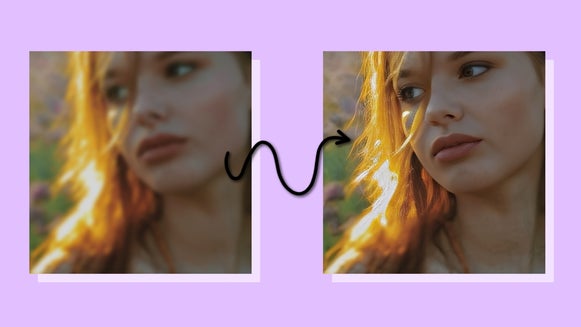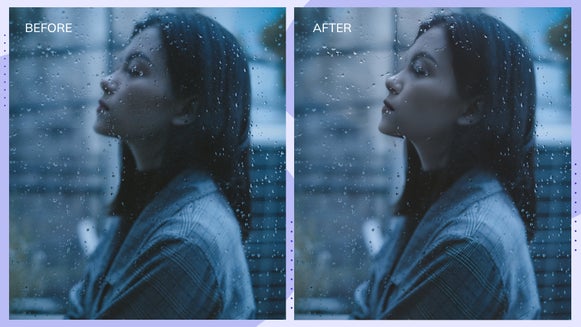How to Deblur a Photo
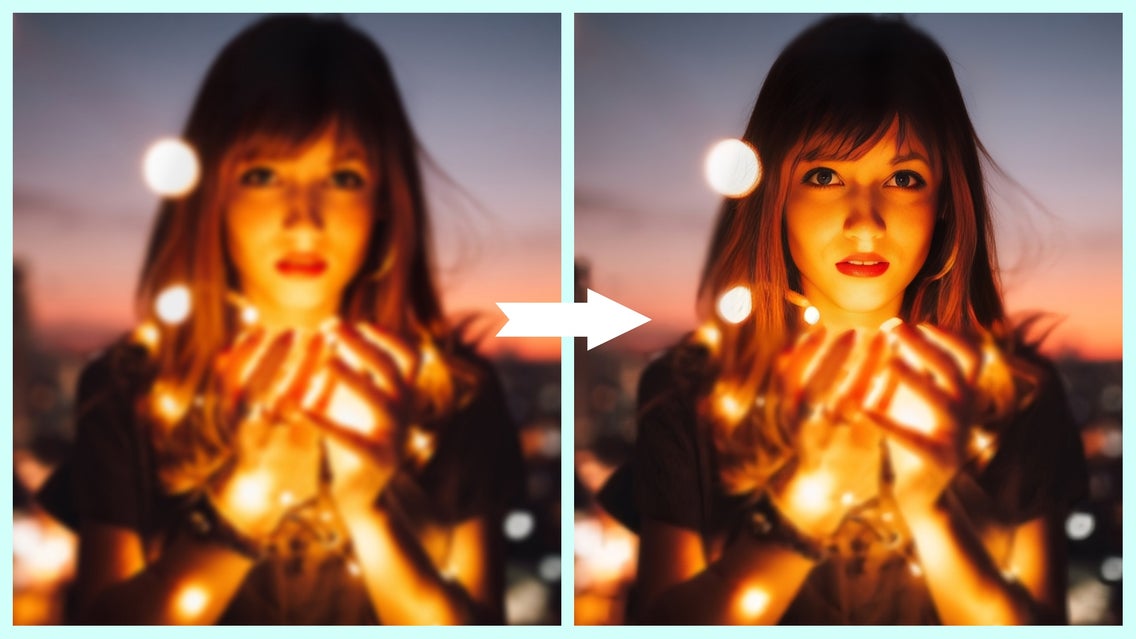
There’s nothing quite as disappointing as capturing the perfect scene, only for it to be ruined by blur. Whether it’s a fast-moving subject, incorrect camera settings, or just a shaky hand – blurry images are far too common among novice and professional photographers alike.
If you’ve ever wondered, “Can you completely unblur an image?”, you’re in luck. Thanks to BeFunky’s Deblur tool, removing blur from a photo isn’t just possible, but easy! It doesn’t matter what type of image you’re trying to correct either; whether it’s a portrait, landscape, screenshot, or more, the Deblur tool can counteract the blur in just seconds.
Keep reading, because we’ll show you how to unblur pictures online for free.
How Does the AI Deblur Tool Work?
Before we show you how you can unblur a photo online, let’s first explain exactly what Deblur does and how it differs from other editing tools.
Firstly, it’s important to point out that deblurring an image isn’t quite the same as sharpening it. You see, when you use the Sharpen tool on your photo, you are only adding sharpness to the pixels which are already present in your image. The result is a sharper, more clarified image – but not a deblurred one. Take a look at this example below to see what we mean.
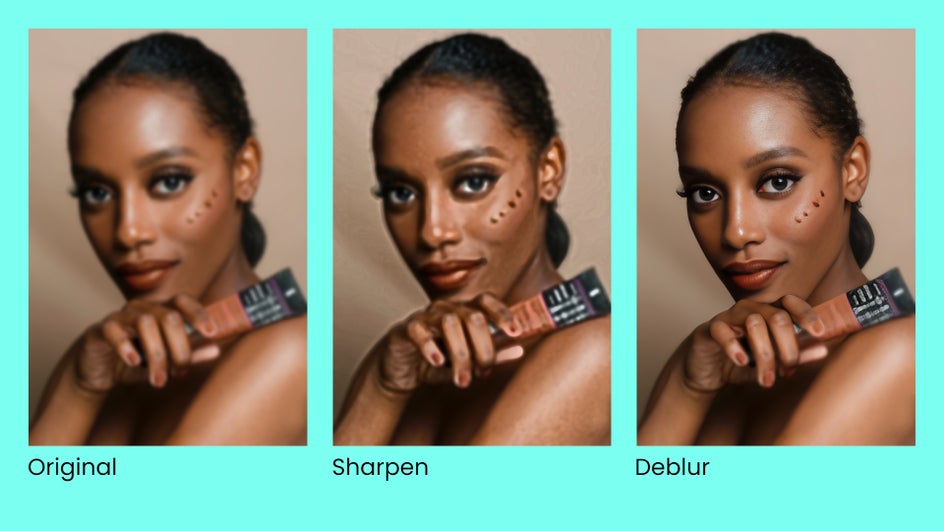
BeFunky’s Deblur tool, on the other hand, uses A.I. to actually fill in the blanks of your image. By using this revolutionary technology, it doesn’t just sharpen what’s already in your photo, but actually intuitively reproduces the subject or scene so that it is no longer a blur.
The Deblur tool also works on all types of blur, including motion blur, lens blur, soft focus, and more. Trust us – unsightly blurring within your images is about to become a thing of the past. Keep in mind that this tool is only available for BeFunky Plus subscribers, but you can upgrade your subscription at any time.
How to Unblur an Image Using the AI Deblur Tool
Okay, now that you know how the Deblur tool works, it’s time to learn how to unblur pictures online using BeFunky. To get started, head to the Photo Editor and open the image you wish to remove the blur from.
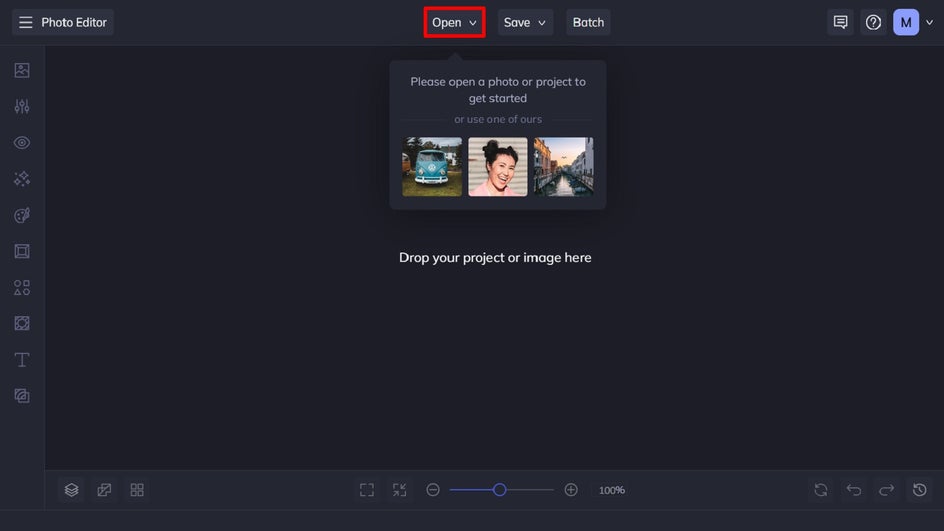
Step 1: Locate the Deblur Tool
Navigate to the Edit menu, then scroll down to locate the Deblur tool. You’ll find it within the Detail Enhancements category. You can also head straight to the tool by clicking here.
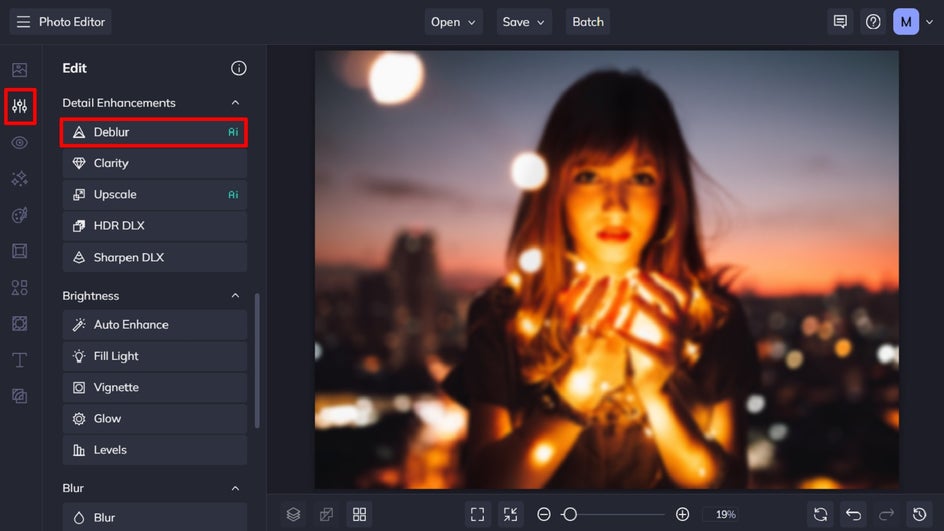
Step 2: Select the Required Deblur Style
When using the Deblur feature, you'll come across two choices to rectify the blur: Focus or Motion.
The Focus option works wonders for images that lack clarity in their entirety or have subjects that appear blurry.
Motion, on the other hand, is perfect for images impacted by blurring caused by either the subject or camera movement.
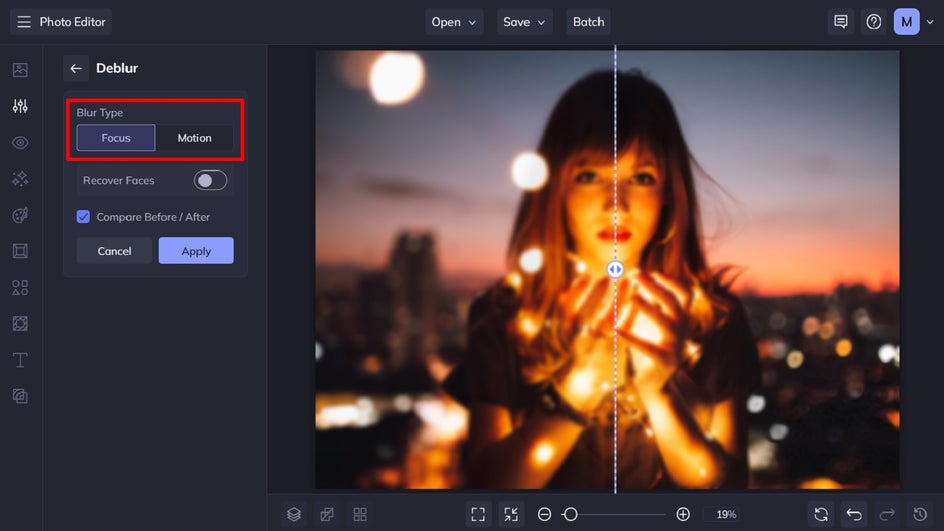
Step 3: Select the Recover Faces Option (Optional)
If you’re using the tool to remove a face blur from a photo online, you have the option to select the Recover Faces checkbox for the best possible outcome. This feature is especially beneficial for images with people facing forward, as it improves facial details and eliminates blurriness.
By default, the Recover Faces box is not checked, allowing you to compare the image before and after the enhancement.
If you prefer not to use this feature, you can leave the checkbox unchecked.
After you’ve finished deblurring the image, simply click on Apply.
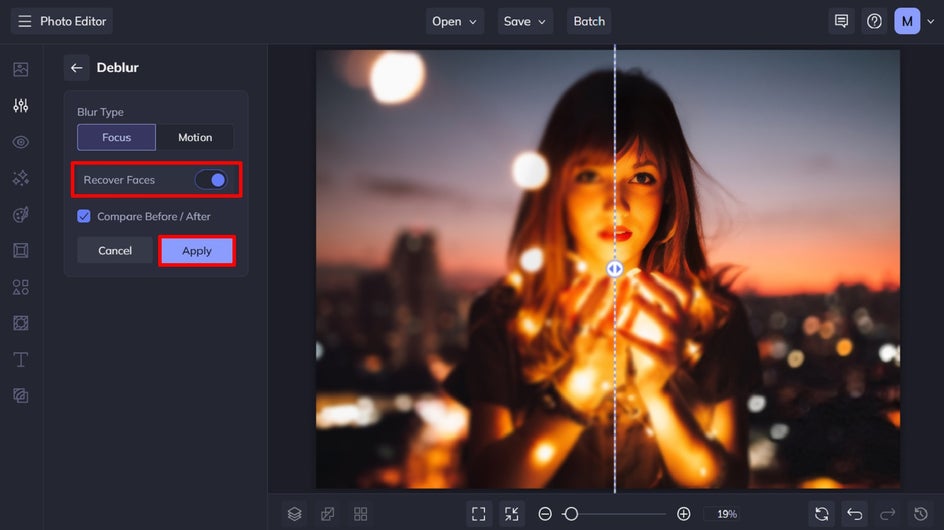
Step 4: Save Your Deblurred Image
Once you have fixed the blurriness in your portrait, you can choose to make more changes or add photo effects.
When you're done, just click the Save button at the top of the screen to save your image. Then, select where you want to save it, as well as the format you wish to save it in.
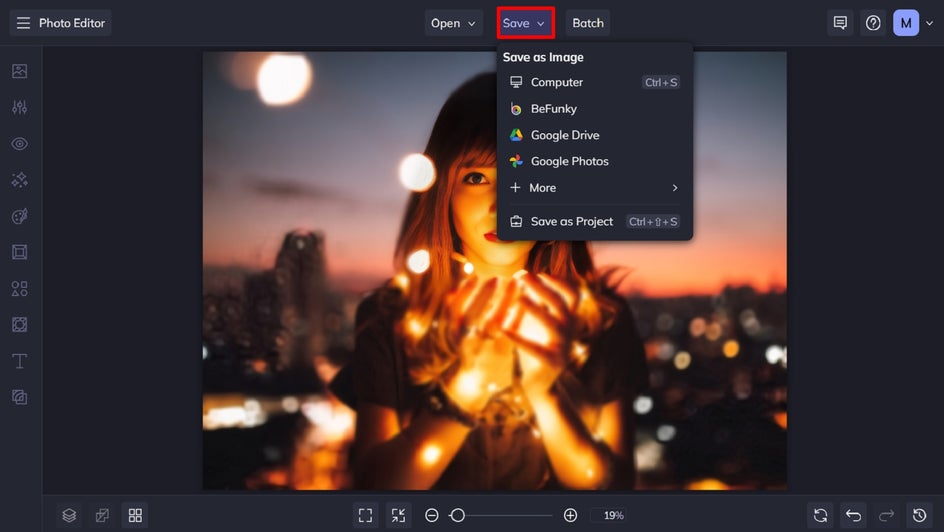
Final Results: A Blur-to-Clear Image Converter That Works
The Deblur tool’s ability to fix blurry images is almost too good to be true. Just think of it as your very own unblur image app!


What Other Types of Images Can Be Unblurred?
We know what you might think: Can you unblur an Instagram photo? Or, is it possible to unblur a screenshot? The answer is: of course! The Deblur tool can be used to remove a blur from any picture online. Let’s take a closer look at just some of these below:
Social Media Images
Nothing ruins a photo on your Instagram, Facebook, or Snapchat more than an unsightly blur – particularly when it’s your friend’s or your own face. Rather than letting your favorite memories go unshared, the Deblur tool will quickly get them looking their best. Its Artificial Intelligence technology won’t just sharpen up any blurriness, but it will also recreate the affected parts of your image so it looks like the blur was never there in the first place!


Screenshots
We’ve all been there; you quickly take a photo of a screen – whether it’s a menu, lecture slide, advertisement, or more – so you can save the information to refer back to later on. The only thing is that you later revisit your image only to discover it’s blurry and illegible. The Deblur tool is also great at unblurring text, so you’ll never have to miss out on crucial details again.
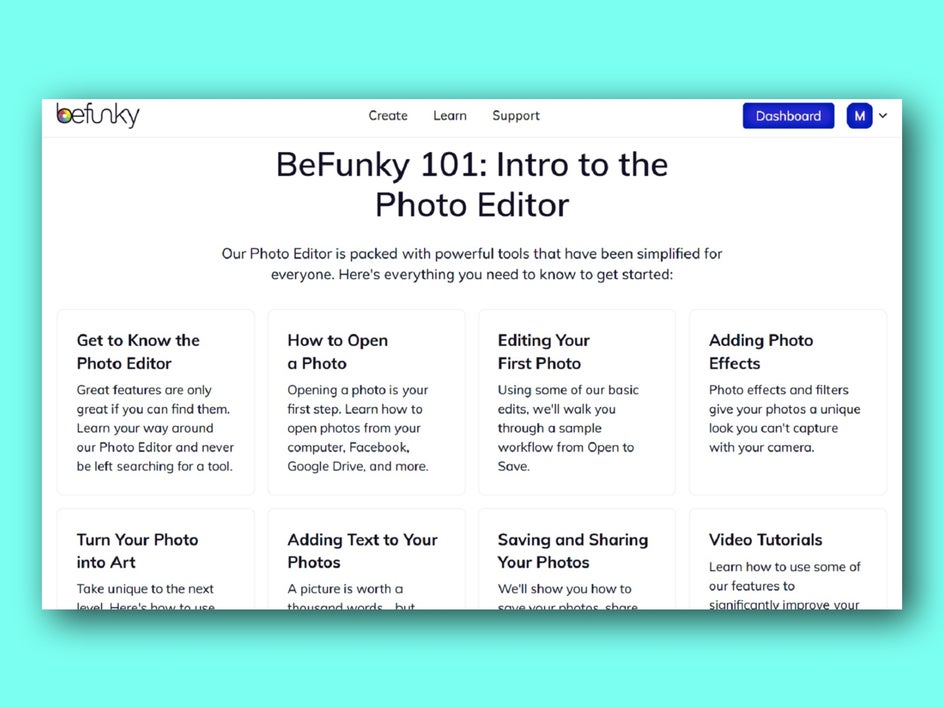
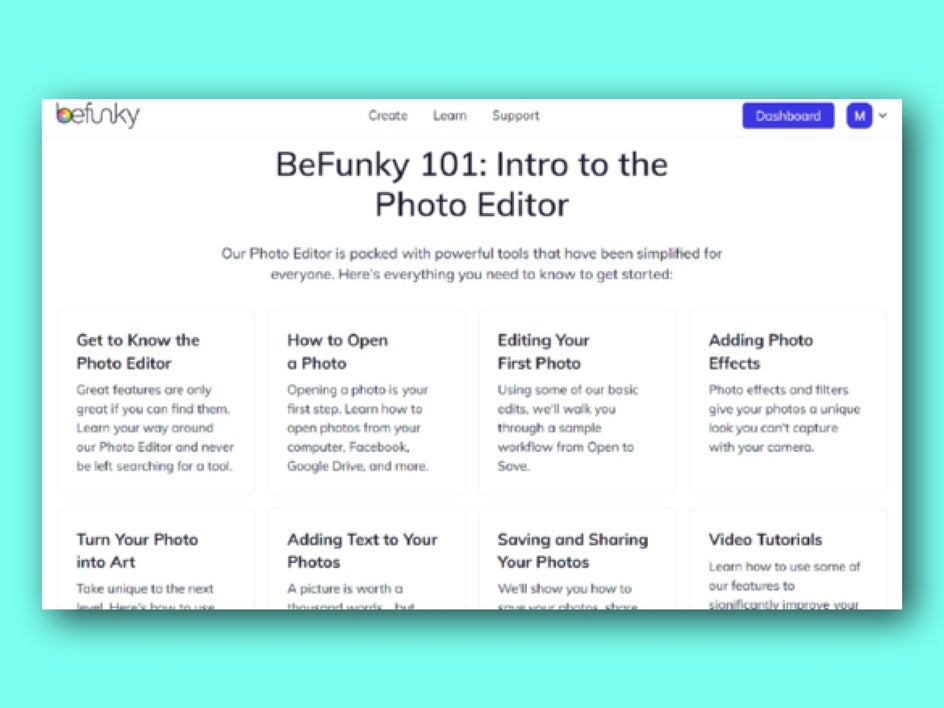
Landscape Photos
It’s not just portraits that benefit from BeFunky’s unblurring tool. Landscape images can also be deblurred and perfected, resulting in a stunning photo that’s crisp and clear. It does so by recreating these blurry sections of your landscape photo pixel by pixel to ensure no detail is lost.


Action Shots
Unless you’re using expensive camera gear and an ultra-precise lens, you can almost guarantee that an action photo you capture will contain blur. In some cases, this might give your photo a desired look (for example, to add a sense of motion). If the blur is ruining your image, however, then the Deblur tool can help. Just select ‘Motion’ for the blur type – rather than ‘Focus’ – and watch BeFunky’s unblurring tool work its magic.


Completely Unblur Images Using BeFunky’s Deblur Tool
Forget trying to fix blurry images manually. BeFunky’s A.I. Deblur tool will do all of the hard work for you – and within seconds.
Ready to unblur pictures online with ease? Check out the Photo Editor today to see just how easy it is!