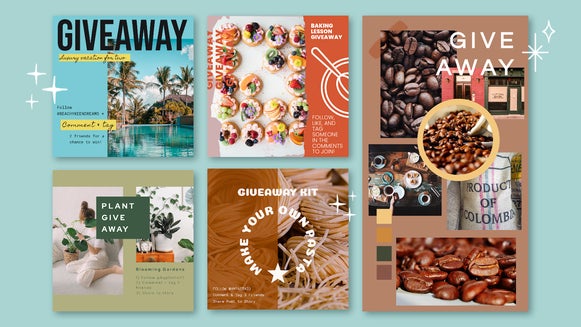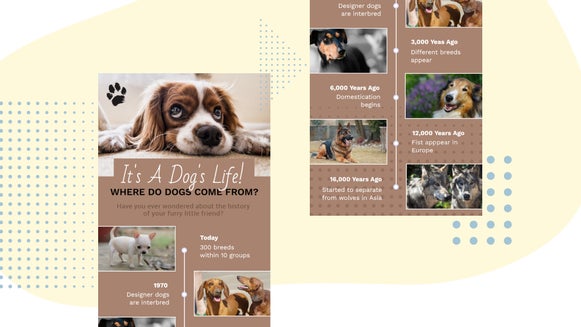How to Design Thoughtful Thanksgiving Cards
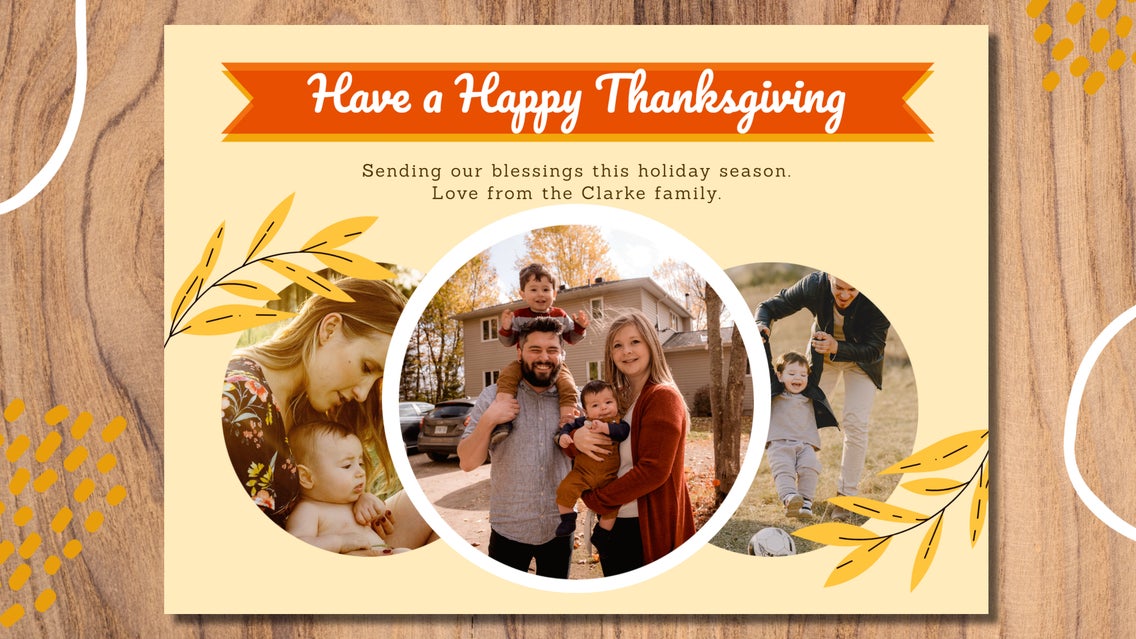
There’s something truly special about taking the time to count your blessings. Although it’s something you should try to do all year round, Thanksgiving serves as the perfect reminder to express our gratitude for things big and small.
If there’s one way you can go a step beyond this Thanksgiving to show your loved ones how much you appreciate them, it’s to send them a handmade card. BeFunky’s Card Maker has beautifully designed Thanksgiving Cards that you can customize in minutes. All you have to do is add a personal touch, print them out, or send them digitally. Keep reading to learn how!
Three Ways to Express Your Gratitude with a Card
Expressing your thankfulness needn’t cost money, nor should it take up a huge amount of your time. After all, it’s the thought that counts! Below, we’ve listed three great ways you can cultivate gratitude – starting from today.
Digital Thanksgiving Cards
Why not embrace email or social media to express your gratitude on Thanksgiving? Simply create your Thanksgiving card, then save it as an image to email to your friends and family.
Alternatively, you can share it to your Facebook, Twitter, or Instagram to spread the love!
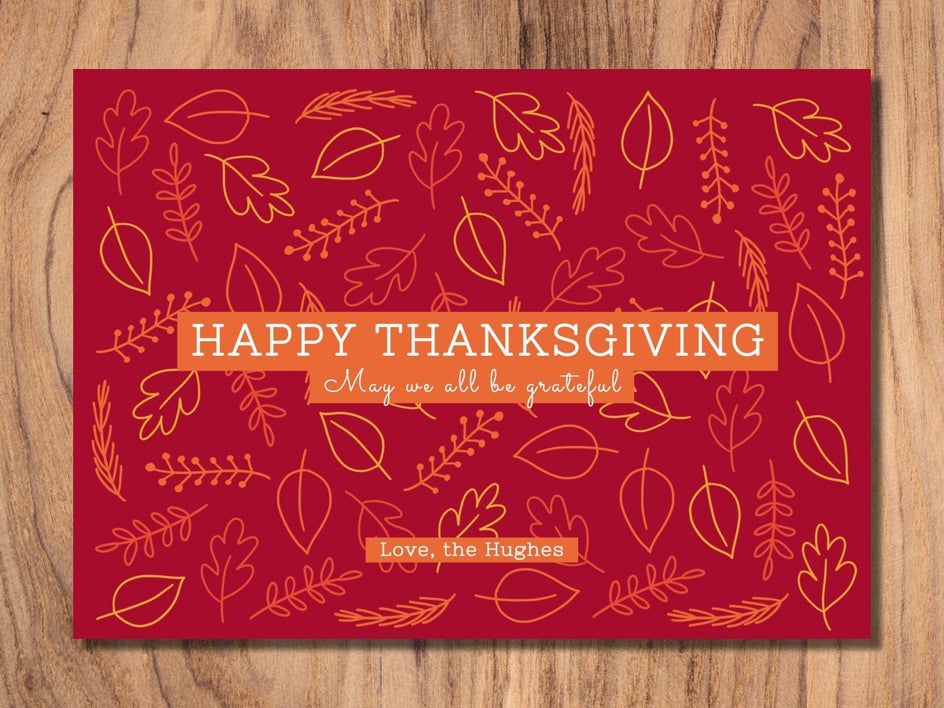
Mailed Thanksgiving Cards
If snail mail is more your thing, then you can create your Thanksgiving card digitally before printing it out and writing sweet messages to each of your loved ones. Then, all that’s left to do is send it in the mail and wait for them to receive the kind gesture.
Sending a physical card in the mail gives your loved ones something tangible they can display and cherish year-round.

Thank You Cards
In addition to Thanksgiving card templates, BeFunky also offers an array of Thank You Cards, which are perfect for sending or giving to people any day of the year.

Remember, it’s important to cultivate gratitude as much as possible in life – not only to reap its positive benefits for yourself, but to remind others just how thankful you are to have them in your life.
How to Create Your Own Thanksgiving Cards
Ready to make your own Thanksgiving card to share with your family and friends? Head to BeFunky’s Card Maker to get started!
Step 1: Choose a Thanksgiving Card Template
Our Card Maker will take you directly to our huge library of card templates. To narrow your search down, type Thanksgiving into the search bar in the top-left of the screen. This will bring up all of the Thanksgiving-themed templates in the Template Library. Simply select a card design that takes your fancy, then click Use This Template to begin editing it.
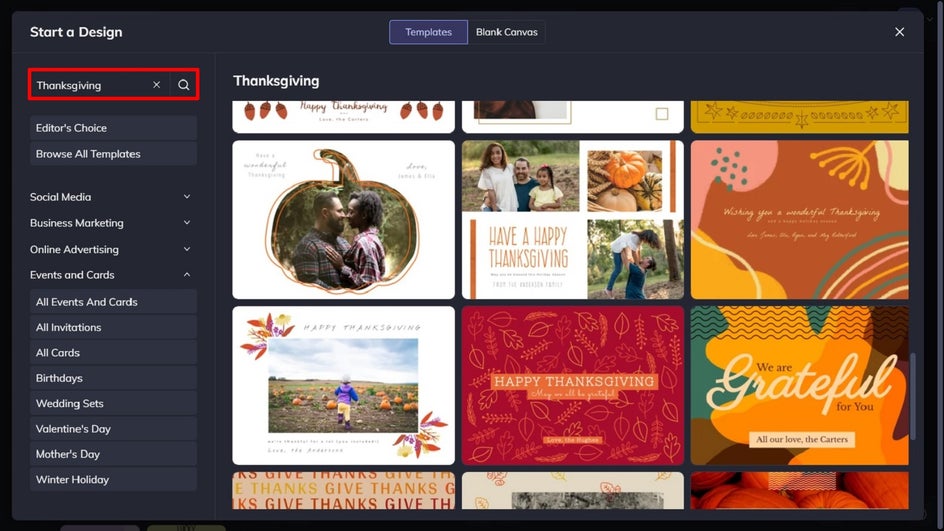
Step 2: Replace the Existing Imagery
Once your template has loaded, it’s time to swap out the existing photo for one representing you or your family. You can do this by clicking on the image and then selecting Replace from the Image Properties toolbar which appears.
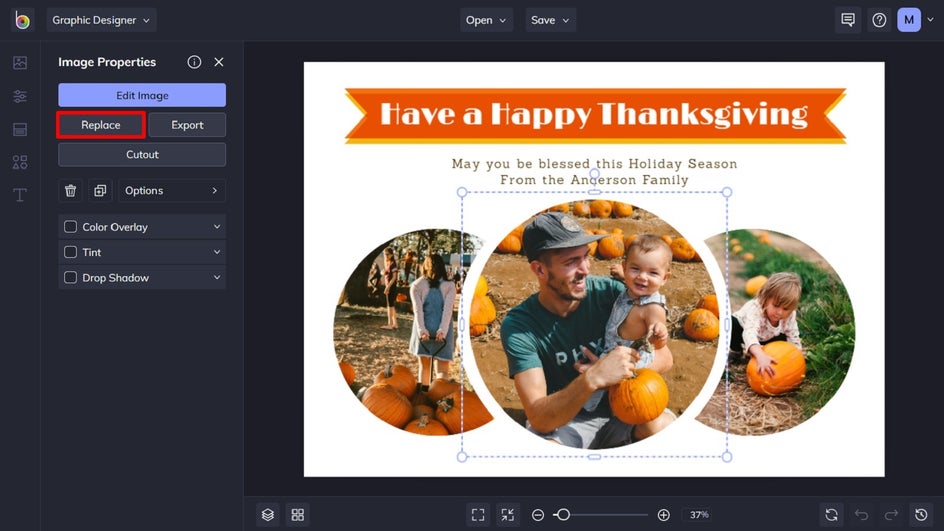
Alternatively, you can navigate to Image Manager from the main menu (the first option) and upload your desired image from your computer, Facebook, or BeFunky. Then, simply drag-and-drop the image thumbnail to replace the existing image on the template.
Not all Thanksgiving cards have to contain a photo, however, so if you’ve chosen a template only containing text and graphics, you might not have to do this.
Step 3: Update the Existing Text
Next, it’s time to personalize the text and change the existing message. To do this, click on any text box on your template twice and type anything you want. When you select a text box, a Text Properties toolbar appears where you can also adjust things such as the Font, Size, Color, Spacing, and more. You can also add a new text box by navigating to the Text tab in the main menu on the left and then clicking Add Text.
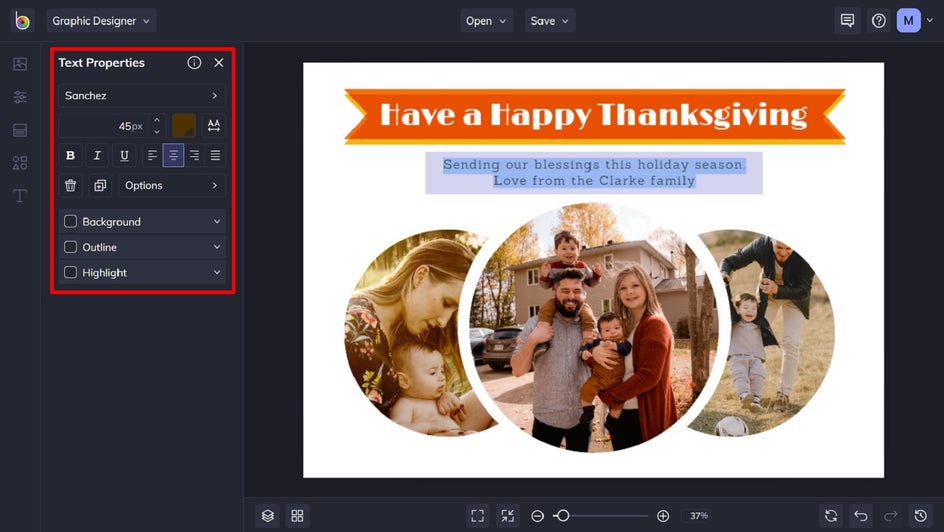
Step 4: Add Graphics
If you want to add some additional, fun elements to your card, click on the Design Elements in the main menu on the left. You can choose from Basic Shapes or click Search Graphics to access BeFunky’s huge library of clip art, symbols, lines, and more. You can even type Thanksgiving into the search bar in the top-left of the library to find graphics related to the holiday.
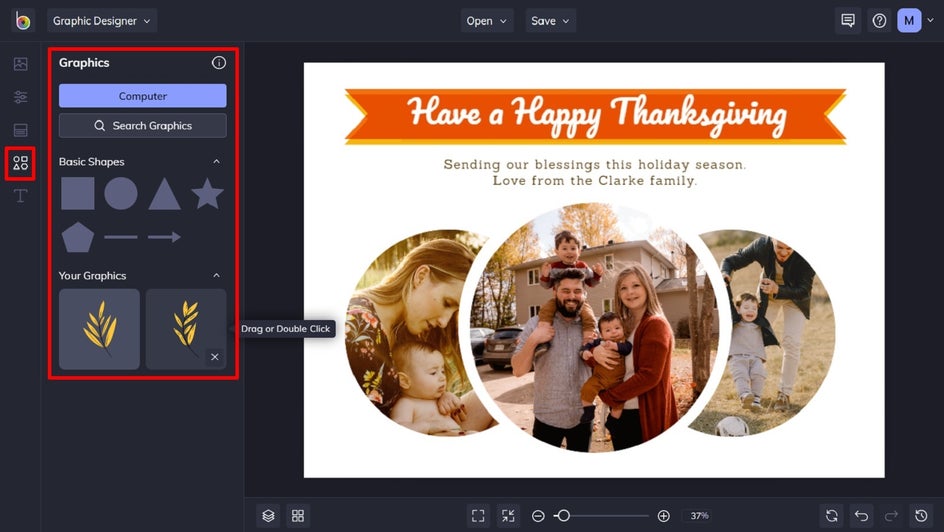
Simply click on the graphics you wish to use, and they will be added to the Your Graphics section. You can then use your mouse to click and drag the graphic onto your card design.
Step 5: Change the Background Color
If you fancy changing the background color of your card, you can do this by selecting Customize in the main menu and choosing one of the colored squares. You can also select a color of your choosing by clicking on the first square with the dropdown symbol on it. Find your desired shade using the Color Chart, type in its HEX Color Code, or use the Eye Dropper Tool to use a hue already present in your card.
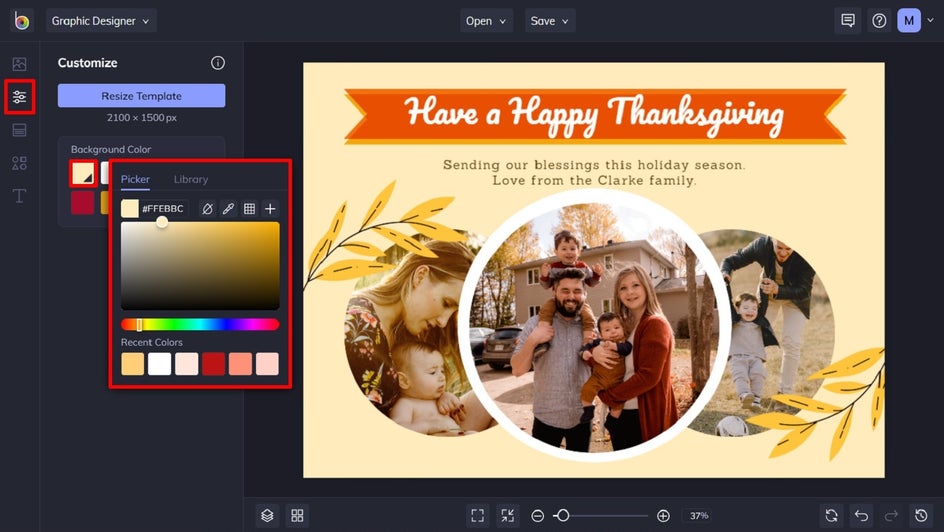
Step 6: Save Your Thanksgiving Card
Once you’re happy with your Thanksgiving card design, all that’s left to do is save it so it’s ready to share with your loved ones – either digitally or by printing it out and mailing it to them. Click Save at the top to save your work to your computer, as well as Facebook, Dropbox, and more!
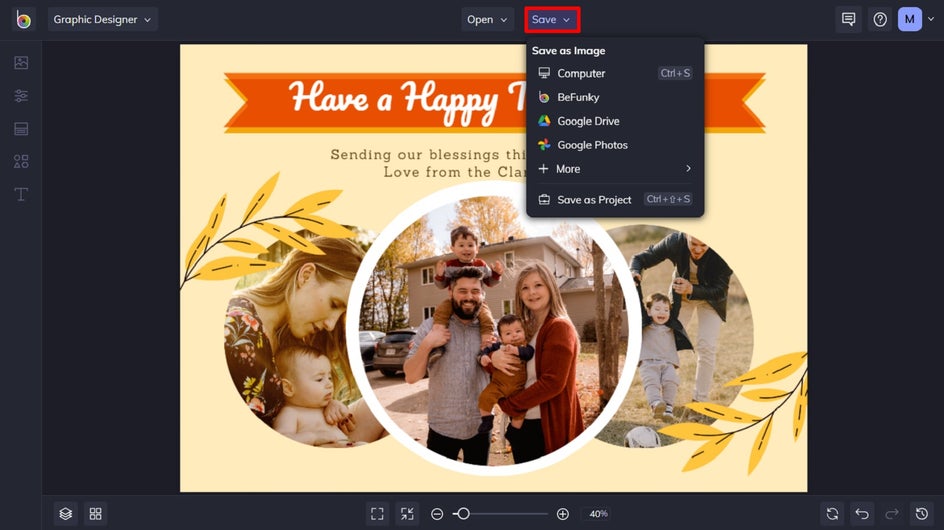
If you want to come back to your project at a later date (i.e. to tweak your design for next year’s card), then we also recommend the Save as Project option (which lets you save it as an editable BeFunky Project file to your BeFunky account or Computer).
Final Results
When expressing your gratitude through a heartfelt, custom-made Thanksgiving card is this easy, there’s no excuse not to!
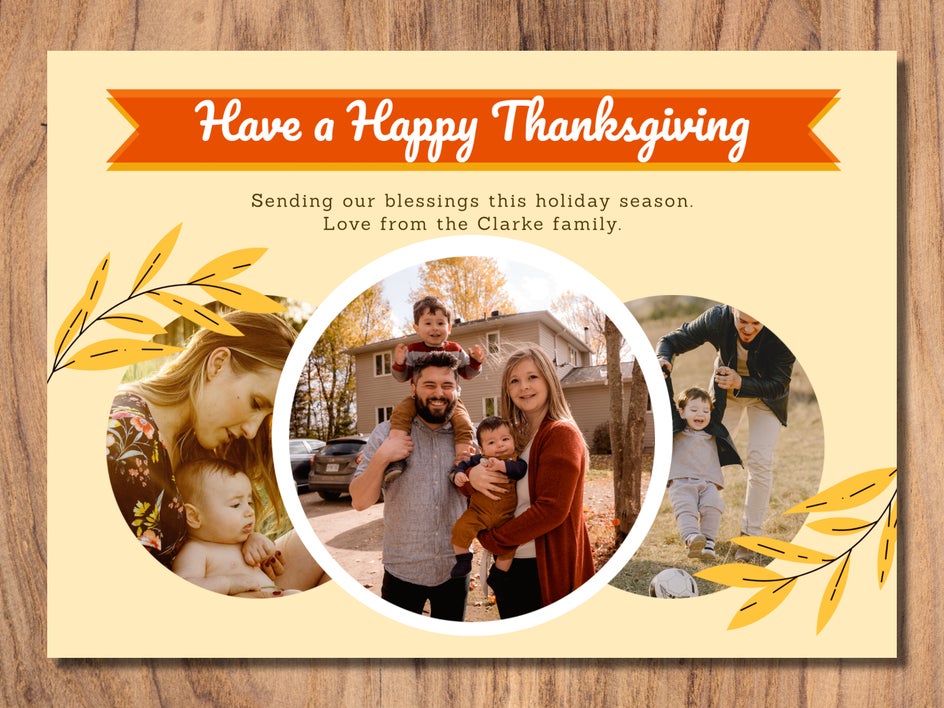
Say "Thank You" With a Heartfelt Card This Thanksgiving
With BeFunky’s easy-to-use Card Maker, there’s a lot to be thankful for. Simply choose your favorite design, add some personalization, and you’re good to go! Within just minutes, you too can create a beautiful and heartfelt card for your loved ones this Thanksgiving. Create a custom Thanksgiving card to see just how easy it is!