Our Favorite Halloween Effects and Filters

Halloween is the perfect time to get creative with your photos by adding an eerie and supernatural twist to your favorite images. Whether you're looking to transform yourself into a ghouly apparition, add spooky elements to your Halloween party pics, or give your everyday photos a haunted vibe, BeFunky’s Halloween-themed effects and filters are all you need. With BeFunky’s Halloween Photo Editor, you can easily add creepy vibes to your Halloween pictures, creating haunting and memorable images. Let’s explore some of our favorite Halloween photo effects to take your spooky creations to the next level!
How to Create a Spooky Picture Using Our Halloween Photo Effects
Want to turn yourself (or a friend) into a Halloween-inspired portrait? Head to BeFunky’s Photo Editor and follow the steps below! This is just one example of the many ways you can use BeFunky to spookify your images.
Step 1: Use the Portrait Relight Feature
No ghost story told around the campfire is complete without this spooky, “torch under the chin” lighting, and now you can easily recreate the look using BeFunky’s Portrait Relight feature.
Open your photo. Then, navigate to Effects > Portrait Relight > Ghost Story.
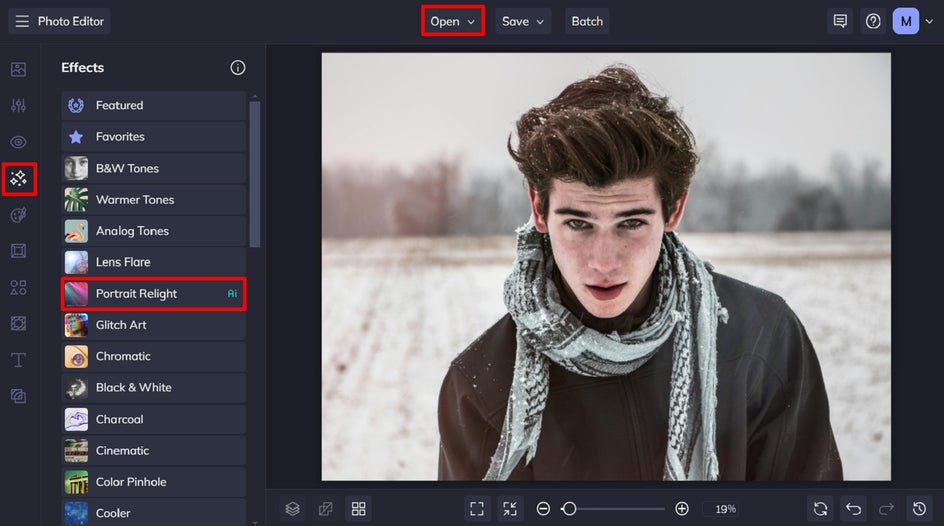
Click Apply to apply the effect as-is, or click on the Settings icon to customize how it looks. Then, save your changes.
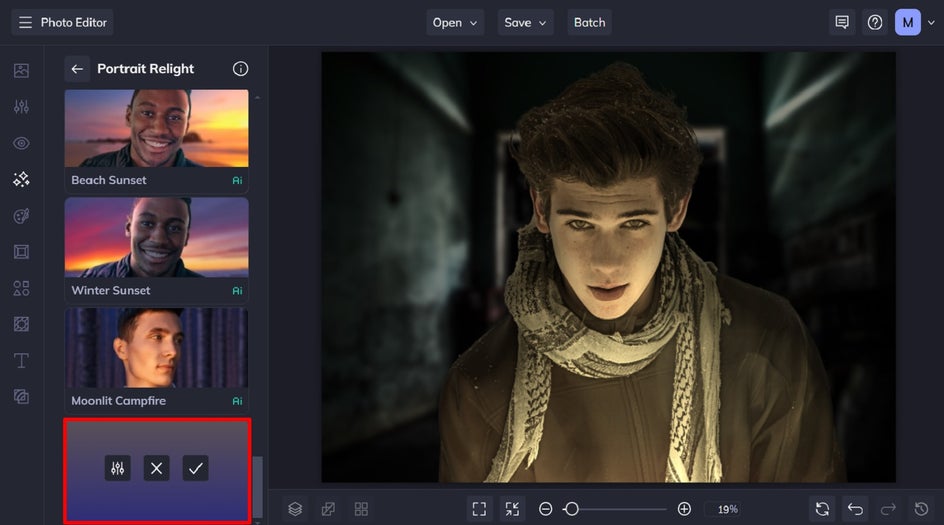
Step 2: Apply a Fantasy Portrait Effect
You’ll find these effects by navigating to Artsy > Fantasy Portrait. There are plenty of Halloween portrait effects to choose from, including ghosts, vampires, zombies, and more.
For this example, we’re adding a subtle Vampire effect.
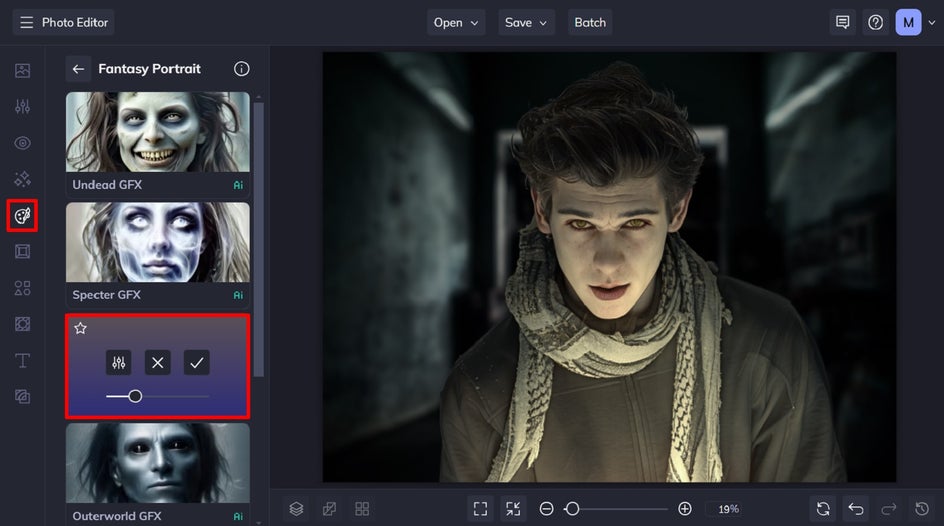
Open the Settings menu if you wish to adjust elements of the effect (as we’ve done here), or click Apply if you don’t want to make any further changes.

Step 3: Save Your New Halloween Photo
Once you’ve finished adding Halloween photo effects, it’s time to save your spooky new image. Click Save at the top of the screen, then select your desired location.

Before and After: Spooky Halloween Effects in Seconds
Using just two of our Halloween photo effects, we were able to completely transform this everyday photo into one that’s eerily eye-catching. They don’t call it the best Halloween photo editor for nothing!


Halloween Photo Editing Inspiration
If you want some more inspiration to transform an image into something spooky, here are some of our favorite ideas.
Holga Art
Looking to give your photo a Twilight Zone vibe? Head to the Effects tab and find the Holga Art category. Apply the Holga Art 1 effect to your image, then tweak the slider to dial up the eerie factor. This effect works great on black-and-white images for an extra spooky feel, but it also adds a playful, creepy touch to color photos!


Scratch Textures
BeFunky’s Textures are ideal for giving your photos a distressed and haunted look—especially when used on vintage portraits, eerie old buildings, or spooky graveyard scenes. For the effect shown below, we started by applying the Sepia filter from the Effects tab to create an antique color tone. Then, we applied the Scratches 4 effect from the Scratches category within the Textures tab. The result? A much more chilling atmosphere that’s perfect for Halloween!


Ghoul Portrait
The Ghoul Portrait effect is part of BeFunky’s creepily realistic Fantasy Portraits collection. It uses AI to add a skeletal look to your portrait, while giving it a glowing and translucent appearance. The effect also transforms your original background into one which perfectly complements your new ghoul portrait, thus enhancing the realism.


Create Spooky Halloween Effects
Whether you’re adding a ghoul effect to your Halloween photos, distorting your images with glitchy horror vibes, or enhancing your portraits with moody lighting, BeFunky’s Halloween Photo Editor has all the tools you need to make this Halloween extra spooky.
Check out all of our Halloween effects for yourself to get in the spirit! And be sure to try our Halloween templates for even more inspiration.















