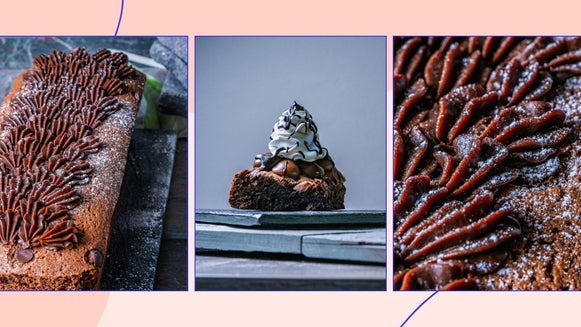How to Capture and Edit Stunning Fireworks Photos

Fireworks displays are magical – from their eruptions of vibrant color to the way each choreographed burst lights up the entire sky. In order to preserve this awe-inspiring moment, many try to capture fireworks on their camera or phone.
But as epic as they can be, trying to photograph fireworks can be majorly frustrating. Especially if you don’t know the perfect settings to use or how to edit your results to perfection. Between the low lighting, fast action, and shaky hands, it can be difficult to get a decent shot on your camera or phone. But thanks to BeFunky, it doesn’t have to be!
We’ve written this guide on capturing and editing firework photography to help you overcome any obstacles in your way. We even answer all of your most common questions, like “how do I take fireworks pictures on my iPhone?” and “what’s the best shutter speed for fireworks?” to help you get it right every time.

How to Capture Fireworks Photography With a DSLR
If you want to know how you take fireworks pictures on a Canon or other DSLR, then you’ve come to the right place. We’ve included our top 5 tips below.
Use a Tripod
One of the simplest ways to get better fireworks photos is to stabilize your camera. Since you’re shooting light and you’ll be using longer shutter speeds, even the slightest movement of the camera can cause blurriness. To prevent this from happening, use a tripod.
A tripod is a portable three-legged stand that supports your camera and frees up the need to hold your camera in place. You can even take it a step further and snap your photos with a wireless remote, preventing any chance of shaky hands from ruining your fireworks photography.
Shoot in Manual Mode
To really capture the beauty of fireworks, especially when shooting on a DSLR, you'll have to shoot in manual mode. Autofocus can be great, but it doesn’t perform as well in low-light situations and can leave you with lots of image noise. In this context, noise refers to a gritty or grainy texture that occurs within your photo. However, it can also take the form of blotchy colors or speckled pixels of color.
Although manual mode takes longer to set up, the results will be worth it. Doing so gives you greater control over your end result, as manual mode lets you customize many of your camera’s settings (like shutter speed, aperture, and ISO).
Which brings us to our next point . . .

Get the Right Balance With Shutter Speed, Aperture, and ISO
When in manual mode, you’ll want to make sure your aperture setting (i.e. the opening of the lens) is letting the right amount of light in. Since firework photography takes place at night, it’s a common perception that you need a high aperture to get well-lit pictures, but that isn't the case. The light given off by fireworks is actually quite bright, and is better captured with mid to small apertures anywhere between an f/8 and f/16.
You might also be wondering “what shutter speed should I use for fireworks?” The best shutter speed for fireworks is considered to be between two and ten seconds, but the exact number you use will depend on your location’s lighting conditions.
When adjusting your fireworks photography settings, you’ll also want to pay attention to ISO, which controls your camera's sensitivity to light. Many believe that ISO should be turned up high for firework photography, but when too high it can be harmful to your photo quality. Even though you will be capturing images at night time, the light given off by fireworks is powerful. To avoid overexposure, grain, and noise, you should set your ISO between 100 and 200.
Turn On Noise Reduction and Turn Off Flash
Some digital cameras come with a function known as noise reduction, which many experts recommend turning on in certain low-light scenarios, such as fireworks photography. Keep in mind that if you follow the recommended fireworks photography settings outlined above, the noise produced within your photos should be low. However, if you’re finding light trails and graininess still evident in your photos, this setting can work wonders at counteracting it.
You’re also best to use shutter speed, aperture, and ISO to your advantage when adjusting the light within your fireworks photo – not flash. Using the flash on your camera will only illuminate objects in the foreground of your fireworks photo, such as people in the crowd or nearby trees.

Use a Wide-Angle or Telephoto Lens
When capturing fireworks with your DSLR, you may also be speculating what the best lens for fireworks photography is. A wide-angle lens is great for capturing the entire night sky and gives you the flexibility to zoom in or out enough to frame your shot perfectly. Alternatively, if you find yourself positioned much further away from the fireworks display, opt for a telephoto lens. These lenses provide a longer field of view than your average camera lens and allow you to zoom right in on the action so you never miss the perfect shot.
How to Take Fireworks Photos With Your Phone
Often, you might find yourself at a brilliant fireworks display with nothing but your phone to capture the show. This is why one of the most common questions we encounter is “how do I take fireworks pictures on my iPhone?”
Not surprisingly, taking fireworks photos on your phone isn’t too different from using a DSLR. You’ll still want to take advantage of camera settings such as shutter speed, aperture, and ISO, all of which are adjustable through your phone’s camera app.
Many phones now also come with Night mode, which allows for a longer exposure to capture more light within your photo. Just keep in mind that you’ll need to keep your phone as still as possible when using this mode to prevent blurriness. In this scenario, a tripod for your phone can be extremely helpful.
Lastly (and perhaps most importantly), utilize your phone’s Burst mode. When you hold down the shutter button while using Burst mode on your iPhone, numerous images are taken in rapid succession. When you release the shutter button, the capture stops.
Burst mode is particularly helpful for fireworks photography because it allows you to capture the fast movement of multiple firework bursts occurring at once.

How to Edit Fireworks Photography Using BeFunky
Unless you’re a pro photographer using expensive and highly technical camera gear, it’s unlikely you’ll get your fireworks photo perfect from the get-go. Whether you’re dealing with blur, overexposure, or colors which simply don’t do the firework display justice, BeFunky can help - including on both desktop and our mobile app.
If you’re using your phone to capture fireworks photos, consider using the BeFunky mobile app to edit your photos on the go.
What If My Photo Is Blurry?
Sometimes, no matter how much you experiment with your camera settings, your fireworks photography may still contain some blur. Thankfully, this is an easy fix during the editing phase, especially with BeFunky’s Sharpen DLX tool.
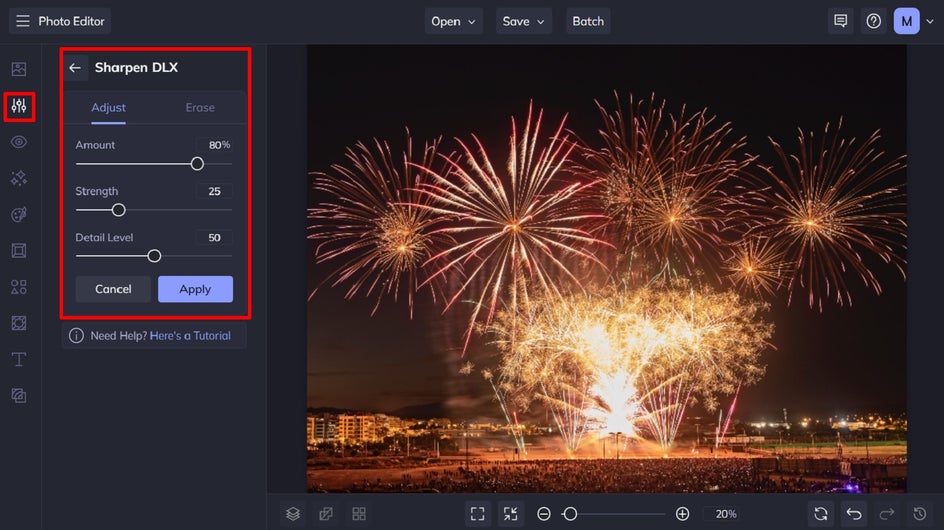
Sharpen DLX increases the contrast of the edges within your photo, which brings more definition to these important details. Using A.I technology, it senses the difference between the sharper edges in your photo and the softer ones, then applies just the right amount of contrast where your photo needs it the most. The result is a well-balanced photo that makes your fireworks pop without the dreaded halo effects that other sharpen tools produce.
To access the Sharpen DLX effect, navigate to the Edit menu within the Photo Editor. You’ll find the tool located within the Enhance DLX section.


What If It’s Not Vibrant Enough?
While the human eye might see each firework in all of its colorful glory, there are times when your DSLR or phone simply won’t do it justice. Turning up the vibrance on your fireworks photography is simple to do within BeFunky’s Photo Editor, which is home to our unique Vibrant Colors DLX tool.
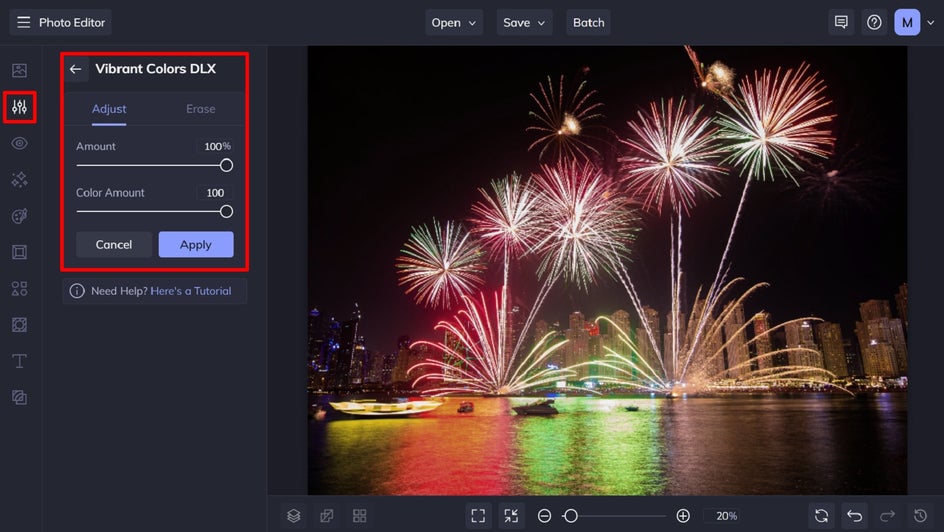
It focuses on boosting the mid-tones of your image to make colors vivid and eye-catching, without affecting image quality. Doing so also prevents oversaturation, which can be just as unsightly as dull, lifeless colors.
The Vibrant Colors DLX tool can also be located within the Enhance DLX section of the Edit menu.


What If It’s Too Bright?
Another common problem when capturing fireworks is that your image may appear too bright. This is due to the immense contrast between the night sky and the colorful bursts of light, and is often the result of incorrect camera settings.
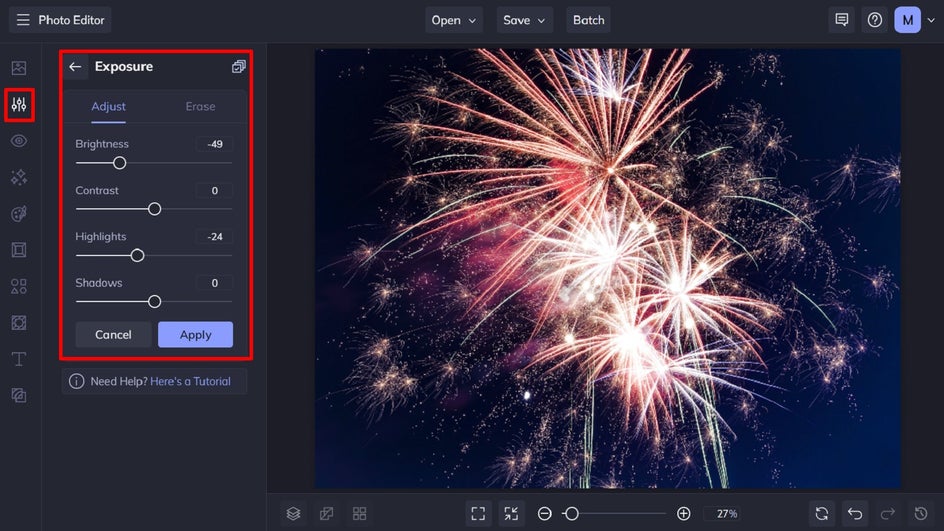
If this is the case with your fireworks photography, don’t fret. You can counteract this by navigating to Edit, followed by Exposure, within the Photo Editor. In particular, you’ll want to turn down both the brightness and highlights of your photo. You can also experiment with the Contrast and Shadows sliders to achieve the optimal level of brightness for your fireworks scene.


What If There’s Too Much Noise?
Noise is perhaps one of the most common complaints within a fireworks photo, and until recently, it was also one of the most difficult problems to fix. Luckily, BeFunky created the Denoise DLX tool, which uses A.I. to smooth gradients, soften rough edges, and reduce overall noise.
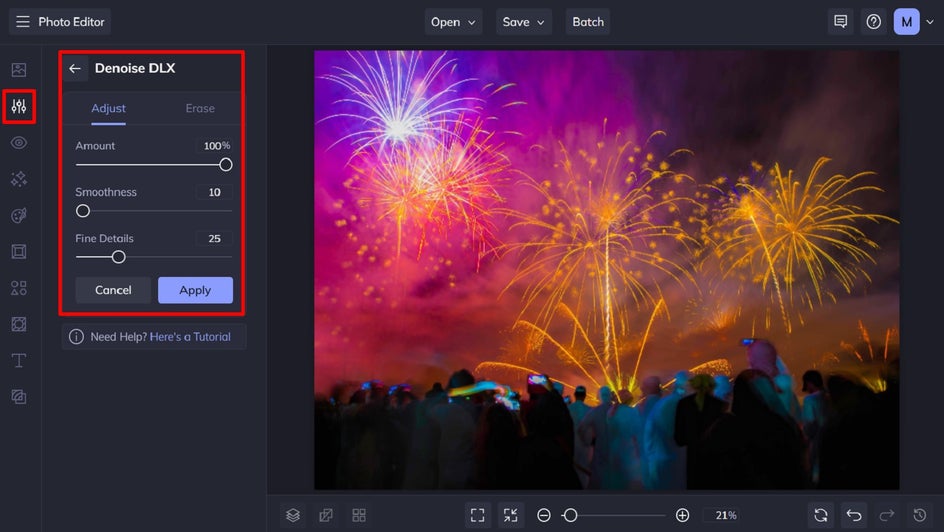
To access the tool, simply click on Enhance DLX within the Edit menu. You’ll find it located within this section.


Fireworks Photography Made Simple
If the thought of capturing a fast-moving, yet stunning display of fireworks has got you feeling hesitant, we urge you to give it a try. By following our top fireworks photography tips in this guide, you’ll produce stunning results. Then, by using BeFunky’s Photo Editor to perfect your images, you’ll be left with your most impressive photos yet.
Ready to take your fireworks photos to the next level? Try the Photo Editor today to see how!