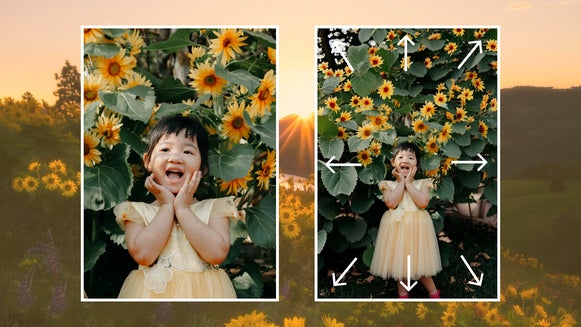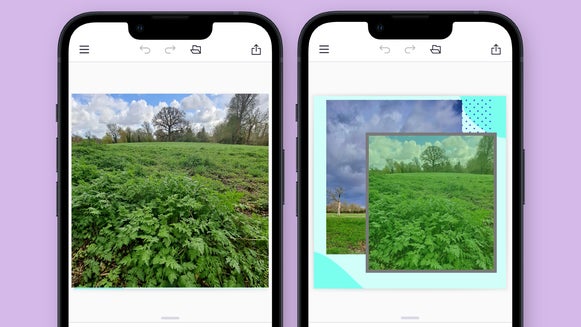Extend Your Landscapes With Expand AI
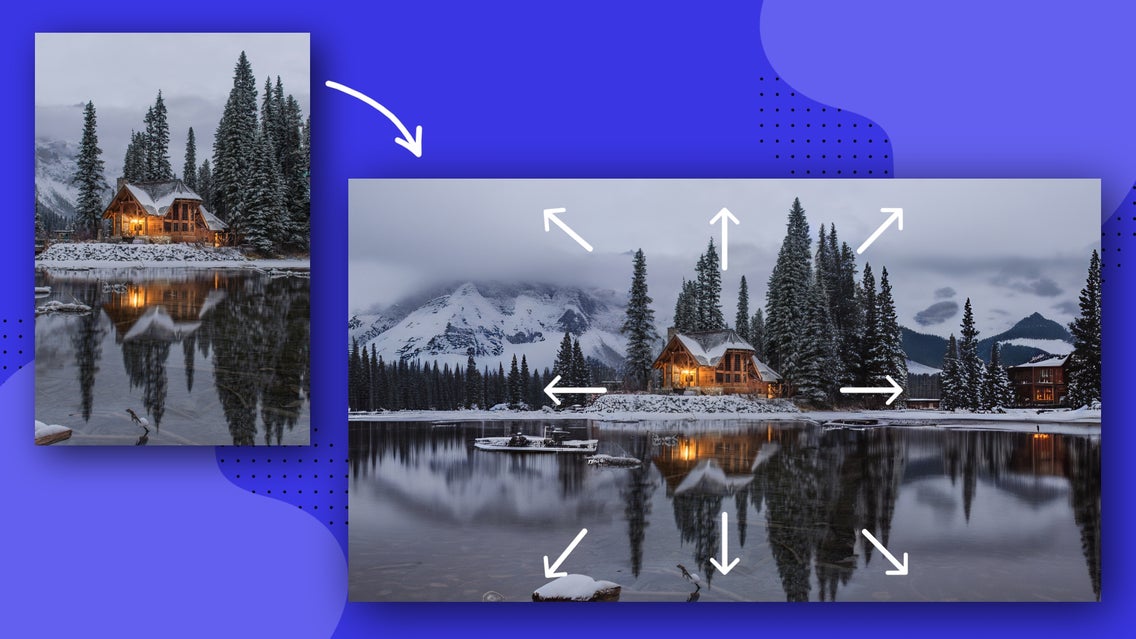
Have you ever wanted to expand the horizon of your landscape photography and go beyond what your lens can capture? Whether you want to change the orientation of your image without cropping or are itching to create an entirely new landscape, we’ve got the solution.
BeFunky’s revolutionary Expand AI tool lets you fill in a landscape photo and turn it into an even more breathtaking scene. Utilizing advanced AI technology, it seamlessly expands your images by integrating additional visual content into your work.
Trust us, this tool is so cool it needs to be seen to be believed. Thankfully, we’re about to show you not only how it works, but also how you can use it yourself to expand your landscapes like never before!
How to Extend Your Landscape Using the Expand AI Tool
Ready to expand your landscape photo beyond its original horizons? Click this link to head directly to the tool within the Photo Editor. Then, just follow these 4 steps below.
Step 1: Open the Landscape You Wish to Expand
Drag and drop your image directly into the Photo Editor or select it from your computer’s files.

Step 2: Select the Aspect Ratio and Orientation
From the first dropdown menu, you can choose the new aspect ratio you wish to extend your image to. For this example, we’re expanding our landscape into one with an aspect ratio of 16x9.
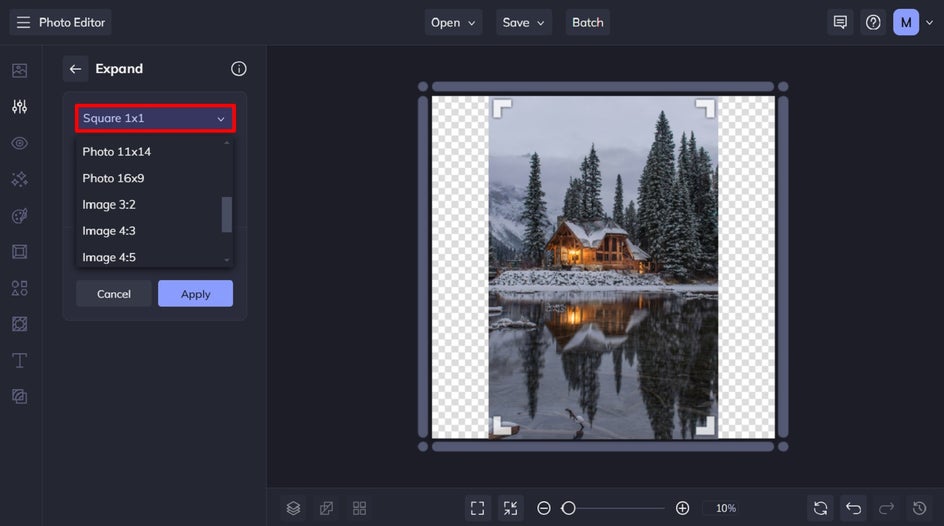
You can also select the orientation of your new landscape. Here, we’re expanding a portrait-oriented photo into a wider landscape-oriented image.
When you’re ready to expand your image, click the Expand AI button.
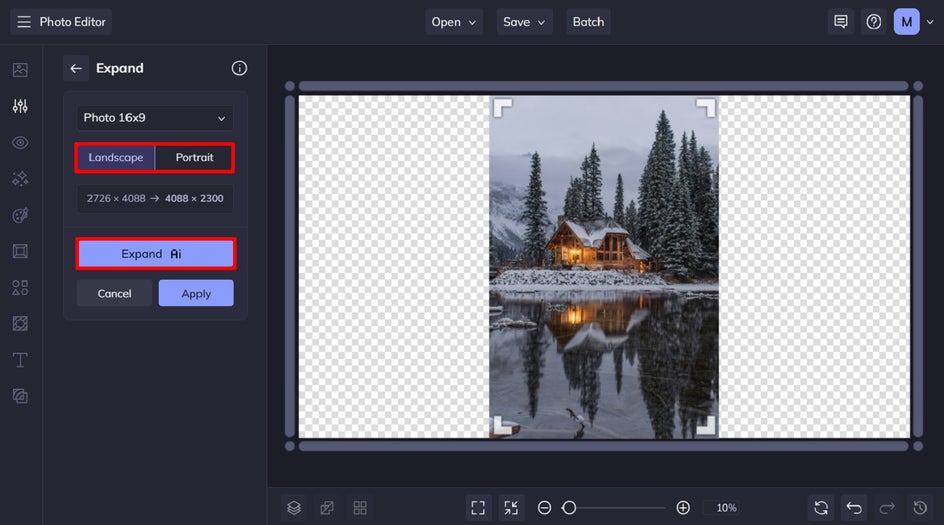
Step 3: Adjust Your Generated Image or Regenerate Your Results
Within just seconds, our Expand AI tool will generate an incredibly realistic and expanded version of your landscape photo. You can even click Generate Again to produce a different version of your expanded image.
Additionally, you can adjust the Fade Edge slider to increase or decrease how much the original image’s edges blend with the expanded area.
Finally, click Apply.
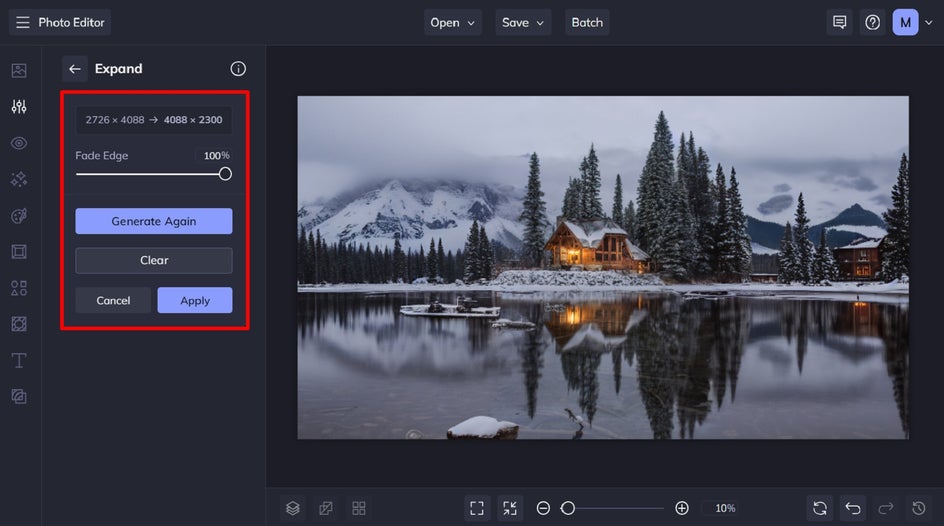
Step 5: Save Your New Extended Landscape
Once you’re ready to finalize your new expanded landscape photo, click Save at the top of the screen. Then, select your desired save location.
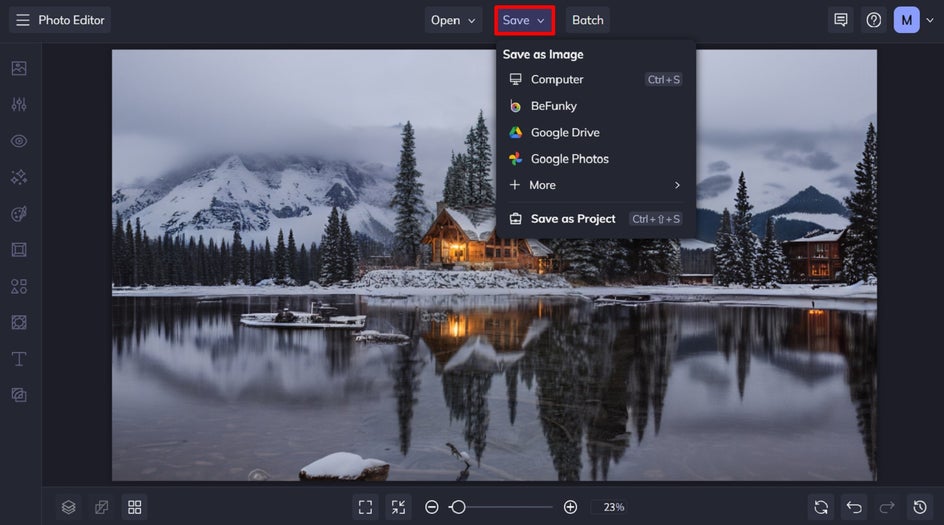
Final Results: An Expanded Landscape Using Revolutionary AI
Can you believe the expanded portion of this photo was created entirely by AI? It’s so realistic, that you’d believe this was the original landscape!

Other Examples of Extended Landscape Photos Using AI
Looking for some inspiration for your next expanded landscape photo? Here are three more of our favorite types of landscapes to expand.
Otherworldly Locations
Want to create a unique landscape that’s not from this world? With the Expand AI tool, there’s no limit to your creativity. Let the tool work its magic and see what imaginative landscapes it generates!
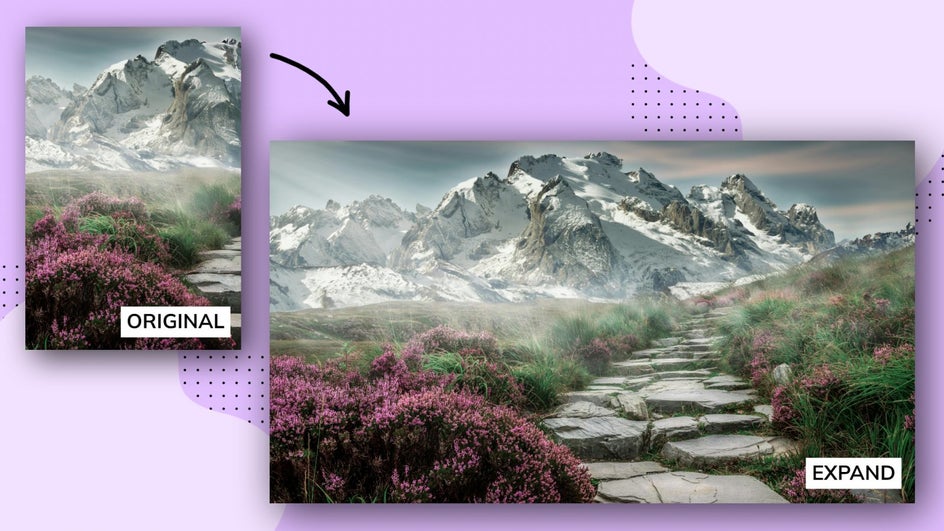
Wedding Portraits
Wedding photography is often filled with stunning portraits of the bride and groom. For couples looking to turn those portraits into landscape-oriented images, complete with a wider backdrop, then the Expand AI tool can really help out.
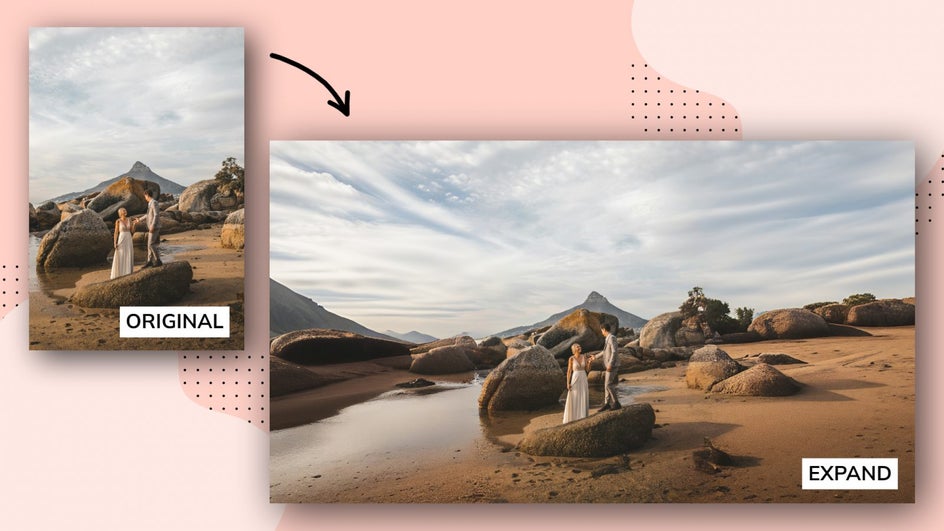
Panorama Shots
Have you ever captured a beautiful landscape, only to wish you could turn it into a head-turning panorama to frame within your home? Rather than cropping your photo and sacrificing parts of the scenery, the Expand AI tool can add elements – rather than remove them. It’s a game-changer!
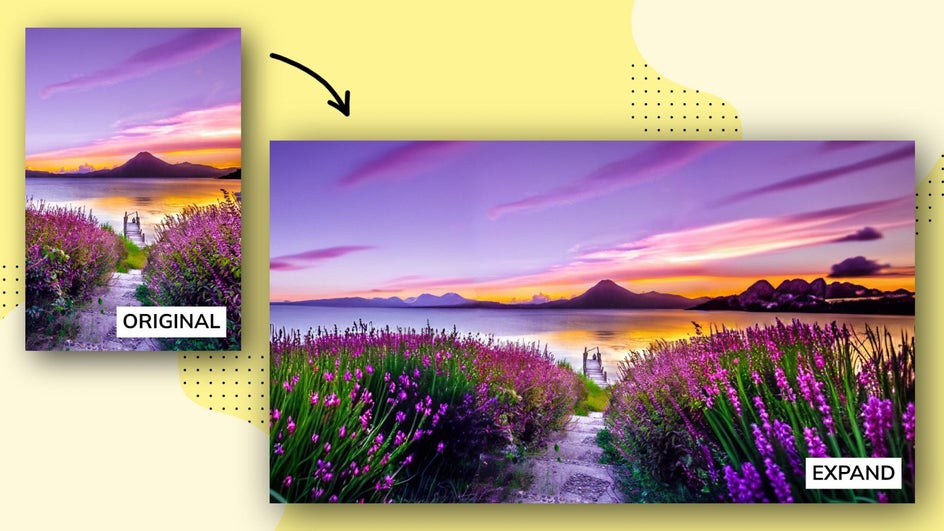
Expand Your Landscape Photos in Ways You Never Thought Possible
Gone are the days of being limited by only what your camera can capture. With BeFunky’s Expand AI tool, there’s no limit to the landscape imagery you can produce. Ready to try it for yourself? Head to the Photo Editor to extend your own landscape photos!