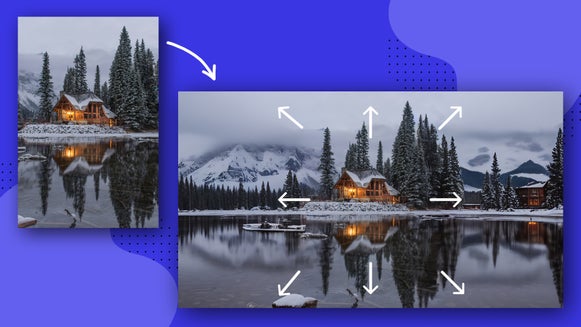How to Make Your Smartphone Landscapes Look More Professional
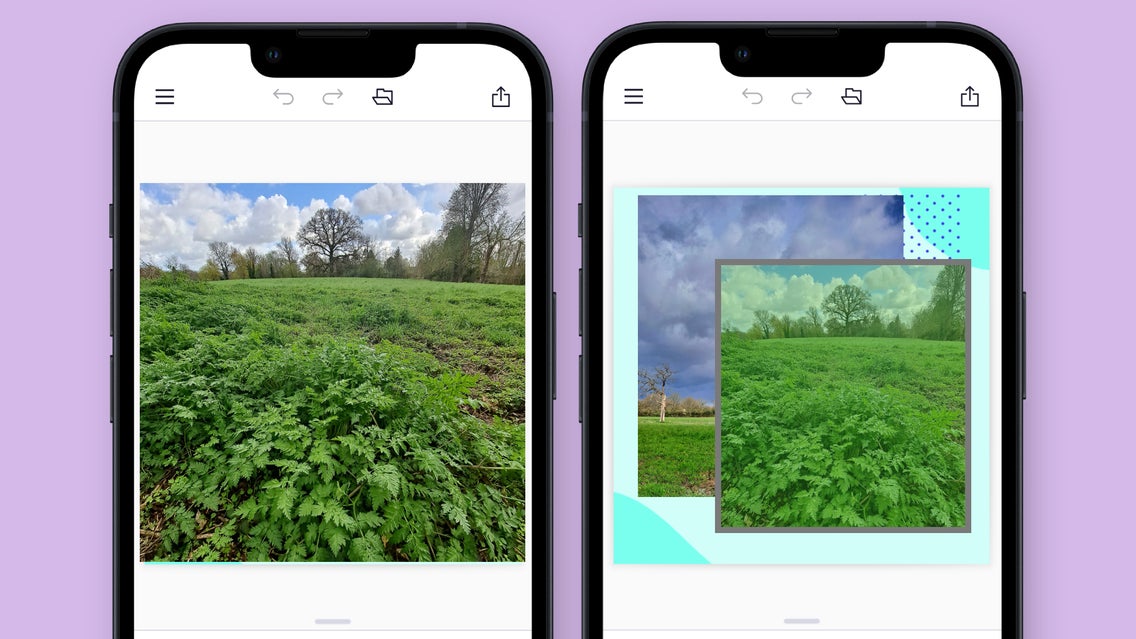
We all want to capture drop-dead gorgeous landscapes on our phones. But the truth is there’s more to it than just snapping images on the go. Great smartphone photography is part practice and part opportunity. It’s also part editing as well—what you’re able to do with that image after the fact.
10 Tips for Capturing and Editing Landscape Shots on Your Phone
Like any art form, smartphone photography is something that you’ll get better at if you spend time with it. So in this article, I’ve rounded up some of my favorite tips for taking better landscapes with your phone. Whether you’re a beginner or have been at it for years, we can all stand to learn a thing or two to help improve our craft. With this in mind, here’s a look at some of the ways that you can take your smartphone landscapes to the next level.
1. Adjust the Exposure
If you have ever taken an image and later discovered that the sky is washed out, then you were dealing with an exposure issue. This can be especially problematic in landscape photography. Fortunately, adjusting the exposure is easy to do. Simply switch your phone’s camera to pro mode and adjust the exposure settings. You can adjust the shutter speed, aperture, or the ISO. Or, simply adjust the exposure itself using the slider. Of course, you can adjust the exposure later on when editing your image as well. Just remember that it’s better to underexpose an image than overexpose it, otherwise, you risk important details washing out.
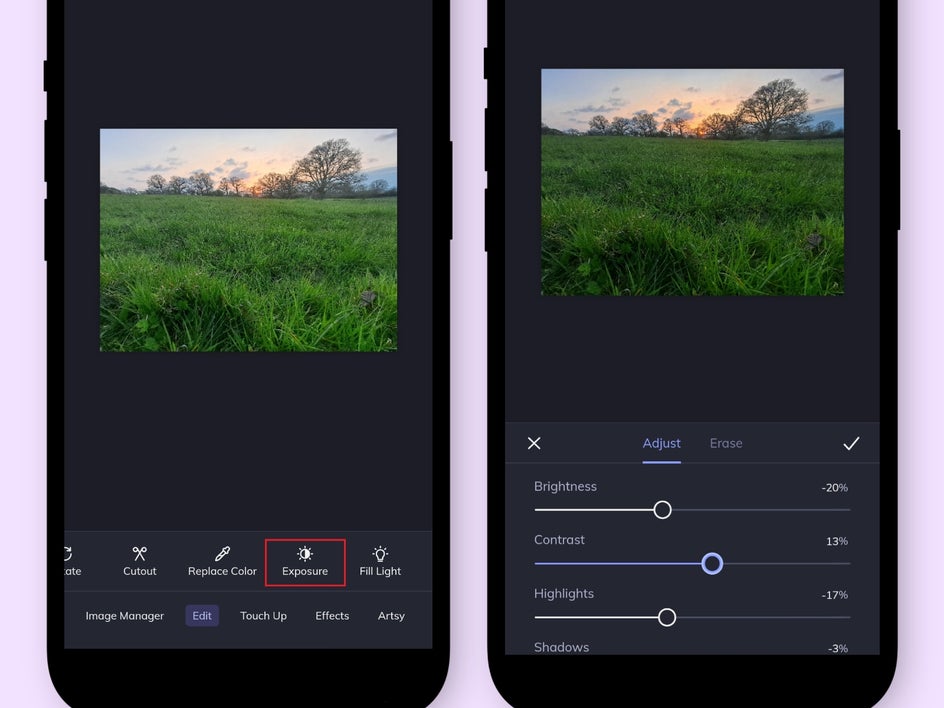
To adjust the exposure with BeFunky’s mobile app, simply go to the Exposure tool, found under the Edit tab in the Photo Editor. From there, you can adjust the sliders for brightness, contrast, highlights, and shadows – allowing you to improve your image.
2. Try to Work In Some Clouds
Working clouds into your landscapes can be a great way to add interest and dimension to what would otherwise be a boring, vacant sky! Think your clouds are boring? Think again. With the right filter or editing program, you can make your clouds brighter and more varied. Just take a look at what using the A.I. Image Enhancer in the BeFunky app did to the clouds in my image:
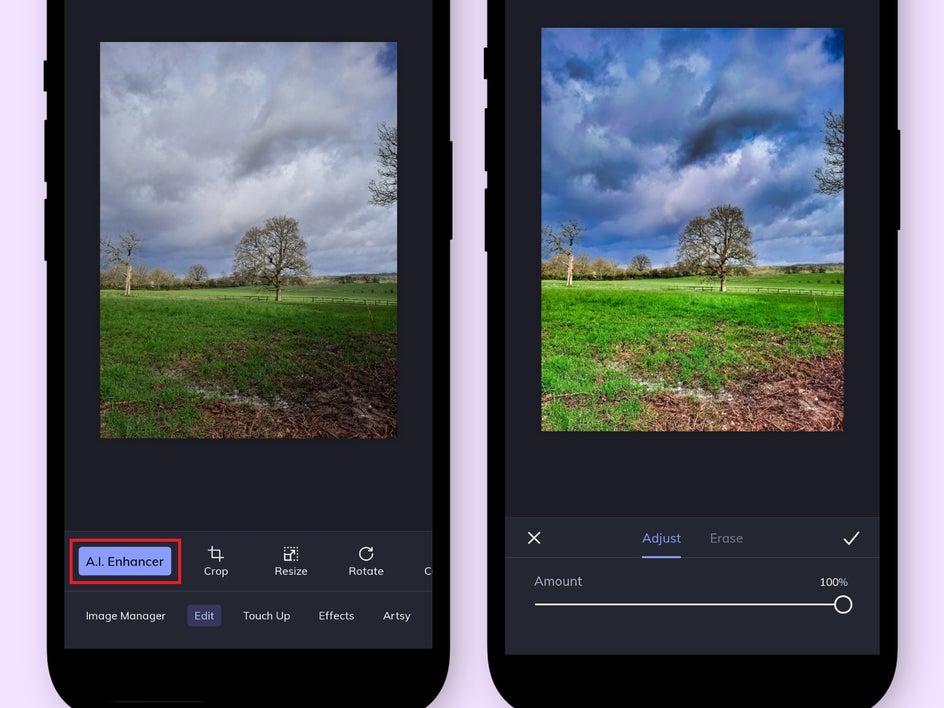
Before, the image wasn’t that exciting, and the clouds weren’t very well defined. But as you can see with the image on the right, using the A.I. Image Enhancer tool, the clouds and the colors stand out more, and the overall image is brighter and more vibrant as well.
3. Consider the Lighting
Good lighting can make all the difference when it comes to shooting landscapes, so consider the time of day you shoot. Golden hour, for instance, is a great time to take advantage of ideal lighting.

Golden hour is that period of time right before sunset or right after sunrise. The lighting is warmer and casts a softer glow that makes everything look beautiful. Golden hour is a good time to take advantage of beautiful, soft backlighting that gives features in your images an ethereal glow. Just watch out for glare. Adjusting your angle, or even zooming in or out, can be a good way to eliminate glare from your images.
4. Get Creative With Angles
One benefit of shooting landscapes with your phone is you are often able to manipulate your angle in ways that you wouldn’t be able to with a DSLR camera.

Get creative with your angles. Get down low, angle your camera differently, or try finding opportunities to create “natural frames” by taking your photo through some branches.
5. Work In Some Foreground Details
A good foreground sets the stage for the rest of your image. It just all around looks awesome, and is one of the best ways to instantly elevate your photos. It adds context to the image, helps to anchor the shot, and draws the eye into the photo.

Of course, it’s not something you can tweak in post-processing either, so it’s important to get it right when taking your shot.
6. Use the Wide-Angle Feature
Did you know your phone comes with a built-in wide-angle feature? It’s true. You can zoom in to take images, but you can zoom out as well. When you zoom out, your lens essentially becomes a wide-angle lens, which allows you to capture some striking shots.

Acting like a wide-angle means that when you get down low to the ground and include the foreground in your images, the camera will render all of the objects in the foreground bigger and more eye-catching as well.
7. Get the Horizon Straight
Keep the horizon line straight when capturing your landscape photos. While it’s easy enough to straighten this out when editing, do your best to ensure that it’s straight when capturing your photo and it’s one step you’ll be able to skip later on. Consider activating the grid overlay in your phone to make it easier to keep the line straight when you’re composing your images. If you do end up with a crooked horizon, you can always use BeFunky’s Tilt tool to correct it afterward.

8. Crop It
Cropping can help enhance your composition. Crop your image so just the best features are included and get rid of anything that’s detracting from your photo. Using BeFunky’s Photo Editor makes cropping a breeze. Just head to the Edit tab, hit the Edit button, and then select Crop from the list of options. Adjust the grid accordingly, and when you’re happy with the result, click the checkmark to save your work. The end result is a cropped image that has a tighter composition.
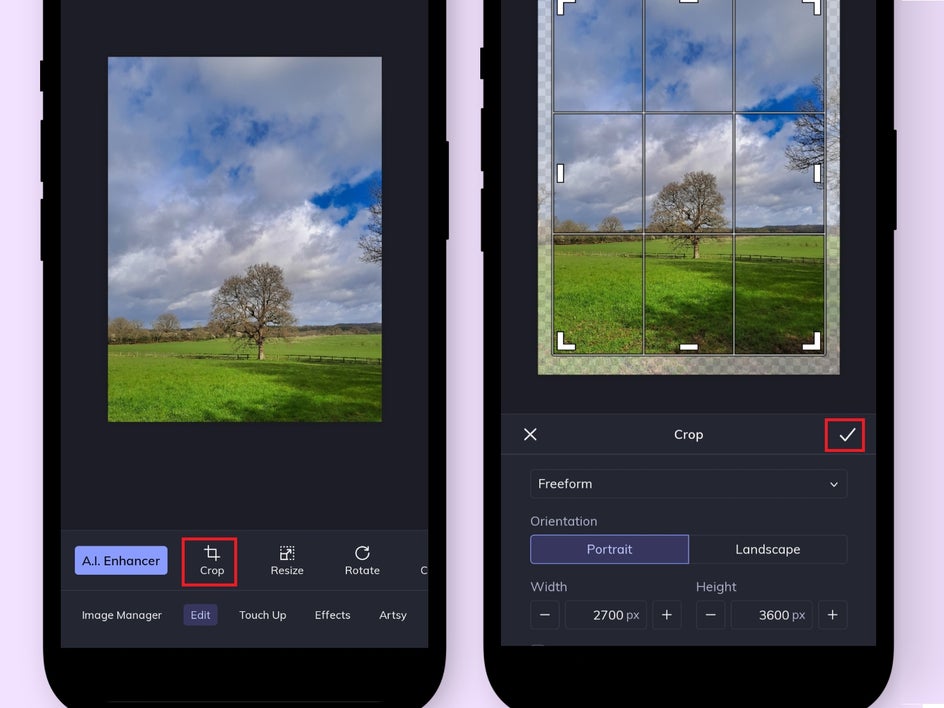
9. Use a Black and White Filter
Some landscapes benefit from a black-and-white composition. BeFunky’s collection of filters and effects includes a range of black-and-white options to choose from. For this image, I went to the Effects tab, followed by B&W Tones. For reference, I went with B&W Tones 14. The end result looks striking and has a timeless quality to it. Plus it’s really easy to use. See how this image works when it’s dressed up formally in black and white:
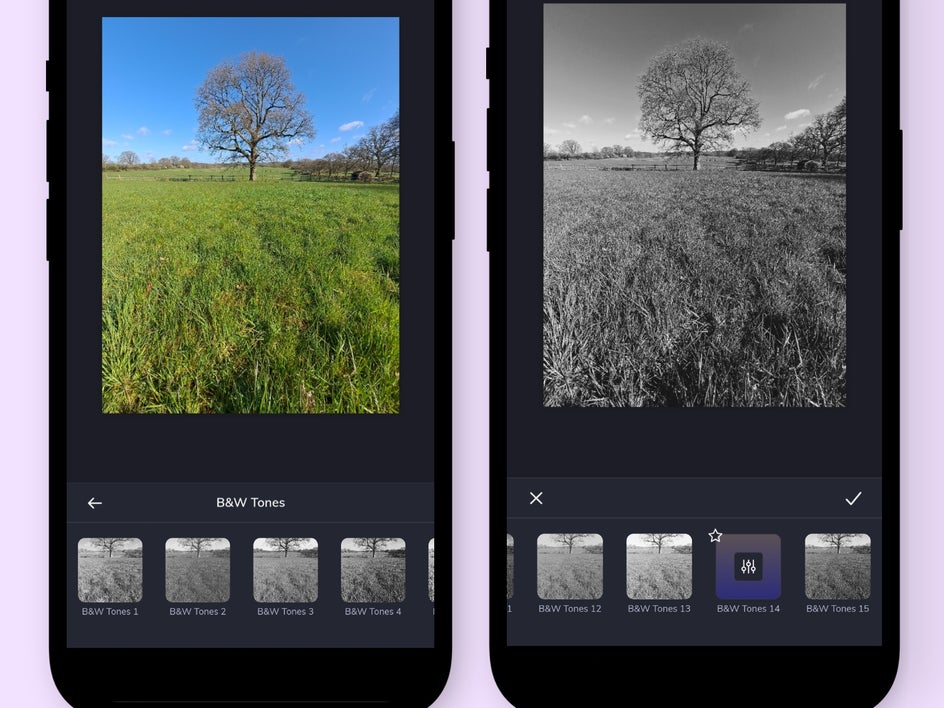
10. Use Leading Lines
Finally, when composing your images, look for leading lines that help to draw the viewer into the image. These are lines that have been positioned in a way that directs you to a specific point of interest in the composition. Lines can take the form of paths, fences, roads, trails, or even tree branches; anything that helps to draw you in.

Start Creating Amazing Landscapes With Your Phone!
So there you have it! Ten ways to take more professional photos with your phone. With a bit of practice, you’ll soon be on your way to capturing amazing landscapes and editing them on your phone.
Want to start creating beautiful landscapes? Download the BeFunky mobile app today.