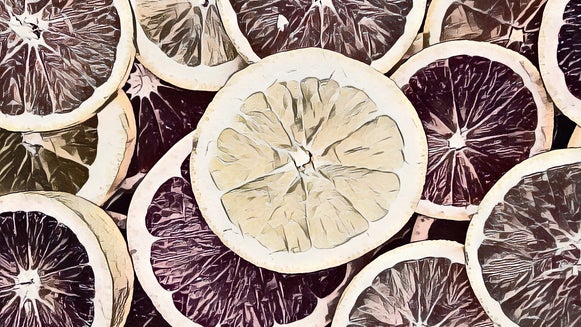How to Turn Your Photo Into a Cross Hatch Sketch

Live out your artistic dreams with BeFunky’s Cross Hatch DLX filter. Cross-hatching in art is a method of line drawing that is used to illustrate light and shadow. In a cross hatch drawing, the whitespace or openness of the canvas is used to represent light, while shadows are created by using patterns of crossed lines.
Of course, cross-hatching on paper requires practice and skill, but using BeFunky's Digital Art suite requires zero skill and provides the same results! It’s super easy to turn one of your favorite shots into a cross hatch sketch. We recommend choosing a photo that has a lot of depth, shadow, and contrast to stay true to the origin of cross-hatching.
How to Turn Your Photo into a Cross Hatch
If you want to turn one of your photos into a cross-hatch, follow the steps below.
Step 1: Upload Your Photo
Open the Photo Editor and upload your photo. Click the Open button at the top of your screen and choose a file from your computer. You can also use the dropdown menu to upload photos from your BeFunky account, Facebook, Google Drive, and more. You can also always use the Search Stock Images button in the Image Manager to search over a million stock photos for free.
Step 2: Convert Your Photo Into a Cross Hatch
Once you upload your photo, you will be brought to the Digital Art suite. This is located in the Artsy tab on the left side menu. Then, click on the Cross Hatch DLX effect and watch your photo transform.
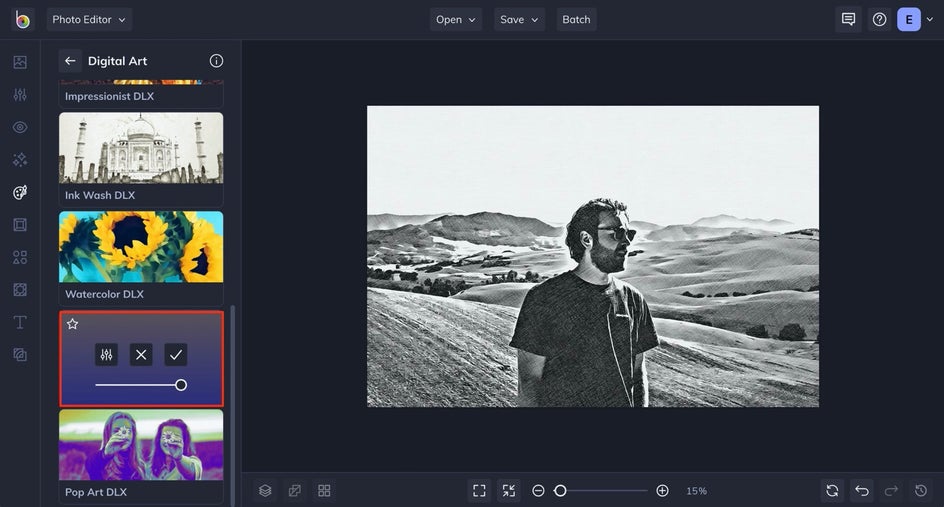
Step 3: Customize Your Cross Hatch
Now that your image looks like it was sketched by a cross-hatching expert, you can customize it to your liking by clicking the Settings button.
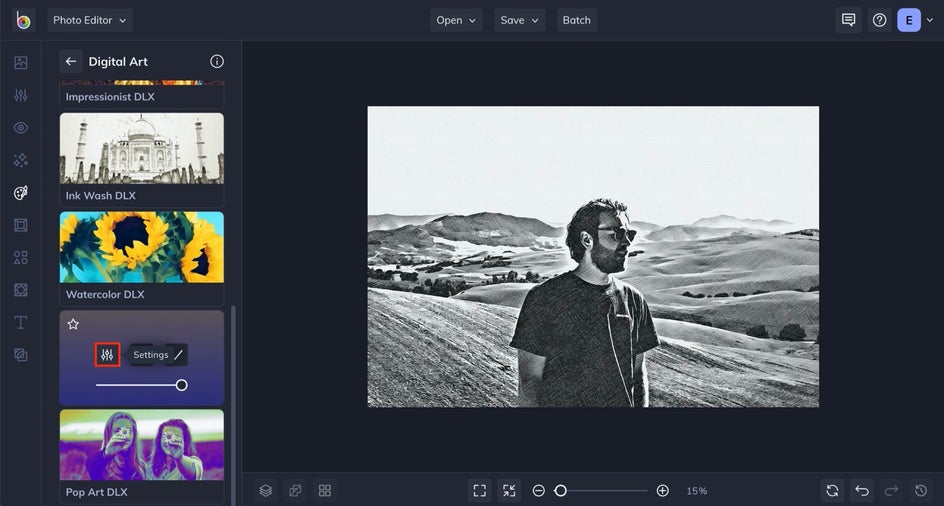
Each Artsy effect has its own unique settings menu. In the Cross-Hatch DLX settings, you can adjust the Amount of the effect and Sharpen it to your liking. All you have to do is drag the sliders to customize the effect.
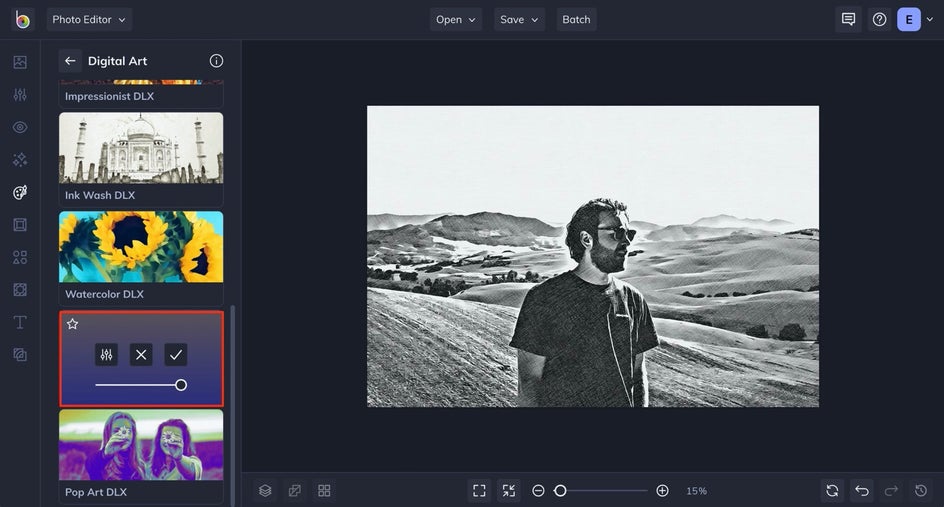
Within this settings menu, you also have the option to erase the effect from parts of your photo if you would like. To erase, click on the Erase tab and use the Remove and Keep buttons while clicking and dragging the brush.
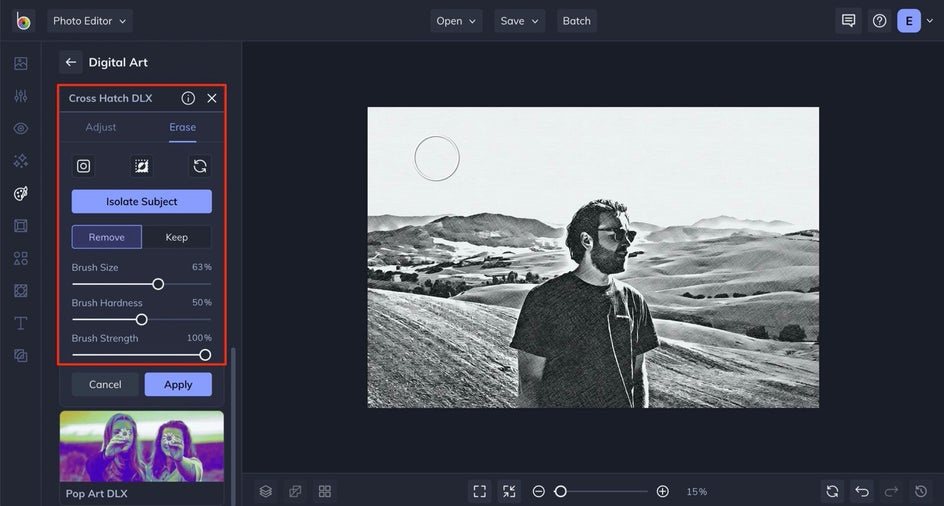
Step 4: Apply the Cross-Hatch Filter to Your Photo
Once everything looks the way you want, simply click Apply to finalize the results.
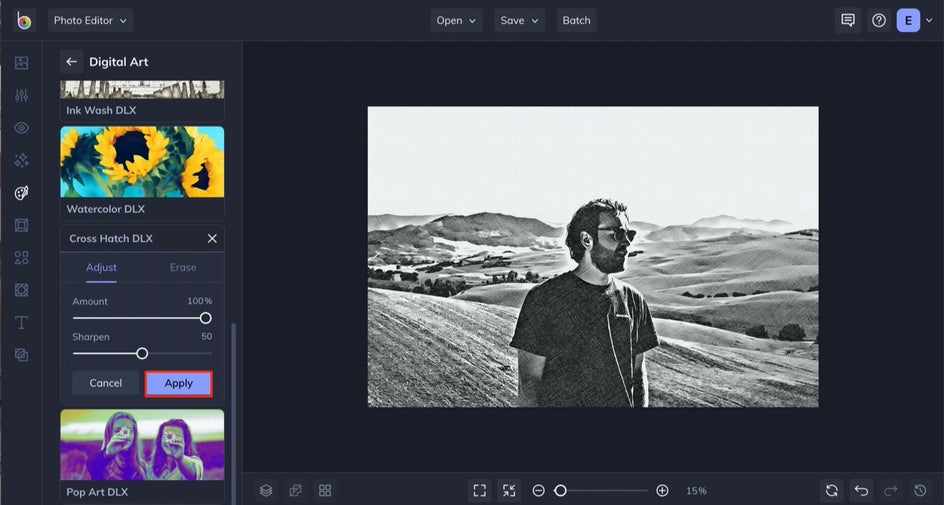
Step 5: Save It!
Lastly, it's time to save your photo! Simply click the Save button, located at the top of the editor, and save to the location of your choosing – BeFunky, your computer, Facebook, and more.
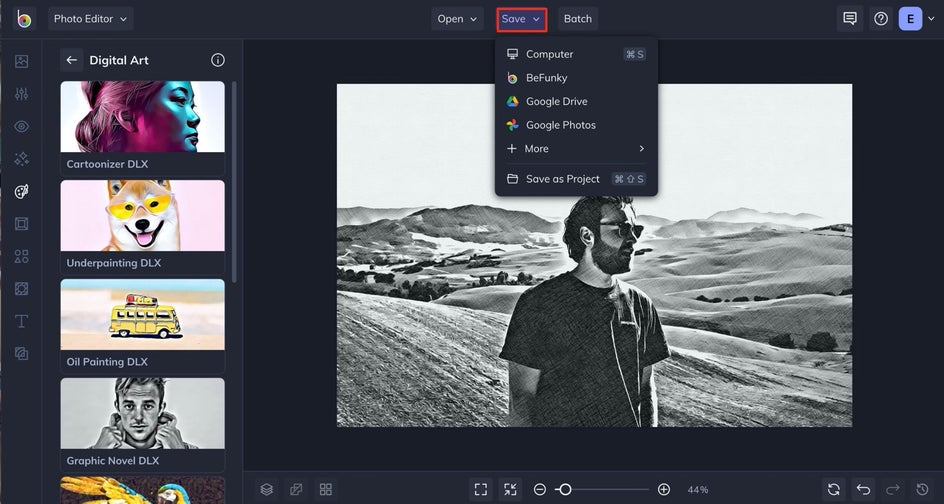
Photo to Cross Hatch Results
Now you have your very own cross hatch sketch! Wasn't that easy?


Cross Hatch Inspiration
Cross-hatching works the best on photos with lots of dimension, since the technique focuses on highlighting the contrast between light and shadows. Adding the cross-hatch filter immediately enhances any shadows or light in your photo, and we’ve outlined some inspiration for you below.
Enhance the Beauty of Nature
Landscapes with light and depth make for the perfect subject for the BeFunky Cross-Hatch DLX filter. This filter instantly enhances the beauty of the natural light and shadows.
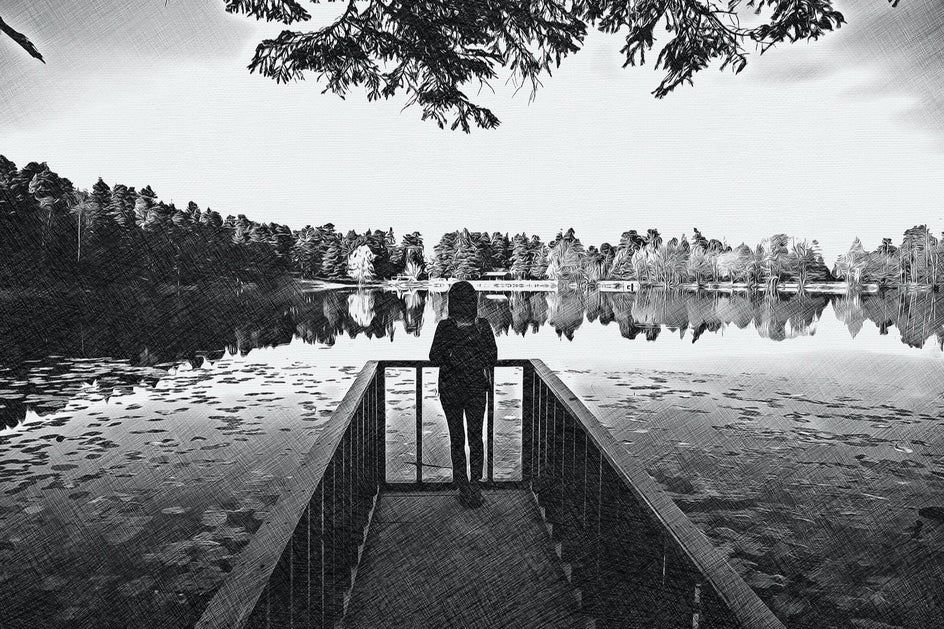
Artify Your Daily Life
Use the cross-hatch filter to transform your favorite moments of everyday life. There is so much artistic potential in every moment – no matter how mundane they may seem.

Add Depth to a City Scene
City scenes include both natural and artificial light. There is an abundance of contrast and depth, making these scenes perfect for the cross-hatch filter.
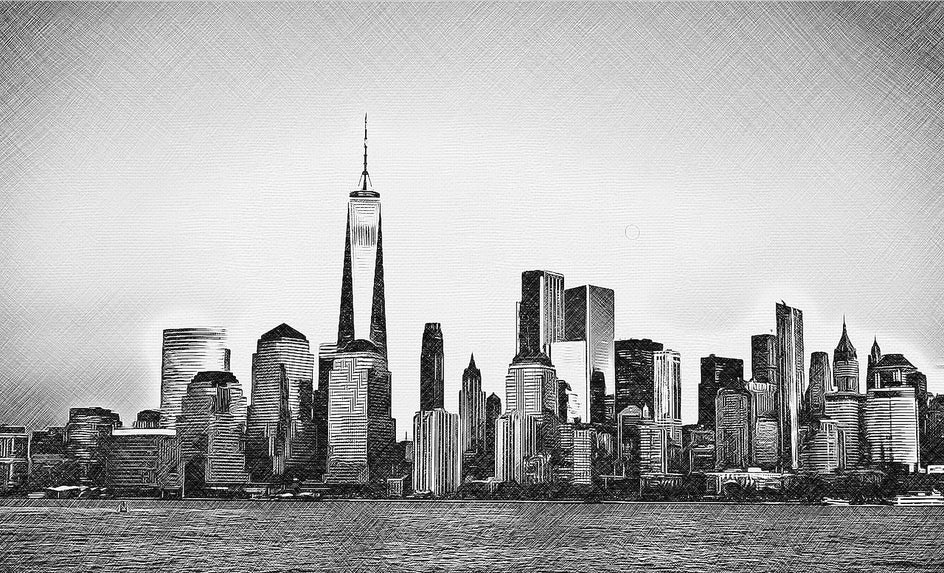

Create a Cross Hatch Effect Without the Hatching
Use the BeFunky Cross Hatch DLX Filter to become an artist in a few simple steps. Ready to start sketching? Head over to our Photo Editor to use the Cross Hatch DLX filter and browse our Digital Art section for even more fun filters.