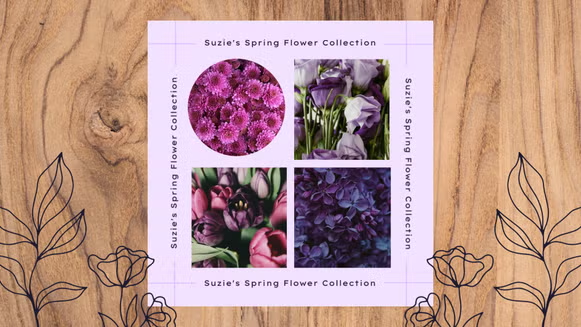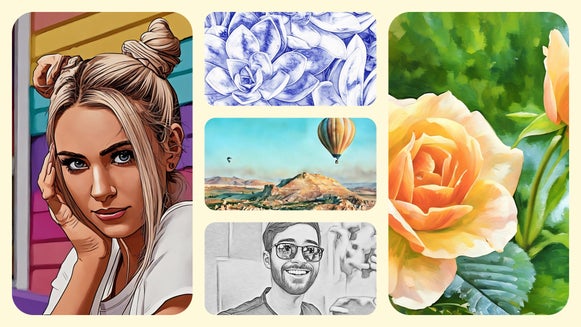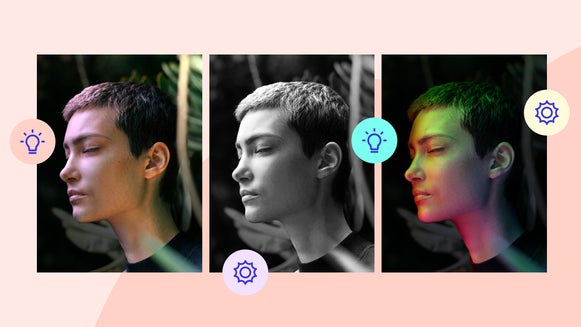Expanded Collage Layout Options With Flip and Rotate
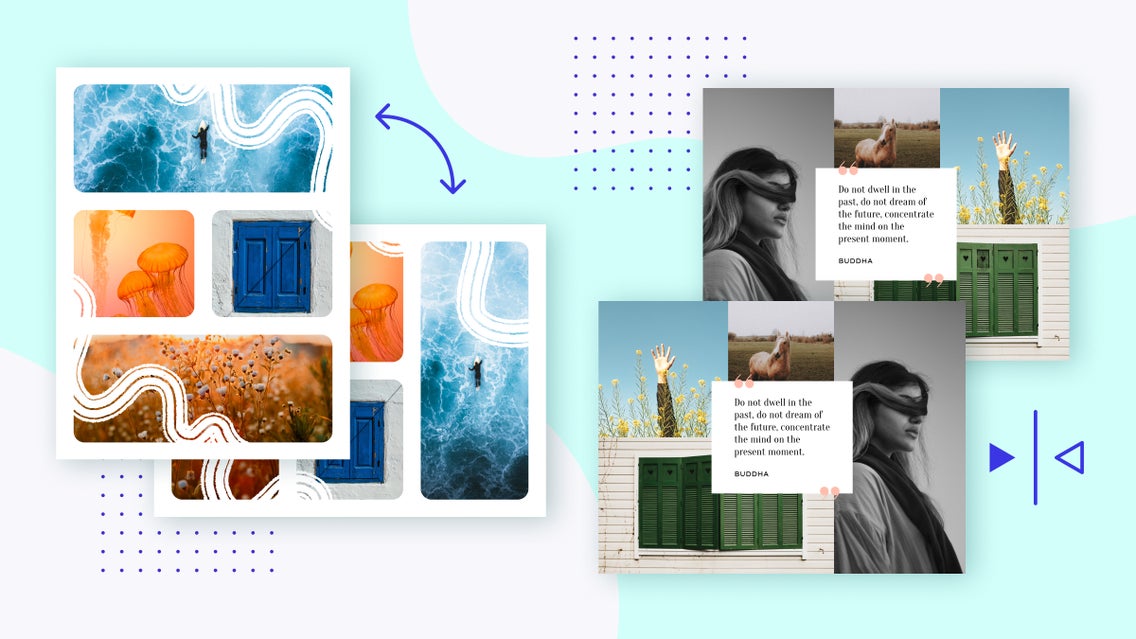
Finding the right collage layout can take some time. Although BeFunky has a vast library of layouts, you still may not find the perfect match for your unique project. Now, thanks to our latest customization options of Flip and Rotate, you’ll have the ability to flip and rotate your collages any way you please – even in the Collage Wizard. And no matter which way you go, your text and graphic layers will remain in the same place. Rotate a horizontally-oriented collage to make it vertical, or flip it to switch which cells sit up top. Combine these tools with any layout to create a multitude of new and fresh combinations!
How to Flip or Rotate Your Collage
To do flip or rotate your collage, first, head to the Collage Maker and get started on a project. Next, click on the Customize tab. Here is where you will find options to change the background color, aspect ratio, and more. Click on the appropriate icon under Flip or Rotate (or a combo of both) to adjust the arrangement and orientation of your collage.
Clicking the Flip button will not change the orientation of your collage, though it will flip cell and image placement vertically or horizontally – depending on the button you click. This is useful if you want to quickly change the arrangement of your collage without touching the orientation.
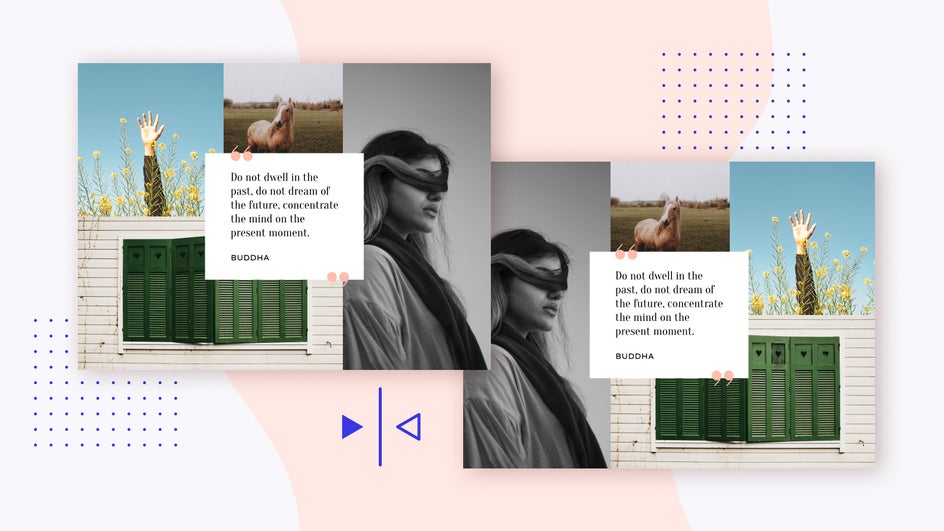
Clicking the Rotate button once will change the orientation and move all cells and images one space to the left or right (depending on which button you click). Clicking it twice will bring your collage’s orientation back to its default, but with a rotated cell and image layout. You will have to click the button four times to get your collage back to its original state (or, simply use the Undo button). This tool can be useful if you find yourself unable to decide on an orientation or the arrangement of your collage.
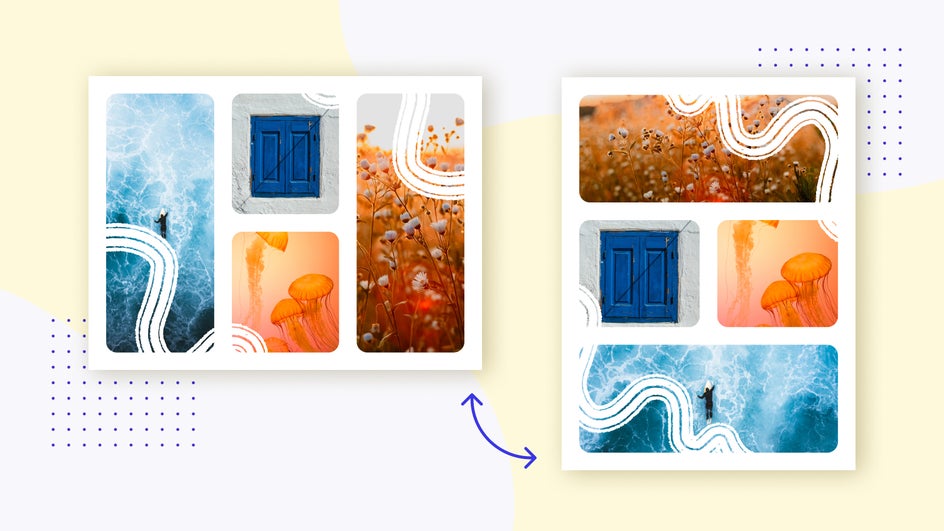
Flip and Rotate Your Way to New Collage Layouts
BeFunky already has a vast selection of layouts, but with the Flip and Rotate tools, you can create the perfect combination for your purposes. Any way you choose to go about it, the Flip and Rotate tools make it easier than ever to customize your collage layout and find the right arrangement of cells and images – without affecting the text and graphics that you may have already added. Get started with your own in the Collage Maker!