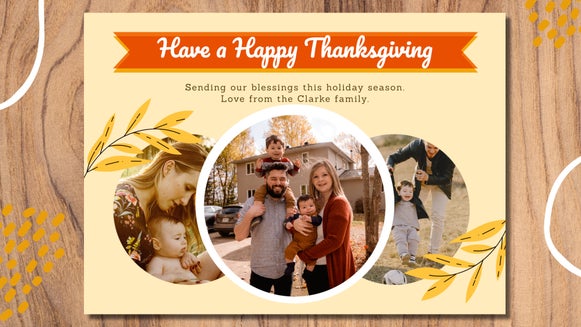How to Create Custom Spotify Playlist Covers
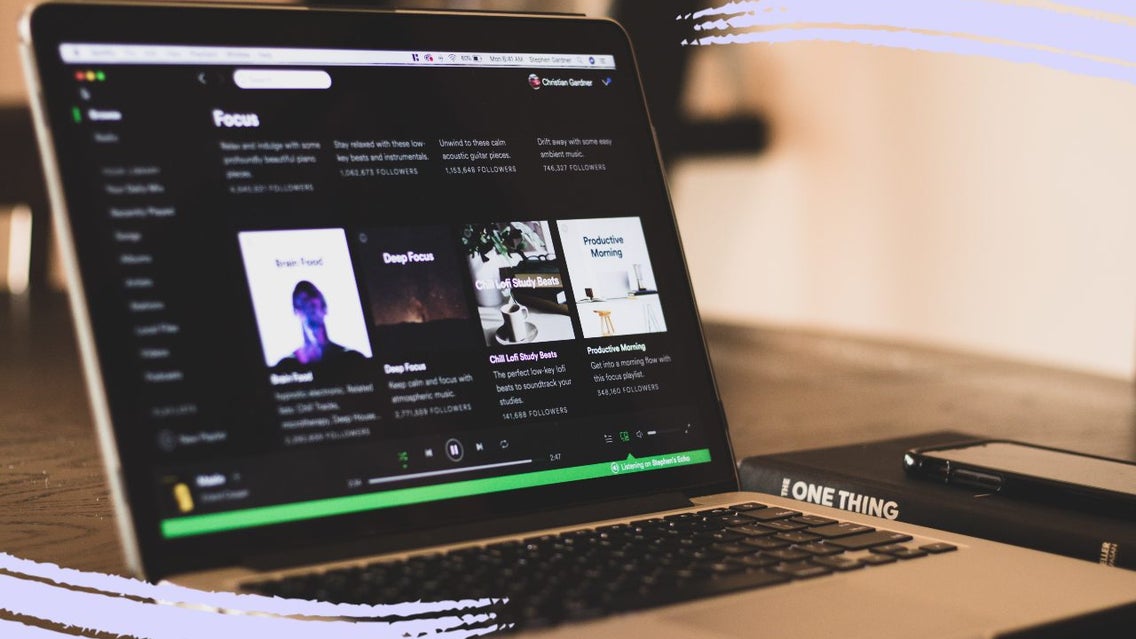
One of our favorite features of Spotify is being able to create our own playlists. Whether you’re feeling happy or sad, confident, or focused, it’s easier than ever to gather all the tracks that fit your feelings. No matter your mood, you can curate songs together to create a vibe that is all your own. Playlists are also a great way to build a community of dedicated Spotify followers that share a similar taste in music to you!
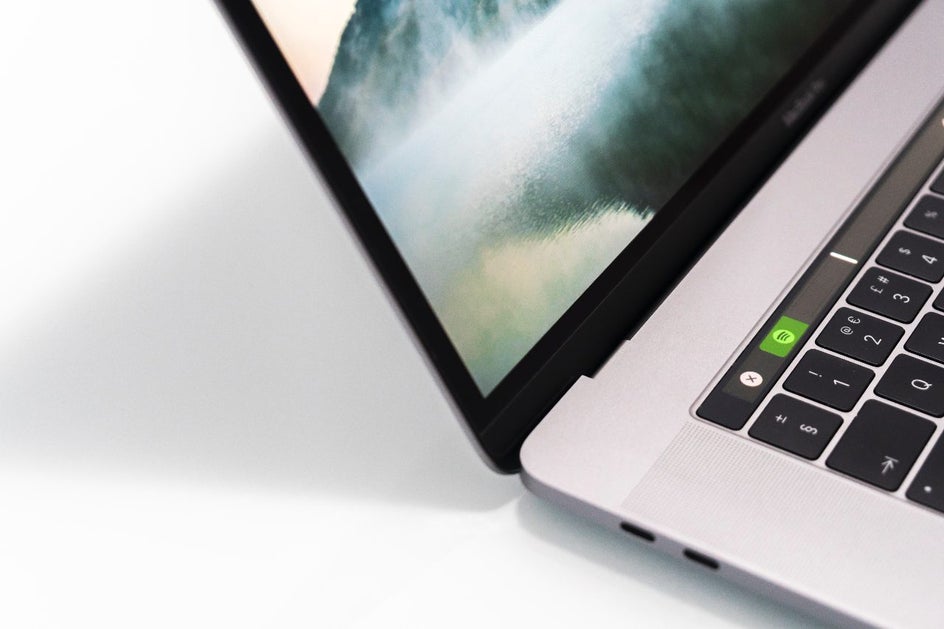
There is no better way to put your own individual spin on your playlists than by creating your own custom playlist covers. Lucky for you, our Graphic Designer is chalked full of all the tools you need in order to create aesthetic, beautiful Spotify playlist covers.
How to Design Spotify Playlist Covers
First, start by opening the Graphic Designer and opening a blank canvas.

Spotify playlist covers are sized at 300x300 pixels, so enter that size in the canvas size box in order to fit the size qualifications. Once you have entered the sizing, click on the blue Create button.
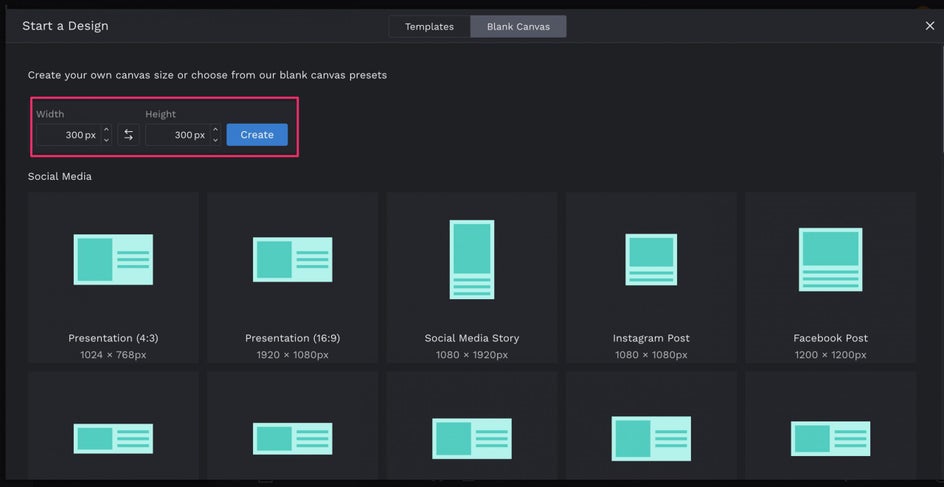
Today, we’re going to create a sad songs playlist, starting with adding an image. Navigate to the Image Manager and upload an image from your Computer or check out our extensive stock image library. Once uploaded, your image will appear in your image library. Drag and drop your image onto your canvas.
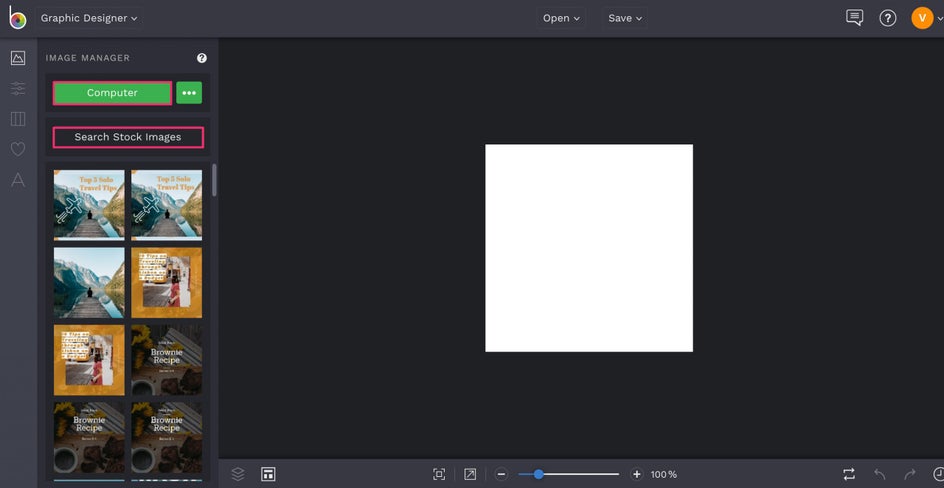
Now, we’re going to add a fun overlay to our playlist cover. Click on your image to open the Image Properties menu. Now, you can add a color overlay of your choice to your image. We’re going with blue to enhance the “moodiness” of our sad playlist cover. Use the Intensity slider to tint the image rather than covering the whole thing up.
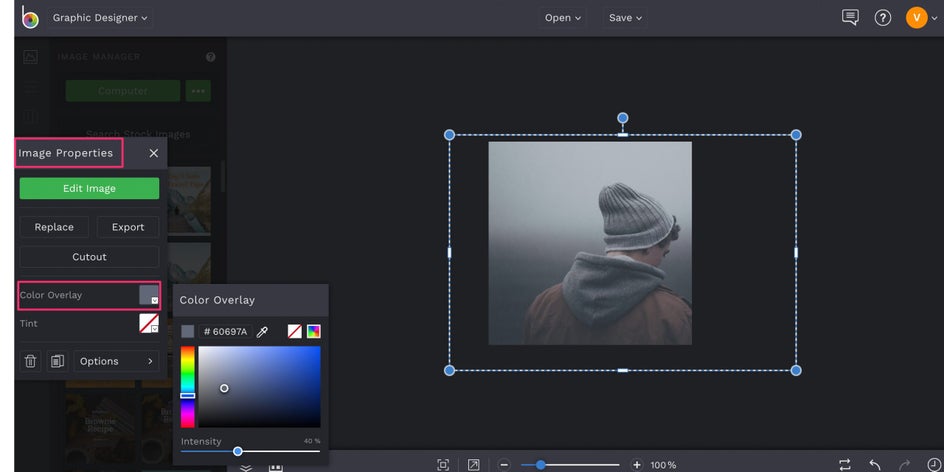
Next, we’re gonna add some text to label our playlist. Click on the green Add Text button. Now you can begin typing and customizing the text on your playlist cover. Poppins is a great font to use for Spotify playlists because it is bold and easy to read! Once your text is added, close the menu.
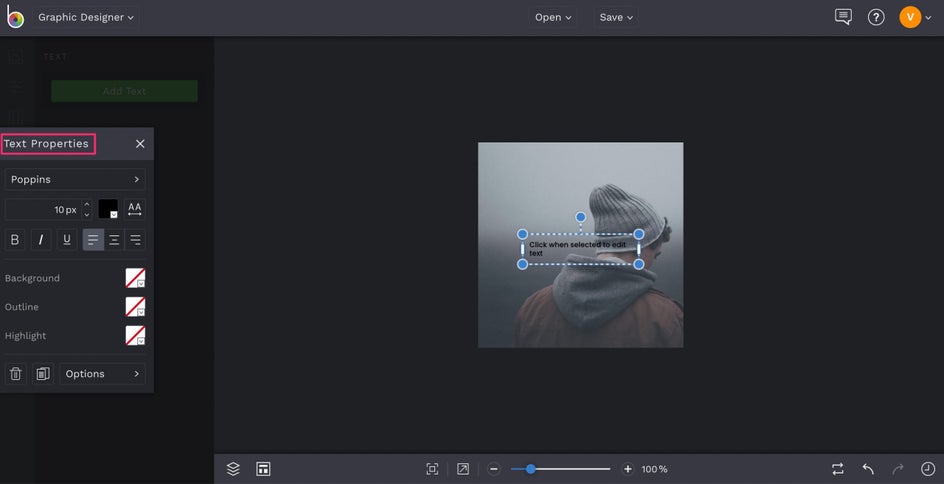
Finally, we’re going to add some graphics that fit the mood of the playlist. Navigate to the Graphics menu and click the Search Graphics button to explore our extensive Graphics Library.
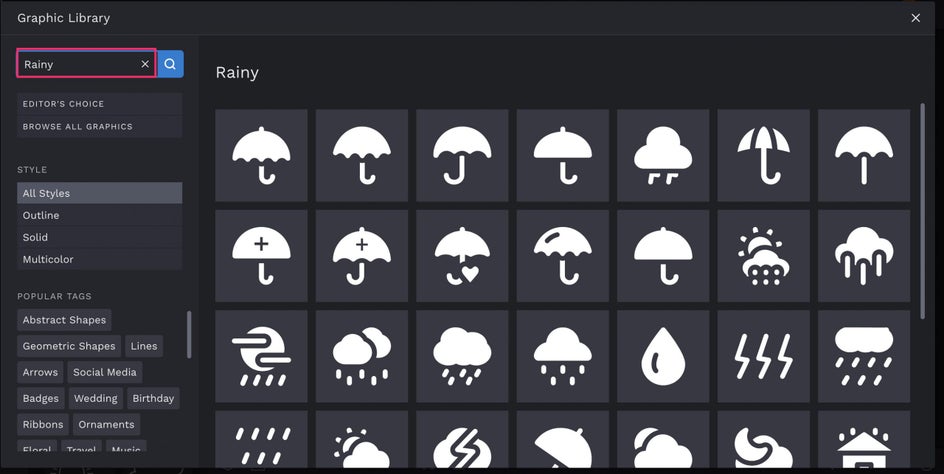
Click on any graphics you’d like to add and then close the graphics menu. They will appear in the library on the right and you can drag and drop them on to your image from here. Use the Graphic Properties menu to change the color of your graphics.
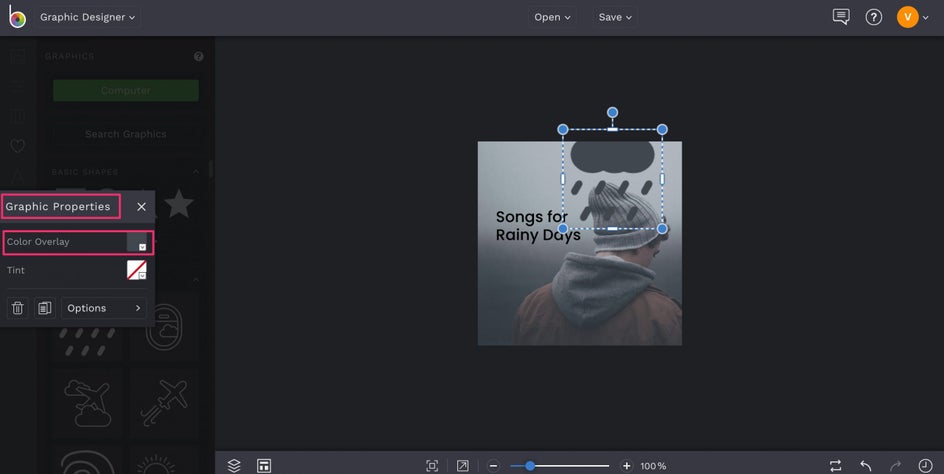
Now, you can save your design! Click Save in the top menu and save the image to your computer to upload it to Spotify.
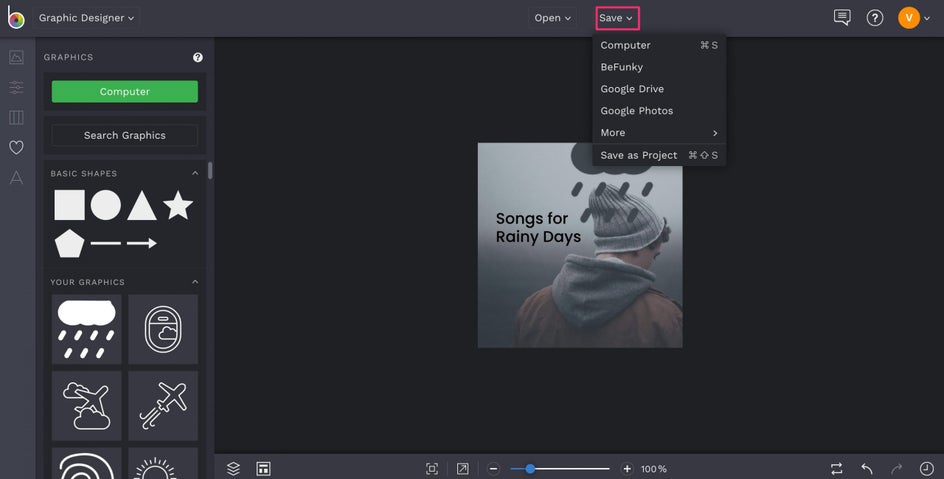
Final Results

And there you have it! An easy way for you to quickly make interesting playlist covers to fit all your moods! Ready to get started? Get designing the covers of your dreams below!