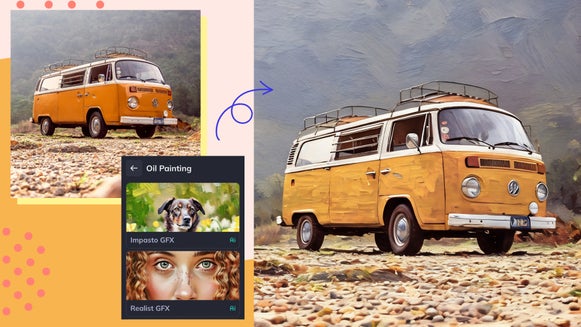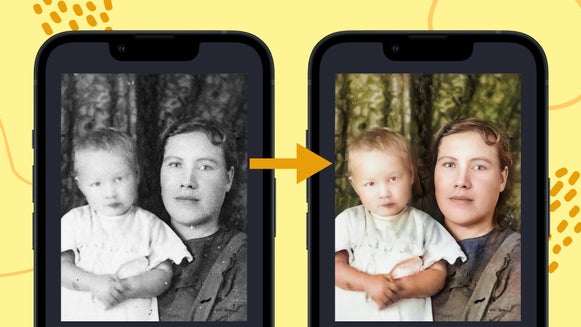Add An Overlay to Your Social Media Profile Pic With BeFunky Mobile
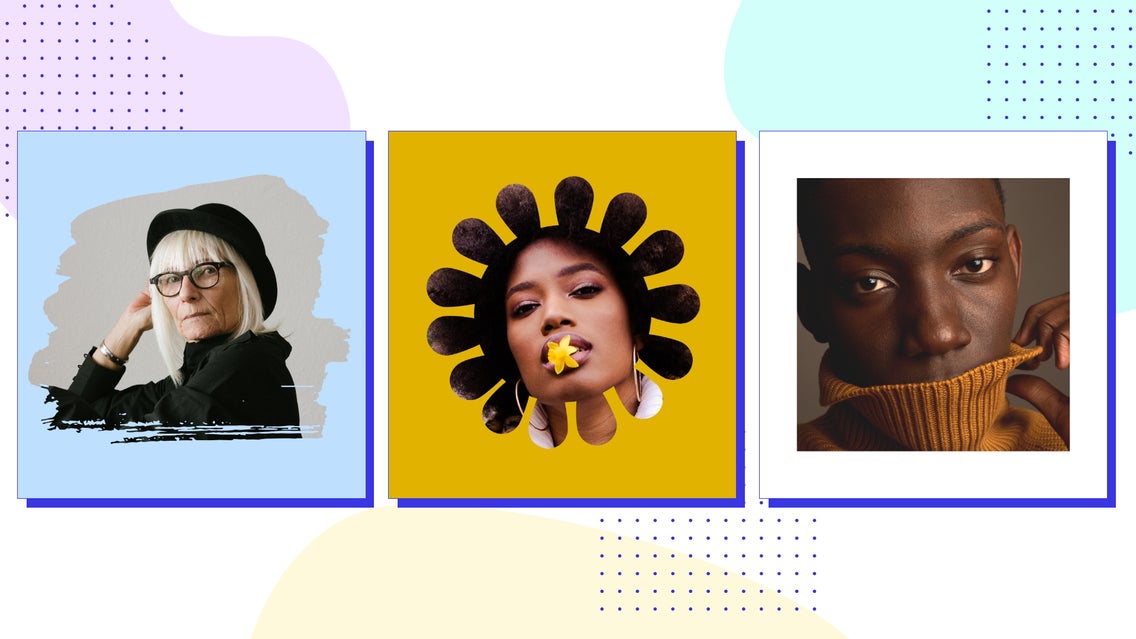
Do you want to know the single most important thing you can change on your social media profiles in 2023 that has one of the biggest impacts on your social media presence and success? Updating your profile picture. It might seem like such a small adjustment, but let me tell you why you are going to want to update your profile photo if you haven’t done it in a while.
According to Statusbrew, your profile picture is one of the most important pieces of your profile – being that it is one of the first things that someone sees when visiting your profile, it is how people recognize you in their feeds, and it introduces and solidifies your branding. In short, if you haven’t changed your profile picture in a hot minute, you should get on that.
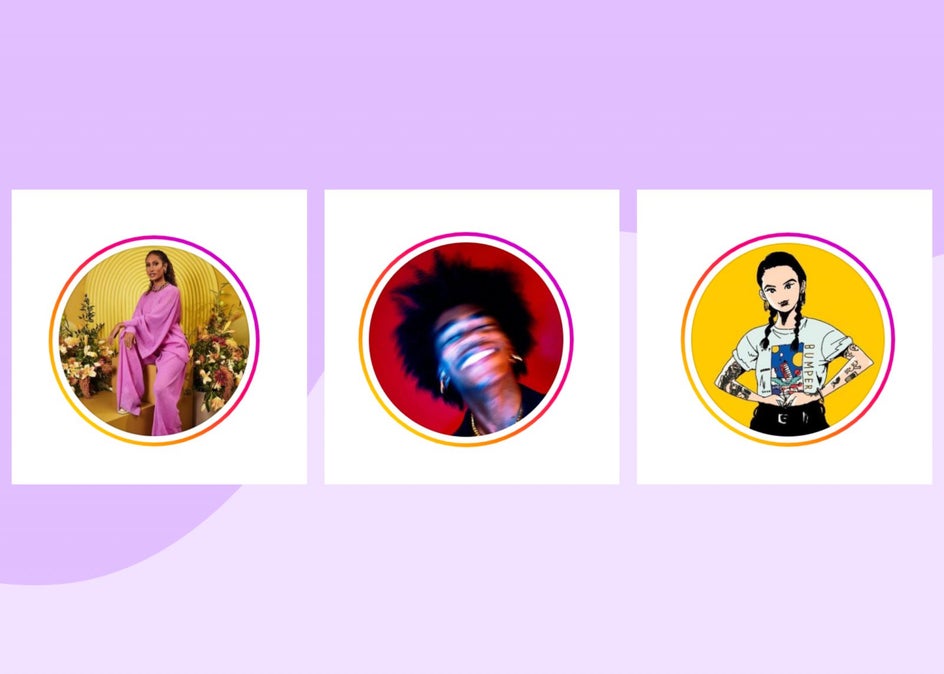
If you’re like me and don’t have a lot of extra time on your hands, BeFunky’s Mobile app is the perfect solution to quickly creating a profile picture. The best part is that you can do it while you are parked in your car, waiting at a coffee shop, or in the grocery store line. It is so simple that in less than ten minutes, you can have a new profile picture that better fits your overall Instagram and brand aesthetic.
The trick to a fresh new profile picture is using customizable Overlays in BeFunky’s Photo Editor. There are hundreds of customizable Overlays you can use to create a new profile picture.
What Makes a Good Social Media Profile Picture?
Your profile picture is often the first interaction someone has with you online – and just like first impressions, these are either good or bad. Take a look at this grid and make note of which profile pictures your eye gravitates to first.
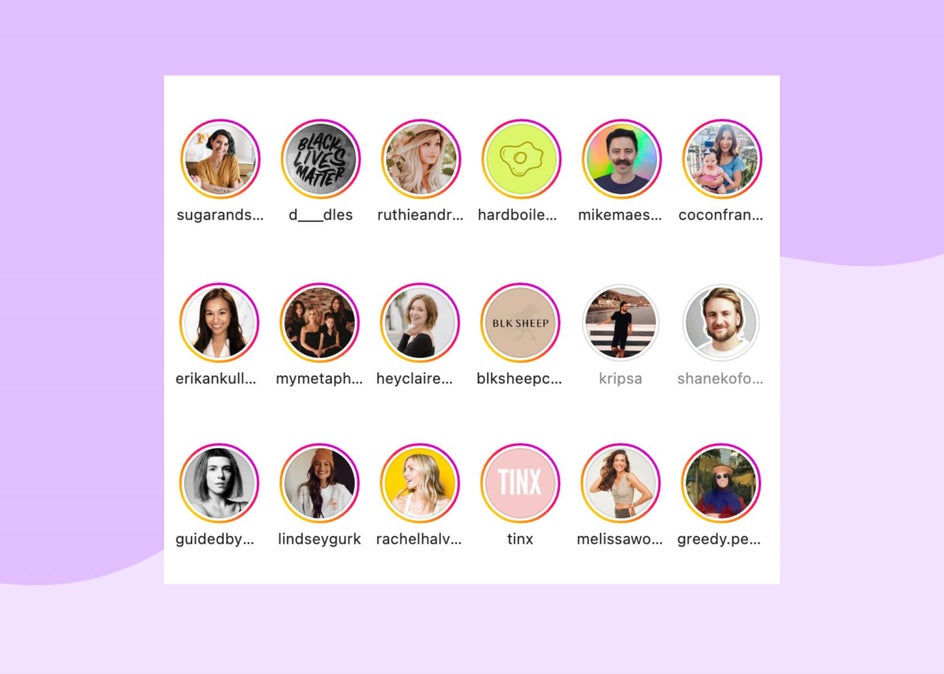
For me, it is the ones that have a bold logo, bright colored background, and a portrait taken from the shoulders up. I can tell you that I have had people hire me for work based solely on my Instagram profile picture. That’s how powerful one can be. So, what makes a profile picture good? Take a look at these tips below.
1. Size Does Matter
First off, the size of your photo, whether you choose a brand logo or a picture, should be a cropped photo at a ratio of 1:1. You don’t want a photo that is far away, where you can barely see your face or make out the image. If you do choose to use your face, crop from the shoulders up!
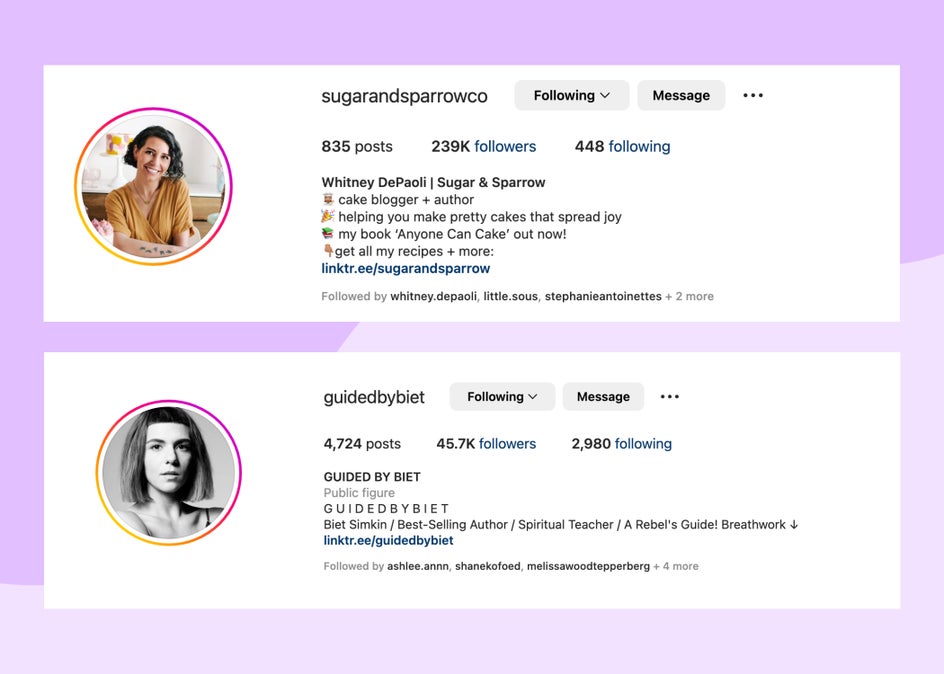
2. Use Color to Stand Out
Next, use a pop of color! When your profile photo is directly next to someone else’s, you want to make sure that your profile is the one that stands out – and there is no better way to do this than with a pop of color. Whatever color you choose, make an effort to have it match your overall Instagram aesthetic.
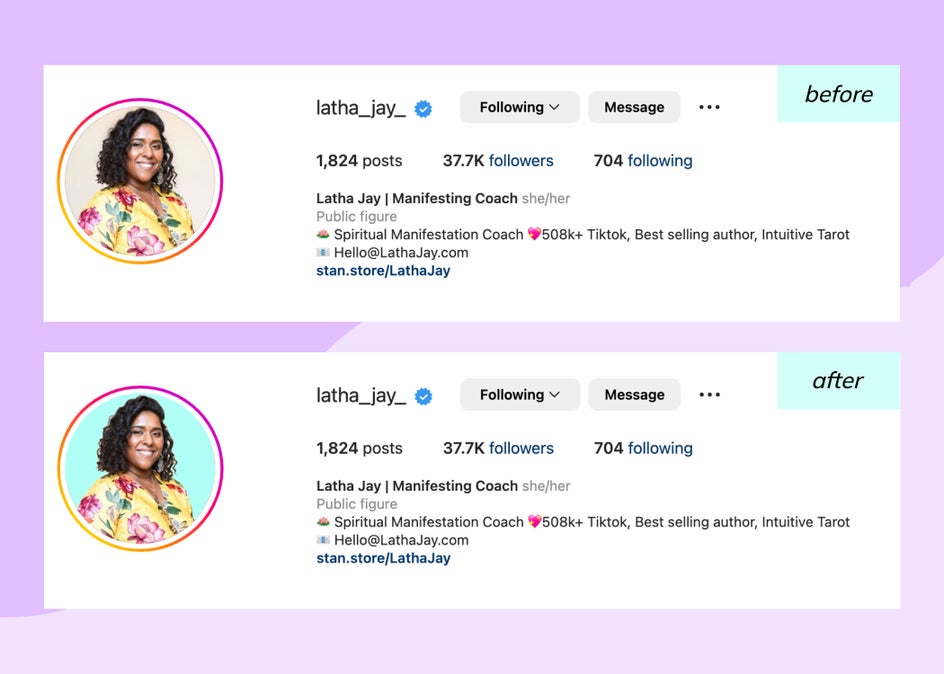
3. Light and Clarity Are of Utmost Importance
Lastly, make sure that your photo is a high-resolution image with good lighting. This makes or breaks any image that is posted in any format, but especially a small image size like your profile photo.

Find a photo that follows all three of these tips for a great Instagram profile picture and you cannot go wrong!
What Is An Overlay?
Before we start the tutorial, let's briefly discuss what an overlay is. Overlays can be a shape, text, pattern, or combination of any of these things. They are used to mask a portion of your image, allowing a predesigned shape to focus on a portion of your image while creating negative space around the rest of it.

Overlays can be used to add a shape that differentiates you from the other profile photos around you while also adding a pop of color that your profile photo needs! The best part is, with BeFunky’s Photo Editor, adding an overlay is easy whether you’re on the computer or your mobile device.
How to Create a New Social Media Profile Picture in Minutes With An Overlay
To create a new social media profile picture in minutes, we are going to use the Overlays in BeFunky’s Mobile app. To get started, open your app and then select Edit a Photo from the menu.
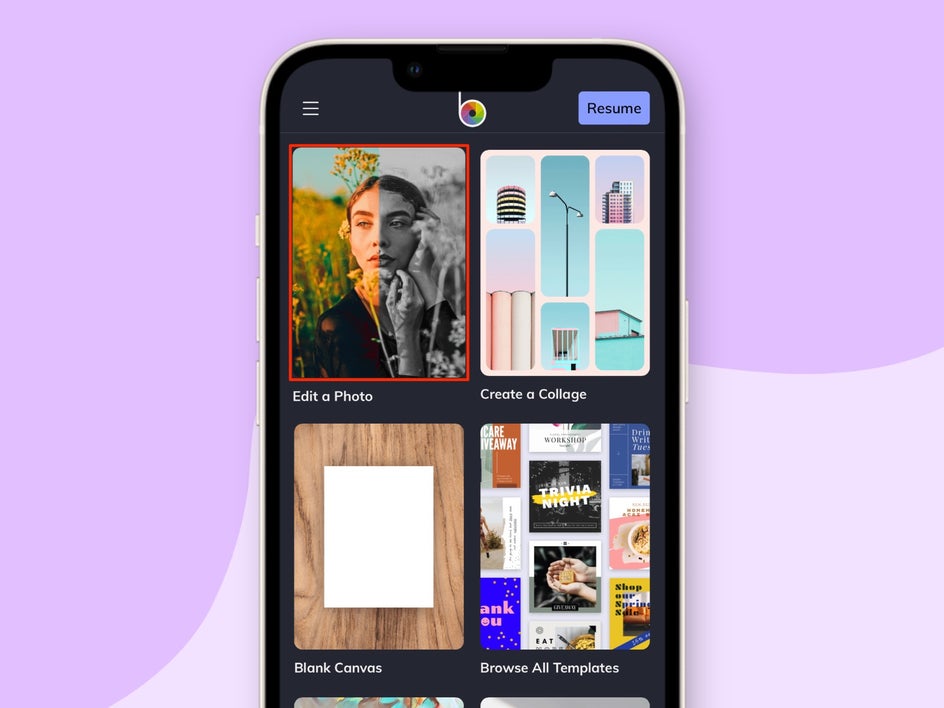
Once here, select the photo that you want to use by navigating to the top of your screen and selecting the top center icon that looks like an open folder. In the menu that appears, select Camera Roll to access the photos on your phone.
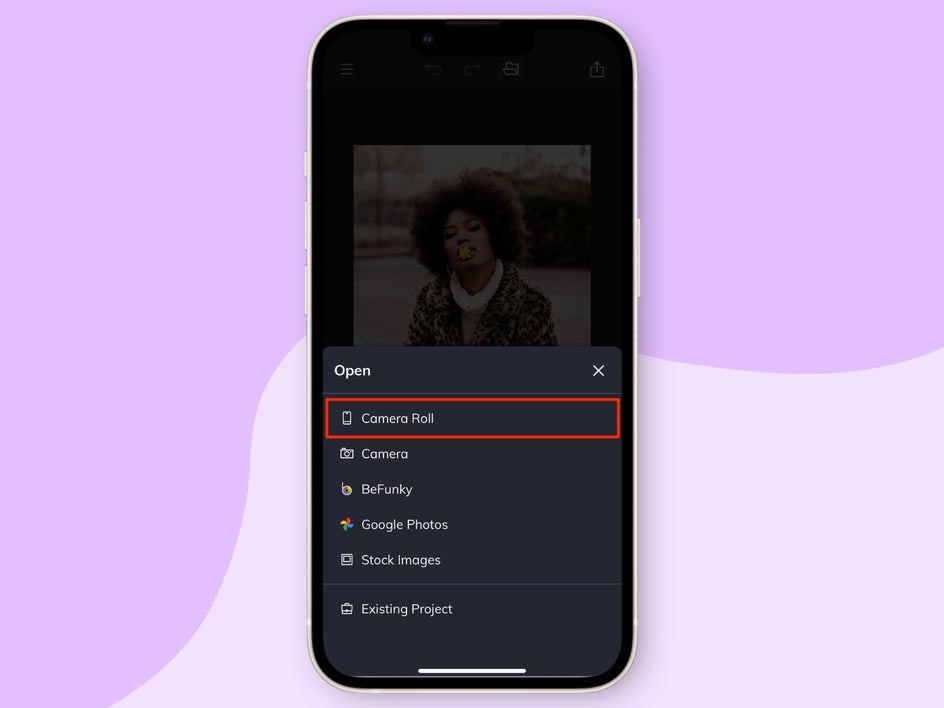
Once you have your photo uploaded, scroll to the right in the bottom menu to find and select Overlays.
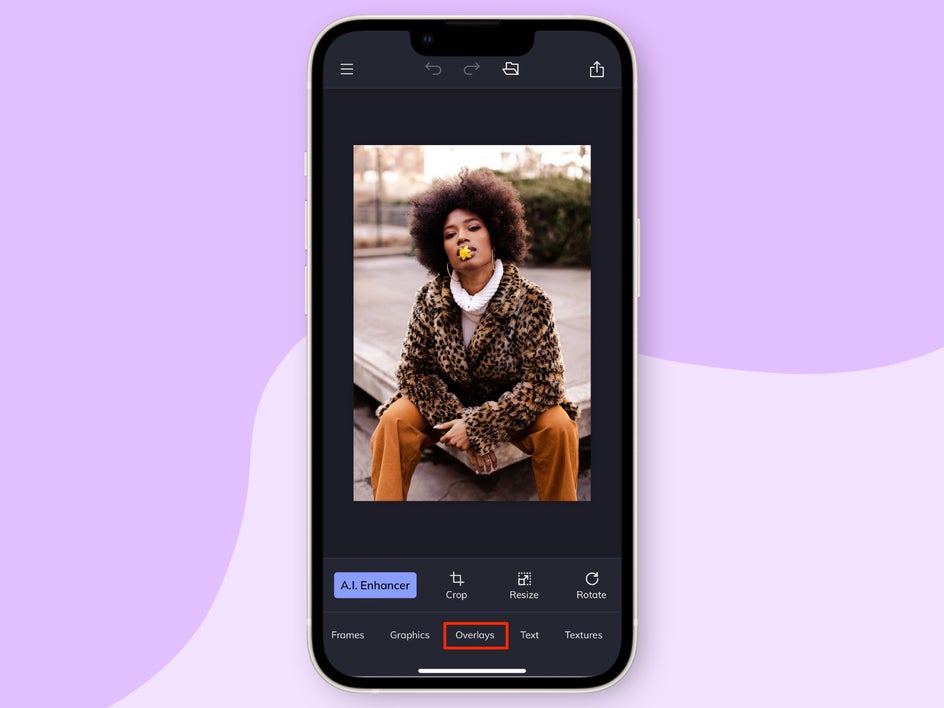
You’ll see dozens of overlay options. We are choosing a floral one to match the theme of the photo we selected. Once you find the shape you are looking for, click the overlay and then click on the overlay selection a second time to access its Settings menu.
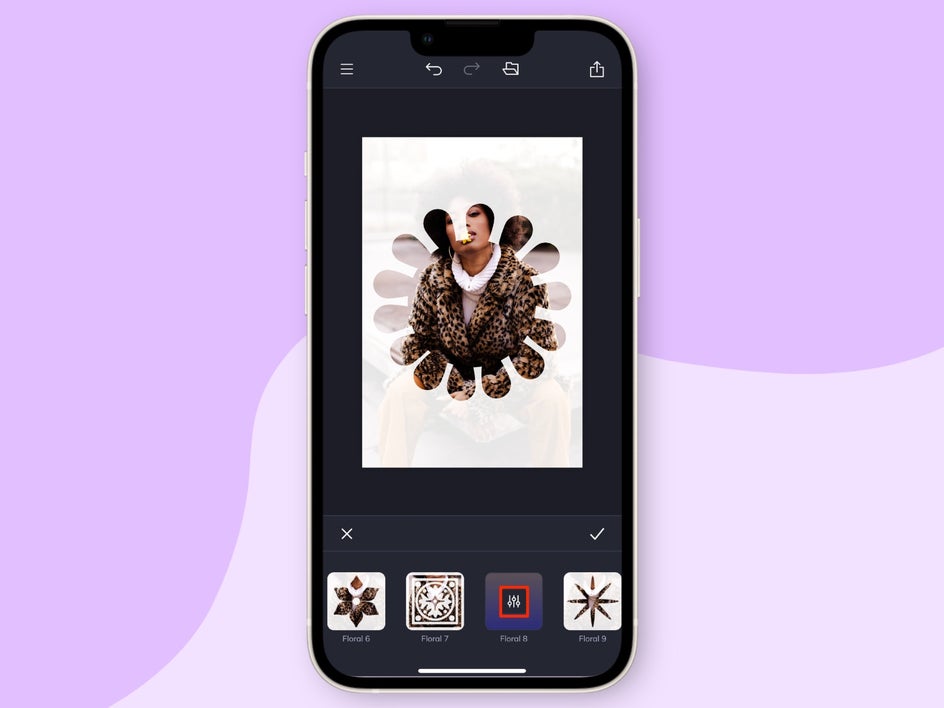
In the Settings menu, you can adjust the Color, Size, and Rotation of the overlay. We chose to change the Color and Size. You can also move the overlay around to get a better crop of your subject. We wanted ours to wrap around the face of our subject.
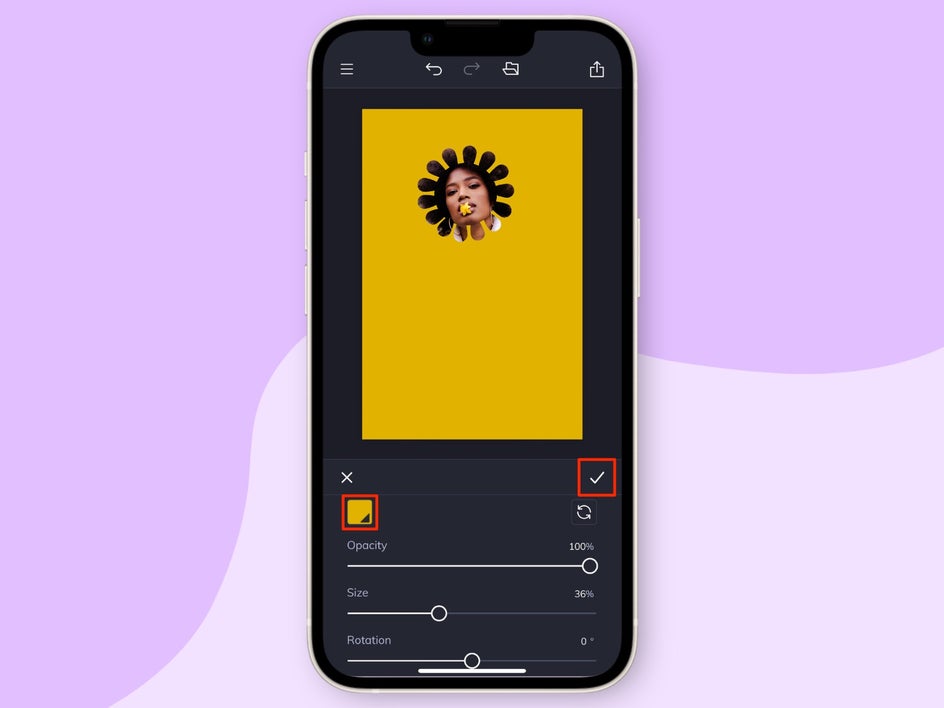
After you adjust your settings, we are going to crop the image to a ratio of 1:1. To do this, locate the Crop tool towards the bottom of the screen and select it. Once you select the Crop tool, in the drop-down menu, select Square 1x1 and adjust the size of your crop by clicking and dragging one of the corners inward or outward. We want to get a close crop that leaves a slight margin so that when we upload it, it will show the color we selected as the border to our image.
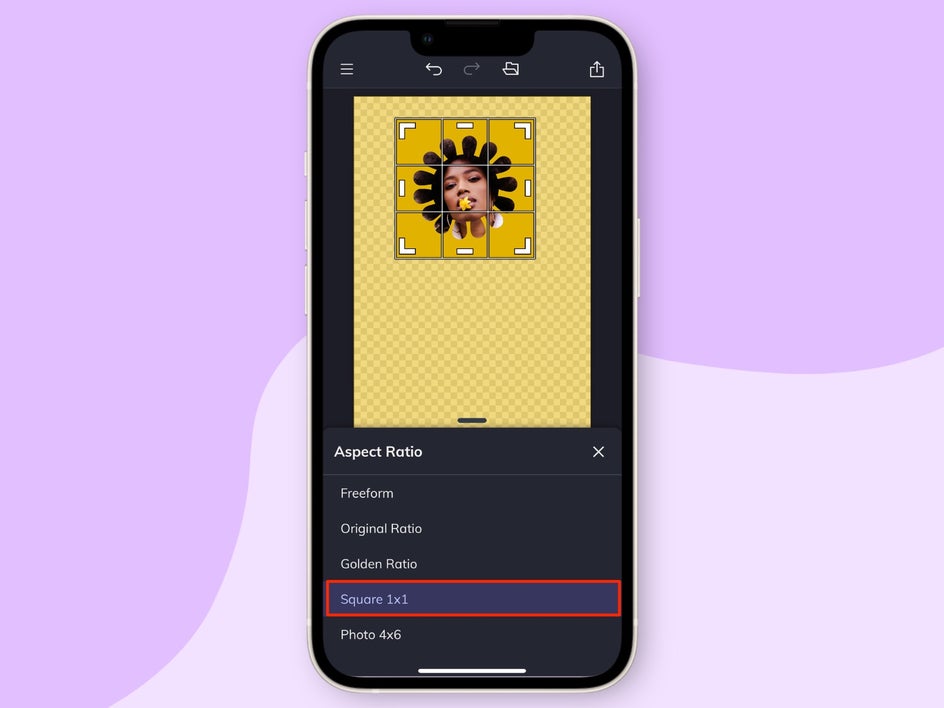
Once you are done cropping, you want to save your image by selecting the top right icon with the arrow pointing upwards. Click that, and then select Camera Roll from the menu that appears to save your image back to your camera roll on your phone.
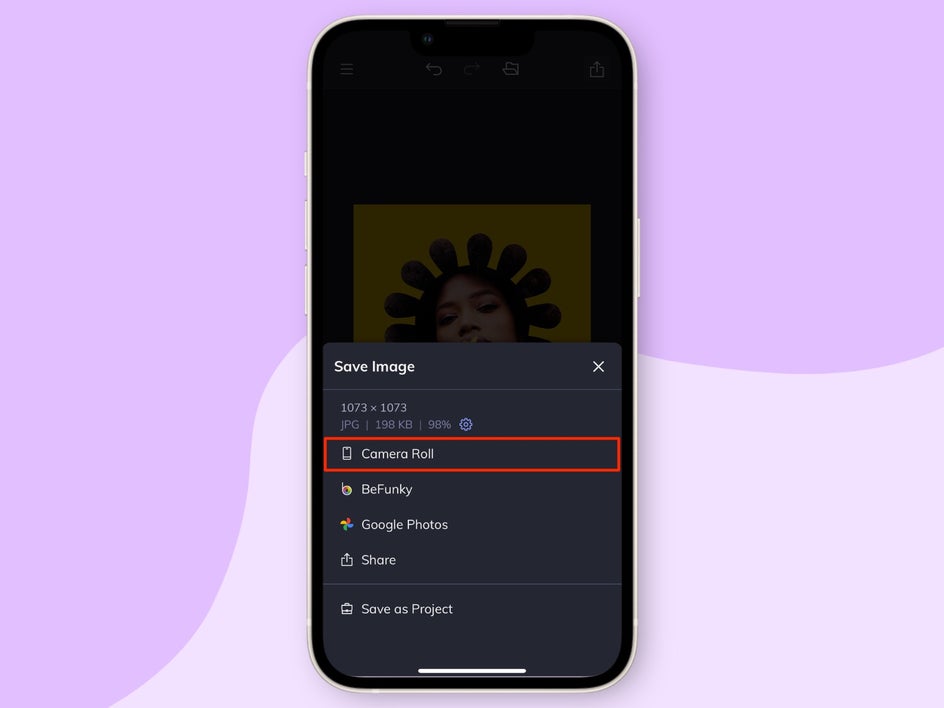
Once you are finished, upload your new profile photo to your social media channel of choice. We uploaded ours to Instagram. Here is the final result!

Updating a Social Media Profile Picture Is Easy With BeFunky!
With BeFunky’s Photo Editor on our Mobile app, we make it easy to create a new profile photo by using our cool Overlays! In less than ten minutes, you can have a newly updated profile photo that is sure to compete with other platform users.