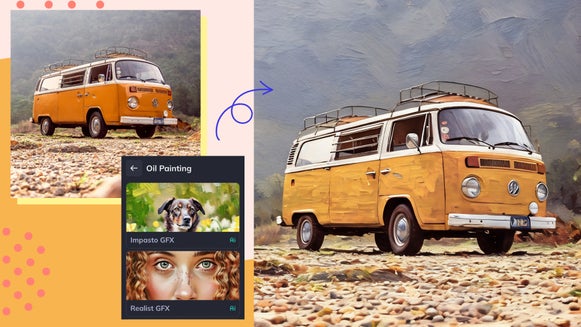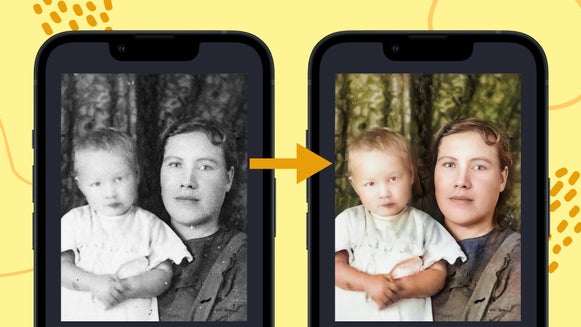How to Remove Flyaways From Photos
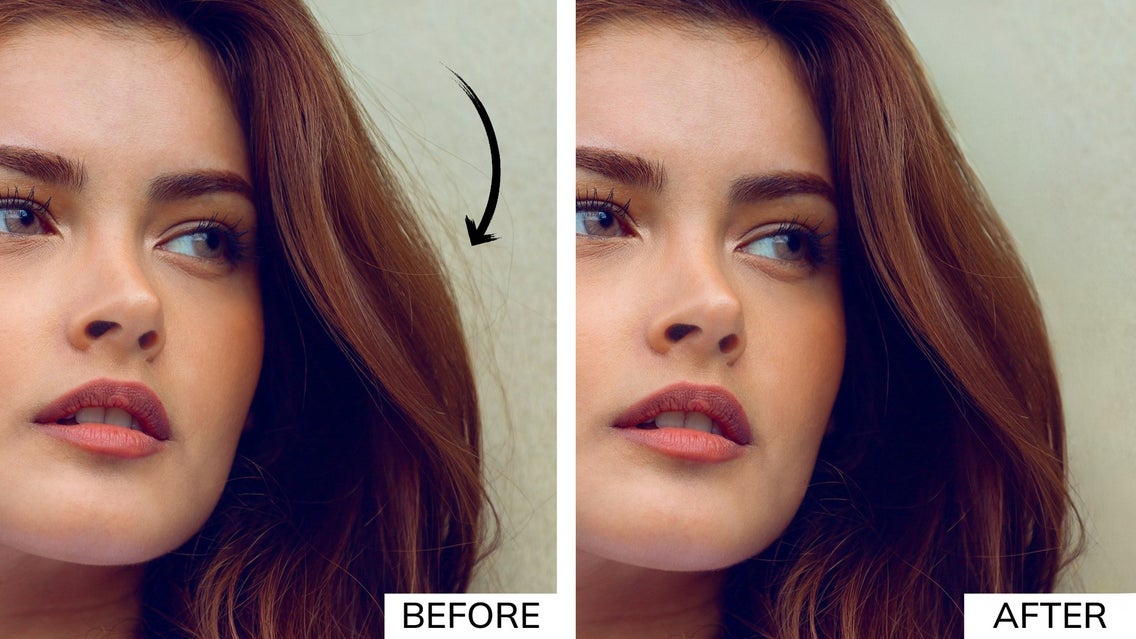
Have you ever zoomed in on a portrait of yourself, only to be let down by those pesky stray hairs? Known as “flyaways,” these jaunty hairs can often draw in the viewer’s eye and detract from an otherwise perfect shot. On top of that, they can also make you (or your subject) look as though your hair is messy and unkempt – and no one wants that.
If you've ever tried to edit out those pesky hairs by hand, you know how time-consuming and frustrating it can be. Not to mention, the end result often looks unnatural and heavily edited. Thankfully, BeFunky's Object Eraser and Clone tools are here to save the day, making the process quick and easy, and leaving you with a natural-looking result.
Keep reading, because we’ll show you how you can easily remove flyaway hair using these revolutionary tools in our Photo Editor!
How to Remove Flyaways In Seconds
Ready to remove stray hair from a photo online? Just head to the Photo Editor and open the image you wish to edit. Alternatively, you can drag and drop the photo from your files into the editor.
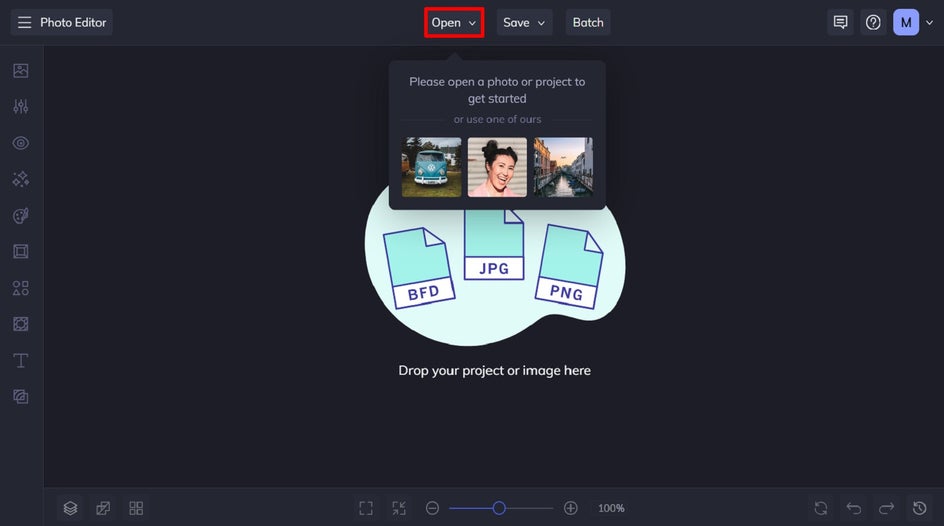
Step 1: Select the Object Eraser
Within the Edit menu, located on the left side of the screen, you’ll find the Object Eraser. This tool is perfect for removing flyaways from photos with detailed backgrounds, like the one featured below. Scroll down to the Remove/Replace section, then click on Object Eraser.
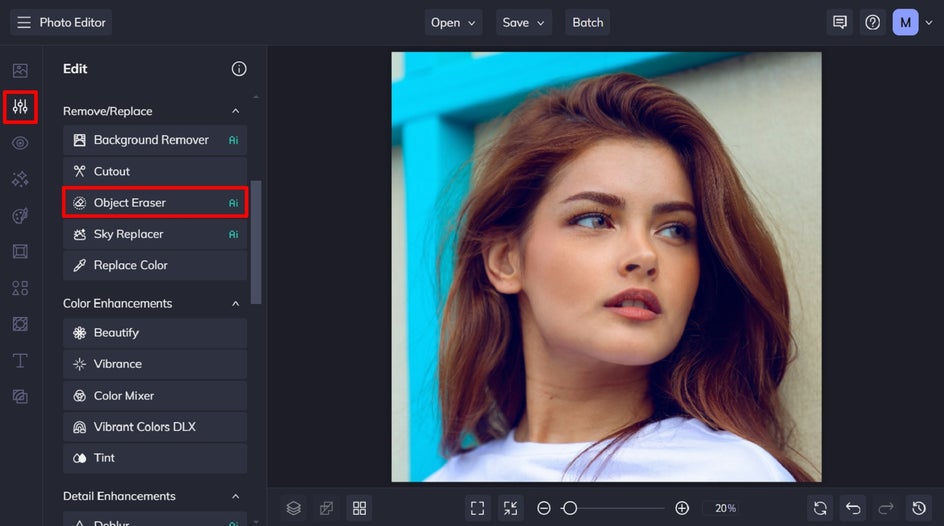
Step 2: Adjust and Apply the Object Eraser
Adjust the Brush Size using the corresponding slider, then simply use your cursor to brush over the flyaways you wish to remove. These areas will be marked in red. To remove them, click Erase Object. This tool then uses advanced A.I. technology to blend the area around the flyaways to erase them seamlessly.
Pro Tip: When editing flyaways, it's important to zoom in on the area you're working on. This allows for more precise editing and ensures that you don't accidentally remove any necessary hair, which could create an unnatural look.
If you accidentally brush over a part of your image that you don’t wish to remove, you can undo this by clicking the Erase icon in the upper left corner. Then, simply paint over the areas you wish to restore.
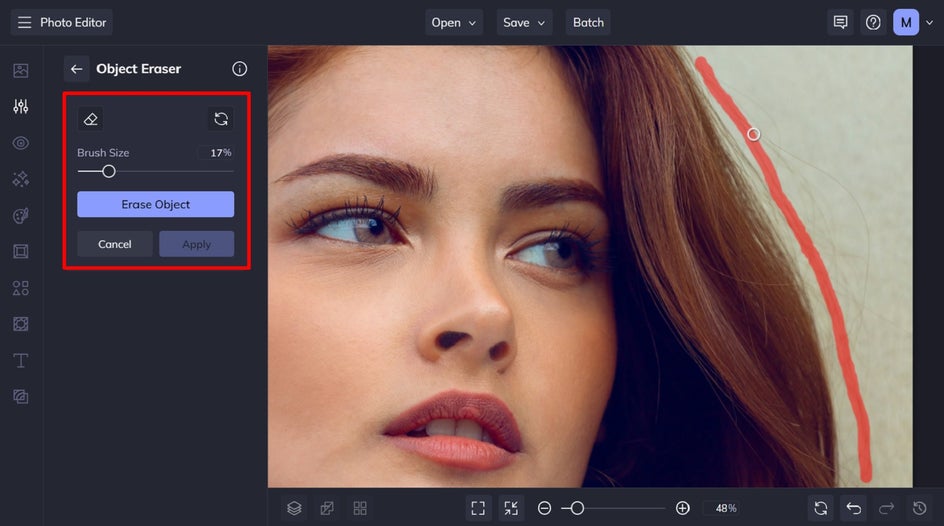
Once you’ve removed those pesky flyaways and are happy with your changes, click Apply.
Step 3: Save Your Flyaway Free Photo
With those annoying flyaways discreetly removed from your image, all that’s left to do is to save it. Click Save at the top of the screen, then choose your desired save location.
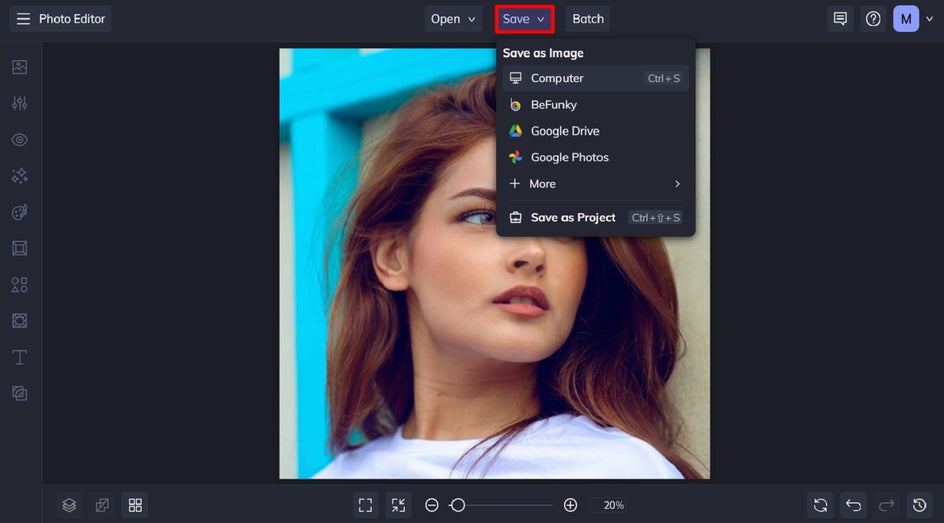
Final Results: A Flyaway Free Portrait in Seconds
Whether you're a professional photographer or just an avid selfie-taker, this tool is a game-changer for anyone looking to achieve flawless photos. With just a few clicks, you can say goodbye to flyaways and hello to picture-perfect images.


Have a Solid-Color Background? Remove Flyaways With the Clone Tool
Removing flyaways from a portrait against a solid-colored background instead? Our Clone tool is perfect for that, as it lets you choose your colored background as a clone source so you can then seamlessly “paint” over your undesired flyaways.
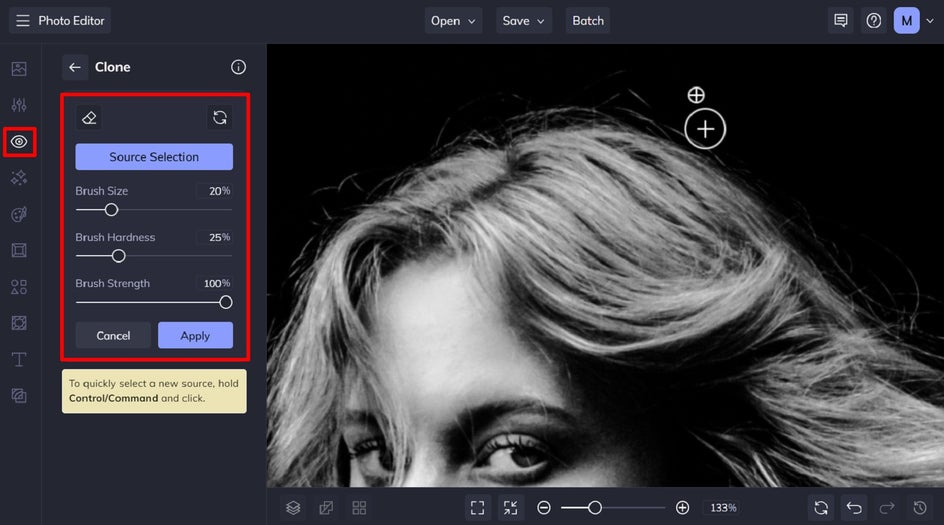
Here’s an easy-to-follow tutorial that’ll show you how to use the clone tool. We’ve even included an example below to show you just how effective it is.


Is There an App to Remove Flyaway Hair?
Of course, photos taken on your mobile phone aren’t immune to flyaways either. As a result, many photographers find themselves wondering if they can remove flyaway hair using an app. Thankfully, BeFunky’s entire creative suite is available as a mobile app for editing flyaways on the go. The mobile editing process is even the same as that outlined above!
Ready to Edit Flyaway Hair From Your Photos?
Say goodbye to flyaways and embrace flawless photos with BeFunky's Object Eraser and Clone tools. Removing stray hair from photos shouldn’t be time-consuming, nor should it require costly photo editing software. All it takes is our Photo Editor and a BeFunky Plus plan to make some serious photo magic!
Go on, check out the Photo Editor to start removing flyaway hair from your favorite photos! How to Remove Flyaways From Photos