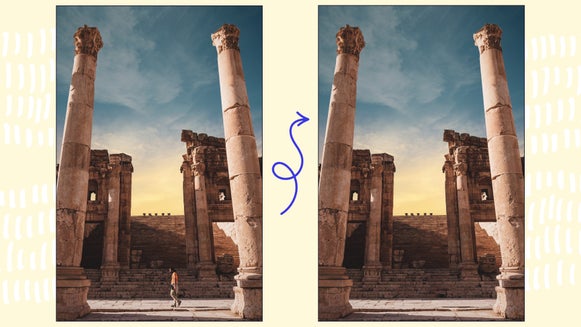Our Favorite Touch Up Tools for Adding Makeup
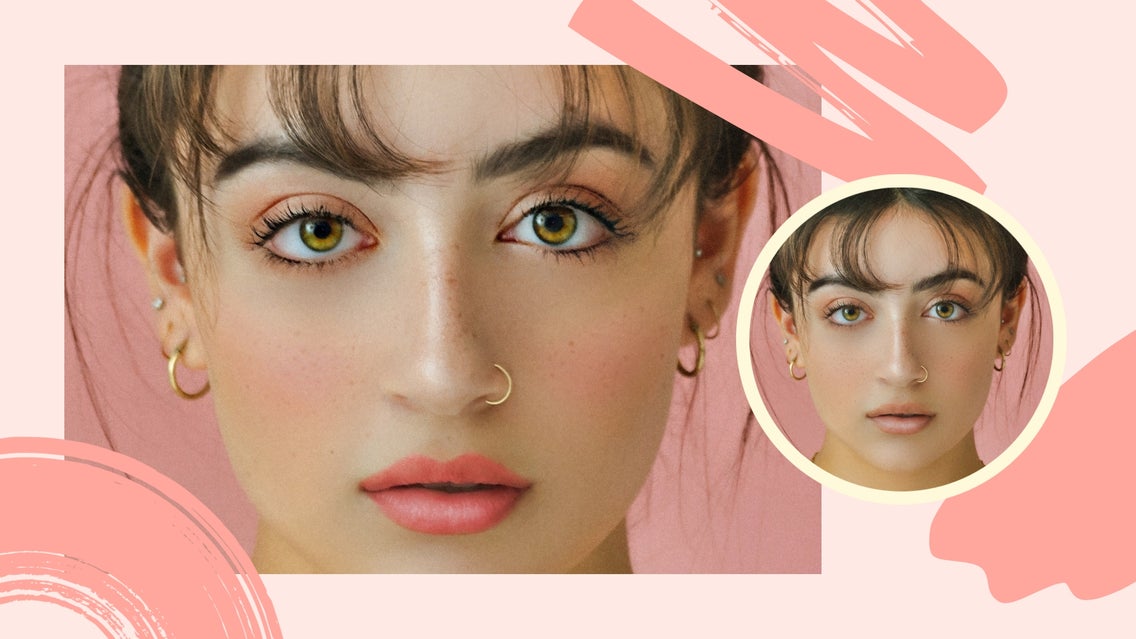
If you’ve ever taken a selfie that looks a little dull, you might be wondering: how can I beautify my face in a picture with photo editing? Is there a free retouch app?
Sometimes, the smallest of adjustments can make the biggest impact, like drawing attention to your cheekbones, adding more vibrant color to your lips, or making your eyes pop.
This is where digital makeup comes in handy, as it can be added to your portrait after you’ve already taken your photo. Thankfully, BeFunky’s Touch Up tools make online face retouching easy, whether you want a subtle glow or a full-on glam look.
Keep reading to find out our favorite tools of the trade, as well as how you can retouch photos online for free!
Bronzer
Our Bronzer tool highlights areas of your face for a beautifully radiant, yet sculpted look. Just like actual bronzer, you can apply a lighter shade to the areas of your face where the light would naturally hit, such as the tops of your cheekbones, above your cupid’s bow, and the tip of your nose.
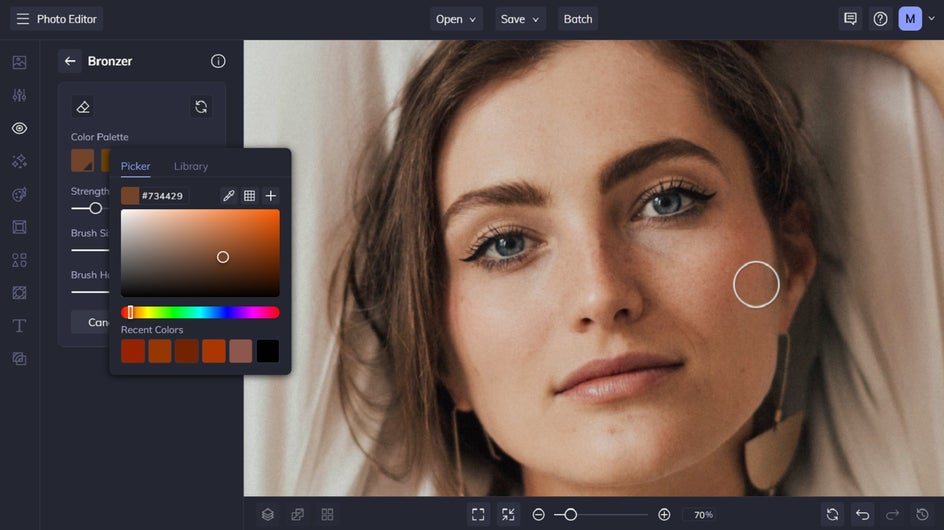
To add even more definition, you can then select a darker shade of digital bronzer to apply to the areas of your face you wish to sculpt and define, such as underneath your cheekbones, along your jawline, and where your hairline meets your forehead.


Blush
Even the most subtle hint of blush can give a flattering, rosy glow that makes your cheeks pop. Within BeFunky’s free-to-use Blush tool, we’ve selected ten of the most flattering shades for all skin tones, including rose, berry, and beige hues.
Similar to the Bronzer tool, you simply select your desired blush shade, then use your mouse to apply it to your cheekbones and the apples (i.e., the plumpest parts) of your cheeks. You can even adjust the blush’s Strength, Brush Size, and Brush Hardness sliders to achieve the exact look you’re after.
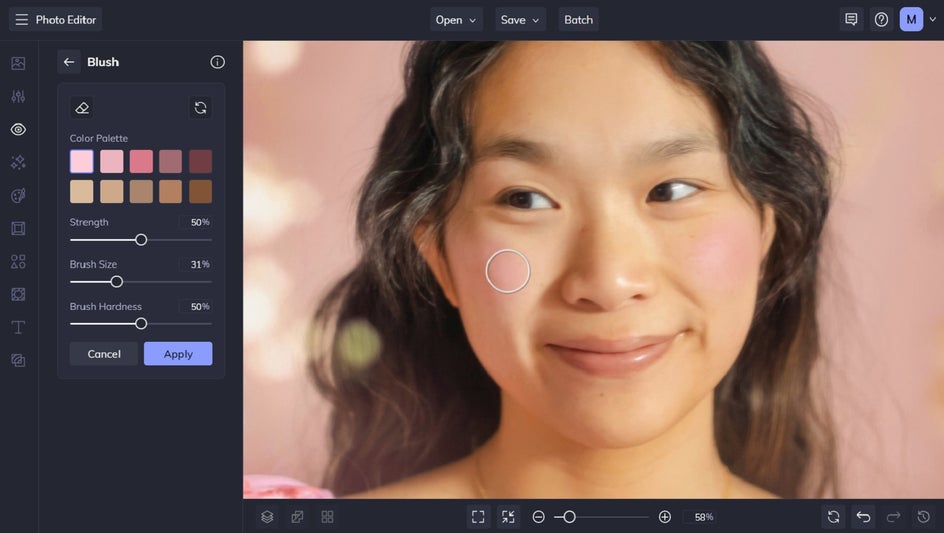
Just as in real life, you can also layer different blush shades for a multi-dimensional look. In the example below, we’ve layered the first two shades of blush in light pink to achieve a more realistic flush.


Mascara
The Mascara tool enhances the subject’s eyelashes, making them appear bigger, bolder, and more in-focus than before.
Even if you or your portrait’s subject is already wearing mascara in the photo, this tool works wonders at enhancing eye makeup even more.
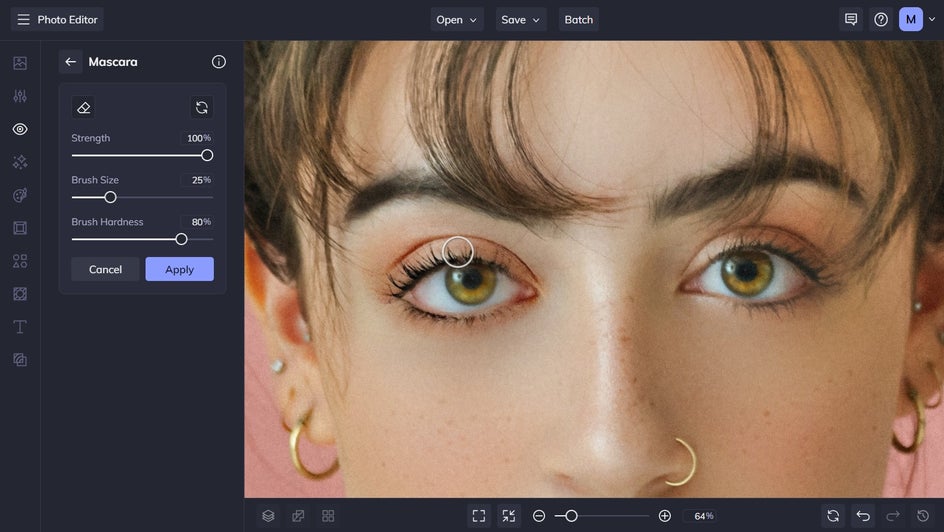
The Mascara tool is so intuitive, it will only apply itself to the lashes, hair follicles, and anywhere it senses dark linear elements in your image. As a result, this digital mascara is incredibly versatile, and can even add extra definition to other areas of your eye, like the pupil, eyelid crease, or even eyebrows (if that’s what you’re after).
Simply paint on the effect using your mouse for more defined lashes, bolder brows, and irises which pop – just as we’ve done in this example below.
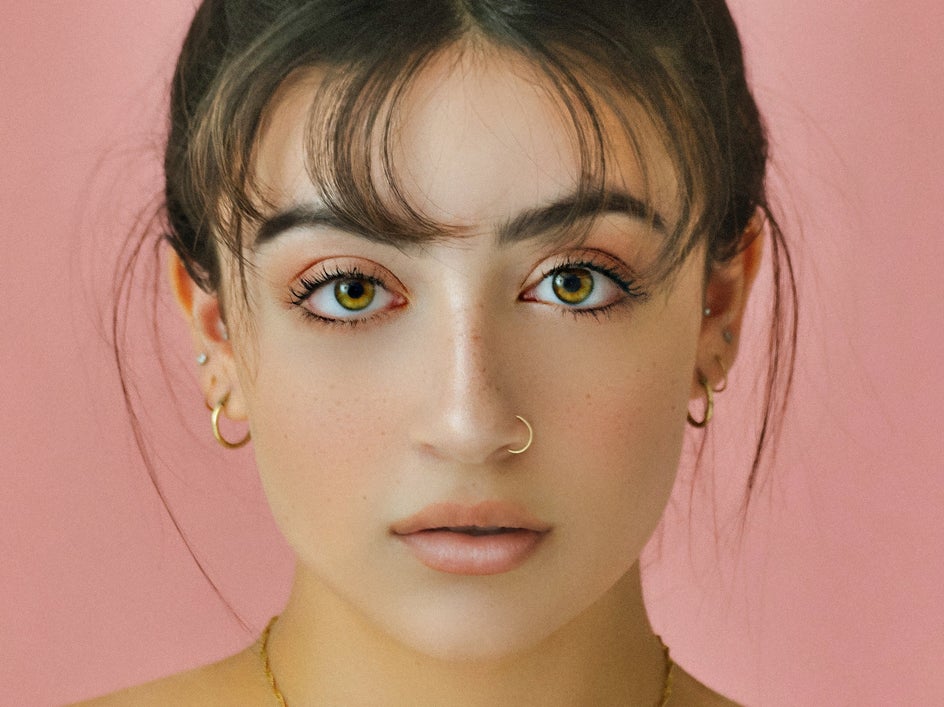
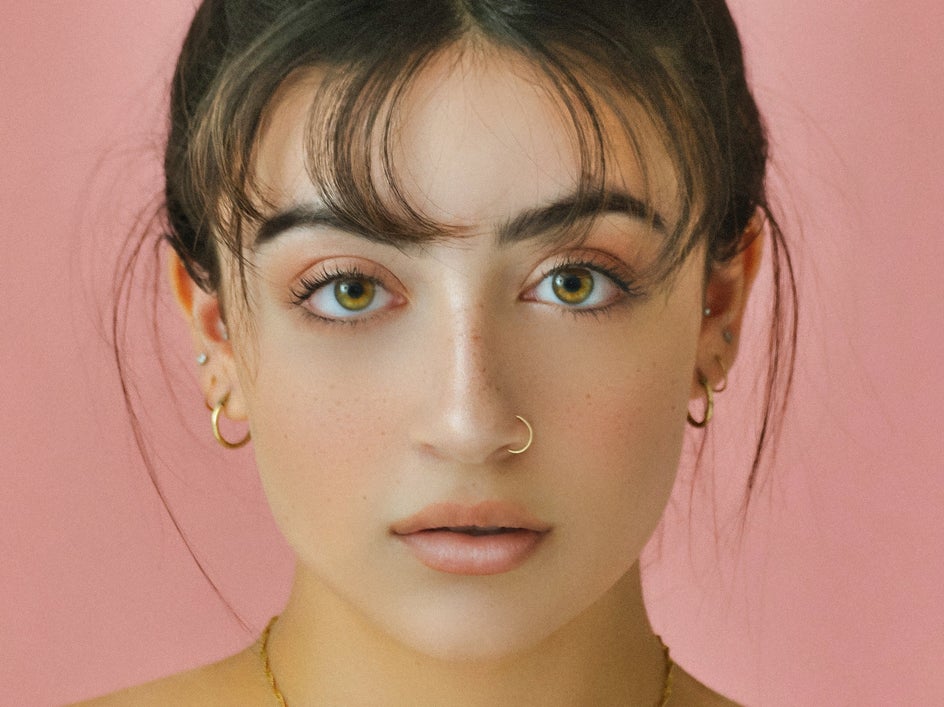
Lipstick
If there’s one way to draw attention to your pout, it’s with lipstick! Our Lipstick tool comes in every color of the rainbow and even includes some popular presets for those looking for a quick and flattering solution.
The Color Picker also takes the guesswork out of finding your perfect, most natural-looking shade. Just as with the Bronzer tool, you can use the Eye Dropper tool and Color Picker to locate the best lipstick color spectrum for you. Then, simply select a lighter or darker hue from this selection for a flattering finish.
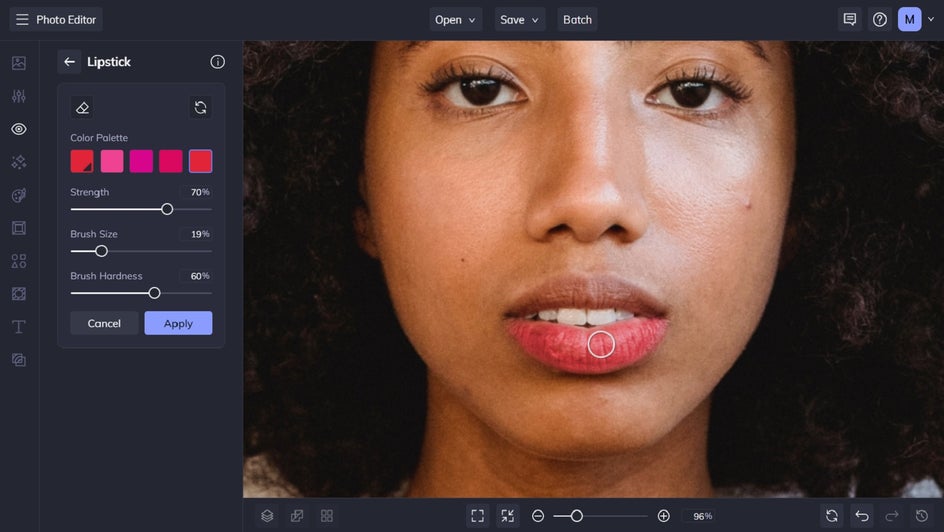
The Lipstick tool is great for adding a pop of color to a bare pout, or even for turning up the vibrance on lips that already contain color, yet haven’t translated as well within photo form.


Eyebrow Pencil
Another favorite Touch Up Tool is the Eyebrow Pencil, as it can instantly make your subject’s eyebrows appear fuller. Just like the other effects, you can select a preset color, choose one from the Color Picker, or use the Eye Dropper tool to match it perfectly to the current color of your eyebrows.
You can adjust the Strength, Brush Size, and Brush Hardness sliders to achieve your perfect look. Then, you simply use your mouse to “paint” the effect where it’s most needed. This might include areas that need filling in or along the edges of your brows to give them a more defined shape.
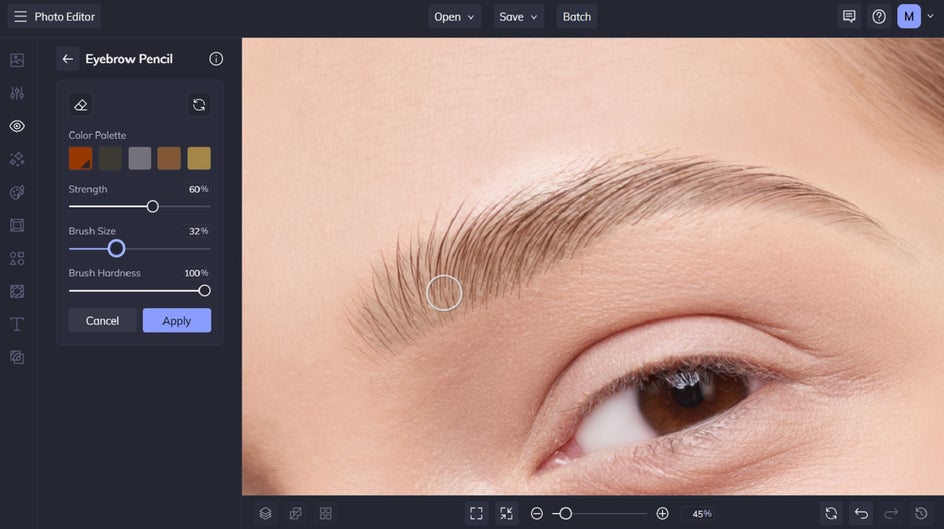
As you can see in the example below, it’s easy to create the look of bolder, yet natural-looking brows.


Try BeFunky’s Beauty Photo Editor Online
With BeFunky’s Touch Up tools, you have every single shade of digital makeup at your fingertips. Whether you want bright berry lips, more defined brows, or the sculpted appearance that bronzer and highlighter creates, any look can be created within just a few clicks!
Want to try our online face retouch tools? Head to the Photo Editor to get started!