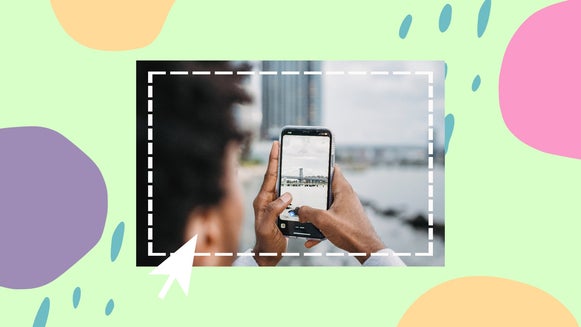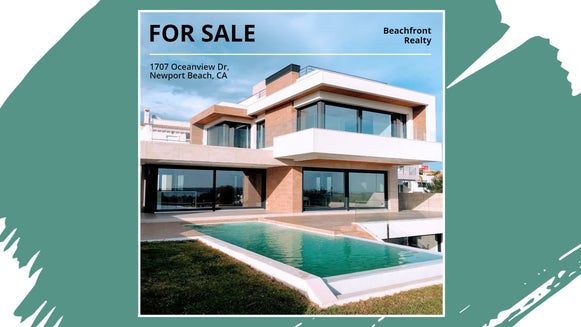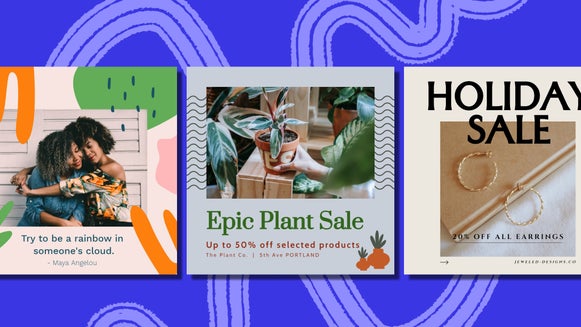Create Personalized Facebook Ads With Ease
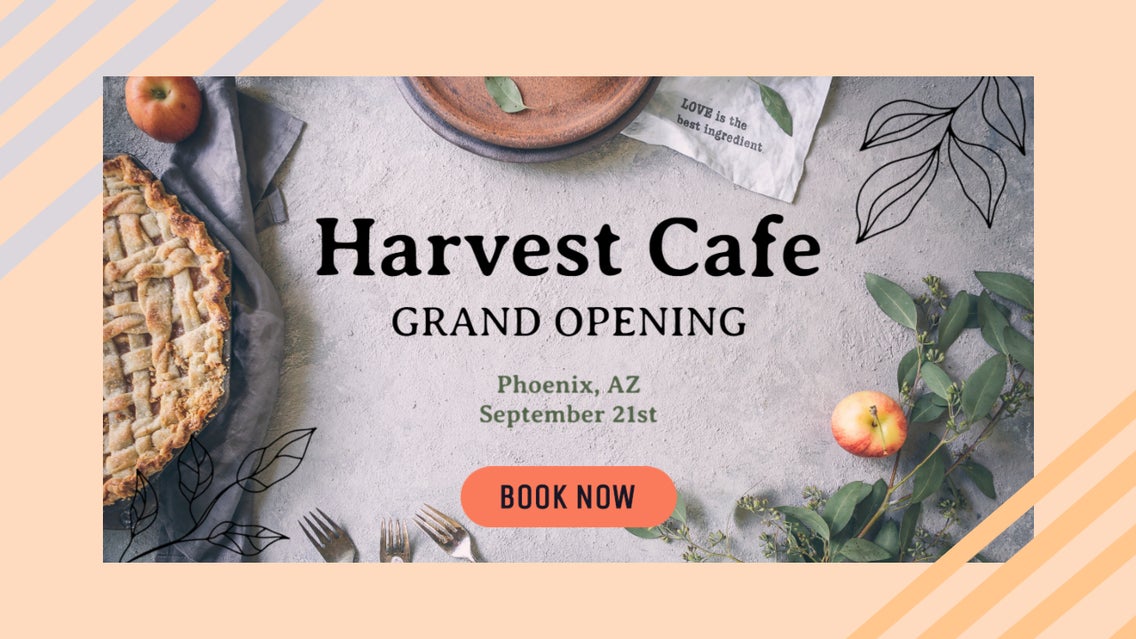
Facebook is the most used social platform in the world, boasting over 2.6 billion monthly active users. When it comes to your social media marketing, no one can deny the effectiveness of running Facebook Ads to advertise your brand, products, or services, and reach a wider audience. You see, in the past year alone, Facebook Ad impressions have increased by a whopping 33%, meaning users are continuing to pay attention to and engage with Facebook ads, rather than tune them out.
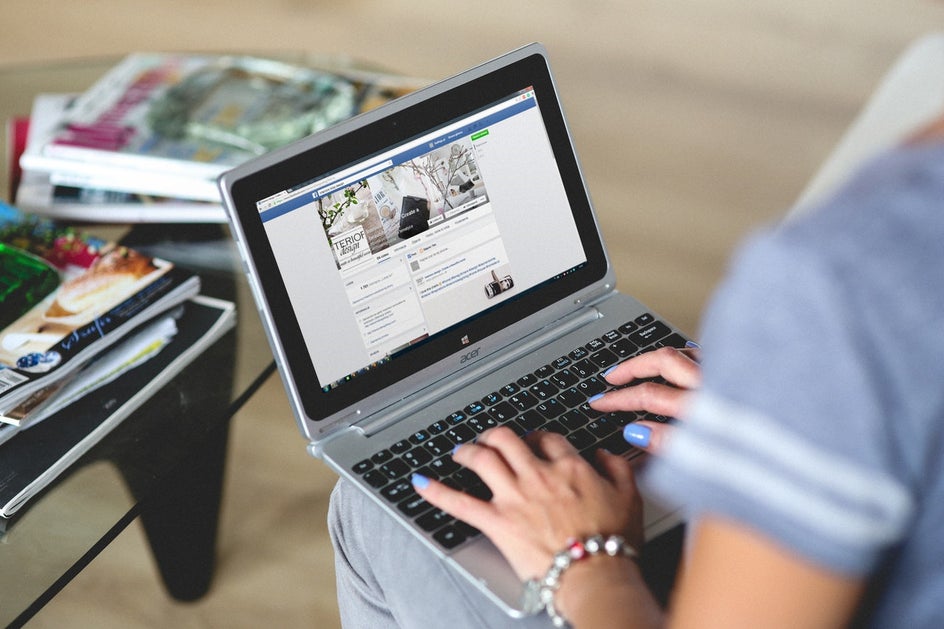
Think creating Facebook Ads are time-consuming or require the help of a pro? Think again! BeFunky’s Graphic Designer has perfectly sized, pre-designed Facebook Ad templates that anyone can quickly and easily customize. They’re perfect for any kind of business and will have you acing your Facebook advertising in no time at all!
Facebook Ad Best Practices
Before we get to the design phase of your Facebook Ad, let’s look at what separates a highly successful Ad on Facebook from those which barely get any clicks. Here are 5 best practices for Facebook Ads which you won’t want to ignore!
Use an intriguing image
If there’s one thing that gets viewers to immediately stop scrolling, it’s an intriguing and eye-catching image. A Facebook Ad is no place for the mundane; It’s time to pull out all stops and use your biggest, brightest, and best image yet!

Fun fact: Facebook Ads featuring images of people making eye contact with the viewer have proven to be more effective than images without this visual connection. You see, direct eye contact can boost brand trust by 16% and increase brand connection by 28%!
Consider the psychology of color
Businesses are encouraged to think about the psychology of color in their branding, and this too applies to your Facebook Ads. Think about how you want your ad to make viewers feel: calm, excited, or inspired? Do you want them to perceive your brand or product as luxurious, natural, or edgy?

Learn about what each color communicates, then use this to shape your ad’s color scheme.
Include minimal text
While your Facebook Ad will require some basic information to tell readers more about your deal, product, service, brand, or anything else you’re advertising, it’s important to include as little text as possible.

You want your ad to primarily be visual, so it captures a viewer’s attention, then you don’t want to overwhelm them with large walls of words.
Create urgency
When creating your Facebook Ad, give viewers a reason to ‘click now’ with a sense of urgency, such as a limited-time sale or flash offer.
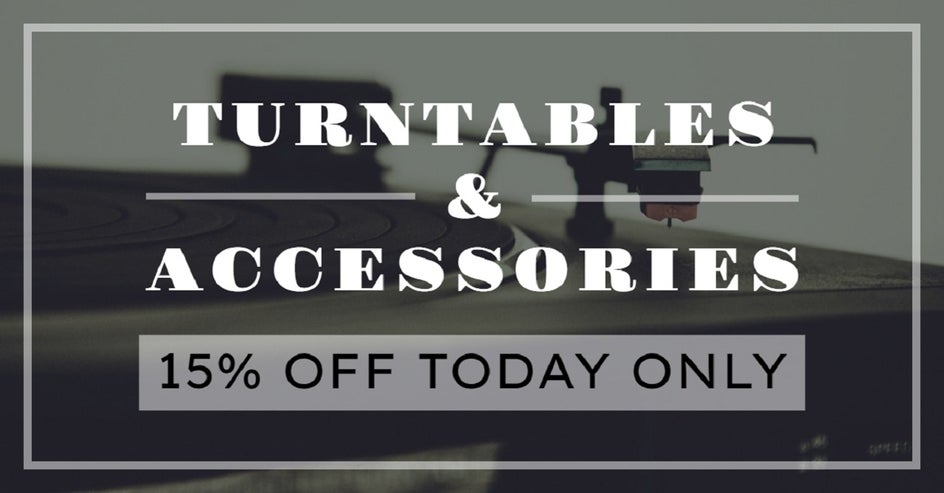
Tell them how much (or should we say, how little) time they have to take advantage of your deal, then encourage them to take immediate action to avoid missing out.
Incorporate a CTA button
Did you know adding a CTA (call-to-action) to your Facebook ad boosts its click-through rate by 2.85 times?
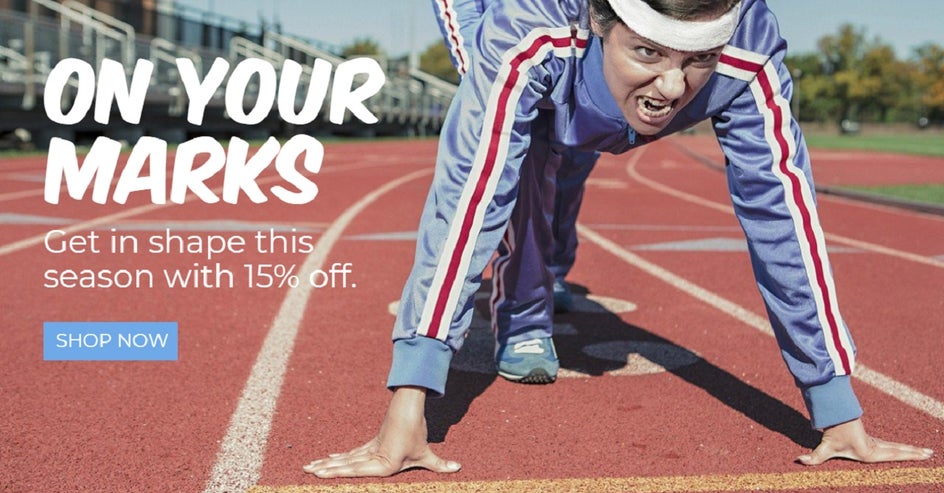
Facebook offers the choice of several types of CTA buttons to suit your ad, including those encouraging viewers to book, contact, download, learn, or shop. This way, engaging with your ad is just a click away!
How to Design Facebook Ads in BeFunky
Now that you know about Facebook Ad best practices, it’s time to make your own successful Facebook Ad! Head to the Graphic Designer and in the Templates library, navigate to Online Advertising, followed by Facebook Ads.
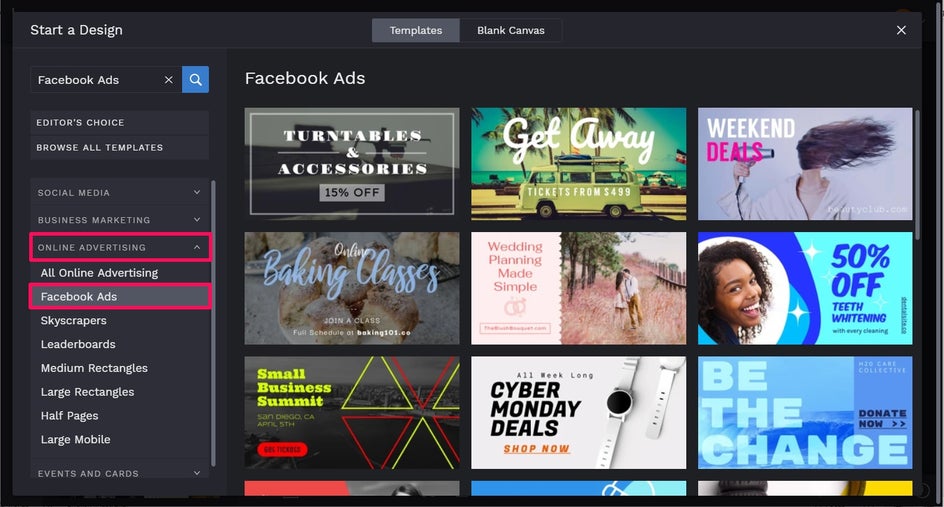
Then, just select your favorite template and click Use This Template to get started.
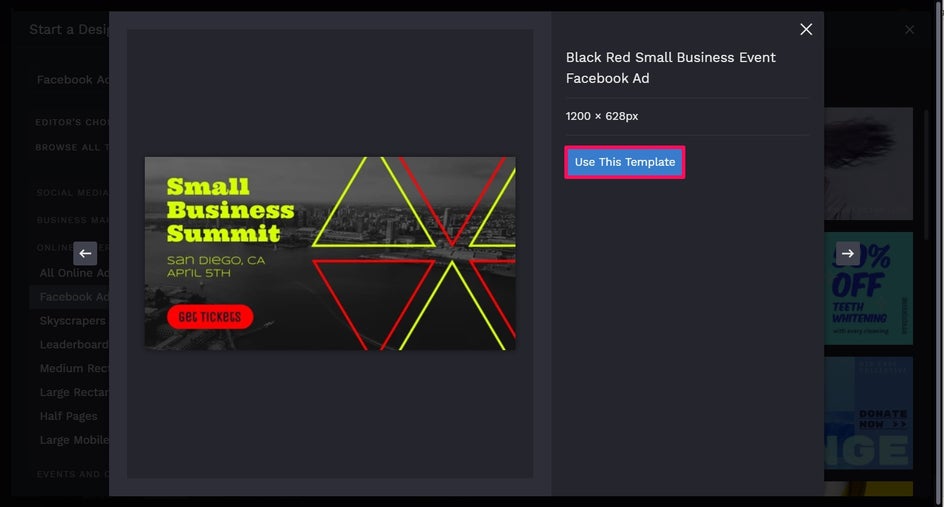
First up, we’re going to swap out our template’s existing image for one better representing our own brand, product, event, or anything else being advertised. To do this, click on the existing image you wish to swap, then on the Image Properties toolbar, click Replace. This lets you upload a file from your Computer.
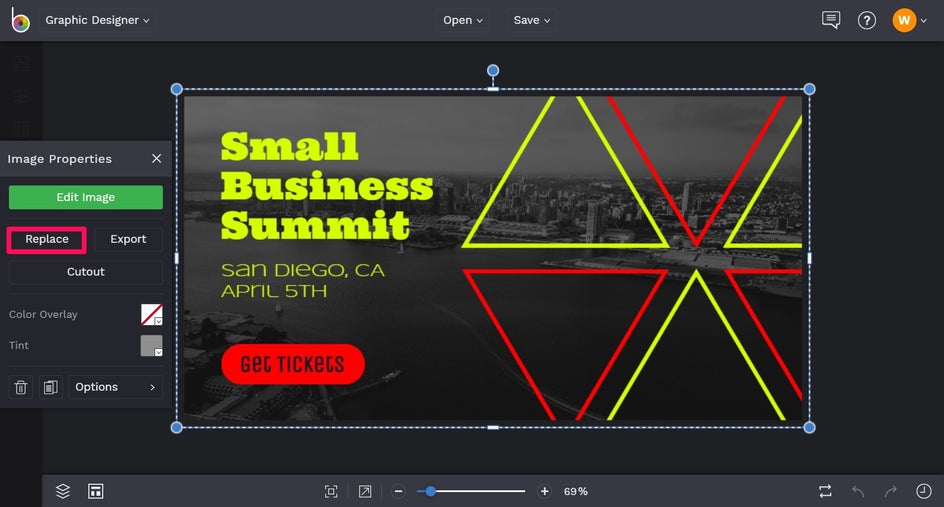
Alternatively, you can upload an image through the Image Manager, located in the main menu to the left. From here, you can also Search Stock Images to browse through BeFunky’s library of 1 million+ stock photos, which are free for commercial and personal use.

Once your own image is in place on your ad, you can also adjust it by clicking on it, so the Image Properties toolbar appears. We’re going to adjust the Color Overlay by clicking the square next to it to open the Color Palette and select a new color. Don’t want a Color Overlay? Just click the Transparent box to the right of the Eyedropper Tool.
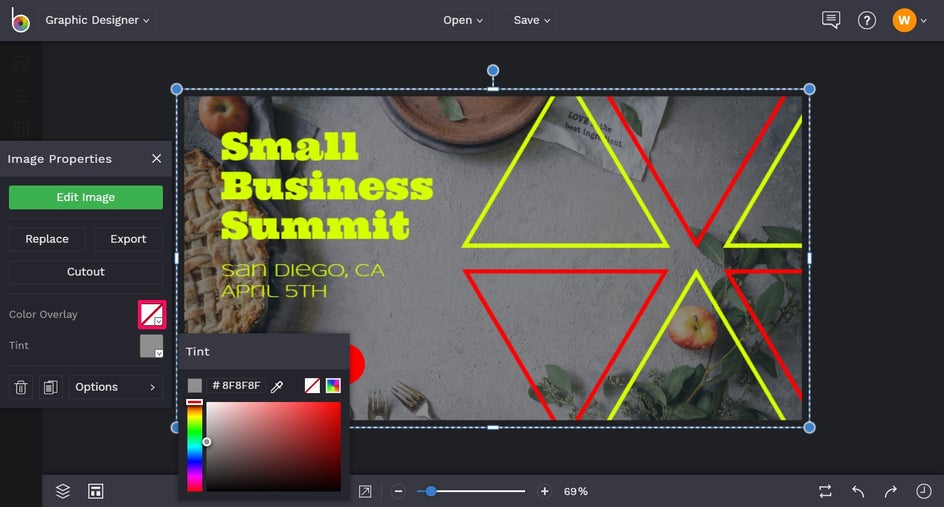
Next up, it’s time to edit our template’s text to reflect what we want our Facebook Ad to say. Simply double-click on a text box and begin typing. When you select a Text Box, you’ll also notice the Text Properties toolbar appears. From here, you can adjust elements such as Font, Text Color, Spacing, Alignment, and more.
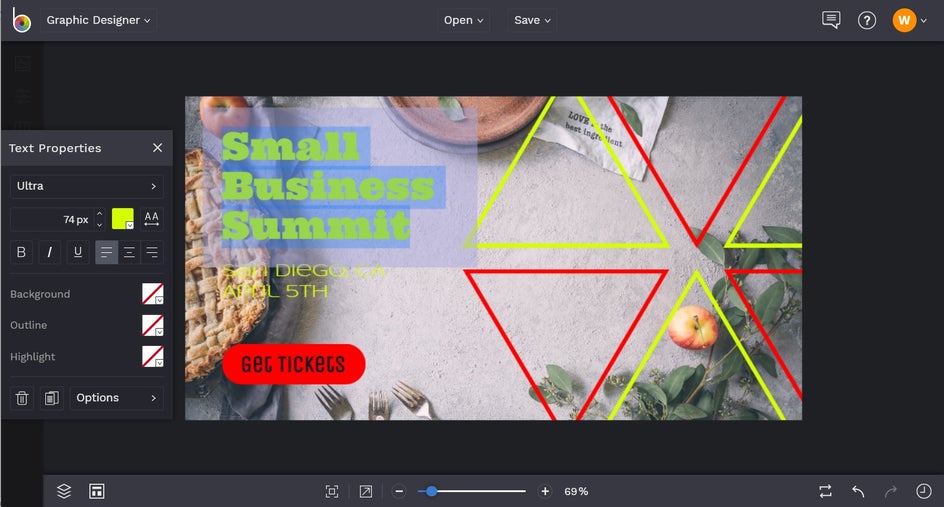
If you’ve got any elements on your template that you wish to get rid of, just click on them and hit Delete on your keyboard. Additionally, you can move elements on your template by clicking and dragging them into place with your mouse, as we’ve done here.
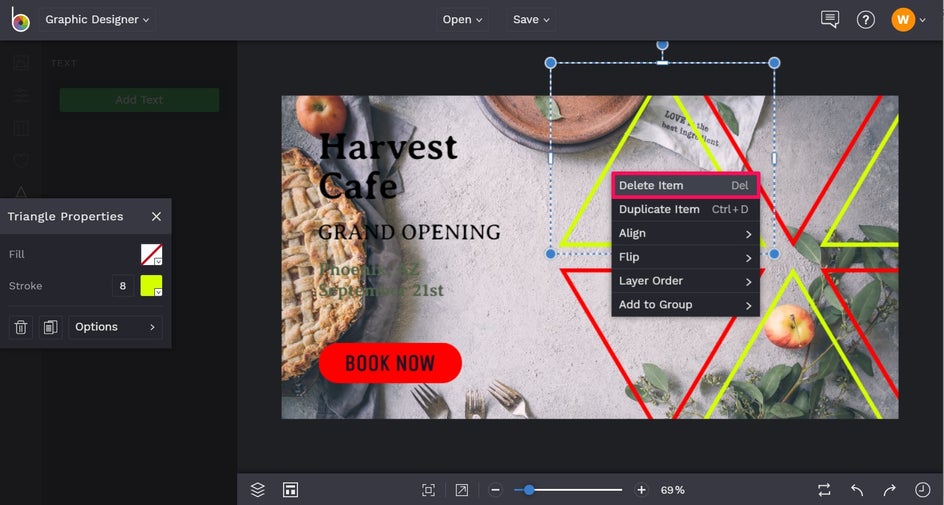
To edit Graphic Elements on your template, such as this CTA button, click on them to bring up their associated toolbar. You can then adjust things such as Fill and Stroke color, corner rounding, and more.
As you can see here, we’re using the Eyedropper Tool to change our button to the color of the apple in our image, for cohesiveness.
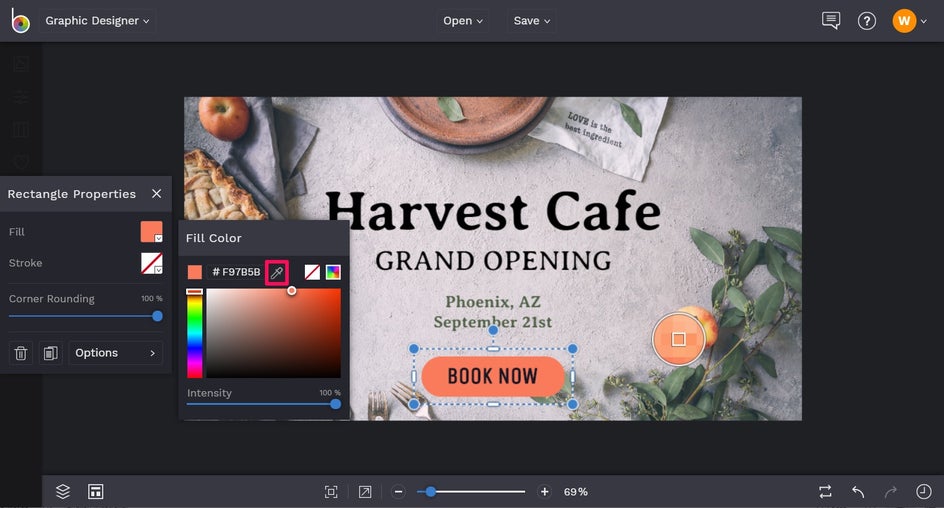
You can also insert additional Graphics by navigating to Graphics in the main menu to the left, then clicking Search Graphics. There are thousands of awesome images available for your use!
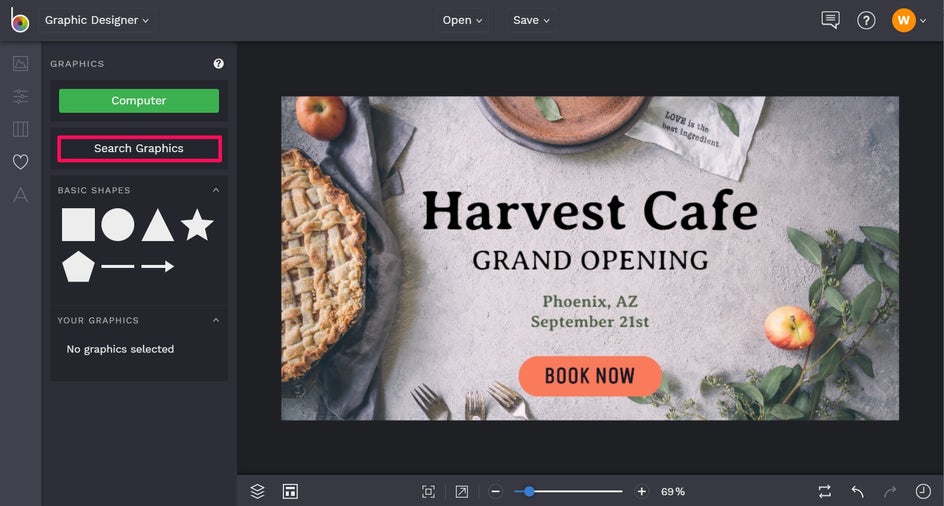
Finally, to change the color of your Graphics, click on them to bring up the Graphic Properties toolbar, then adjust the Color Overlay.
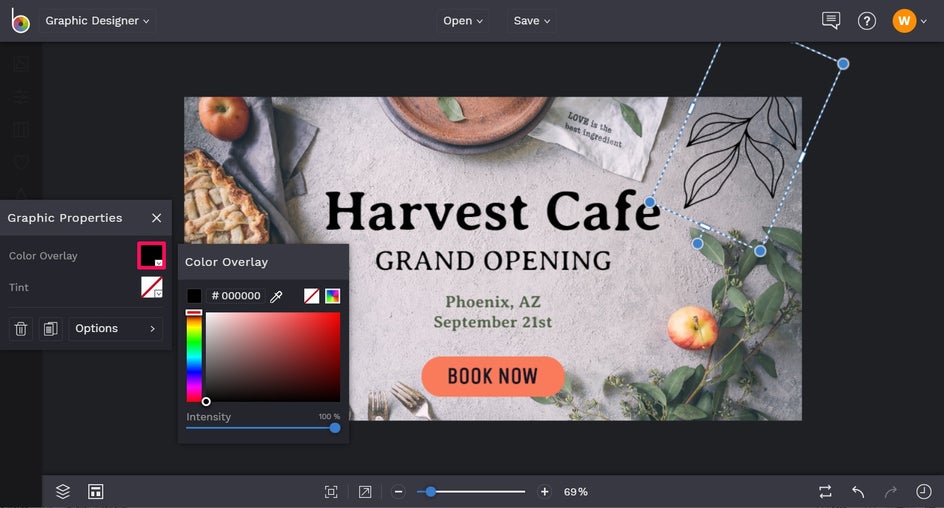
Once you’re happy with how your Facebook Ad looks, it’s time to save your work so it’s ready to share with the world! Click Save at the top of the screen, then select your desired save location.

Wasn’t that easy? All we did was swap out the template’s image, edit the text, remove some existing graphics, and center everything to create a whole new Facebook Ad. Simple, yet highly effective!
Final Results
As you can see, you don’t need to invest in a professional graphic designer to create a Facebook Ad that rocks.
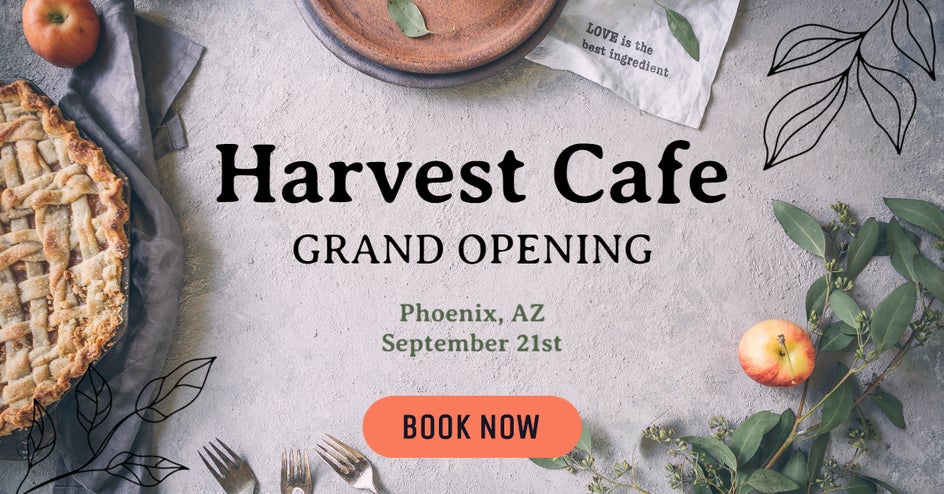
Simply start with one of our beautifully designed Facebook Ad templates, then customize it within minutes for an ad that’s perfect for your brand!