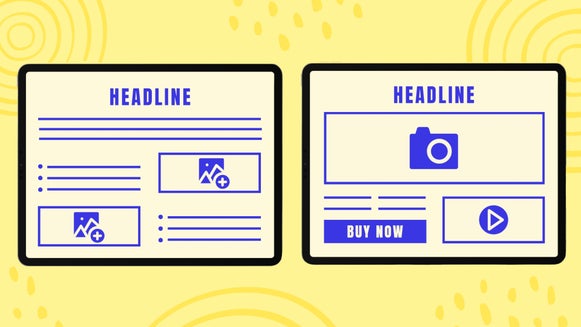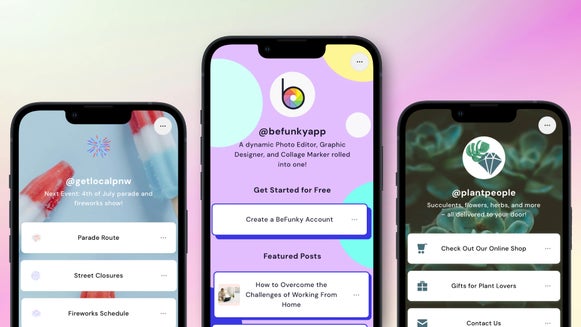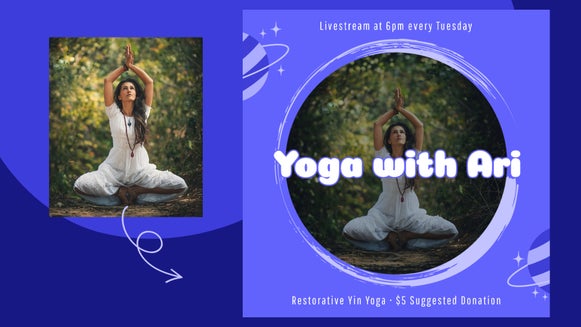Design Your Own Customizable Newsletters
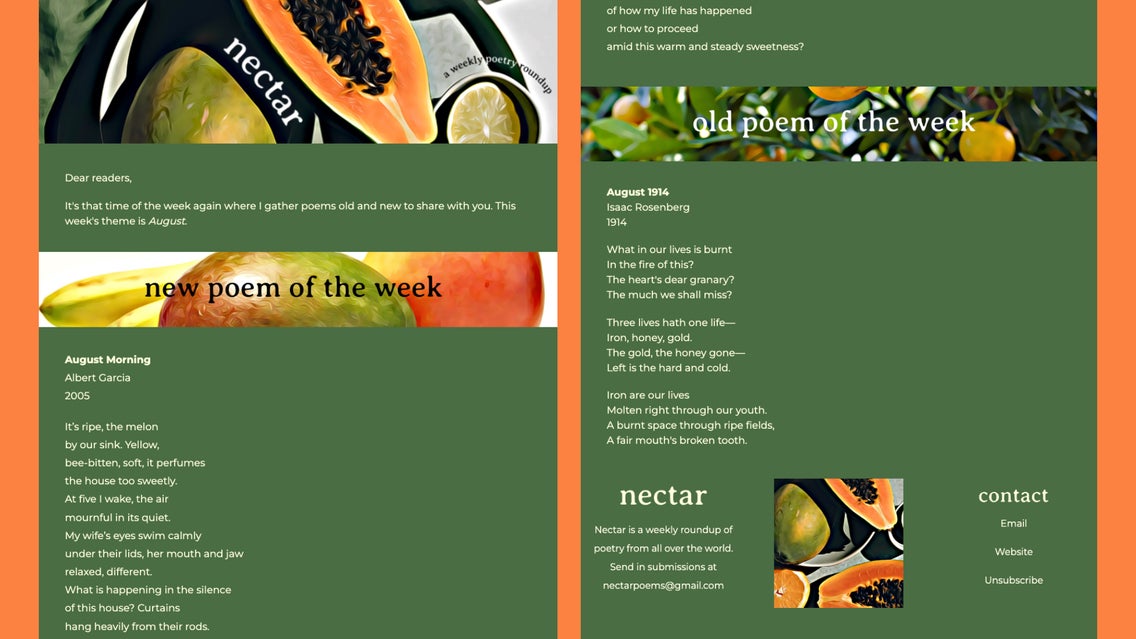
Newsletters aren’t a modern-day email trend. They’ve been around since at least the 15th century, when Venetians would gather all the latest interesting news and circulate handwritten copies twice a week. Today, newsletters are most often associated with email marketing, and if you’re a small business looking to send out marketing newsletters, we’ve got the article for you. But in this article, we’re going to talk about creating newsletters for bloggers and creatives – not necessarily in order to sell anything, but simply to share information. You can monetize these emails if you’d like, but you don’t have to. They can also be a way to direct people to your website or blog.
You might be familiar with this type of newsletter from Substack, Medium, and Patreon. But unlike using these websites, making your own email allows you to customize all your colors, fonts, and formatting. You can use the Graphic Designer to create custom headings for a newsletter that’s truly unique. Here’s a screenshot of my own newsletter, High Noon:
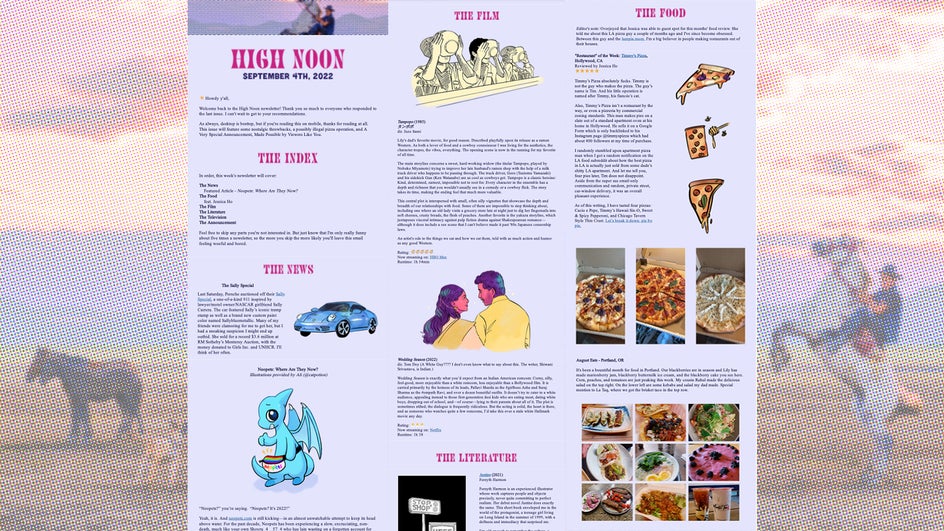
Why might you want to start a long-form newsletter as a creative? Well, maybe you’re an artist and would like to talk in-depth about the experimental processes you’ve been using. Maybe you’re a writer and want to share your thoughts on the latest AI news. Maybe you’re a photographer and want to share your best photos of the week! Or maybe you’re just an active ear in a particular community and want to do what those 15th-century Venetians did – round up the best, most interesting news of the week. A newsletter can help you share all this info with anyone who’s interested, and can be more effective than a blog alone because it’s sent directly to your audience.
A newsletter can be very effective as the supporting material for your existing blog or website. But a custom newsletter by itself has an air of exclusivity and can be a fun way to communicate with your audience – plus, if it stands alone, you won’t need to pay for a domain or website builder. How you decide to set it up is up to you! Either way, the Graphic Designer can help you create all the supporting graphics you need for the most compelling newsletter possible.
What Makes Good Newsletter Design?
Graphic design principles extend to emails, too. Your newsletter should have balanced design elements and a consistent color palette. The main elements of a newsletter are the text, headers, and images/graphics. There should be enough spacing between elements and in the body of your text so that the email doesn’t look crowded.
Accessibility is another big aspect of emails. If there isn’t enough contrast between your design elements and the background, people won’t be able to read it. Plus, you’ll need to add alt text to images in case your reader uses a screen reader, or in case images don’t load. The alt text tool is easy to access in any email builder. Check out this article for more info on accessible text.
Because emails have to work with multiple browsers and inboxes, there are a limited number of typefaces you can use for the body of your email. You technically need to use these same typefaces for your headers, but you can get around this by using images for headings and section titles instead of text. BeFunky’s Graphic Designer can help you create amazing headers and graphics for your newsletter.
How to Set Up an Email Newsletter
To set up a customizable email newsletter, you’ll need at least two things: A sign-up sheet and an email builder. High Noon is not attached to any website and uses a Google Form for signups. There are other options as well: For example, if you have a website or blog, you can usually integrate an email signup form into your website.
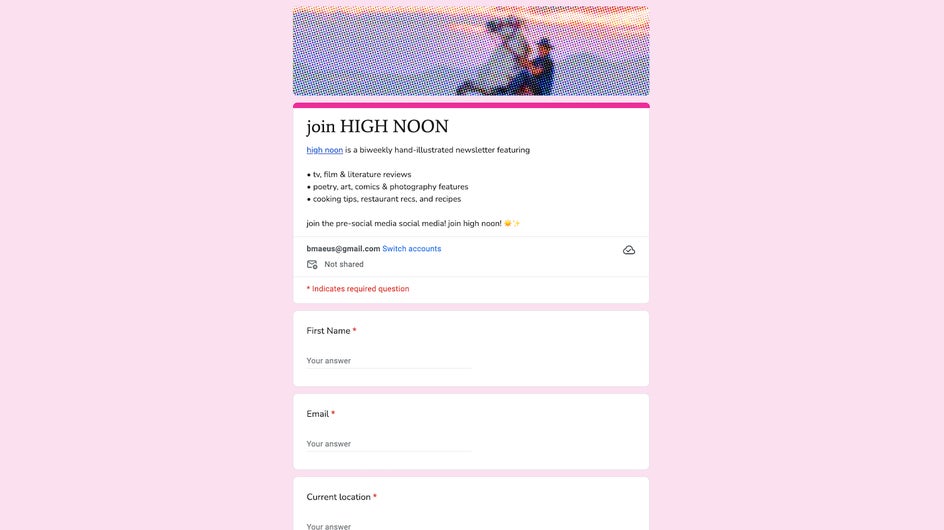
Well-known builders include Mailchimp and Klaivyo, but these cost money and are more for businesses or very large email lists. You can also build directly into Gmail or another email composer, but this requires some HTML knowledge. A good middle ground allows you to create your own email template without costing you a thing: A, bare-bones builder like BeePro or Mailer Lite offers all the tools and customization you need completely for free.
You’ll first need to collect all the emails from your signup form and create your email list. Then, it’s time to create your email newsletter in the builder of your choice. Building an email is pretty intuitive; just upload images, add text, and drag and drop to rearrange elements!
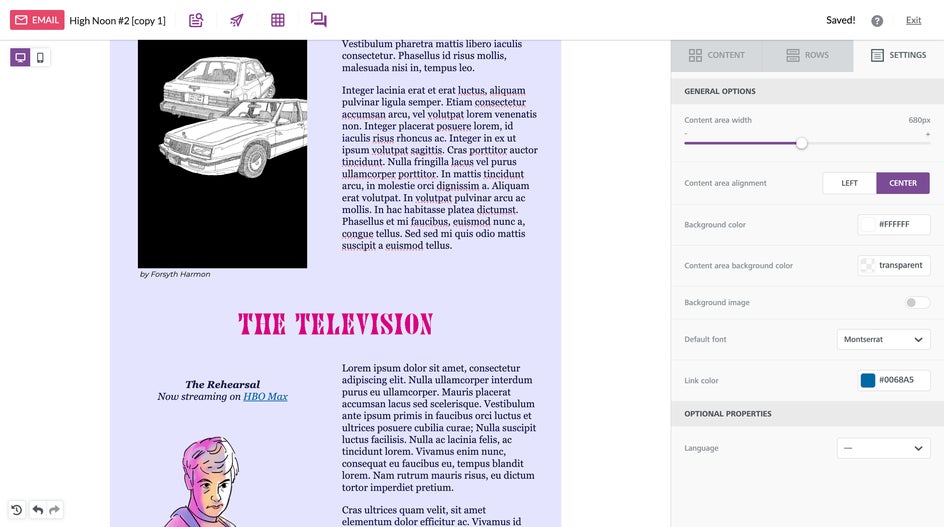
How to Design Email Headers With BeFunky's Graphic Designer
To get started on your email newsletter design, just open up the Graphic Designer. Here we can make headers and graphics that will make your newsletter stand out as truly yours. We’ll start with the main header for your newsletter. After that, making smaller headers and titles will be super simple!
Step 1: Add an Image to the Canvas
For an email, the optimal size of your main header image should be around 700px by 100-300px. Open a Blank Canvas in this size and you’re ready to add an image.
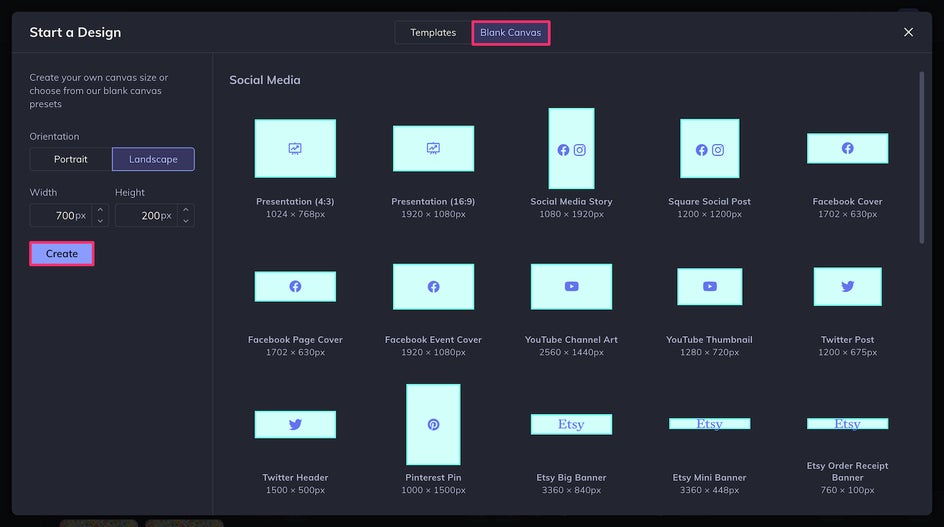
You can upload your own images by clicking Computer, or by dragging and dropping files directly into the Image Manager. You can also Search Stock Images for stock images to use. BeFunky has an enormous stock image library that sources images from Pexels and Pixabay.
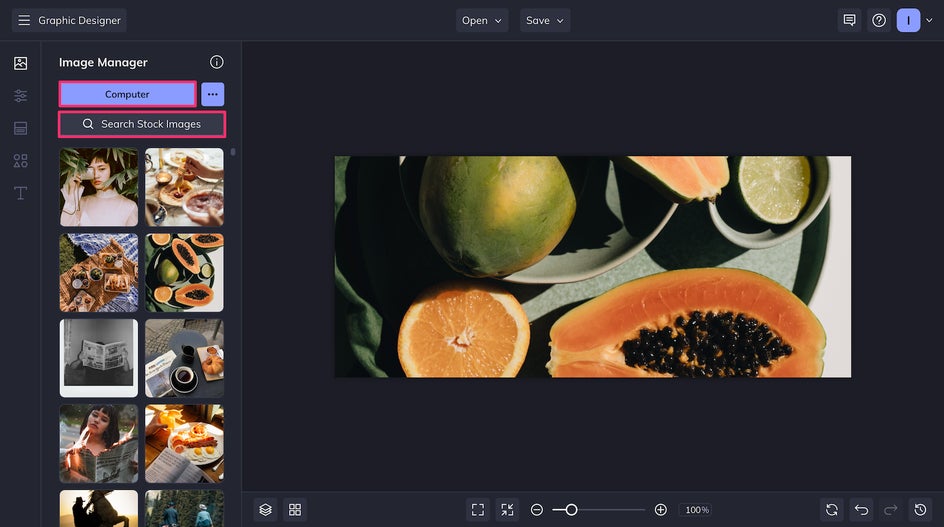
Step 2: Edit Your Header Image
This stock image looks great, but to add some real flair, you can click it and go to Edit Image. This will allow you to use all the tools of the BeFunky Photo Editor without leaving your project.
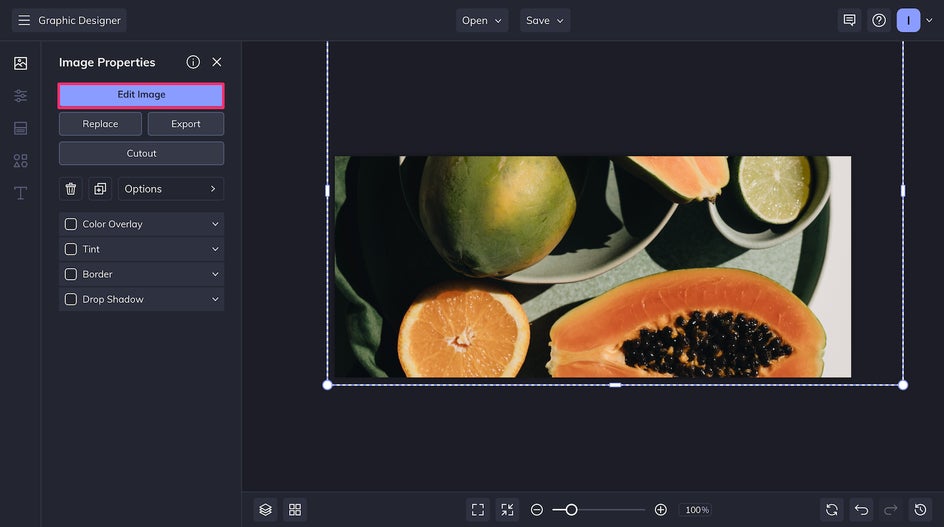
BeFunky’s Artsy effects are particularly good for creating beautiful, unique images without needing any editing knowledge. Here we’re using Underpainting DLX to create a soft painterly effect.

This image looks a little low contrast after using the Underpainting effect. Luckily you can edit the exposure, color, levels, and more in the Edit tab.
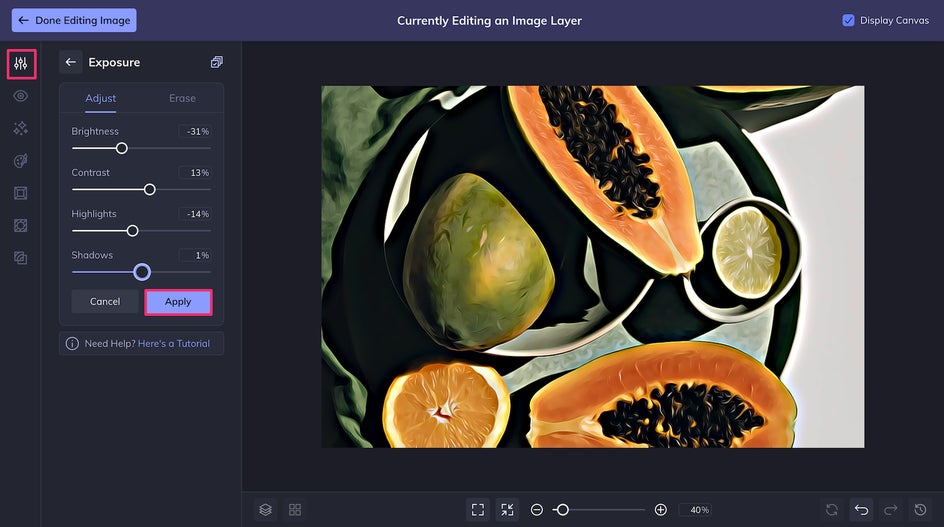
Step 3: Add Standout Copy
Once your image is ready, you can add the title of your newsletter as well as any other text you might need.
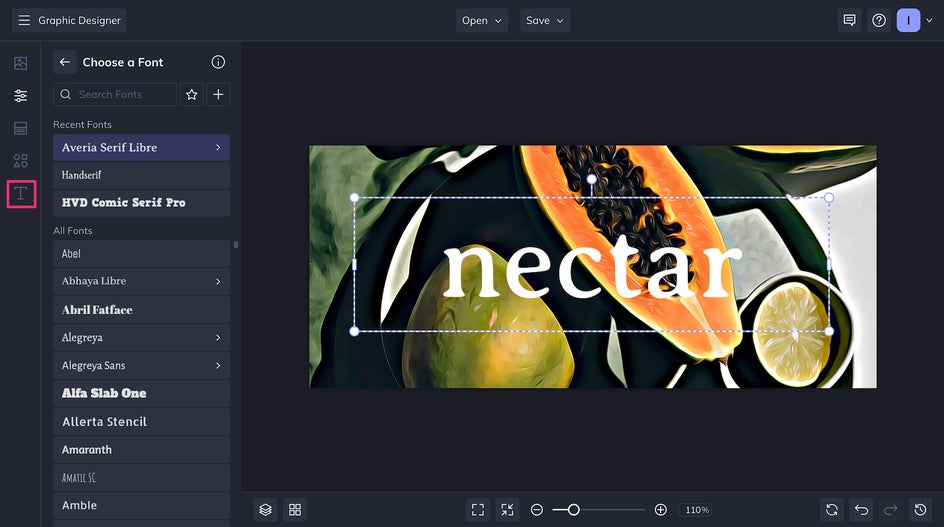
You can choose from a wide variety of fonts in the Graphic Designer. Try to pick something that fits the theme of your newsletter. For this project, because it’s a poetry newsletter, we’ve gone with a clean but unique serif font.
At this point, I realized I wanted a shorter header than 300px. If this happens to you, just head on over to the Customize tab to resize the canvas without any issue! The Smart Resize tool can help if you’ve already laid down a lot of the design elements.
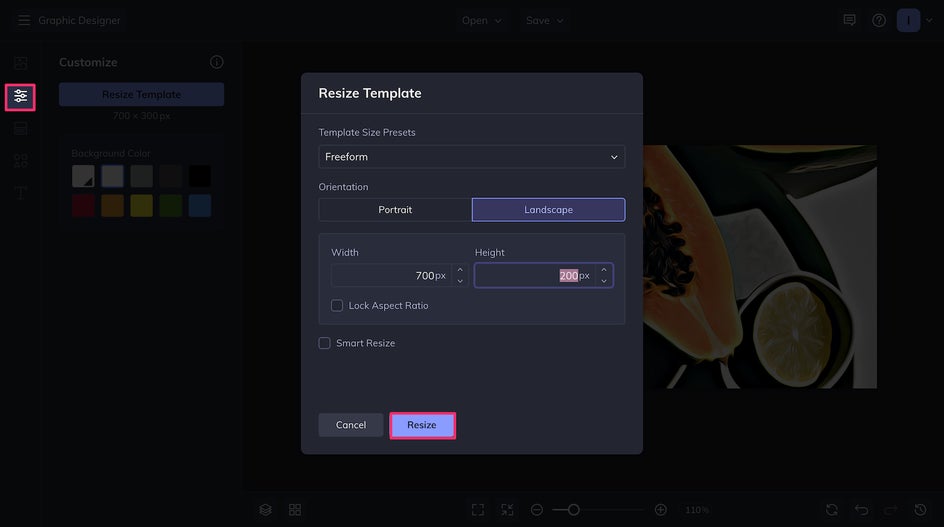
If you’re having trouble seeing text on the image you used, you can easily change the color or add an outline, highlight, or background. You can also make your text curved.
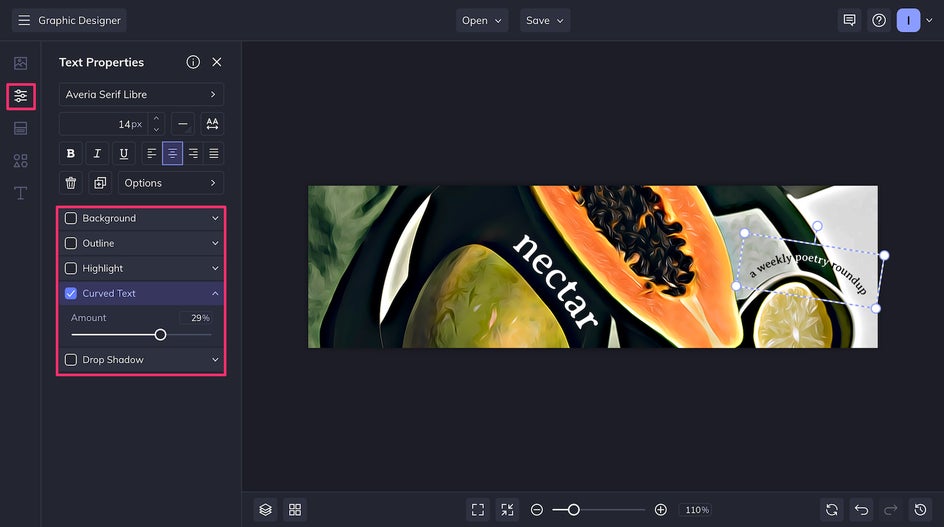
And that’s how to make a standout email newsletter header in just a few minutes!
Step 4: Save Your Newsletter Header
The last step is to Save your file as a high-quality PNG, and you’re finished with your main header.
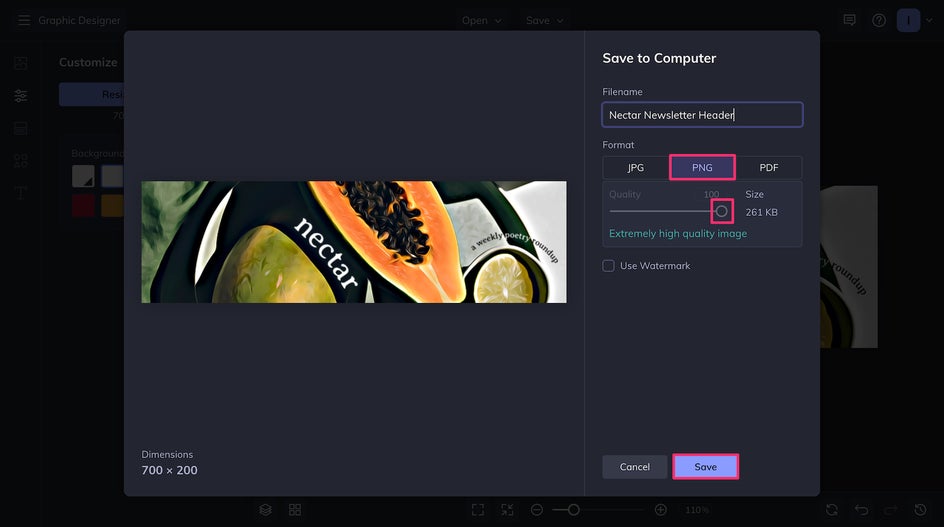
Here’s the finished newsletter header in action:
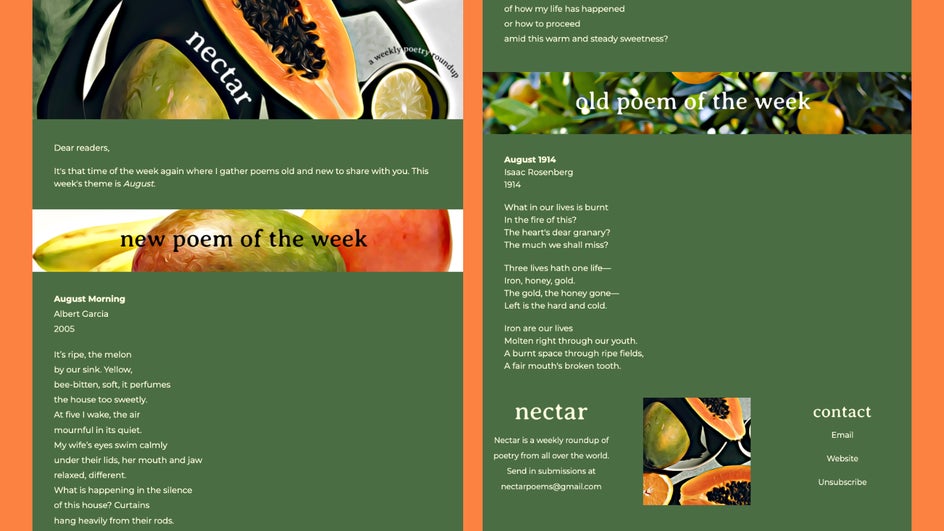
Step 5 (Optional): Create Supporting Visual Content
You can just use regular text for your smaller headings, but you can also follow these same steps on a smaller canvas to create header graphics for the individual sections of your newsletter.

You can just use regular text for your smaller headings, but you can also follow these same steps on a smaller canvas to create header graphics for the individual sections of your newsletter.
There may also be spots in your newsletter where you want to place your logo or title text without any background. To create this, add your text and change the background to Transparent in the Customize tab.
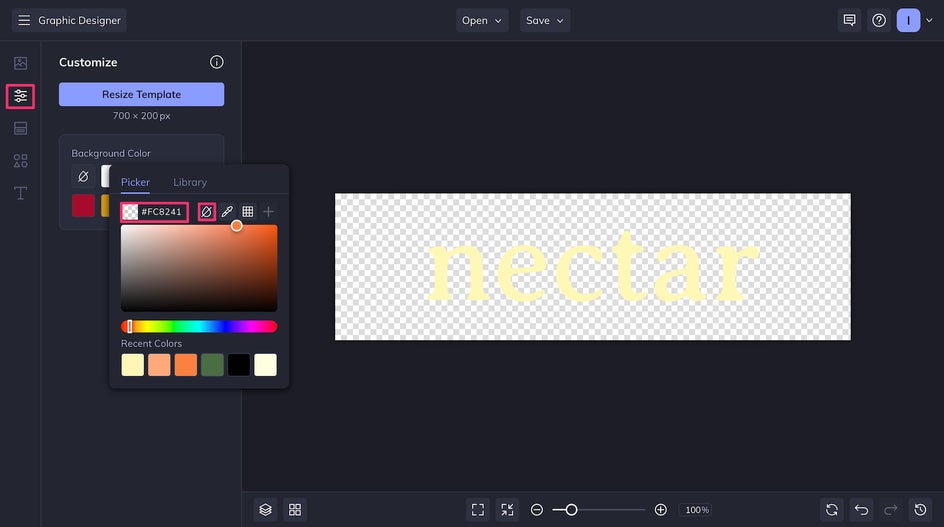
And that’s it! Now you know how to make all the graphic elements for your creative email newsletter. At some point, you may also want to do other things like add fun frames to your photos or erase backgrounds.
Create Your Own Custom Newsletter Today
Whether you want to start a newsletter to support your blog, talk about your latest passions, or share news from your industry, BeFunky can help you create a unique and unforgettable design. Start creating today in the Graphic Designer!