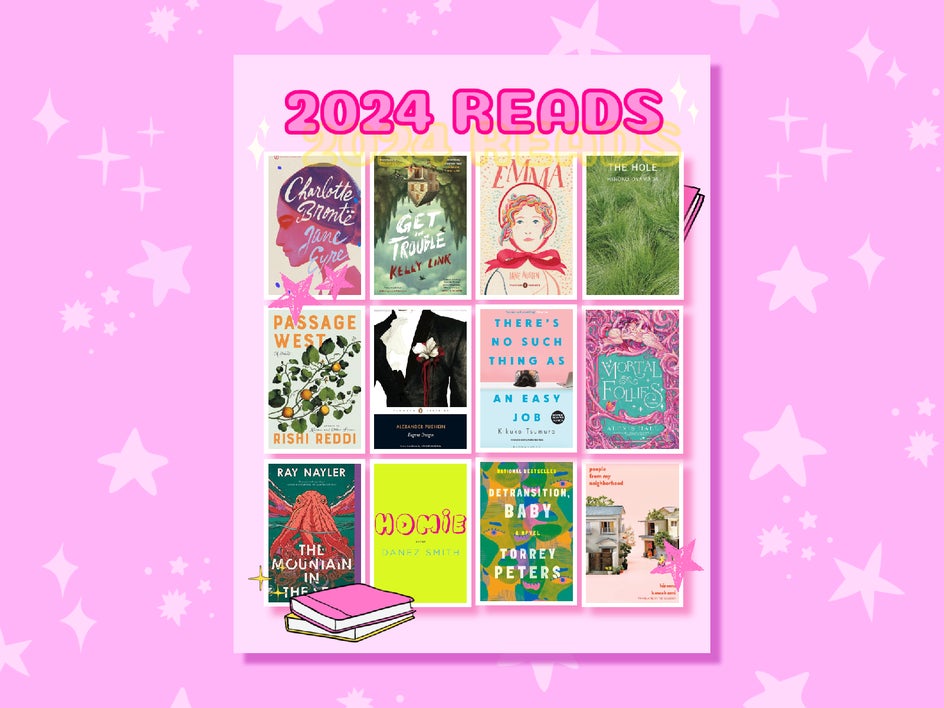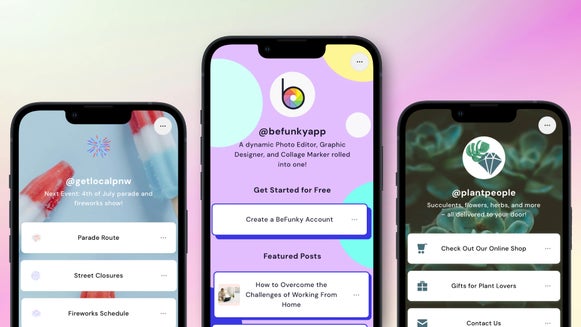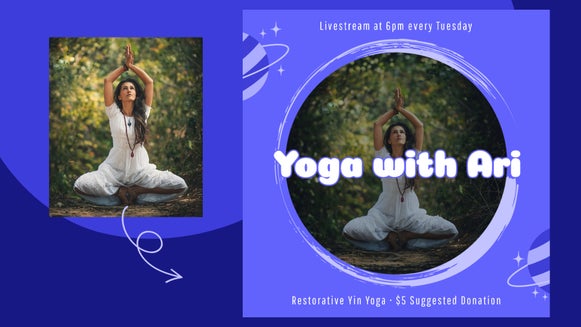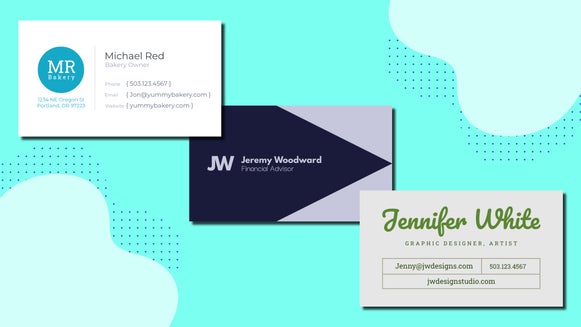How to Create a Bookstagram Template
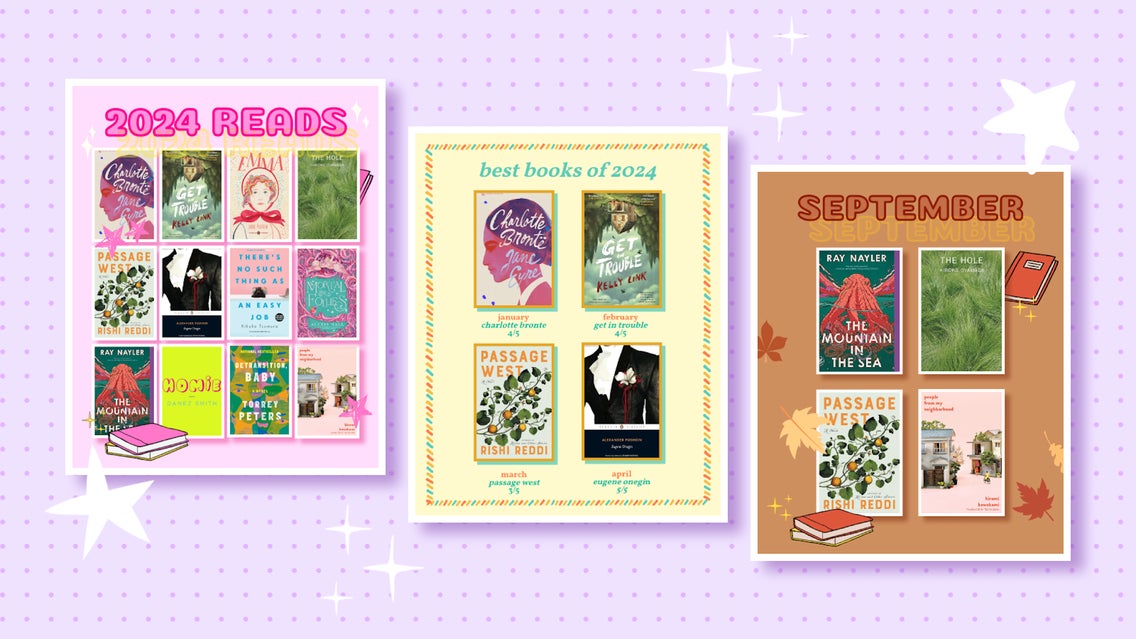
Do you love reading? Do you have a lot of thoughts on the books you like – or dislike? Bookstagram is a great way to share the books you’ve been reading, the books you plan to read, and your reviews and opinions on what’s new in the publishing world. In this article, we’ll show you how to create your own Bookstagram tracking template with BeFunky's Graphic Designer, so that you can keep your followers informed on the books you’ve been reading all year. Not only are these templates a great way to keep your friends and followers updated, but they’re aesthetically pleasing, totally customizable, and super satisfying to fill out. Once you’ve designed your template, you can feel a spark of pride every time you add a new book to your finished pile.
What Is Bookstagram?
“Bookstagram” can refer to a specific IG account dedicated to books, but it also refers to the general group of book lovers, readers, and reviewers that sort themselves based on genres, reading styles, and other niches. You may have also heard of “BookTok” – a similar and often overlapping community on TikTok.
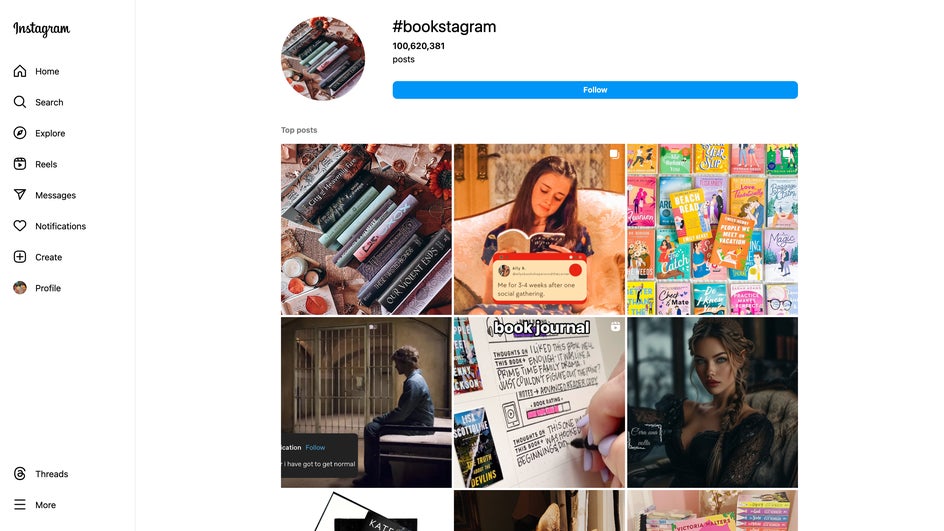
How Do I Join Bookstagram?
If you want to dip your toe into the Bookstagram community but aren’t sure about creating a new account, you can just start posting on your existing Instagram account about the books you read or want to read. If you’re ready to jump in completely, the only necessary step is creating an entirely new, book-themed Instagram account where you only post about what you’ve been reading!
You can use hashtags to get other people in the Bookstagram community to notice your account, like #bookstagram, #booklover, #bookworm, #booknerd, and of course your favorite genres like #scifi, #romancenovels, #fantasybooks, and more. Basically, check the hashtags of whatever posts you like to scroll through and go from there!
What Does a Bookstagram Account Look Like?
First and foremost, your Bookstagram can look like anything you want it to: All that matters is that you’re posting about books. Some people fly through multiple books a week and update their account with all their latest reads. Others like to give in-depth reviews. Many Bookstagram accounts you’ll see cover a specific niche, and like them, you might have a very specific genre you’re interested in. Or your book list might be all over the place! Whatever the case, just let your passion for reading shine through.
There are a few constants throughout the Bookstagram community. Many people have a TBR (To Be Read) list that showcases the books they want to read in the future. Most Bookstagrammers track the books they’ve already read over the past month or year, as well as the books they’re reading right now. You’ll often see “CR” in a Bookstagrammer’s bio, followed by a book title (or a few). “CR” stands for “Currently Reading” and can feature more than one book at a time.
Some people on Bookstagram also update their Instagram Story daily with how far they’ve made it through a particular book, whether that’s by percentage or page numbers. If they lose interest in a book or decide it’s not the right time to read it, they’ll put it in their “DNF” (Did Not Finish) pile.
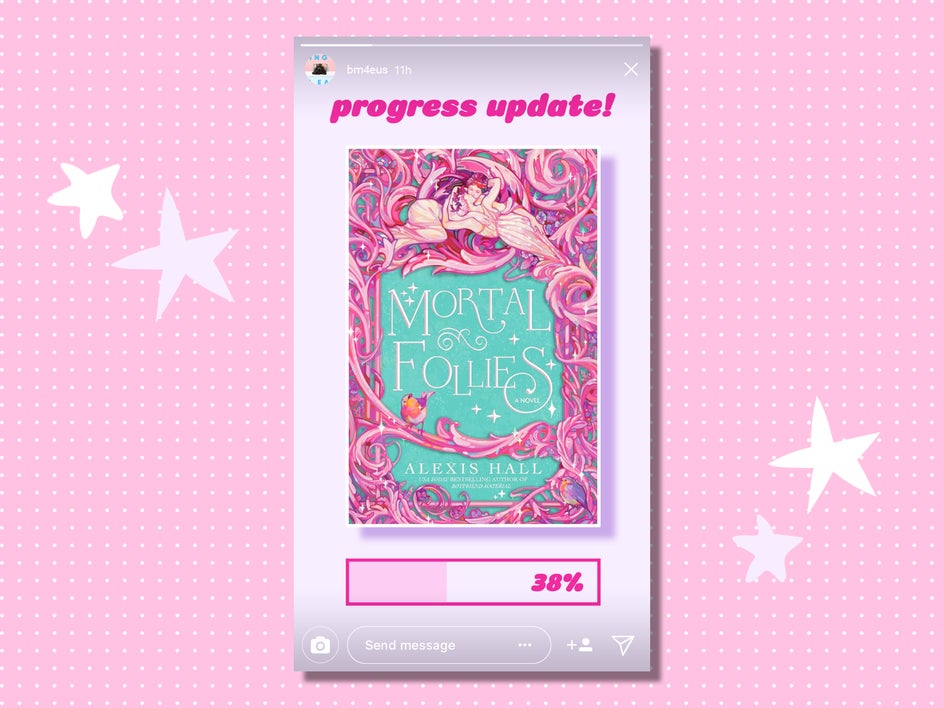
Other popular types of posts include “shelfies” – that’s a photo of your bookshelf, whether it’s neatly organized by color, author, genre, title, or simply in a well-read state of disarray – and book hauls, where you show off the books you’ve recently purchased online or while out on a bookstore bender. Bookstagram review posts are among the most popular: This is where a reader rates the book they’ve read out of five stars and gives either a few highlights or a detailed critique.
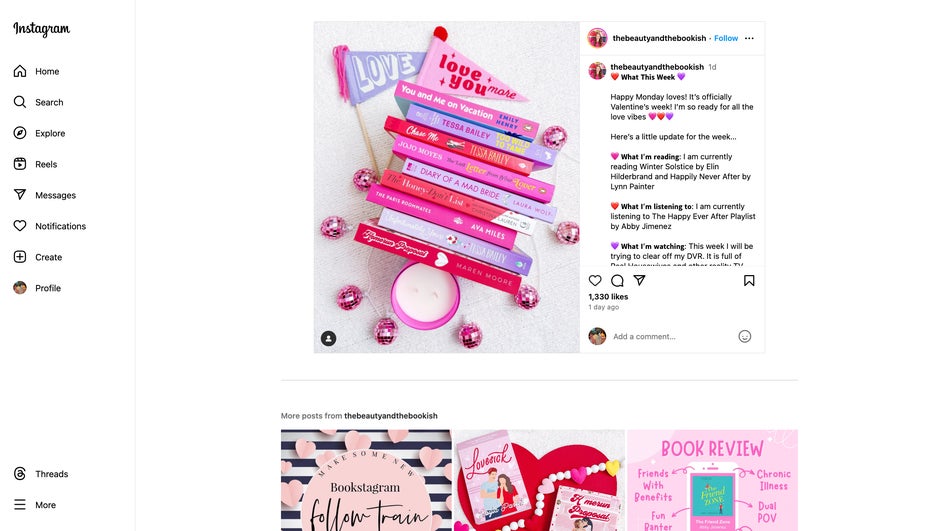
Book tracking posts are used consistently throughout Booktok, no matter your niche. Because they’re posted so frequently, it’s convenient to have a template on hand that you can fill out whenever you need. With the Graphic Designer, you can tailor your Bookstagram tracking template exactly to your needs. Not only do you decide the timeline – do you want to keep track of books for the month, for the year, for the past two weeks? – you can also choose your favorite colors, designs, fonts, and more.
Is There a Book Tracking App?
There are a few mobile apps and websites that track your reading progress, like StoryGraph and Goodreads. These apps are great for keeping tabs on your TBR, your current reads, your page count, and even your reviews. But they’re more for personal use than for use as social media, and they don’t give you the option to share your progress on Instagram.
Luckily, you can still use these apps to keep your Bookstagram account updated: Just use a tracking template like the one we’re about to make, and use the data from your StoryGraph or Goodreads app to refresh it every week or month. This turns your Bookstagram into a secondary, much more aesthetically pleasing tracking app to use for yourself and your followers.
How to Create a Customizable Bookstagram Tracking Template
Now that you know the ins and outs of Bookstagram, it’s time to start creating your own tracking template that you can use for the year or month (or, if you’re an avid reader, for the week)! We’ll start by showing you how to create a reading tracker for the year. You can repost this template with new updates every month, either on your Story or directly to your feed. At the end of December, the tracker acts like a Spotify Wrapped for that year’s reads! If you read more than a book a month, you can use this to keep track of your absolute favorites.
Step 1: Start With a Canvas
To begin, open up the Graphic Designer and create a blank canvas. The ideal size for an Instagram portrait image is 1080px x 1350px.
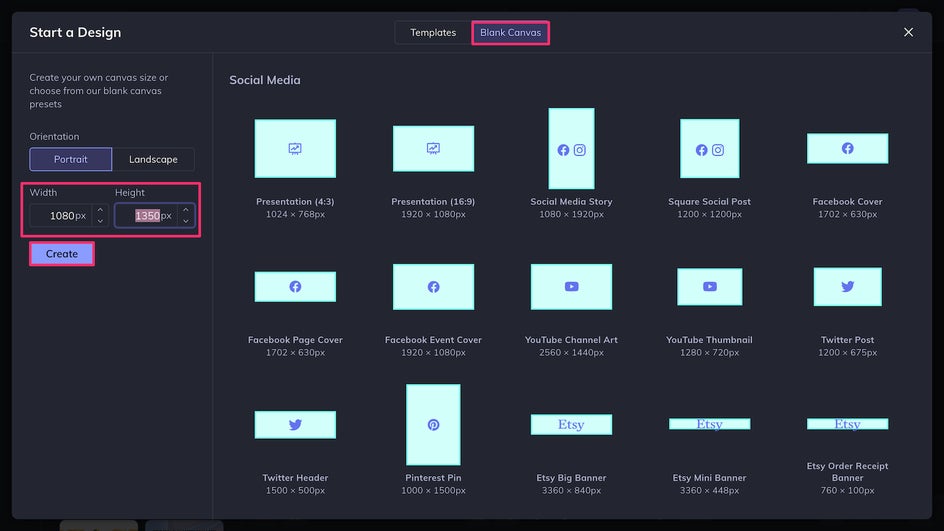
Step 2: Choose Your Background
The Customize tool in the sidebar allows you to change the canvas background color.
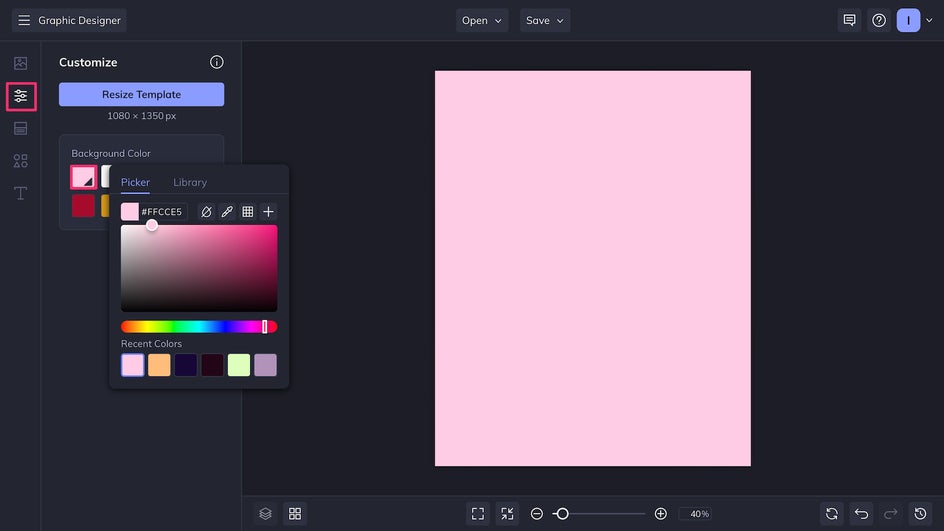
You can pick your favorite color, the color that matches the vibes of your books, a seasonal color, or whatever other color you might be feeling!
Step 3: Set Up Your Grid
Using the Graphics tool, drag a rectangle vector graphic onto your canvas, or double-click to add it.
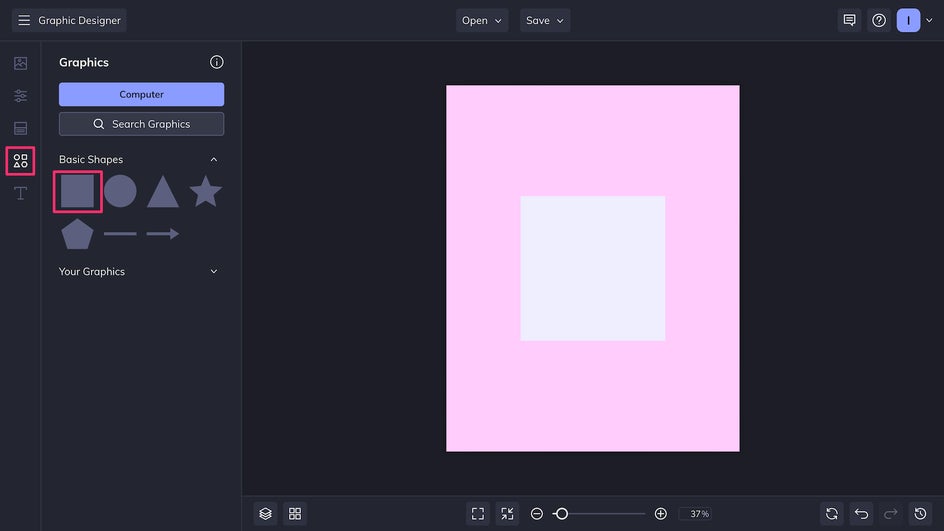
Now you can resize it to the perfect book cover size (the ratio is typically 6 by 9).
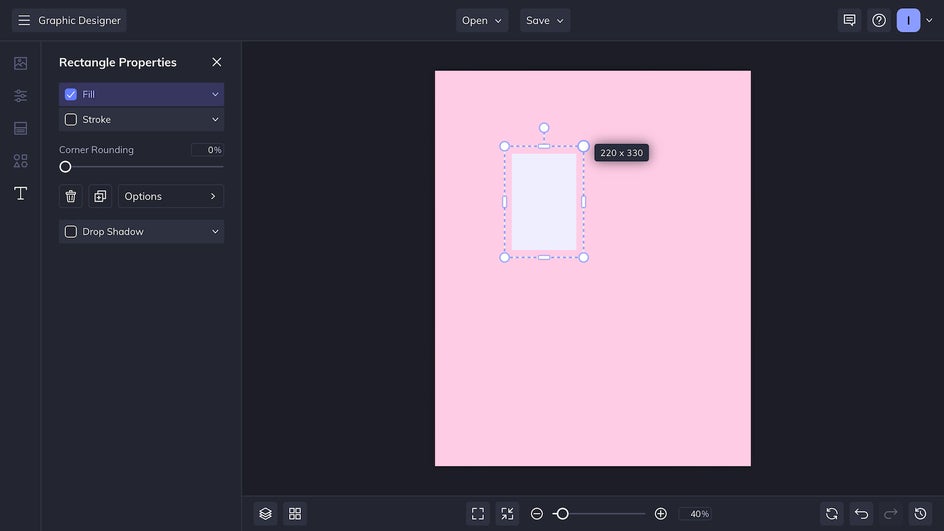
After you’ve made one rectangle, use the Duplicate tool to copy and paste more onto the page. To use this tool, just click the rectangle and then press the D key.
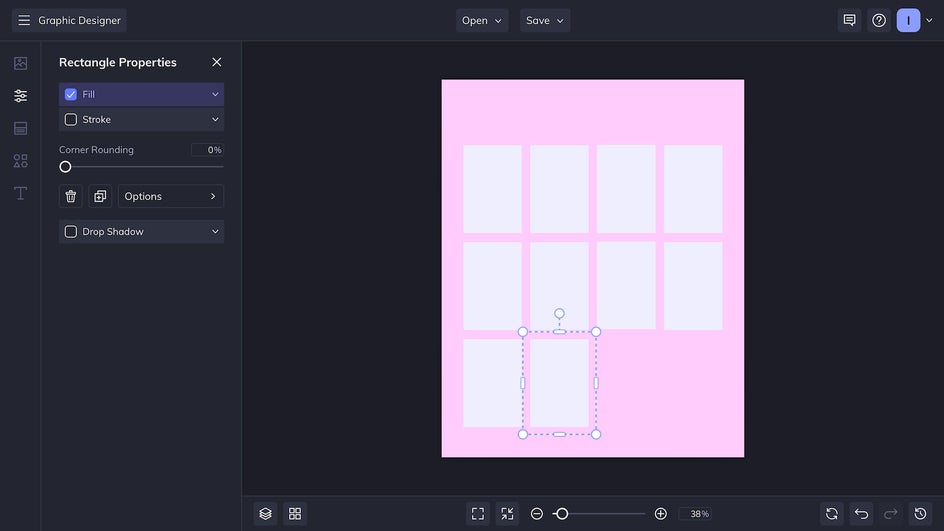
If you want to add more depth to your template, you can click and drag to select all your shapes at once, allowing you to add Drop Shadows and other embellishments.
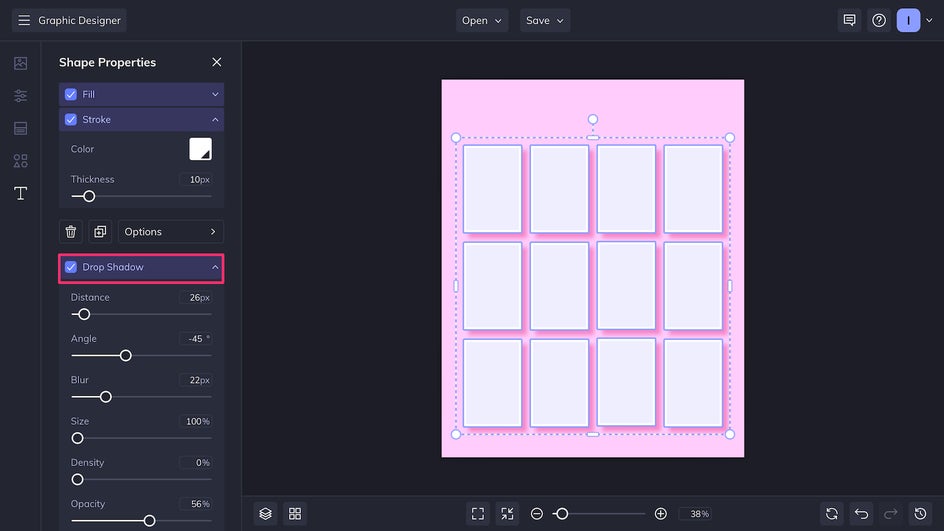
We’re making a book tracker for the year, so here we’ve made 12 rectangles as a template that we can fill in as we go. If you want to showcase more or fewer books, you can adjust your template accordingly.
Step 4: Add Descriptive Text
Now that the bulk of our tracking template is ready, we can add text by using the Text tool in the sidebar. You can do this with the purple Add Text button, or you can use one of the readymade font combinations beneath it. Here we’re using one of these combinations, which uses a Drop Shadow and an Outline to give the text more visual interest.
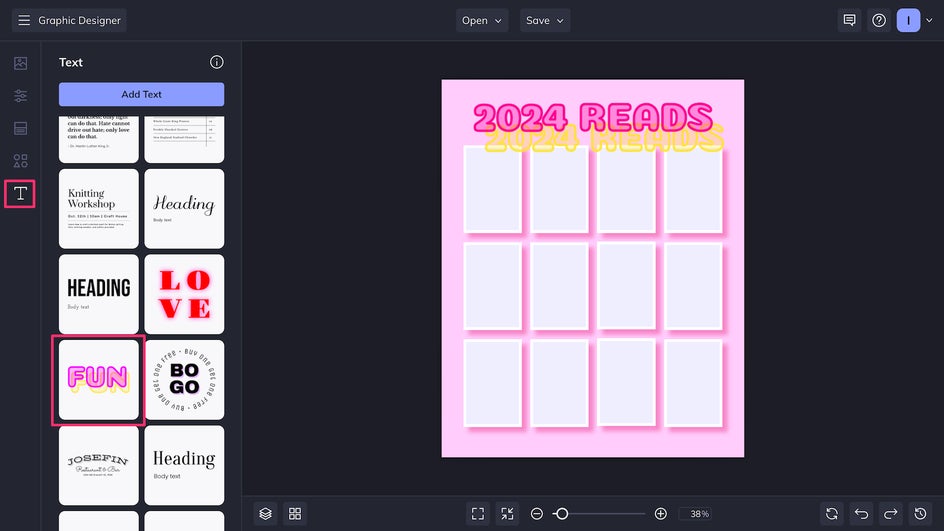
You can always change the font settings later by clicking on the text. With the Text tool, you can change the size, typeface, color, and more.
Step 5: Add Graphics
Before we start tracking our reading progress, we can customize our template even further by adding graphics from BeFunky’s Graphic Library, which includes thousands of hand-drawn vector graphics. To use it, first Search Graphics.
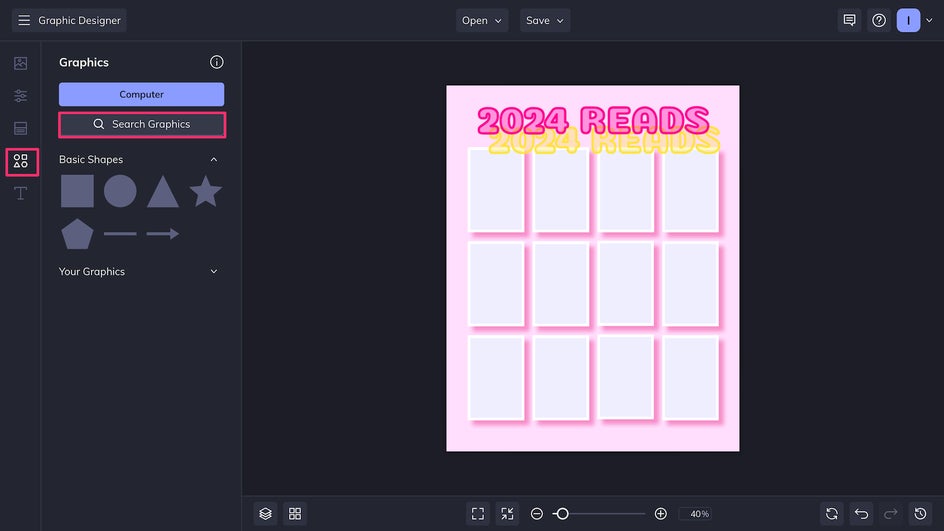
Then, use the search bar to look up the types of images you want to add. Click any graphic you want to add to your personal library. If it’s there, it will show up with a blue checkmark.
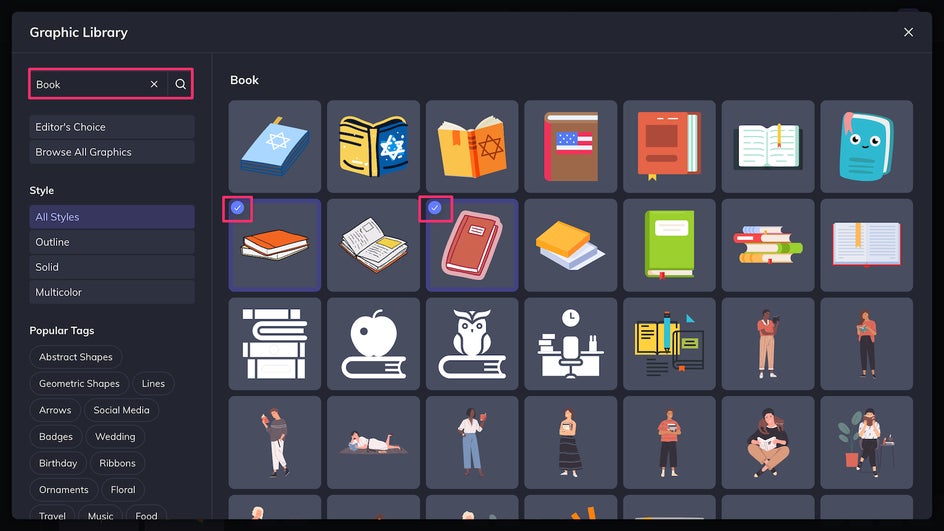
Once you’ve added your graphics, you can customize the colors in the sidebar!
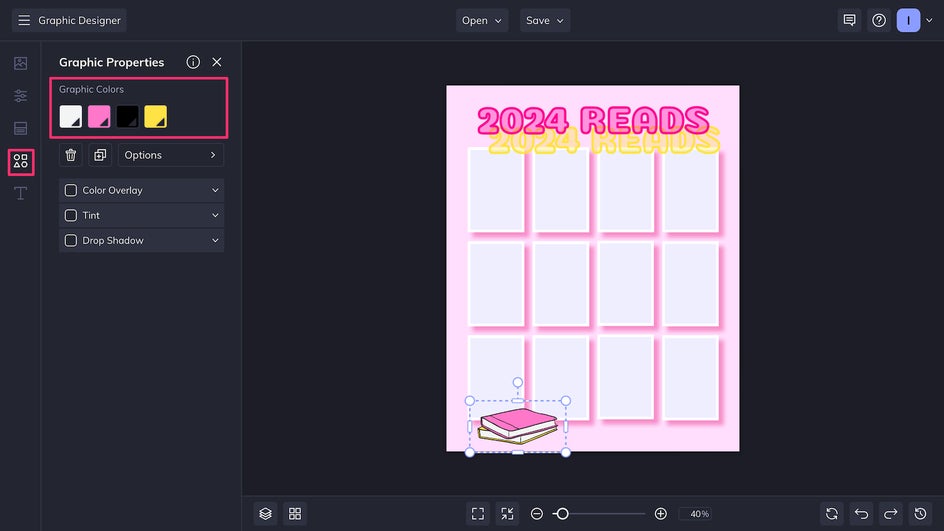
You can add as many graphics as you want, but make sure not to block any of the rectangles, since this is where you’ll be showing off your books.
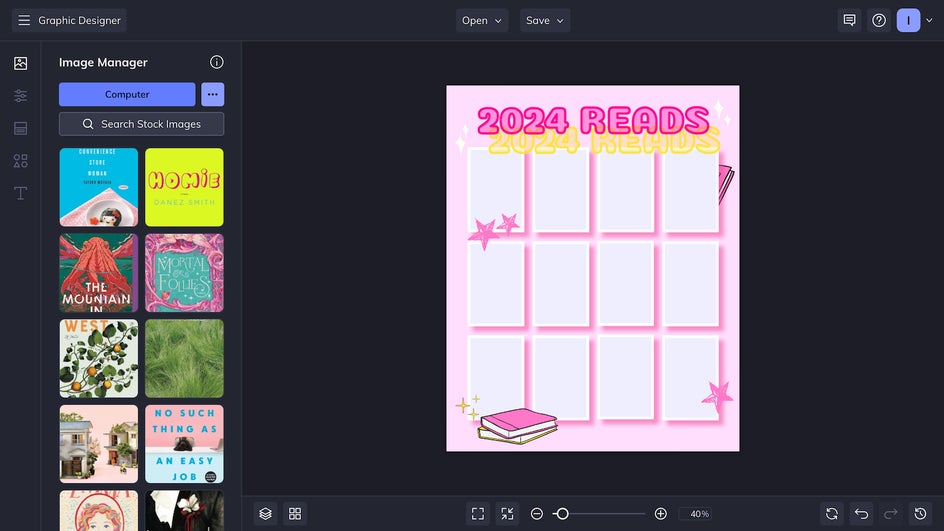
Step 6: Save Your Bookstagram Template
To be able to update this template periodically, you’ll have to Save as Project at the top of the page.
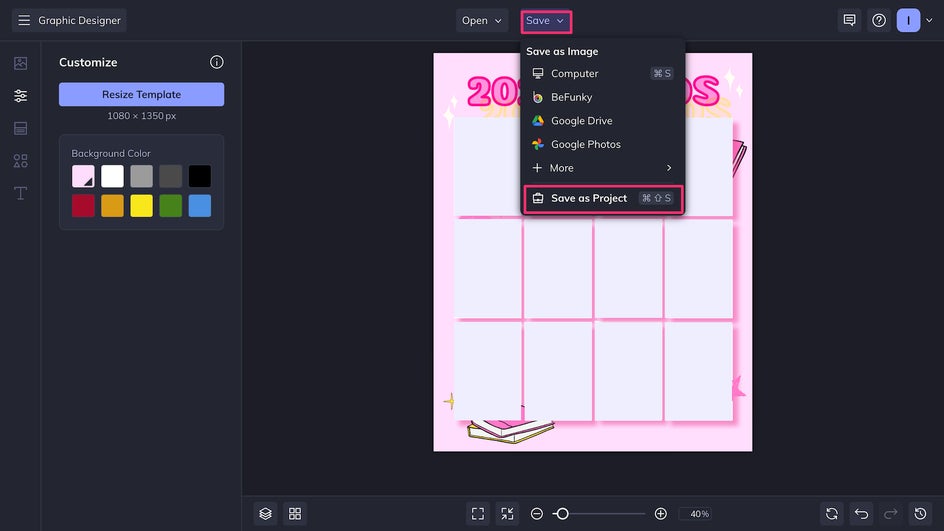
You can save this file on your computer or right to BeFunky’s cloud. For every new book you add, you should select Save as Project again. So when you want to update the template, all you have to do is open the .bfd or find it in your Project library.
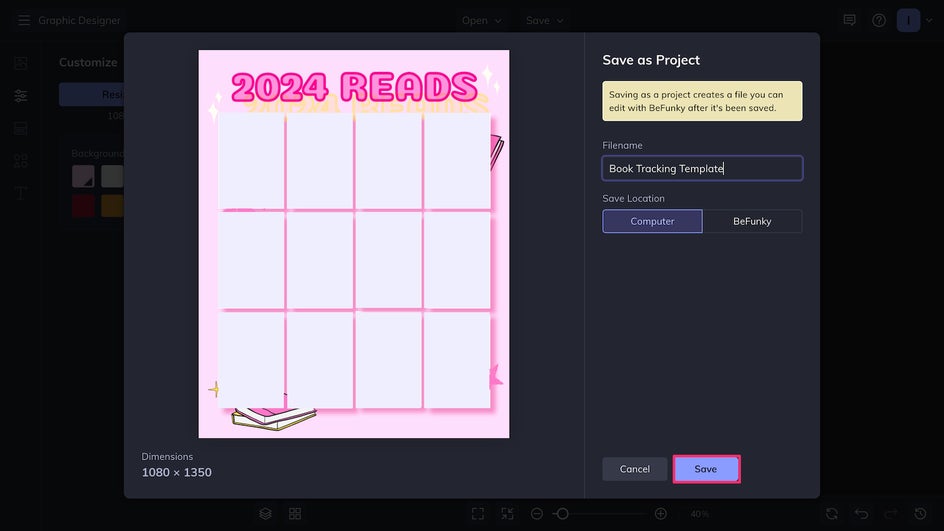
Step 7: Track Your Reading
To add new books to this template throughout the year, all you have to do is add an image of your latest book cover to the Image Manager by uploading it from your Computer or another location. Then, drag and drop this image into one of the gray rectangles, and voila!
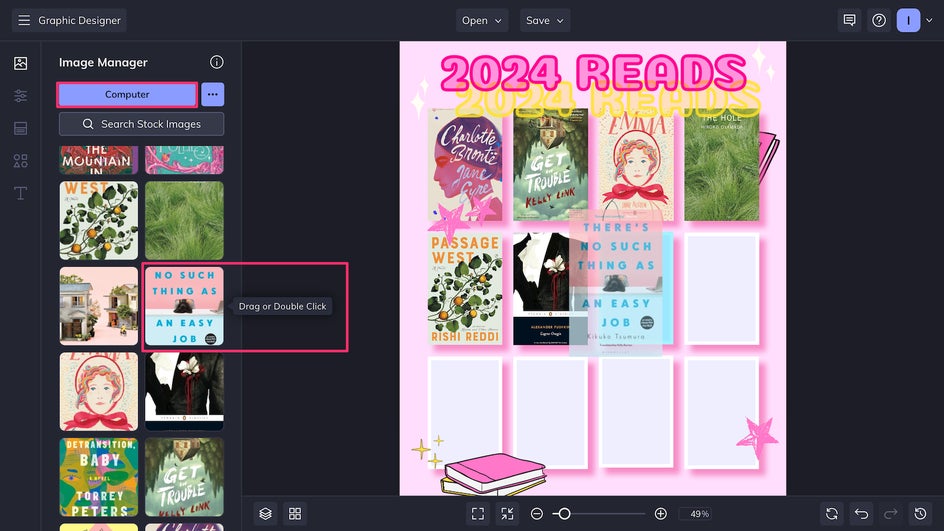
You’ve now created your very own reading tracking template for your Bookstagram. Because you’ve saved it as a BeFunky project file, you can even use this as a springboard for creating a monthly tracker! All you need to do is adjust some text and, if you want, change the colors for the new month or season.
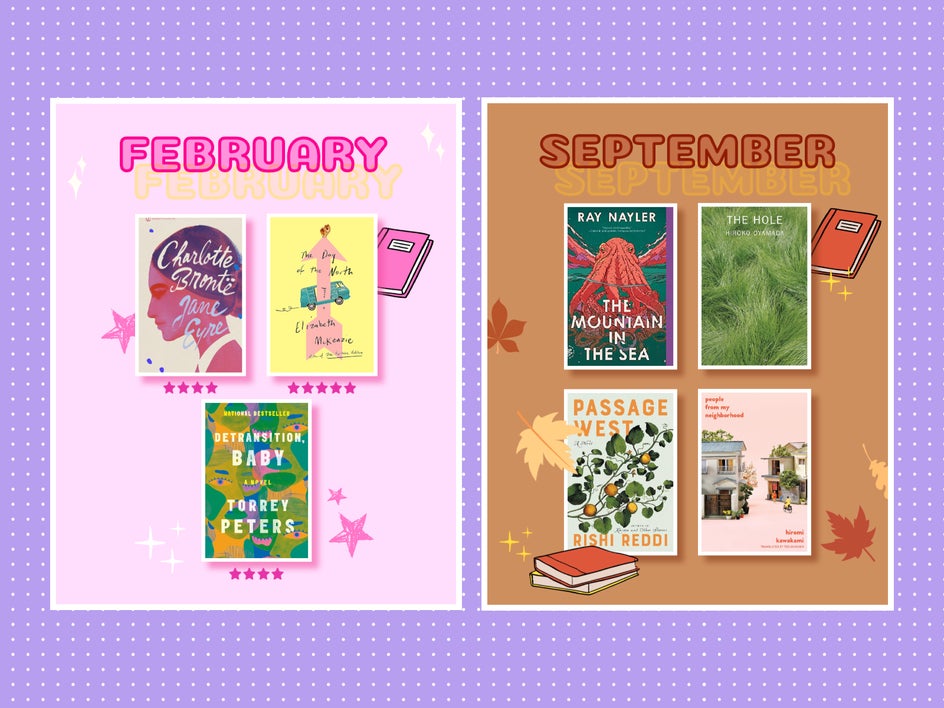
There are limitless ways to customize your new book tracker. You can add ratings, labels, and even reviews. Once you’ve made one, you’re able to make them all!
Elevate Your Bookstagram With Customized Tracking Templates
Whether you’ve just started your first Bookstagram or are looking for ways to refresh an older account, BeFunky has you covered. Create your first book progress tracker in the Graphic Designer today!