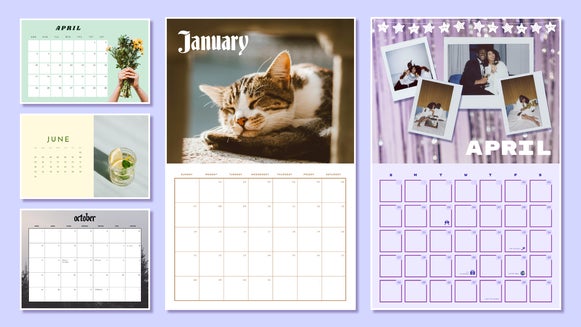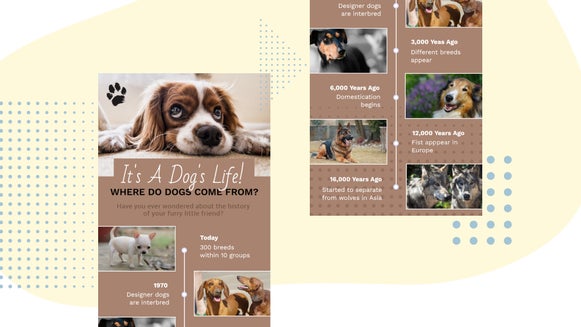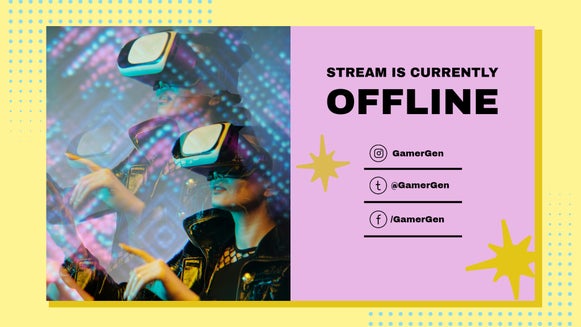How to Create a Custom Weekly Schedule Planner
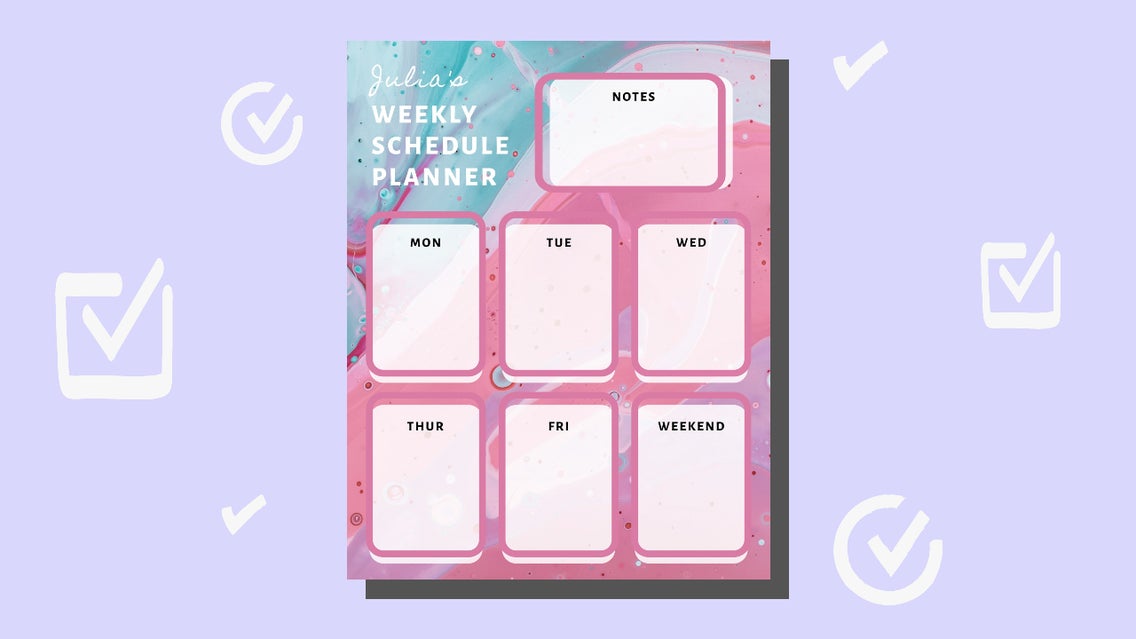
Whether you’re wanting to organize your work shifts, study time, schoolwork, or more – you just can’t beat a schedule planner to keep you on track. Here’s the thing though: finding the perfect agenda templates that meet your personal specifications is extremely difficult, often causing us all to simply make do with what we can get.

But what if we told you that you can create the ideal schedule planner to meet your needs in BeFunky’s Graphic Designer? Whether you utilize an existing design from our Template Library or build one from a blank canvas, you’ll soon be more organized than ever before!
How to Create a Weekly Schedule Planner
To get started, head to the Graphic Designer and click on the Blank Canvas tab up the top, next to Templates.
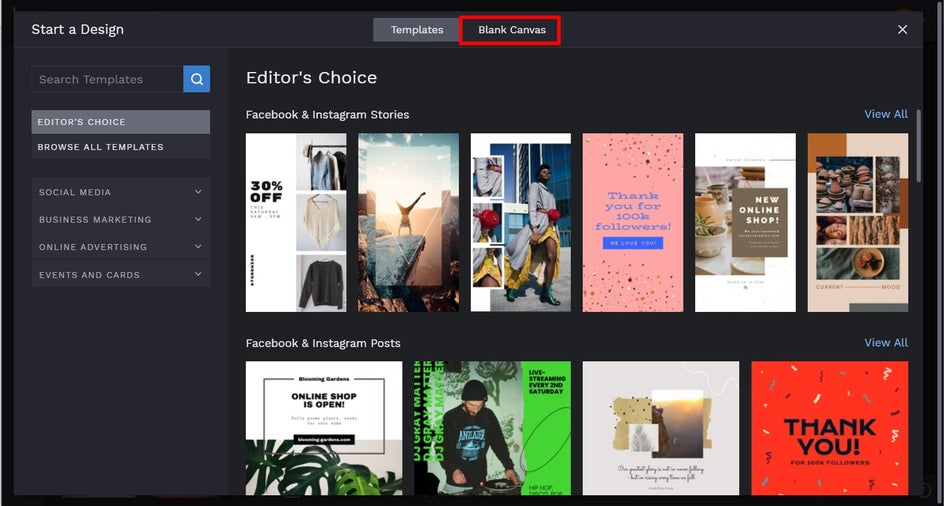
From here, you can select a size for your Blank Canvas. We recommend scrolling down to the Print section and choosing the size of the paper you’ll be printing your weekly schedule planner on. For this tutorial, we’ve selected Letter size.

The first thing you’ll want to do with your agenda template is to choose a background image or color for it. If using an image, navigate to Image Manager in the main menu on the left. Clicking the green button featuring three dots will let you upload your image from your BeFunky account, Facebook, or Google Photos. To upload an image from your computer’s files, just click the green Computer button.
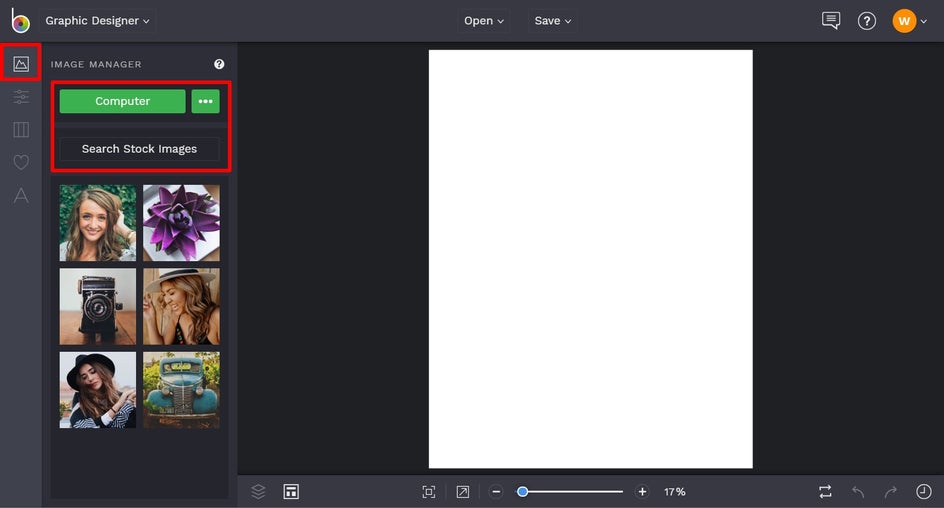
Alternatively, if you wish to use a stock image for your schedule planner, click Search Stock Images. This will open the Stock Image Library, from which you can browse the Featured Images, type your search term into the search bar on the top-left, or click on one of the Popular Searches on the left.
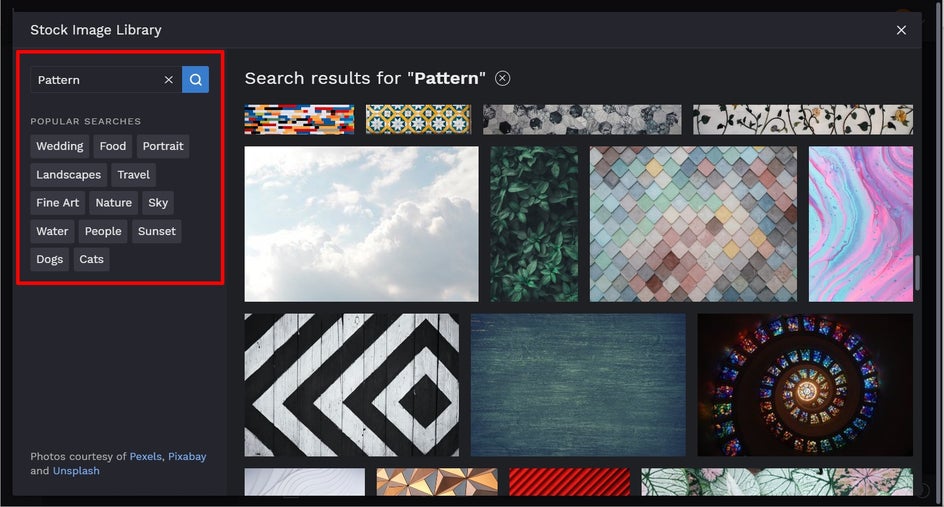
When you’ve found an image (or more) that you like, simply click on them to add them to your Image Manager. From the Image Manager, you can double-click the image to add it to your canvas, or alternatively, click and drag it into place on your canvas.
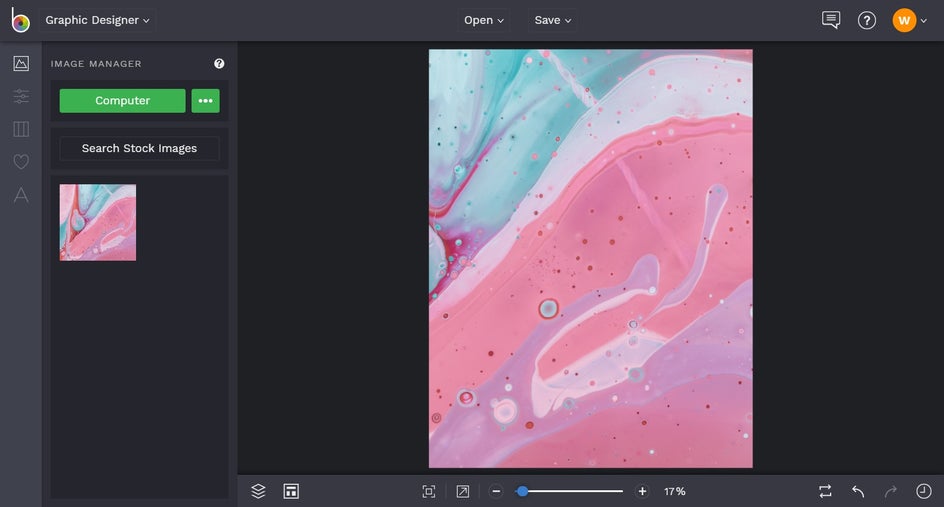
To add text to your design, navigate to Text in the main menu on the left, followed by Add Text. Simply double-click the new text box and type in what you want it to say, then use the Text Properties menu to adjust it as you wish. For example, from the menu you can change the Font, Size, Spacing, Text Color, and more.
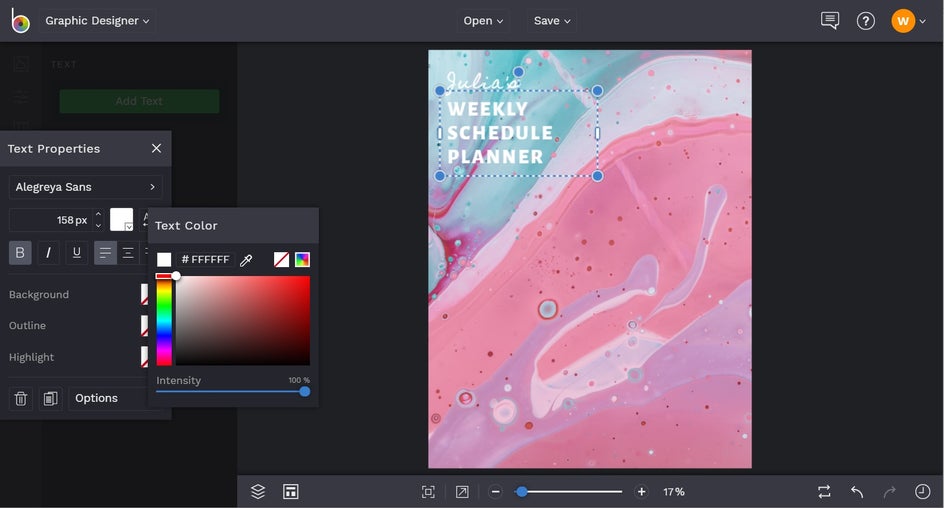
You can also add in some graphics, if you wish, from BeFunky’s huge Graphics Library. To access this, click Graphics (the heart symbol) from the main menu, followed by Search Graphics. Simply browse the Editor’s Choice graphics, enter your desired search term, or click on one of the popular tags featured in the bottom-left corner. Any graphics you select will then be added into Your Graphics, located in the Graphics tab. You can then click and drag them onto your canvas.
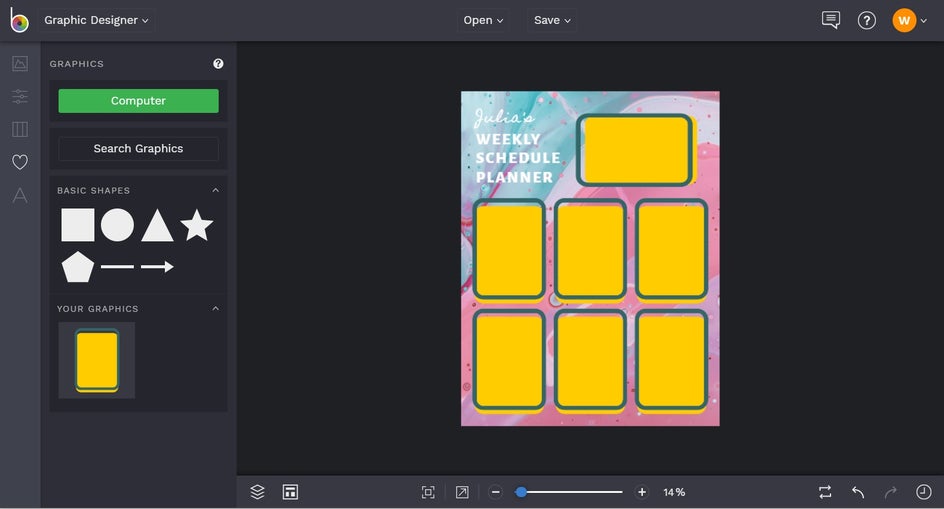
Want to change the colors of your Graphics? Click on the graphic, then from the Graphic Properties panel, click on the relevant square to adjust the Color Overlay or Graphic Colors. Then, simply select a color, type in the HEX Color Code, or use the Eyedropper tool.
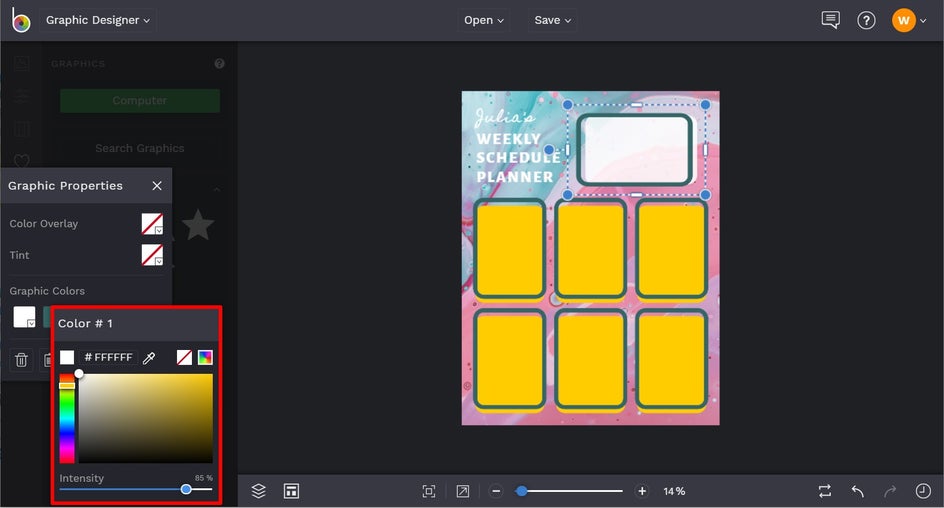
With our Graphics in place, it’s now time to label them so they form the sections of our weekly schedule planner. We’re turning ours into days of the week and a Notes section, but you can allocate your graphics as anything that you want – whether it’s reminders, a shopping list, class subjects, or even months of the year. To add text, just click on Text in the main menu on the left, then repeat the earlier Text related steps to edit your text box.
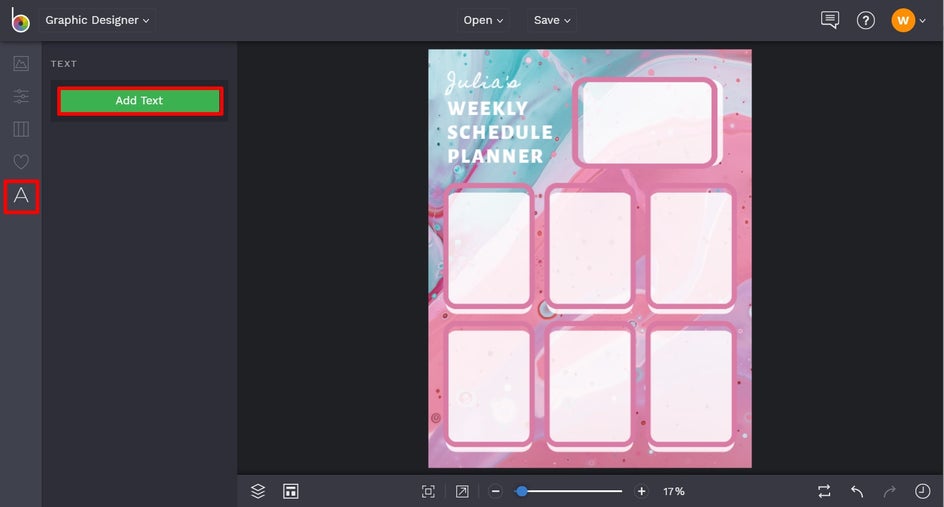
Once your online agenda template is complete, it’s time to save your design so it’s ready to be printed and used daily! Click Save at the top of the screen, then choose your desired save location and format.
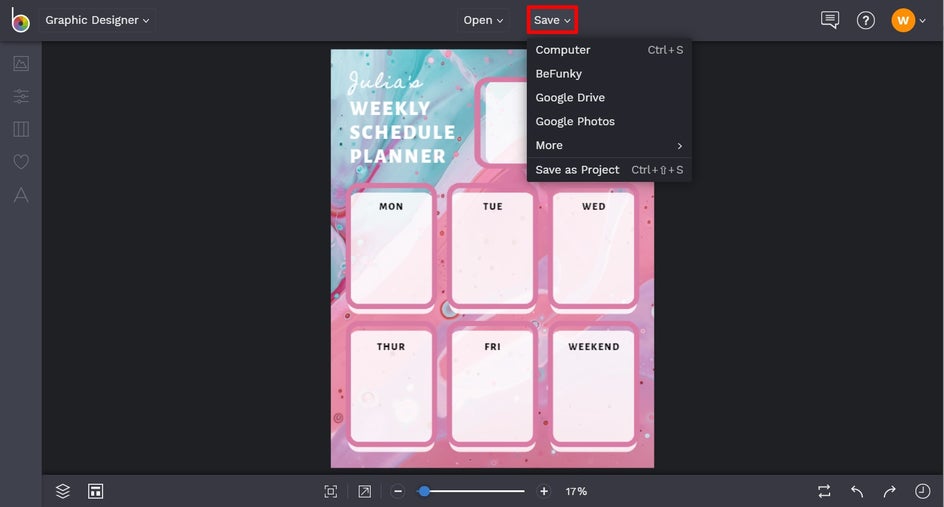
We also recommend the Save as Project option so you can come back to your design at a later date if you want to switch-up the design or swap the section titles for something a little different.
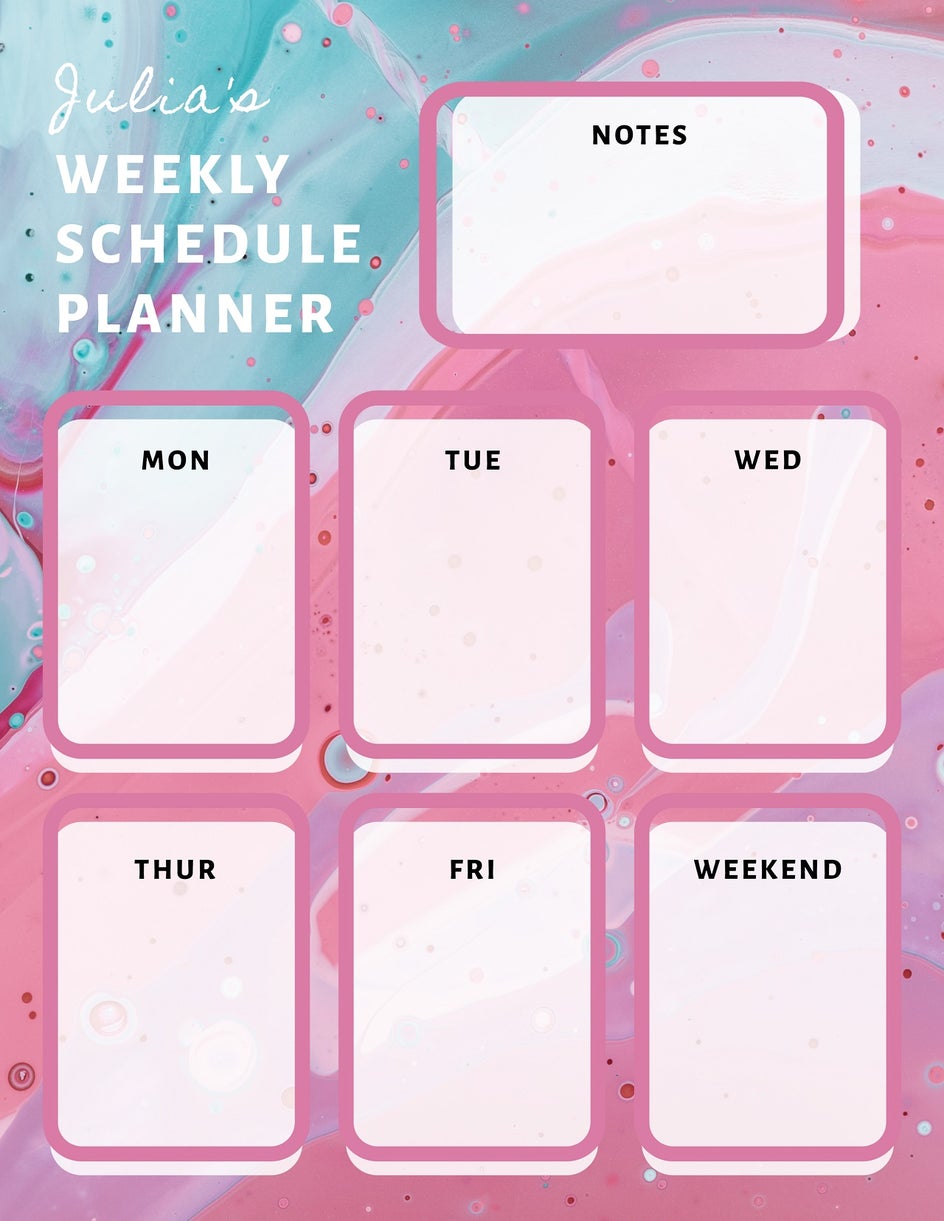
Ta-da! Wasn’t that easy? Simply go to the Graphic Designer and follow the steps above to create your own custom schedule planner!
Schedule Planner Inspiration
Looking for some additional inspiration to kick-start your weekly schedule planner? Or perhaps you plan on making additional schedule planners, whether for different aspects of your life or to help a loved one get more organized? Don’t worry, we’ve got you covered!
Tropical Vibes
If you want to keep that vacation feeling strong year-round, why not create a schedule planner that’s oozing with tropical scenery? Whether it’s your favorite warm climate foliage (as we’ve done here), a beach setting, or a palm tree-crowded skyline, your schedule is sure to keep you feeling zen each day – no matter what you’ve got planned!
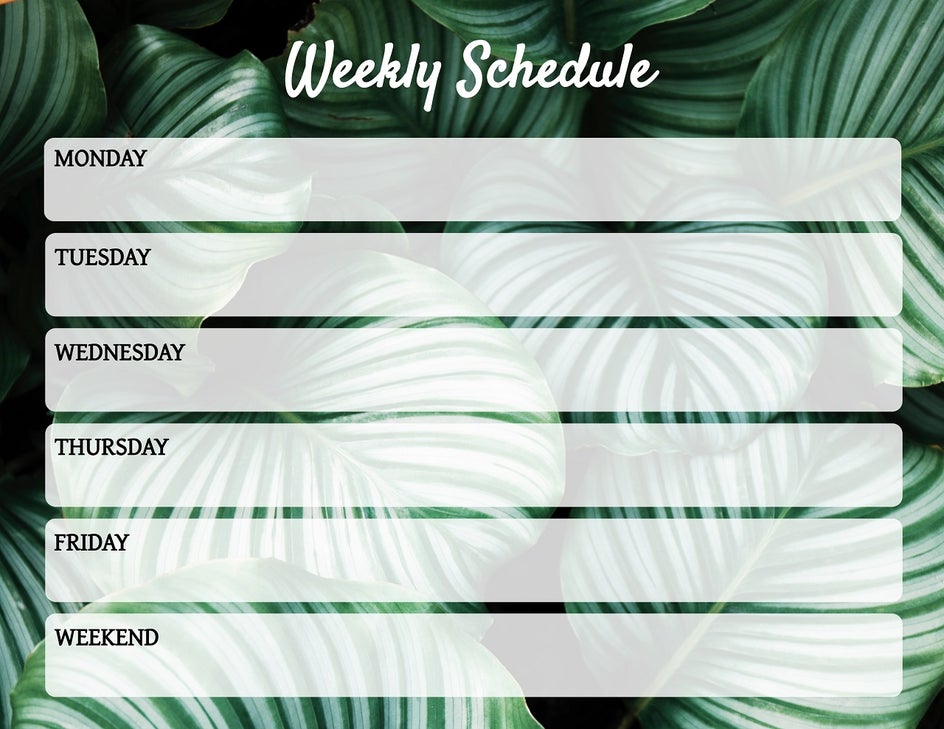
This design uses a landscape format and dedicates a wide section to each day, making it perfect as a class planner for a high school or college student, or even a shift planner for those wanting to record when they’re rostered on to work during the week.
Artsy
If you plan on making your schedule planner colorful, then look no further than an arty design like this one! There are tons of colorful patterns available in our Stock Image Library (if you haven’t got one in mind already), as well as art-inspired graphics in our Graphic Library.
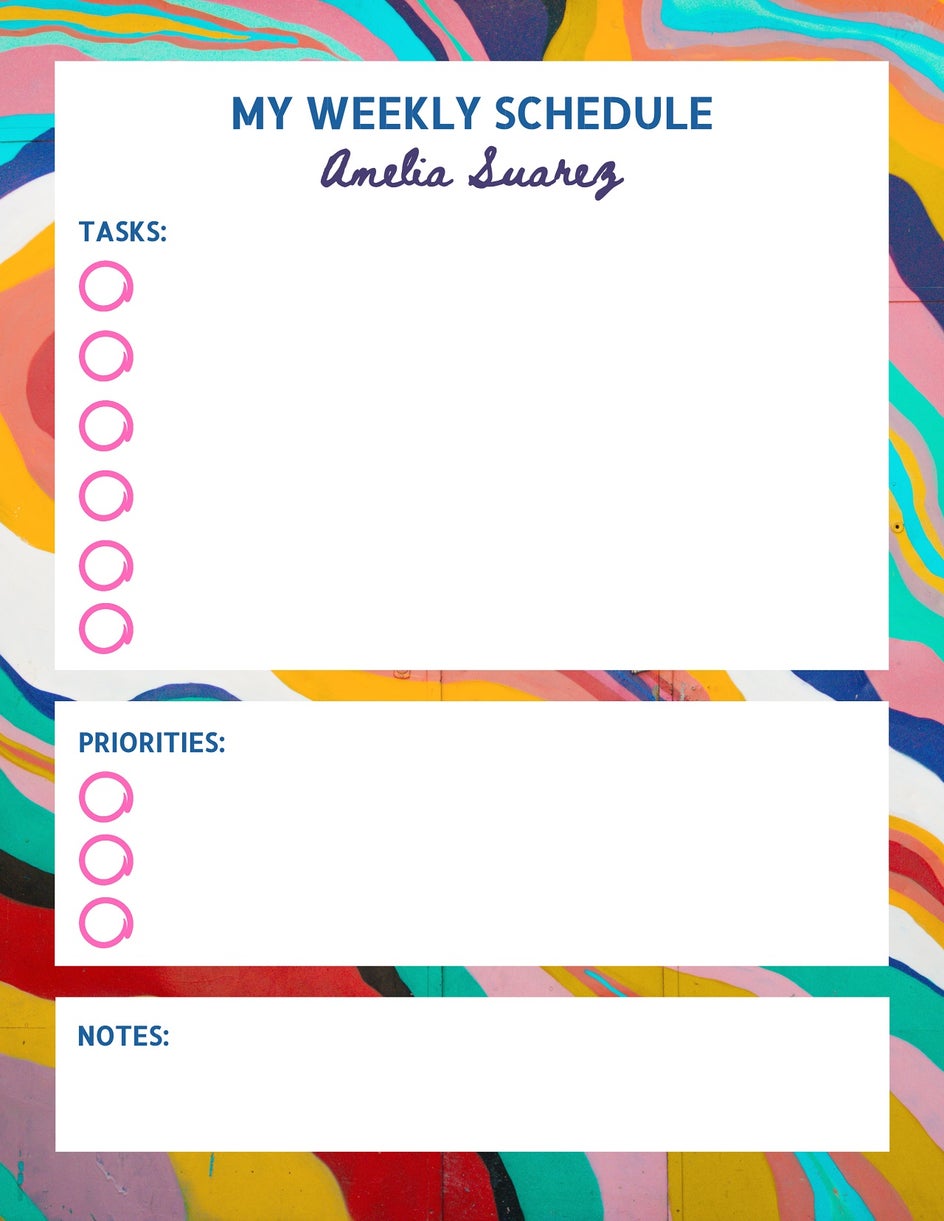
This weekly planner doesn’t allocate space to specific days of the week, but instead focuses on a list of tasks that need to be accomplished within the timeframe. Having a separate section for priorities helps to keep you on top of what’s really important, while a Notes section at the bottom is perfect for jotting down an inspiring quote, keeping track of your weekly exercise, or doodling within when you’re stuck on a long phone call!
Family Oriented
One of the best parts about using the Graphic Designer to create a custom weekly schedule planner is the fact that you can personalize it to you. Don’t be afraid to feature photos of your loved ones within your design, or even to use one large photo of you and your family or friends as the background.
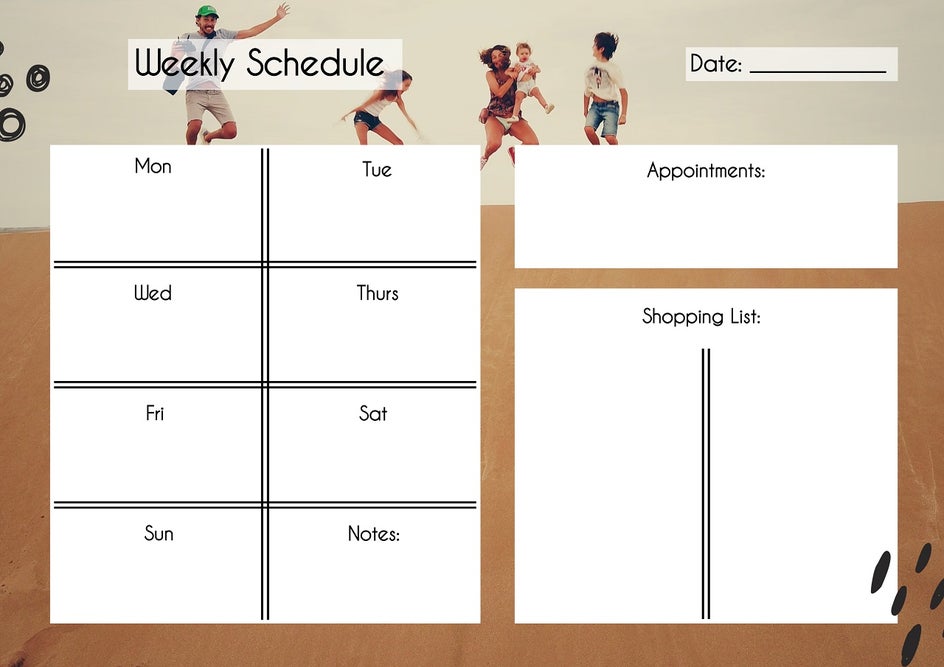
This family oriented weekly schedule planner is perfect for a busy mom or dad, as it features individual spaces for each day of the week, as well as a Notes, Appointments, and Shopping List section. What more could you ask for? It’s a fail-proof way to keep you and your family organized week-to-week!
Start Creating Your Custom Agenda
Forget searching high and low for a planner that fits into your life. With BeFunky’s Graphic Designer, you can quickly and easily whip-up the weekly planner of your dreams and tailor it to your busy schedule. 2021 will be your most organized year yet!