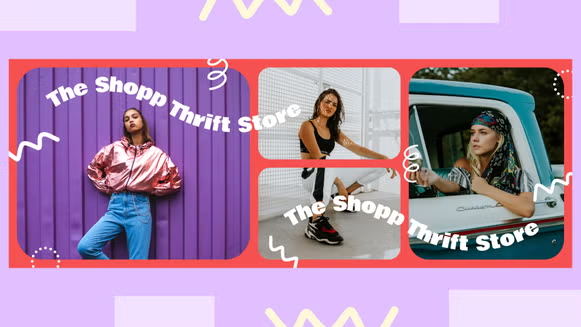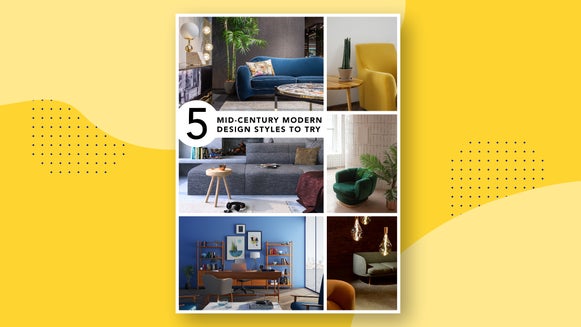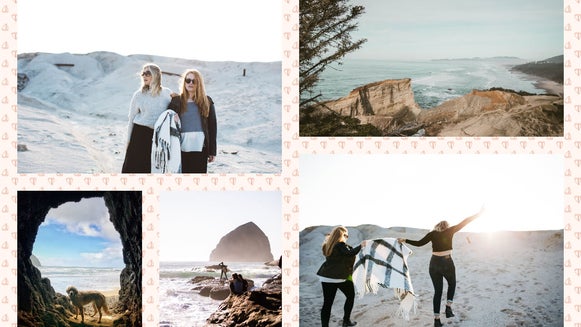How to Make a Mirror Image

If you’ve ever wanted to create a mirror image that makes people look twice, then you’re in luck. BeFunky’s easy-to-use Collage Maker will help you produce quirky portraits, psychedelic landscapes, and kaleidoscopes of color within minutes! All it takes is one great image plus a little creativity, and you’ll be left with a reflective masterpiece that’s completely mesmerizing.
Keep reading because we’re going to show you the simple steps to create your own!
How to Make a Mirror Image
Ready to see double? To get started with your own mirror image, head to the Collage Maker.
Step 1: Select a Collage Layout
Navigate to the Layouts tab in the menu on the left, followed by Grid. Your desired layout will depend on what type of mirror image you wish to achieve. For example, if creating a vertical flip, a grid consisting of two rectangles on top of each other will do the trick. For a horizontal flip, try a grid with two rectangles next to each other. Finally, for a kaleidoscope effect (a.k.a quadrant reflections), try a grid-like layout featuring four squares.
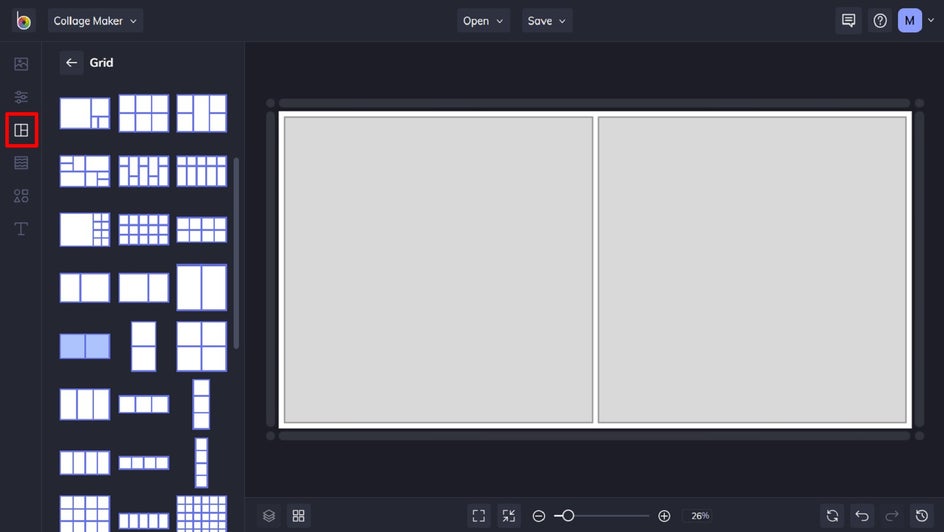
Step 2: Customize Your Grid
Navigate to the Customize tab in the side menu. From here, you can decrease the Spacing between your grid by moving the slider to 0%. This helps to give your images that mirror effect by joining them together!
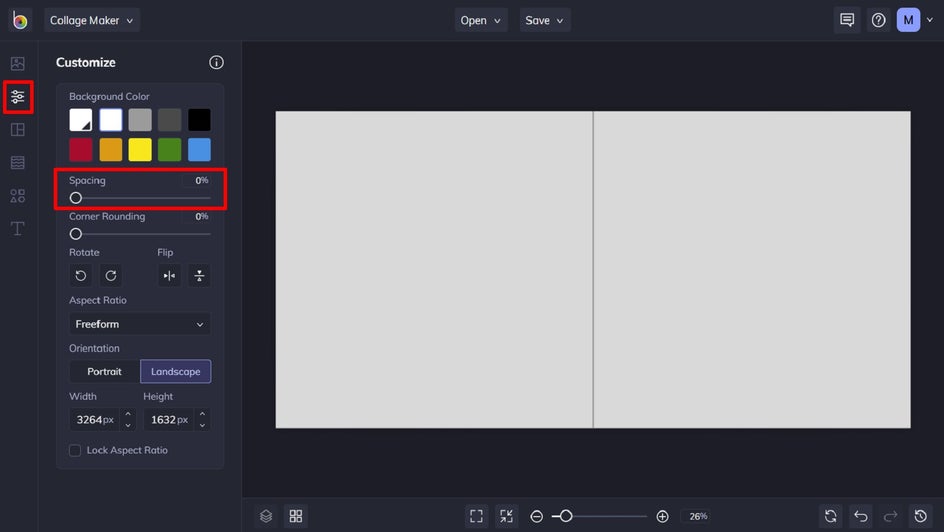
Pro Tip: Want to resize your layout? Enter your desired dimensions in the Height and Width section of the Customize menu, or use your mouse to drag the corners of your canvas inwards or outwards.
Step 3: Insert Your Images
Now it’s time to upload your image and insert it into your layout. To do this, click on Image Manager tab. From here, you can upload them from your computer, Facebook, or BeFunky. You can also search our collection of over a million free Stock Images if you’d prefer.
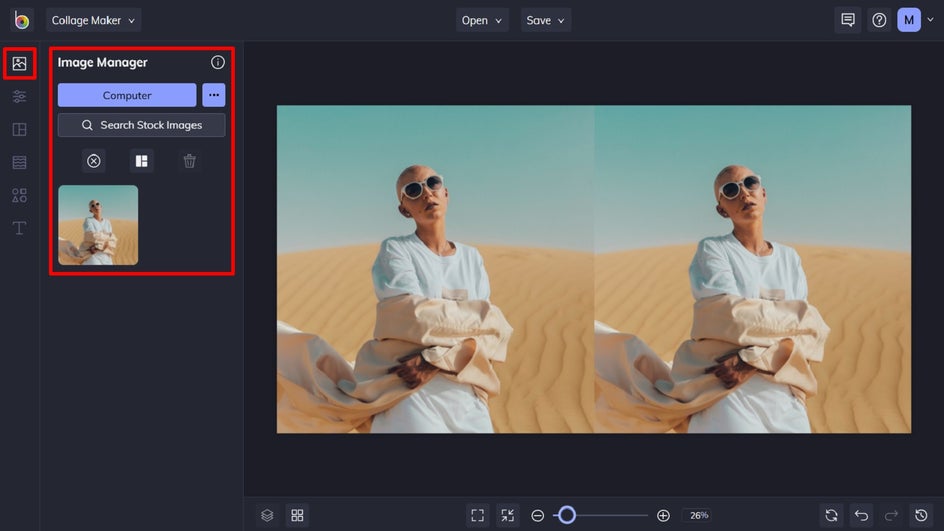
Once uploaded, simply drag and drop your image thumbnail into each cell of your layout, or alternatively, right-click the image and select Add to Cell.
Step 4: Flip Your Images
Now, it’s time to begin experimenting with your mirror image to see what looks best.
To flip your images vertically or horizontally and achieve this mirrored effect, right-click on the image and select Edit Image. This will bring up an Edit Image menu where you will find the two Flip options: Flip Horizontal and Flip Vertical. You can also use the Rotate buttons to rotate your images within their cells.
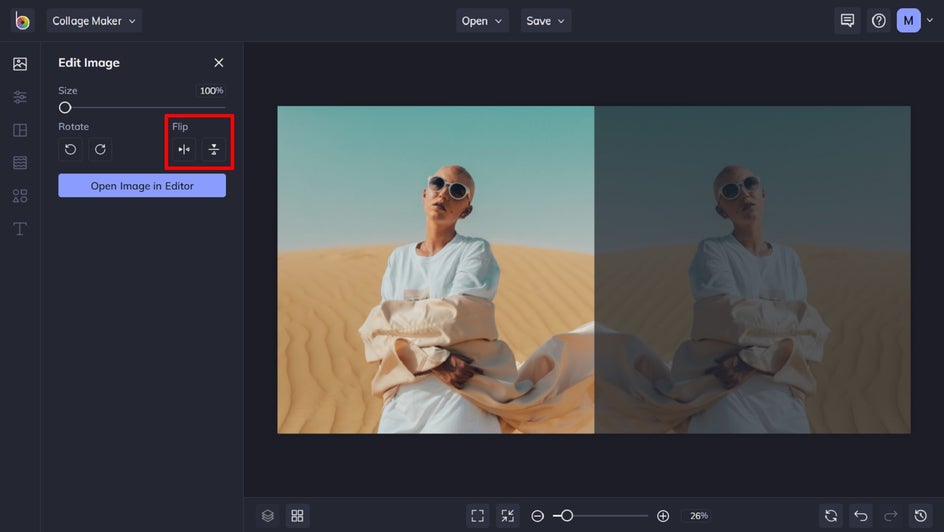
Experiment with the flip and rotate options to see which works best for your images. Then, if needed, click and drag your images slightly to reposition them within the cell.
Step 5: Save Your Mirror Image
Once you’re happy with your mirror image, all that’s left to do is save it. Click Save at the top of your screen to save your work to your computer, as well as Facebook, Dropbox, and more.
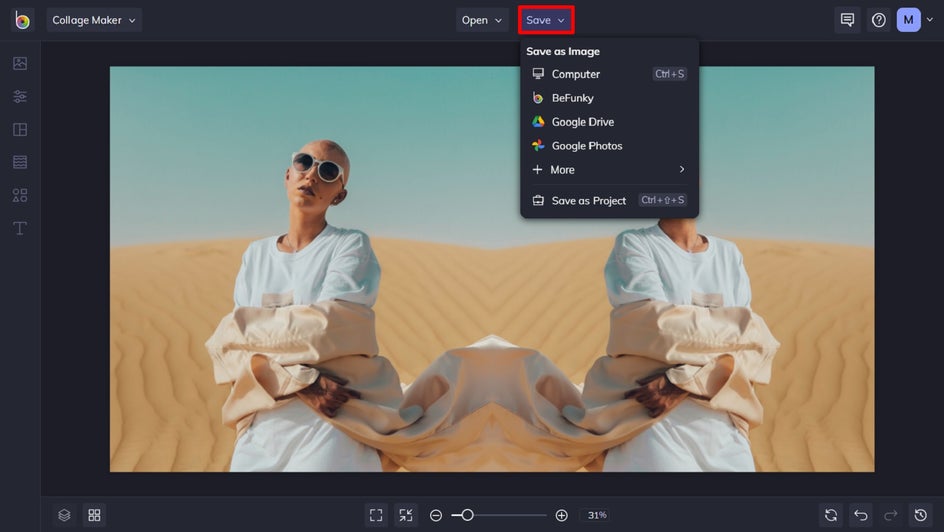
If you want to come back to your project at a later date (i.e., to add some extra effects to it), then we also recommend the Save as Project option, which lets you save it as an editable BeFunky Project file to your BeFunky account or computer.
Final Results
Creating a mirror image equals double (or quadruple) the fun!

Mirror Image Inspiration
If you’re looking for some inspiration for your next mirror image project, we’ve got you covered. From horizontal and vertical flips to quadrant reflections, kaleidoscopes, and more – there’s lots of fun to be had with our Collage Maker.
Let the following examples inspire your own creativity!
Mirrored Shapes
Mirror images are all about symmetry, so don’t be afraid to play around with quirky or interesting shapes to create a mirrored masterpiece. This vertical flip uses the intriguing shapes and patterns of a Monstera leaf for extra wow-factor.
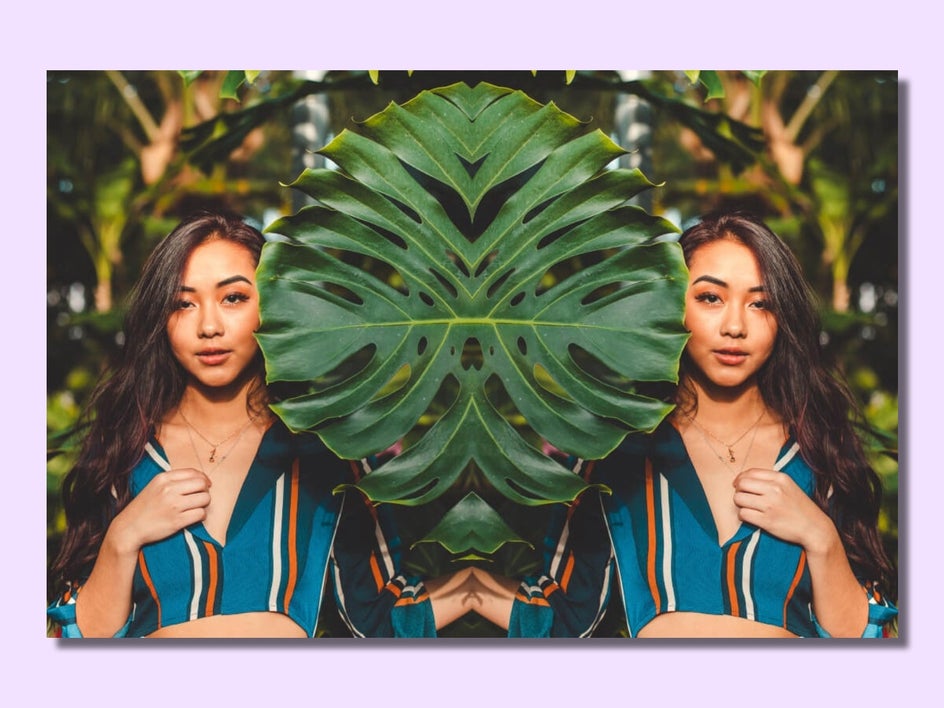
Mirrored Landscapes
Landscapes make for perfect mirror images due to their usual composition of land, sea, and/or sky. This photo has been flipped horizontally to give the lake a reflective, mirrorlike appearance.

Mirrored Portraits
Ever wished there were two of you? This mirror portrait image is so effective because its background is symmetrical. It’s able to embrace the same lines and color, thus creating a realistic flip.
To create an effective mirrored portrait just like this, we recommend using a photo with a similar background for cohesivity.

Mirrored Geometry
Can you believe this original photo was a simple set of buildings? Playing around with bold lines and geometric shapes can produce really cool results.
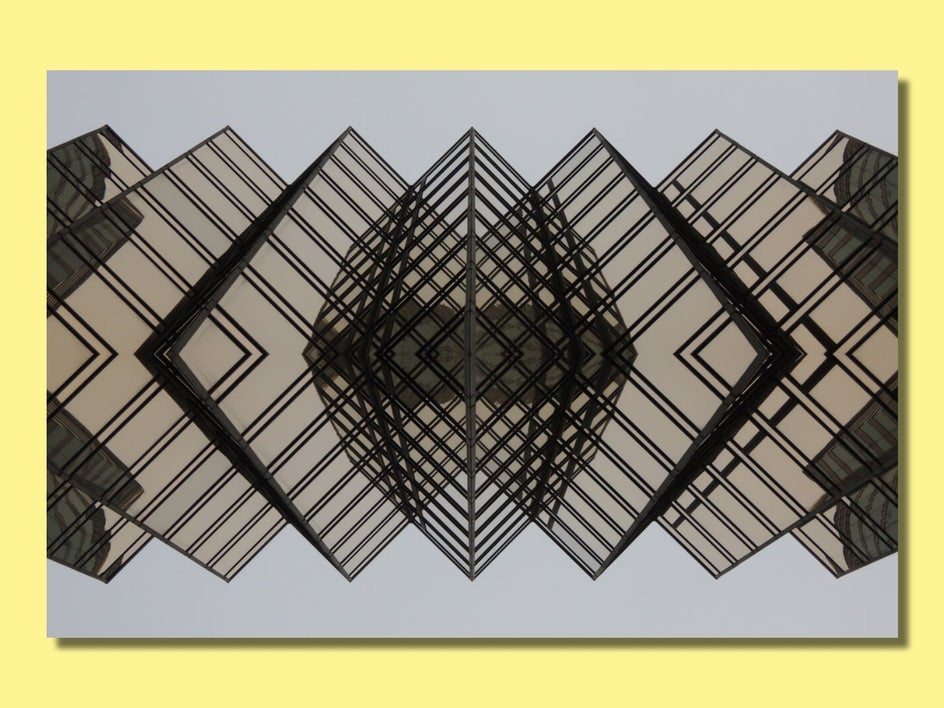
Mirrored Kaleidoscopes
Kaleidoscopic images are both fun and eye-catching. The trick to achieving this psychedelic look is by using an image already containing plenty of symmetry – think buildings, staircases, and anything that features shapes heavily.
This design combines four of the same photo and uses a combination of vertical and horizontal flips.

Making a Mirror Image Has Never Been So Easy
Mirror images might look incredible, but that doesn’t mean they have to be difficult or costly to make. Thanks to BeFunky’s Collage Maker, creating your very own mirror images can be achieved in just five quick and easy steps—no expertise required.
Create your own mirror image today to see just how amazing it really is!