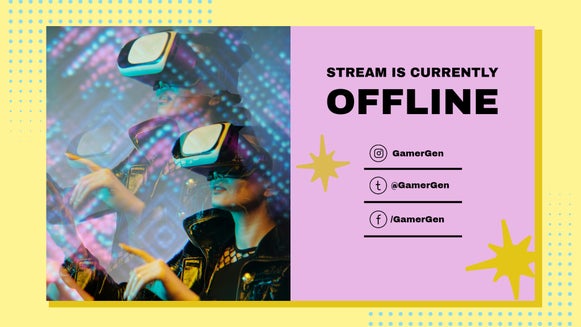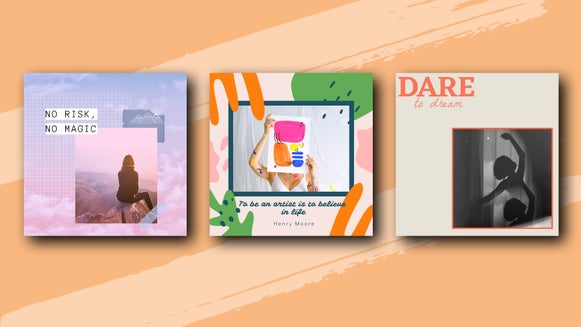How to Design a Senior Yearbook Ad
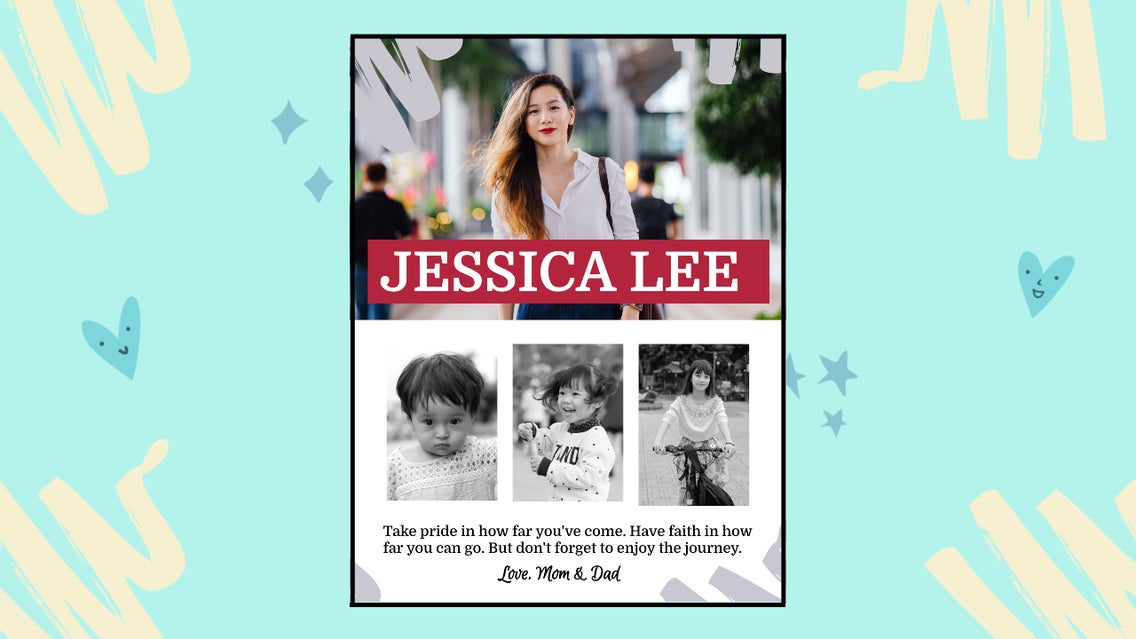
Yearbooks are pretty special to senior students, especially as they mark the end of their 13 years at school, including all of the essays, exams, and pop quizzes it took to get there! But perhaps the greatest reward of all comes in the form of the senior ads in their yearbook, especially when it’s accompanied by a heartfelt message from their loved ones.

Senior yearbook ads are the perfect way to show support, encourage your high schooler, and give them a lasting gift they can look back on forever, so now is the time to start creating your own! Thankfully, BeFunky’s Graphic Designer has the perfect design templates for creating a custom senior ad your son or daughter will absolutely love – no design skills necessary!
What Makes a Great Senior Yearbook Ad Design
Before you put the cursor to the canvas to start creating your own senior yearbook ad, let’s take a look at exactly what elements catapult a good ad into a great one!
Photos
If you want your senior yearbook ad to capture everyone’s attention (including your recipient, of course), then photos are a must. But we’re not just talking about any photos you can get your hands on. Instead, use your ad’s photo space to tell a visual story of your student, whether it’s showcasing their interests, providing photos of them with the people they value the most, or digging into the archives to present a pictorial timeline of them since they were a baby. Now, that one’s guaranteed to tug on the heart strings!

Words of Encouragement
This is a pivotal moment in your student’s life, as they say farewell to high school and are about to embark on their own adult journey into the big, wide world. Sure, it’s exciting, but it’s also pretty darn scary and overwhelming too. Use your senior ad to share a special quote or heartfelt message; something which they’re sure to look back on when they need that extra boost of encouragement. Do you both have a poem, song, or book that you’ve bonded over in the past which has a relevant quote? If in doubt, write from the heart and you can’t go wrong!
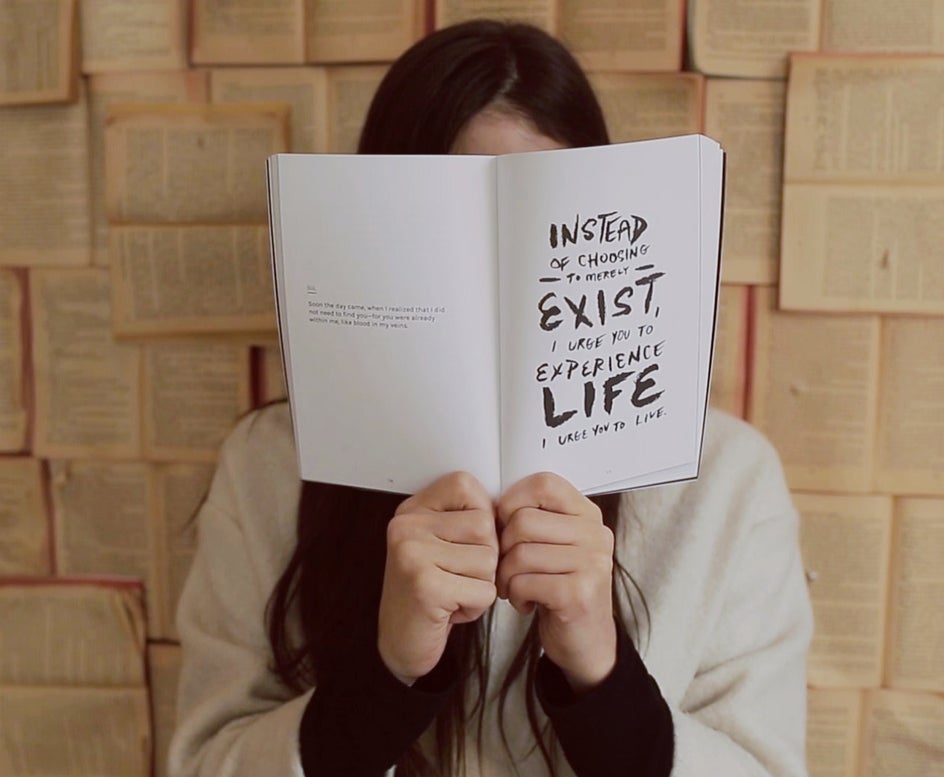
A Great Layout
Without the perfect layout in mind, it’s easy for your senior ad to become a little clumsy and unorganized on the page – especially if graphic design isn’t your forte. Don’t fret though, because BeFunky’s professionally designed Poster and Flyer templates are the perfect starting point for any senior yearbook ad. They’re available in our Graphic Designer, which lets you quickly and easily create your designs with drag-and-drop simplicity. All you have to do is swap out the template’s images and text with your own, and voila – you’ve got yourself a senior yearbook ad that looks like it was designed by a professional!

High Resolution for Printing
No one wants to design a stunning senior yearbook ad, only to have to crop the design at a later date – or worse, have it appear stretched and unsightly once published. Prevent these problems by ensuring you have the proper dimensions from the yearbook committee before you start designing. Whatever the size is in inches, you’ll then need to multiply it by 300 to get the correct amount in pixels (for example, 8.5 x 11 inches = 8.5(300) x 11(300), which is equivalent to 2550 x 3300 pixels). Need some extra help with this? Check out our handy Pixel Dimension Guide to get your print size just-right.

How to Design a Senior Yearbook Ad
Ready to get the ball rolling? To start designing your own senior yearbook ad, head to the Graphic Designer. In the Templates library, navigate to Business Marketing, which is located on the left.
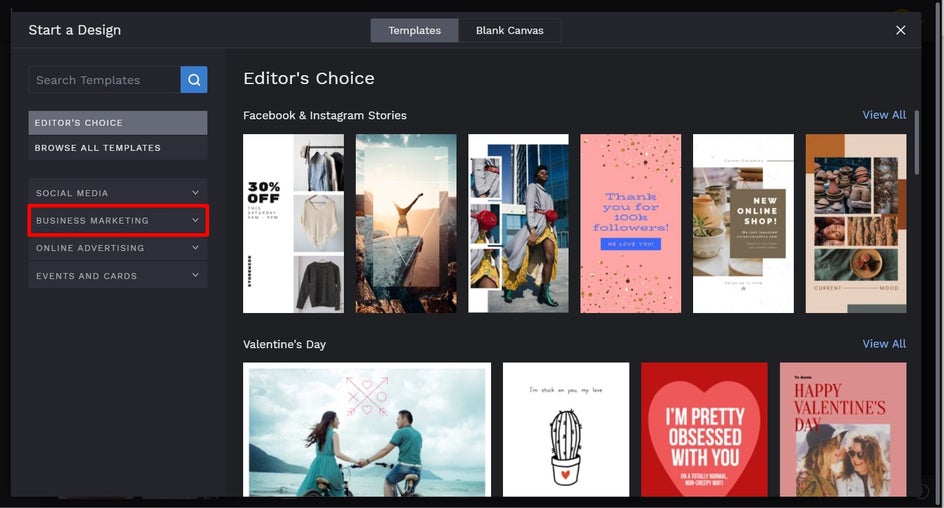
Then, browse through the Posters (sized 11 × 17") or Flyers (sized 8.5 × 11") templates to choose a design you love. Found the one? Simply click on it, followed by Use This Template to begin.

You can also easily resize any template you wish to work with by navigating to Customize in the main menu on the left, followed by Resize Template. Select a Template Size Preset or type in your desired Width and Height, followed by Resize.
Firstly, you’ll want to swap out the template’s existing photos for ones featuring your ad’s graduate. To do this, click on an existing photo, then from the Image Properties panel, click Replace. This allows you to open a photo directly from your Computer’s files.
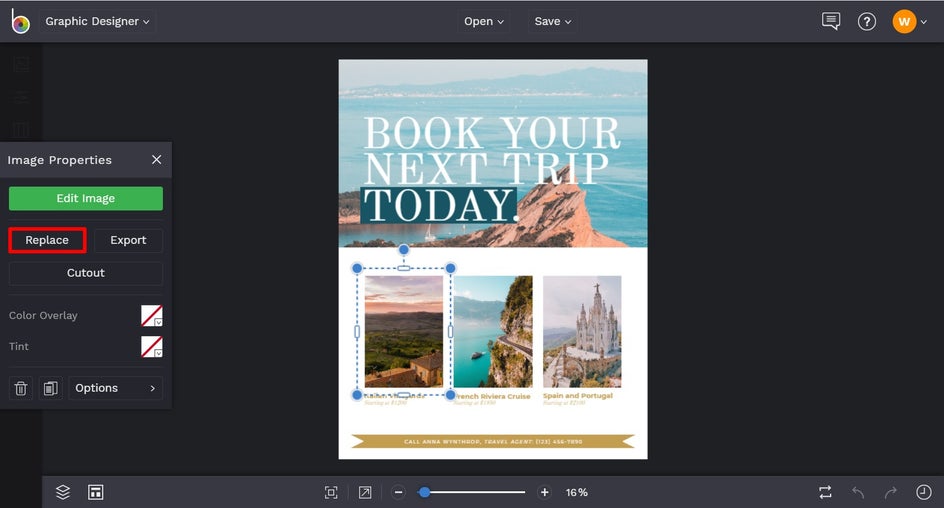
Alternatively, you can navigate to Image Manager in the main menu on the left. Here, you can upload a photo from your BeFunky account, as well as sources such as your Computer, Facebook, or Google Photos.
Next, you’ll want to change the existing text to reflect what you want your yearbook ad to say. To do so, double-click any text box and begin typing.
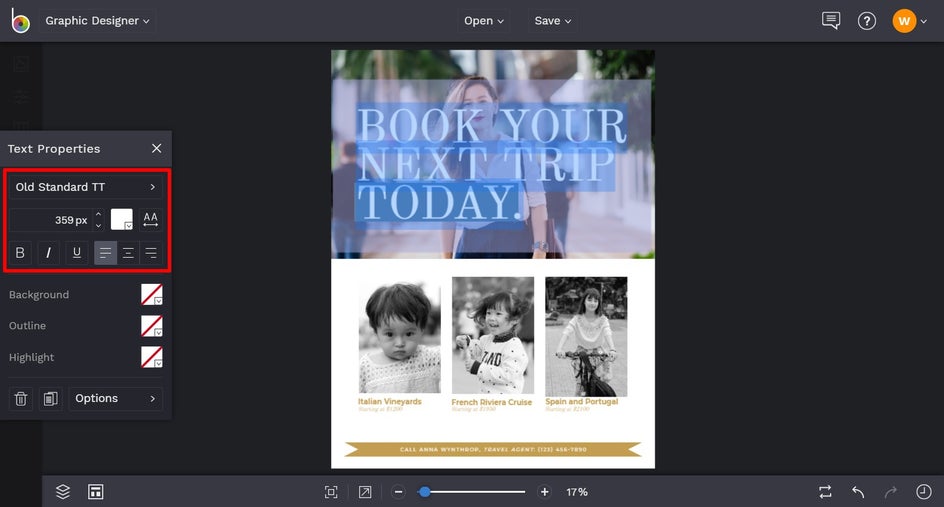
You’ll also notice when you click on a text box, a Text Properties panel appears. From here, you can change things such as the Font, Size, Spacing, Color, and more.
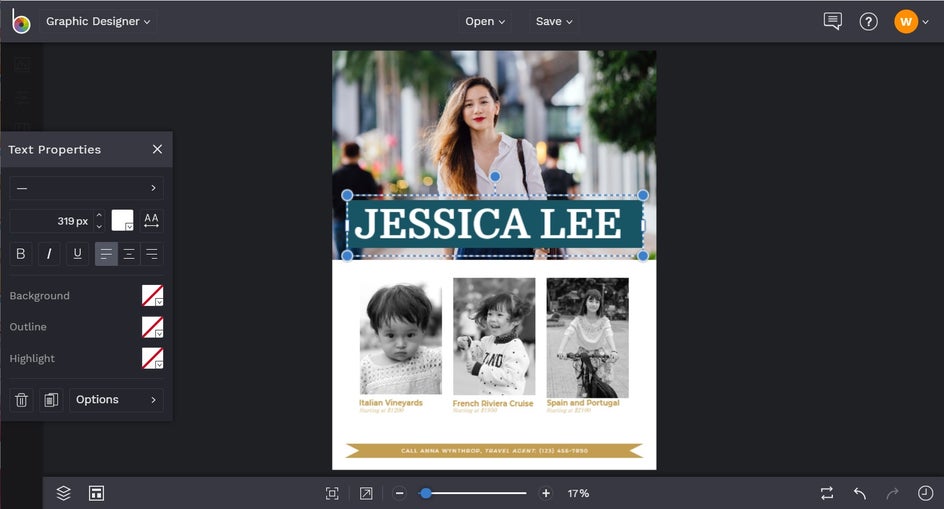
Want to delete any existing text on your template? Just right-click the text with your mouse and select Delete Item.
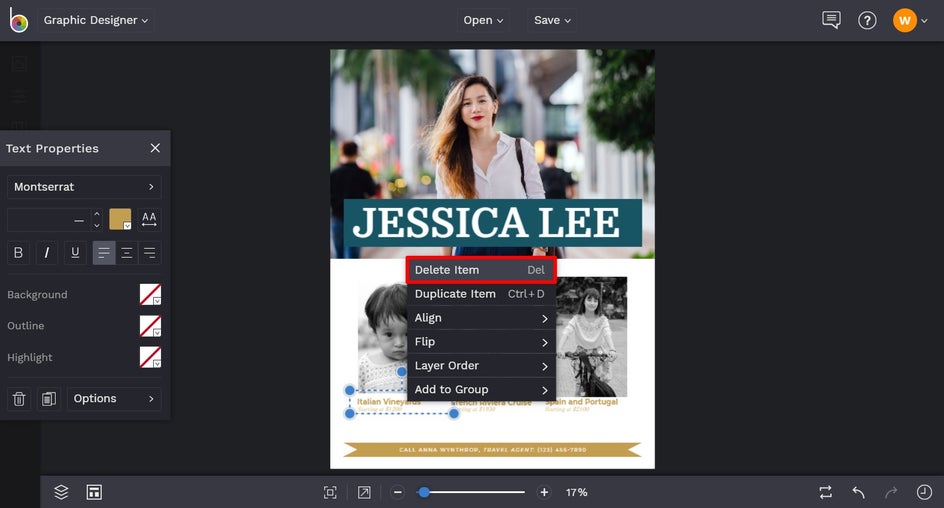
You can also change the color of any Graphics or shapes already featured in your design by clicking on them. Then, from the Properties panel, click the square next to Color Overlay and select a color, type in the HEX Color Code, or use the Eyedropper tool. Here, we’ve used the Eyedropper tool to pick up that beautiful red shade already present in the main photo.
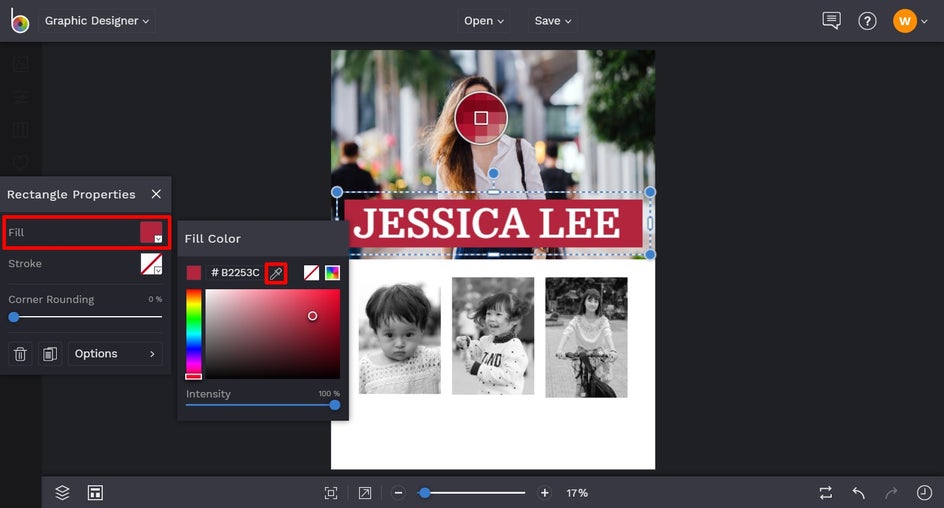
Now that those existing edits have been made, let’s turn our attention to adding new content. To add additional text to your design, such as some words of encouragement, navigate to Text in the main menu on the left, followed by Add Text. Simply double-click the new text box and type in what you want it to say, then using the Text Properties panel, adjust it as you wish.
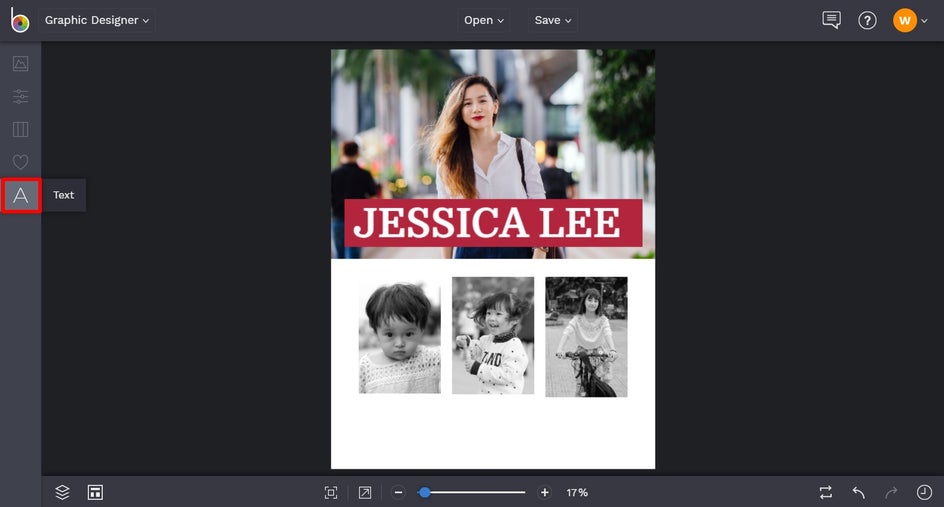
You can also add in some graphics, if you wish, from BeFunky’s huge Graphics Library. To access this, click Graphics (the heart symbol) from the main menu, followed by Search Graphics. Simply browse the Editor’s Choice graphics, enter your desired search term, or click on one of the popular tags featured in the bottom-left corner. Any graphics you select will then be added into Your Graphics, located in the Graphics tab. You can then click and drag them onto your canvas.
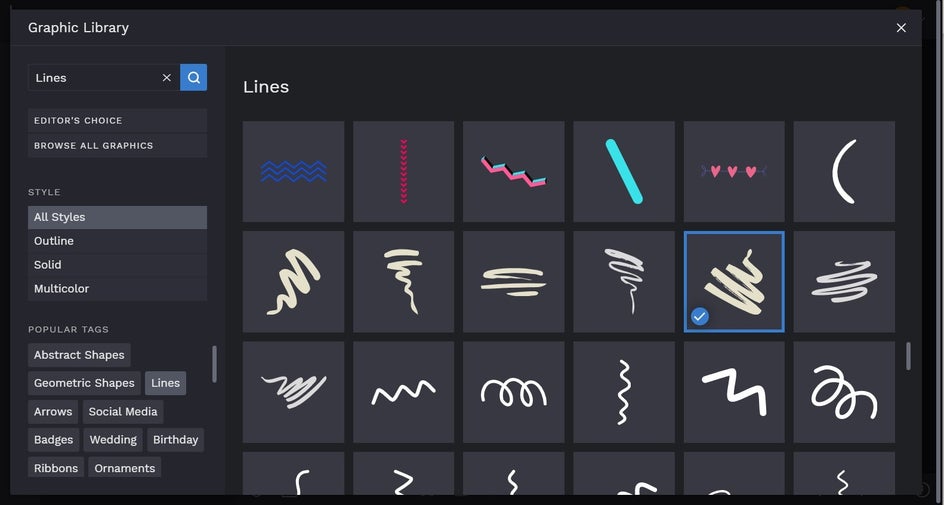
You can also repeat the process outlined earlier to change the color of your graphics from the Graphic Properties panel.
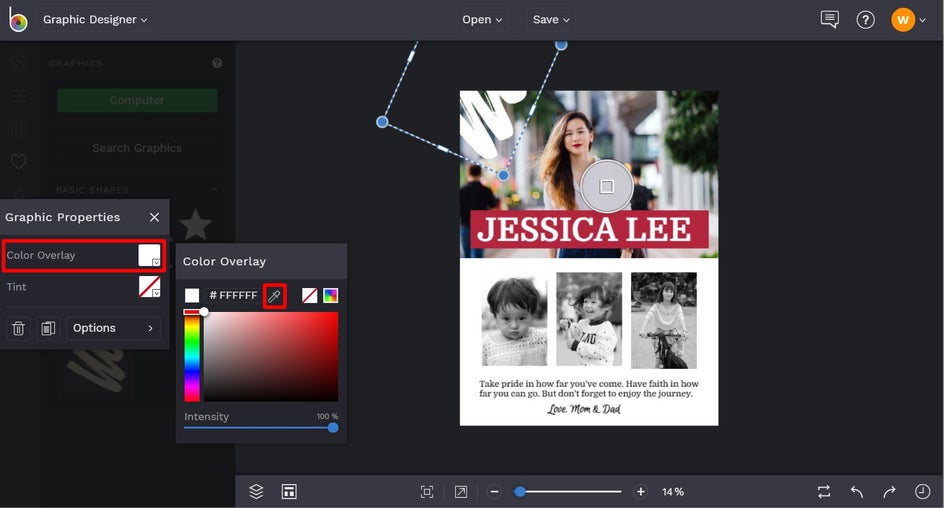
Once your senior yearbook ad is complete, it’s time to save your design so it’s ready to be published in the yearbook. Click Save at the top of the screen, then choose your desired save location and format. The format of your saved design will depend on the ad requirements from the yearbook committee, including whether they want the file in .JPG, .PNG, or .PDF format.
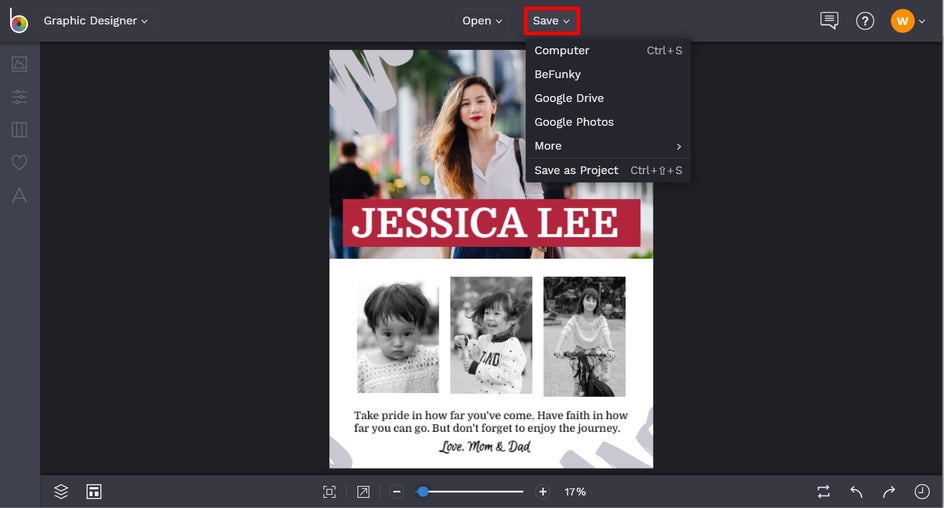
We also recommend the Save as Project in BeFunky option so you can come back to your design at a later date should you need to, for example, to fix a pesky typo.

Final Results
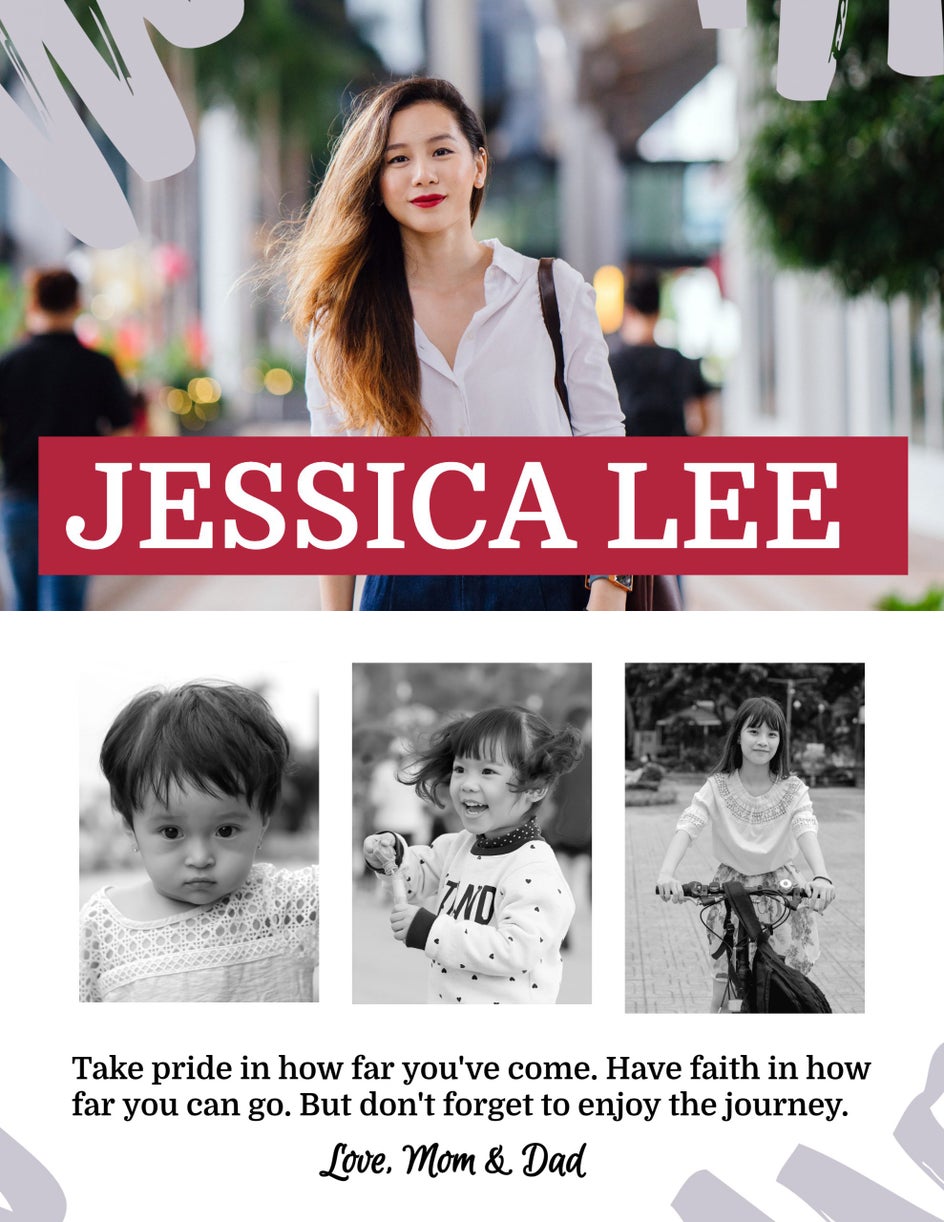
Give your graduating high schooler something to cherish as they embark on this next big and exciting journey. Thanks to BeFunky’s design templates, the perfect senior yearbook ad layout is just a click away!