One-Click Transparent Backgrounds
Give your product photos, logos, portraits, and more a transparent background
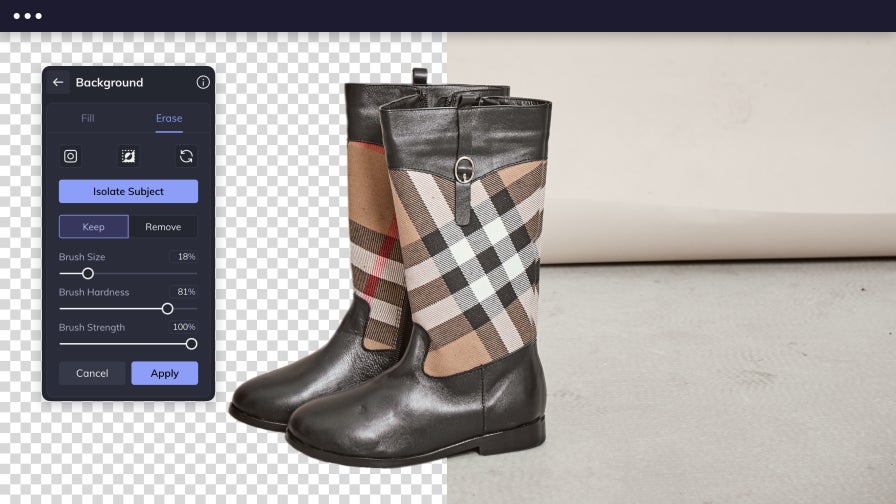
Create a Transparent Background Image in Seconds
BeFunky's A.I. Background tool makes it easy to change the color of a background, add a new one, or start fresh with a completely transparent background. If you choose to transform your entire image into a transparent background, this tool will keep the resolution and aspect ratio of the original photo intact. No matter what your project is, a completely transparent image is the perfect place to start.

Easy Product Photography
When you're looking to expand your online shop, you need to make sure your products stand out. With BeFunky's transparent background maker, it's easy to remove background distractions by isolating your subject and removing the background around it – all in a single click. And if an image with a transparent background doesn't fit your style, use our advanced Color Picker to find a complementary shade – whether that's a simple white background or something more eye-catching. Thanks to the power of A.I. subject detection, it's easy to give your product photos transparent backgrounds.

Cut Out Objects With Precision
If you're creating logos or web graphics that will be used online, make sure your designs look great and stand out on any background. The Background tool can be used to create a transparent PNG image that can be applied to any project. This is great for designing a logo image, social media posts, business flyers, and more. After downloading your transparent pngs, you can then add them to any background, or layer with graphics and text. No matter the project, using the transparent background maker is the easiest way to create eye-catching designs.
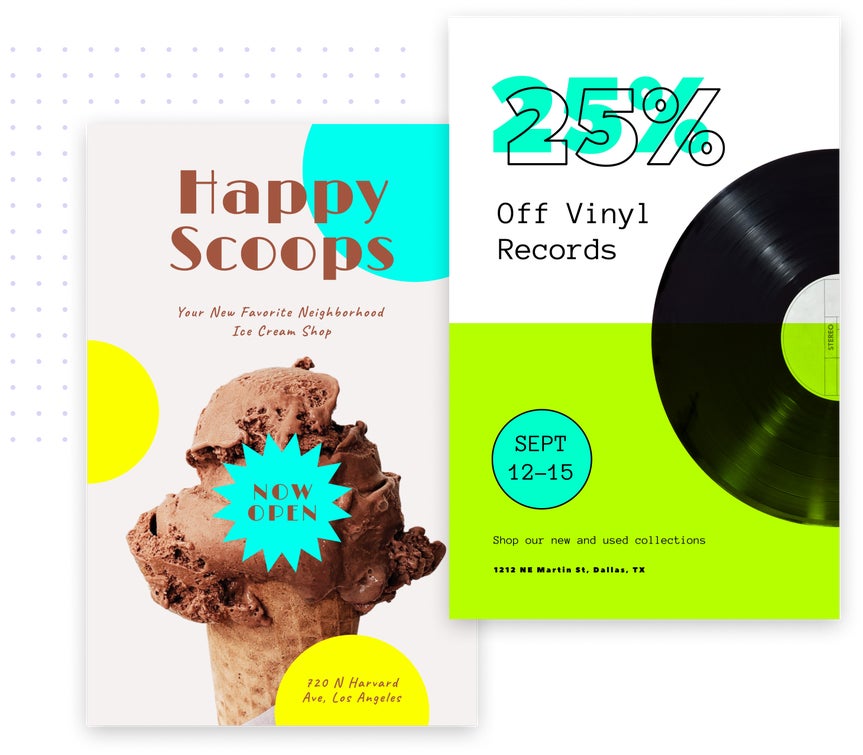
How to Make an Image Background Transparent
Here's how to create a transparent background in 3 easy steps!

01. Upload an Image
Upload your image file to our Photo Editor.

02. Select the Background Tool
Once you upload your image, select the Background tool from the Edit menu to create a transparent background instantly.

03. Save Your Transparent PNG File
Save the finished image file as a Layer for immediate use, to BeFunky, or download it as PNG file to your computer.













